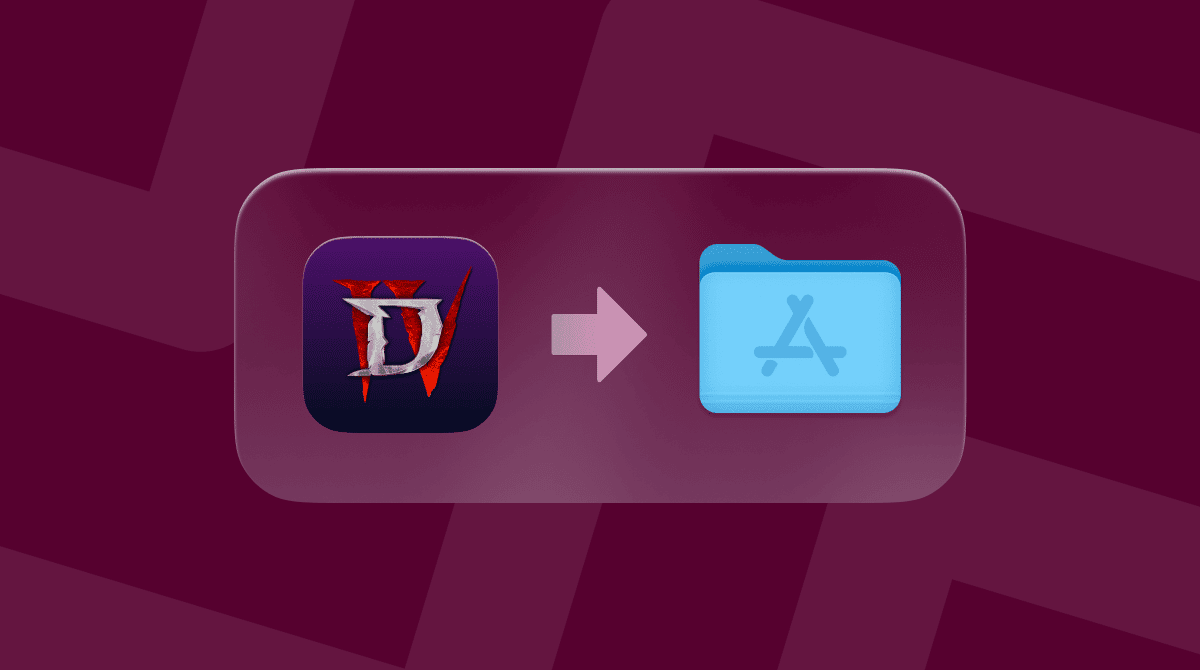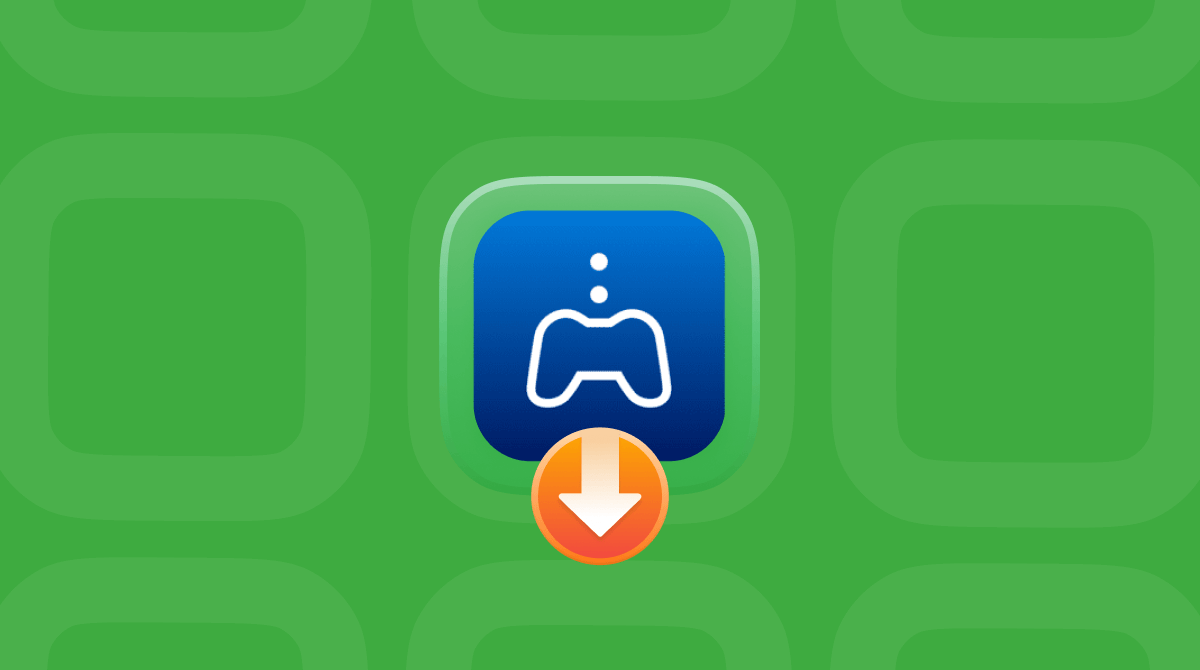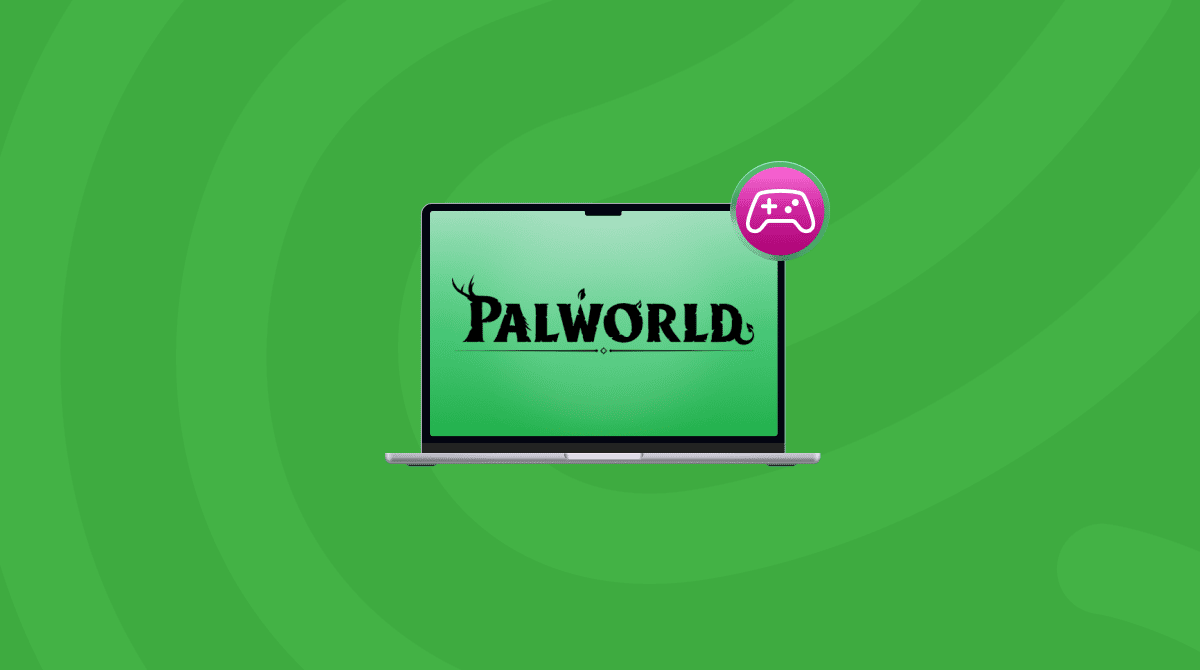Marvel Rivals, currently in season 4 at the time of writing, is a hugely popular online game that allows players to take on the role of a Marvel character. Given that Apple has made great strides in gaming over the last few years, and introduced a new Games app in macOS Tahoe, you might be wondering: can you play Marvel Rivals on Mac? Well, yes, you can, but sadly, it’s not as easy as downloading it from Steam and jumping in because there is no native Mac version. So, in this article, we’ll explain how you can play Marvel Rivals on your Mac.
What is Marvel Rivals?
Marvel Rivals is a free-to-play, third-person shooter game where you can play as one of dozens of Marvel characters, including Iron Man, Hulk, Thor, Venom, and Black Widow. Characters are split into three roles: Vanguard, Duelist, and Strategist. Each role has its own characteristics and job. And each character has their own strengths and weaknesses.
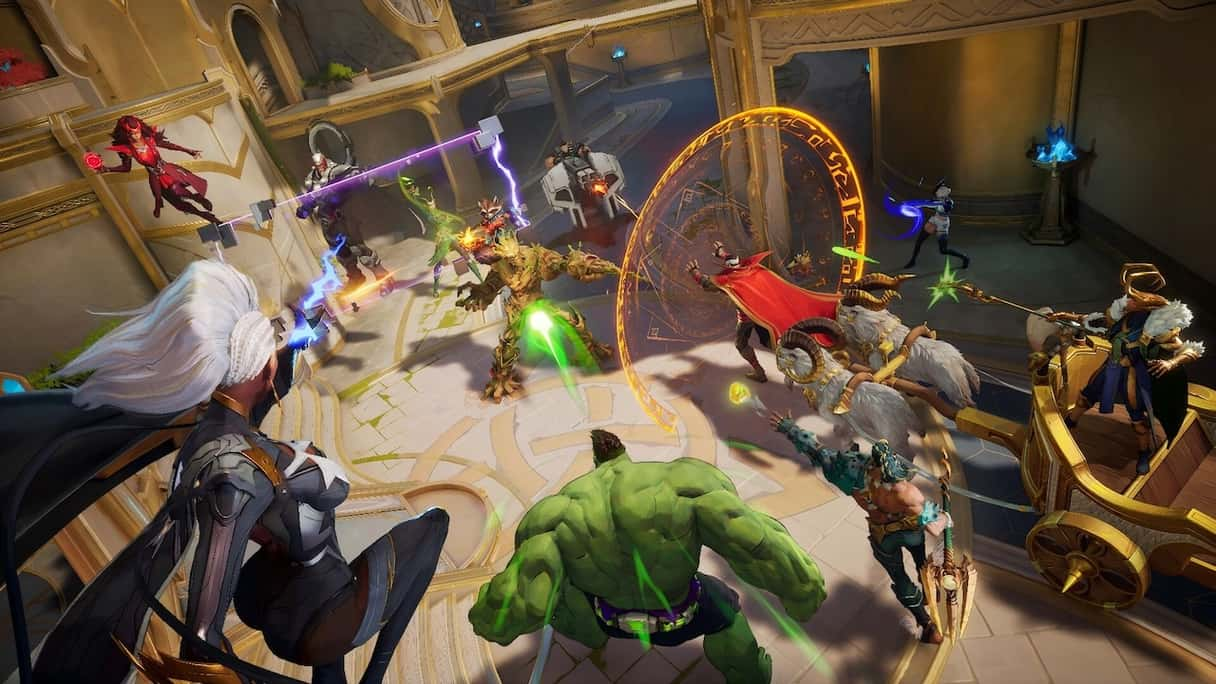
Characters can team up, and when they do, that character pair can acquire an additional ability. New characters are added each season: most recently, Daredevil and Angela became available. The game is available on Windows, Xbox Series X/S, and PlayStation 4 and 5. Players on different platforms can play with each other online.
Is Marvel Rivals available on Mac?
Officially, no. There is no Mac version of Marvel Rivals. However, there are a few ways you can get around that and play it on a Mac. How well it will play is a different matter and will depend on the Mac you have and the method you choose. The three methods we’ll cover here are:
- Use a compatibility layer like CrossOver
- Run it in a virtual Windows environment using Parallels Desktop
- Use a cloud gaming service like Nvidia’s GeForce Now
Get your Mac ready before you start
Marvel Rivals, like any modern game, puts pretty heavy demand on system resources. When you add to that the additional software, such as a compatibility layer or virtualization tool, that you need to run it, it’s clear you need to make sure your Mac is in the best possible state before you start.
One way to do that is to run maintenance tasks to minimize the chances of running into problems. These tasks include flushing DNS cache, freeing up purgeable disk space, thinning out Time Machine snapshots, and reindexing Spotlight. Running these tasks manually is time-consuming and difficult. But it doesn’t have to be. CleanMyMac’s Performance feature can do all the hard work for you.

It scans your Mac looking for maintenance tasks that need to be run and then tells you what they are. You can then run them all with a click or review what it has found and decide for yourself what to run.
- Get your free CleanMyMac trial — test it for 7 days free.
- Choose Performance in the sidebar and click Scan.
- When it’s finished, in the Maintenance tasks section, click Run Tasks to run all the tasks or Review to review them.
Now, your Mac is ready for play!🚀
How to play Marvel Rivals on your Mac
Option 1: Use a compatibility layer
Compatibility layers allow you to run Windows applications and games on your Mac without installing Windows. The most widely used is CrossOver, though there are others.
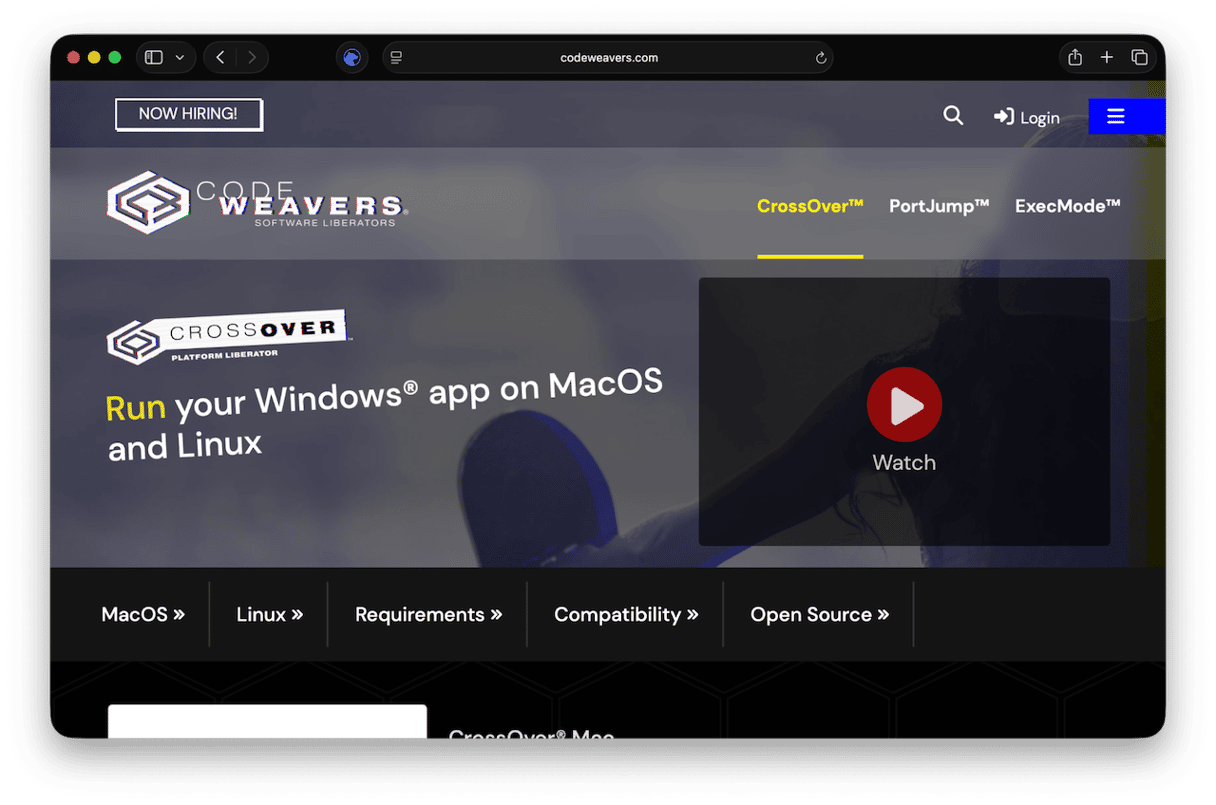
CrossOver is free to download, but you’ll need to pay if you want to keep using it.
- Go to Codeweavers’ website and download CrossOver.
- When it has downloaded, drag it to your Applications folder.
- Double-click CrossOver to launch it.
- At the bottom right of the window, click Install.
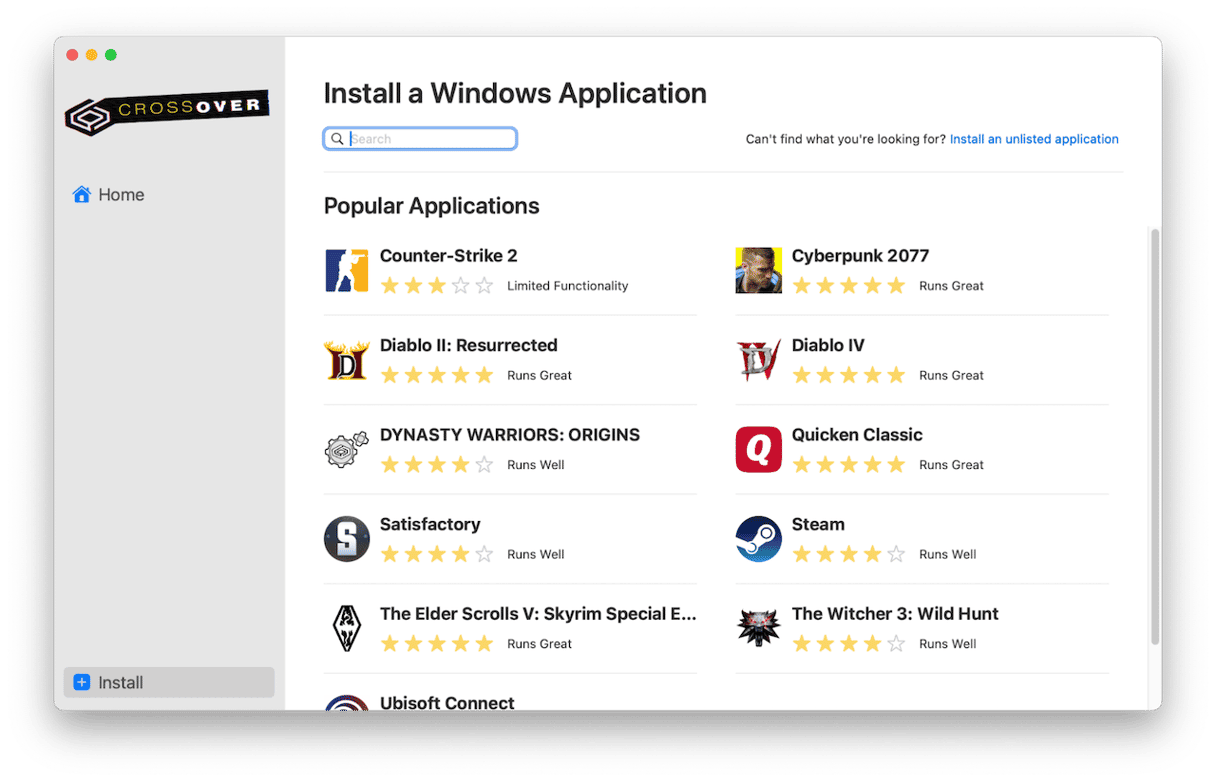
- Search for Steam.
- When it appears, install it.
- Once Steam has installed in CrossOver, launch it and search for Marvel Rivals.
- Download Marvel Rivals and start playing.
Option 2: Use virtualization software
This option is really only for those who already have Parallels Desktop or another virtualization tool installed and also have installed Windows on it. Otherwise, it’s an expensive option, and Marvel Rivals is likely to run more slowly.
- Open your Windows virtual environment.
- Open a web browser like Edge or Chrome.
- Go to steampowered.com and search for Marvel Rivals.
- Download Marvel Rivals.
- Start playing.
Option 3: Use a cloud gaming service
Cloud gaming services have the advantage over the other two options here in that they don’t rely on your Mac’s GPU, CPU, or RAM. The game runs on a PC in the cloud. This makes it ideal if you have an older Mac.
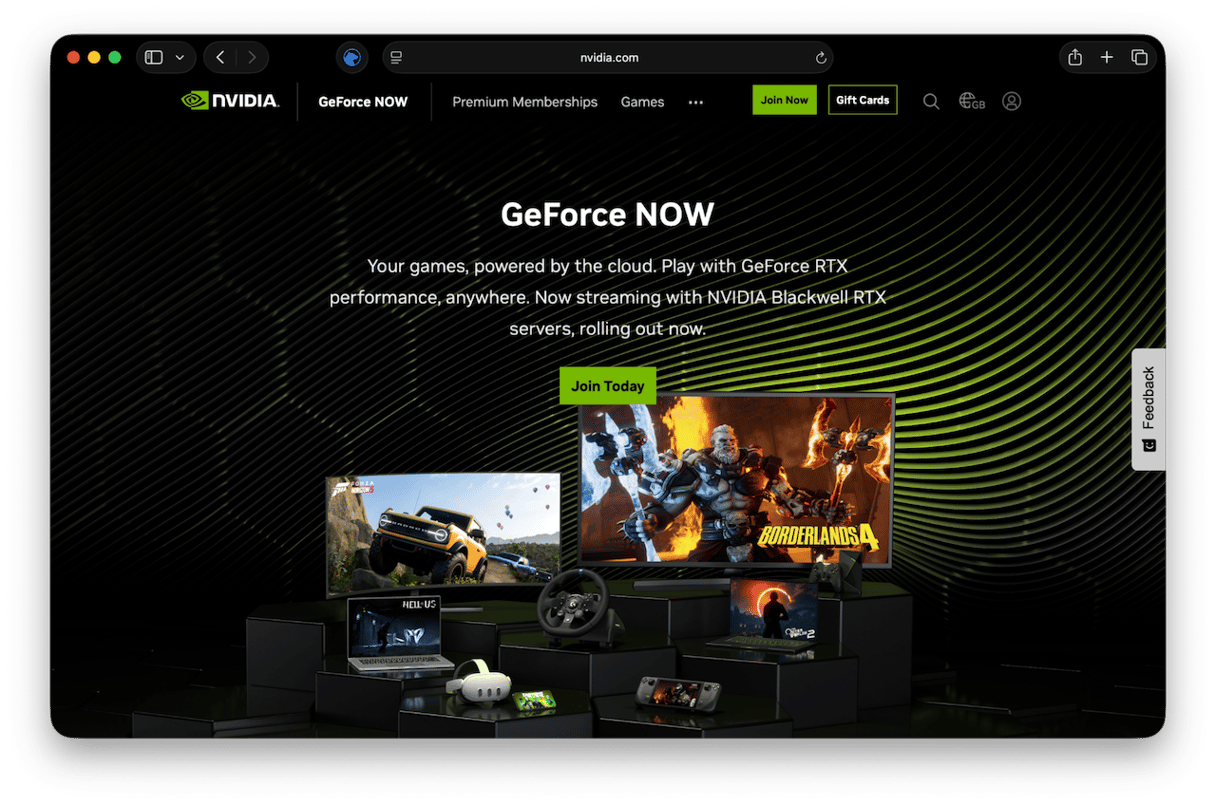
Here’s how to play Marvel Rivals on GeForce Now:
- You will need a GeForce Now membership, so if you don’t already have one, go to the GeForce Now website and sign up.
- Once you’ve signed up, download the Mac version of GeForce Now here (note: you can also play in a web browser if you don’t want to download the app; just follow the instructions on the download page).
- Once you’ve installed GeForce Now, launch it and search for Marvel Rivals.
- Start playing.
Clear the clutter
No matter which method you choose, it’s a good idea to free up space on your Mac by getting rid of junk files and clutter. Doing so will also reduce the chances of running into problems because of file conflicts. Junk files include old cache files, temporary files that were never deleted, and settings files for apps no longer on your Mac.
Tracking down all that junk and deleting it is a slow process. But CleanMyMac’s Cleanup module can do it for you. It scans your Mac looking for all that junk and then allows you to get rid of it with just a click.

If you have been wondering if you can play Marvel Rivals on your Mac, wonder no more. Yes, you can. But it’s not just a case of downloading it and playing. Choose the method above that works for you and follow the steps above to join in the fun and play as your favorite Marvel character.