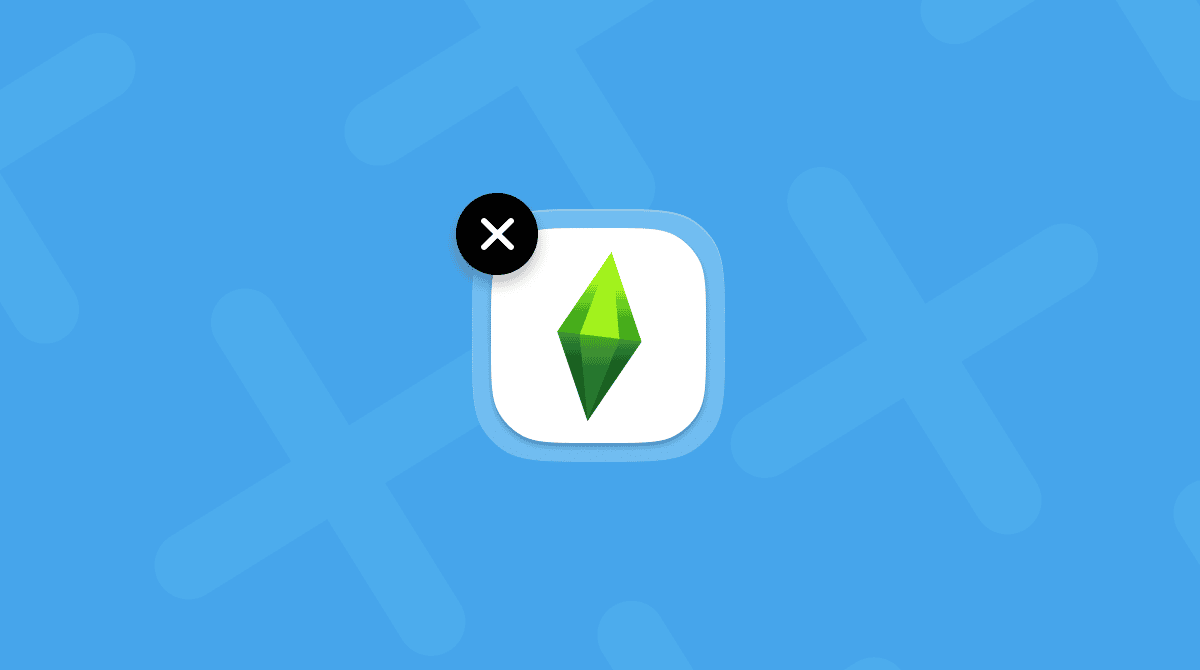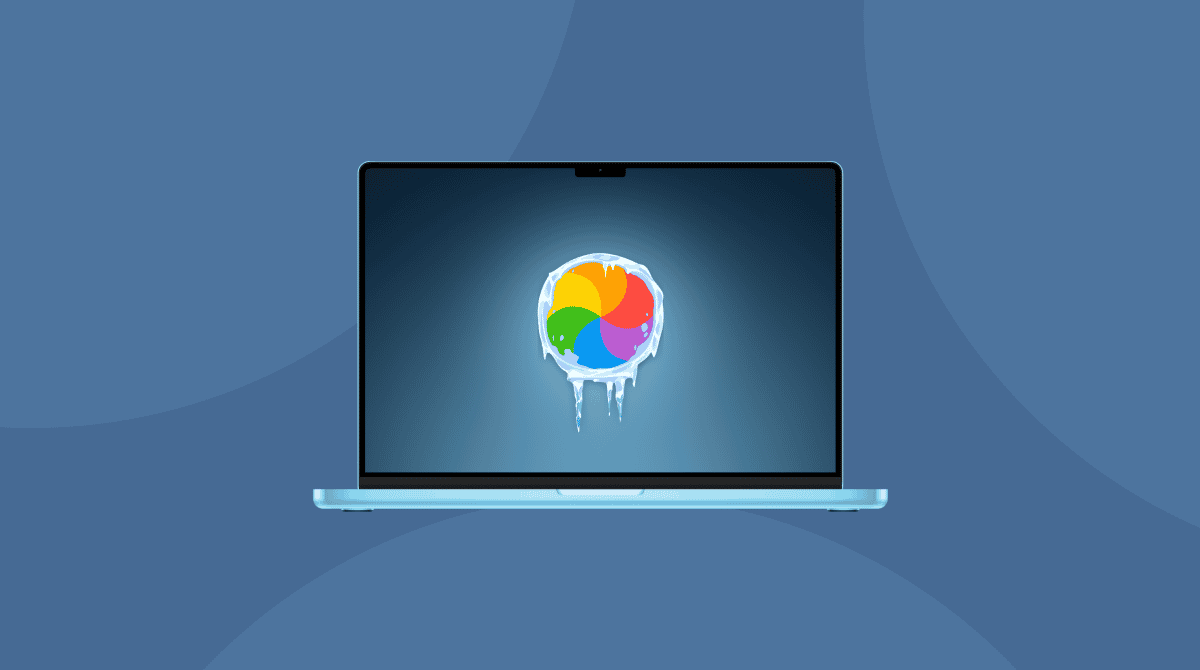There are only a few things more frustrating when you’re enjoying playing a game on your Mac than it freezing and preventing you from doing anything. That’s even worse if you’ve spent hours building a world and creating characters. The last thing you want is to lose all that progress and for all the time you’ve spent to go to waste. One example of this is The Sims 4, a simulation game where you can spend days or even weeks building out the world in which your Sims live and helping them navigate it. In this article, we’ll show you how to save Sims 4 while frozen on Mac so that you don’t lose all that progress. We’ll also show you how to prevent The Sims 4 from freezing in the first place and, as a bonus tip, how you can play Windows-only games on your Mac without using a virtualization app to install Windows.
What is The Sims 4?
The Sims 4 is the fourth version of EA’s social simulation game. Released on Mac in 2015, it allows you to create virtual people known as Sims and manage their lives, including directing their actions, attending to their needs, and helping them reach their long-term goals and aspirations. Once you’ve created and customized your Sim, including their appearance and the way they dress, you can build them a home and furnish it. There is no primary objective or storyline; you just experiment and play, using your creativity to work your way through the game. The Sims 4 is free to play, but there is paid-for downloadable content.

Why does The Sims 4 freeze on my Mac?
As a relatively old game that doesn’t have high-end graphics or animation, The Sims 4 shouldn’t demand too much of a modern Mac. However, there are some reasons why it might freeze:
- It may conflict with more recent apps on your Mac.
- There could be a problem with your internet connection, especially if you are downloading new content at the time.
- You have downloaded custom content or modifications (mods) that are not compatible with the most recent version of The Sims. To check, you will need to go to the website from which you downloaded the custom content or mod and check whether it has been updated to work with the latest version or if there is a known issue. If there is a new version available, download and install it once you have saved your game data.
- Malware has made it onto your Mac and is causing The Sims to misbehave. It would be unusual, though, if The Sims freezing was the only symptom of a malware infection, and you’d probably notice it while running other apps, too.
How to save The Sims 4 if it freezes on your Mac
Try the tips below one by one.
1. Press Command-Q
Don’t worry, this won’t just quit The Sims, as it does with other apps. Instead, you will see a dialog box pop up that asks you if you want to save your progress before you exit the game. Choose Save and Exit. The next time you open The Sims 4, it should be saved at the point where it froze.
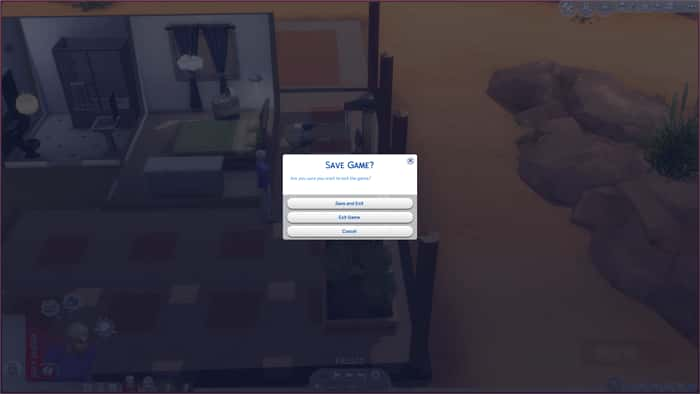
2. Call up the command box
If nothing happens when you press Command-Q, you can try calling up The Sims’ command box and entering the quit command there.
- Press Control-Shift-C.
- In the text box that appears, type quit.
- When you see the menu appear, click Save.
- Quit the game, or if it won’t quit normally, force quit it.
- Restart the game, and your progress should have been saved.
Important: If you force quit The Sims without choosing one of the two options above to save your data, you may lose it and have to start again from scratch.
How to prevent The Sims 4 from freezing on your Mac
Now that you have, hopefully, saved your game data and are able to continue playing The Sims, it’s a good idea to take steps to prevent The Sims 4 from freezing in the future.
1. Update macOS
Installing the most recent update to whatever version of macOS you are running is always a good first step to preventing problems. Here’s a quick reminder of how to update your Mac:
- Click the Apple menu, choose System Settings > General > Software Update.
- Wait for it to check then follow the instructions on screen to install the update if there is one available.

2. Keep The Sims and mods updated
Next on our list is to update the Sims and any custom content or modifications you have installed. Running the latest version will allow you to benefit from security patches and performance improvements.
3. Monitor your Mac’s health
As we said, it’s unlikely that malware is the cause of The Sims freezing on your Mac, but it’s possible. One very easy way to know what’s going on in the background of your Mac is to use CleanMyMac’s Menu App. Installed as part of CleanMyMac, it helps you keep an eye on your Mac’s performance, including its use of resources like memory, CPU, and bandwidth. You can also quit heavy consumers with a few clicks. The Menu App also scans your Mac for malware in the background so that nothing malicious sneaks onto your computer. Get your free CleanMyMac trial. Then, click a little iMac icon to open the Menu App.

4. Quit unneeded apps
When you play The Sims, shut down other applications on your Mac first. That will free up memory and other resources for the game and make it less likely to freeze or crash. If you don’t want to shut down all other applications, you can check which ones are using the most memory and the most CPU cycles in the Menu App we’ve mentioned above.
5. Free up storage space
Saving games and downloading additional content takes up space on your boot disk. If you’re short of space, that could cause it to freeze. To check, go to System Settings > General > Storage. You will see a chart showing you how much free space you have and what is occupying the rest. You will also see recommendations for freeing up more space. Choose the recommendations you want to follow to free up more space.
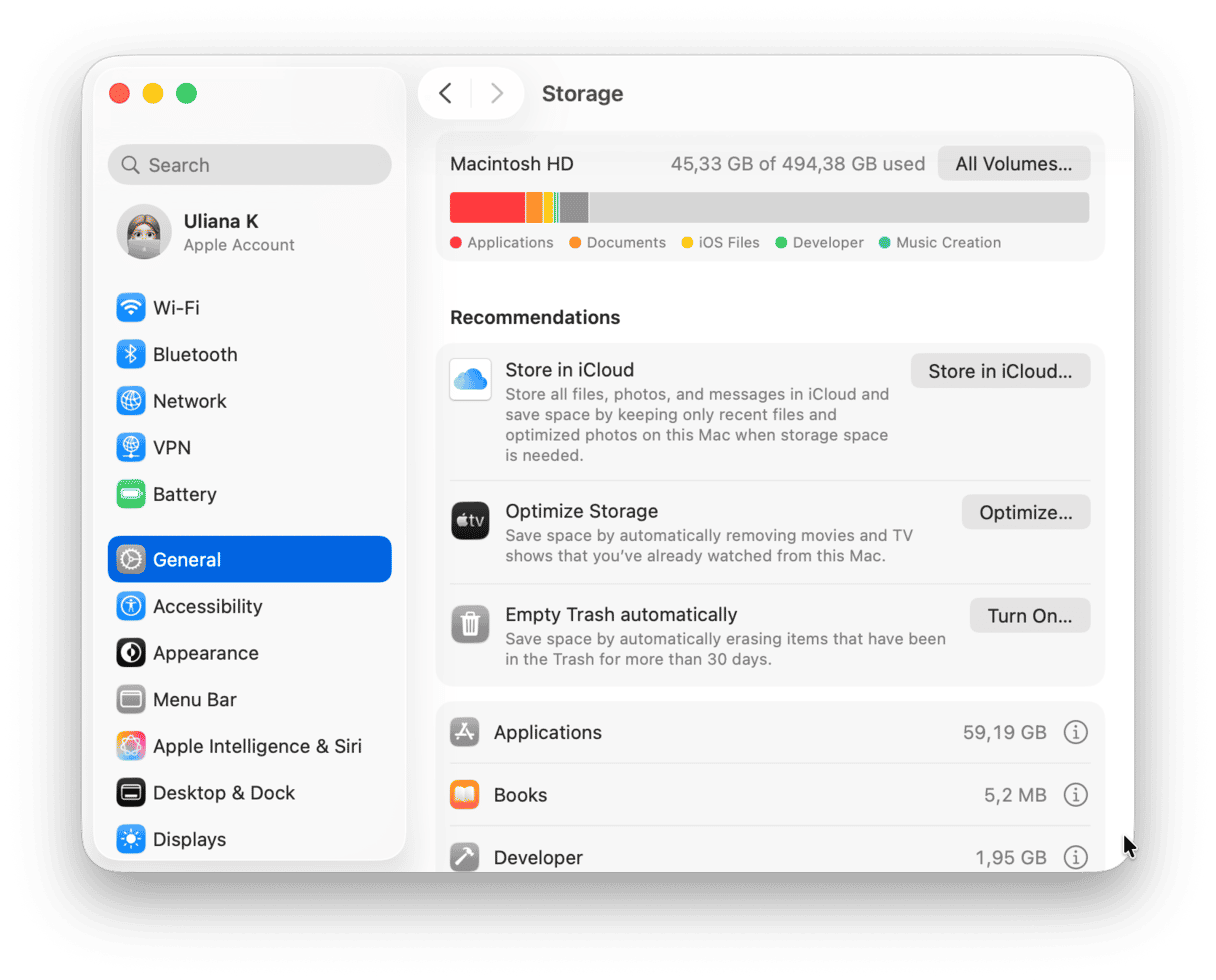
6. Restart your Mac regularly
If you’re anything like me, the only time you restart your MacBook is when you install an OS update. But restarting clears out temporary files and memory, and runs checks on your startup disk. So, it’s worth doing once a week or so.
Bonus tip: How to play Windows-only games on your Mac
The Sims 4 is available for Mac and Windows, but there are lots of games that don’t have macOS versions. In the days when all Macs had Intel processors, the solution was simple: use Boot Camp Assistant to create a Boot Camp partition and install Windows on that.
Now that all new Macs have Apple silicon chip (M series), it’s not so easy. It can be done, though. If you use virtualization software to run other operating systems on your Mac, you could use that. However, running virtualization software with Windows installed in it and then running a game is likely to place heavy demands on your Mac, and so the game may not run very well.
The simplest solution, and the one likely to provide the best performance, is to use what’s known as a compatibility layer. It’s an additional piece of software that allows you to install Windows apps and makes them compatible with macOS. Most tools are based on Wine, an open-source compatibility layer. Wine is designed to make it easier to port Windows apps to Unix-based operating systems like macOS. It then uses Rosetta 2 to translate x86 code to ARM code that will run on Apple silicon.
There are two options for Wine-based apps for Mac: CrossOver and Whisky. Whisky can still be downloaded for free, but it is no longer maintained or updated, so the best option is CrossOver. Once you’ve downloaded and installed it on your Mac, you can download the Windows version of Steam and use that to install Windows-only games on your Mac.
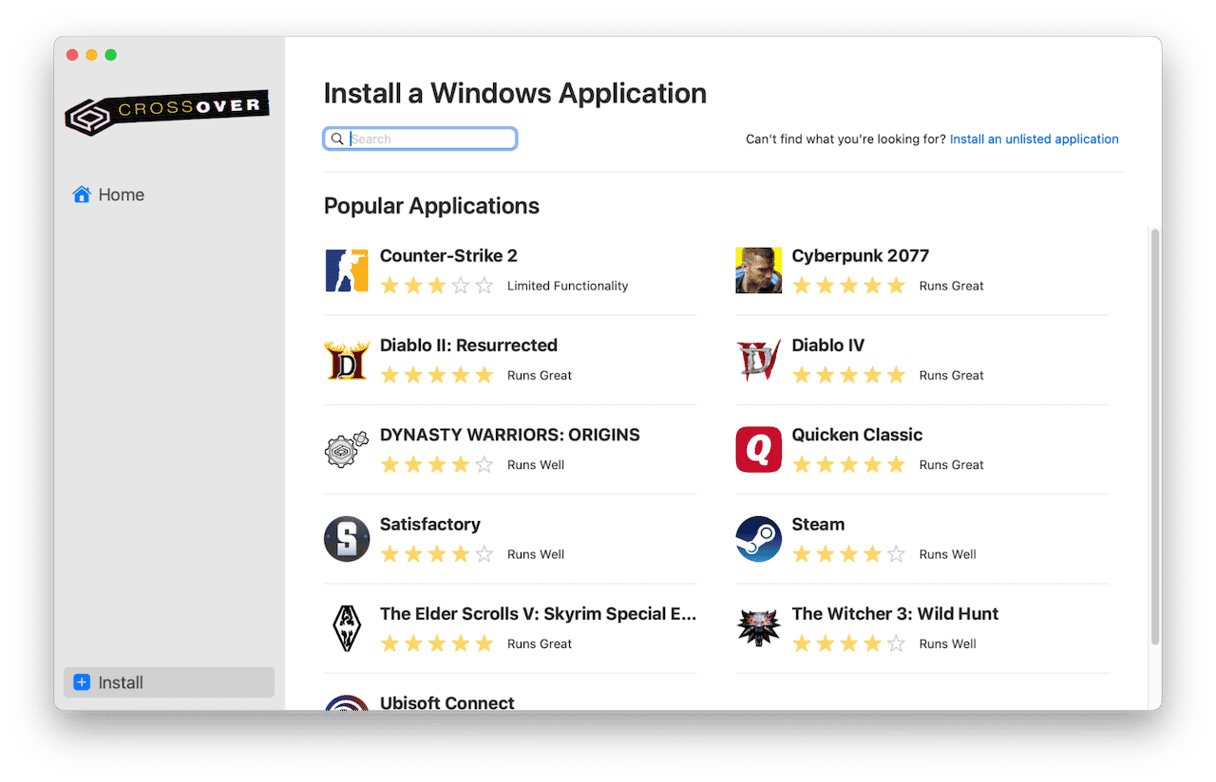
It’s bad enough when games freeze while you are playing them. It’s worse if you stand to lose all your progress in that session. In the Sims, that can mean a large part of your characters’ lives. If it happens to you, follow the steps above to save The Sims 4 while it’s frozen on your Mac.