If you have a collection of digital memories sitting on your iPhone, now's the perfect time to turn them into beautiful prints you can hold, hang, and share. Gone are the days of needing a bulky computer and cables to print photos. With your iPhone, printing photos is easier than ever. Here's how to print photos directly from your iPhone using your home printer.
How do I print from my iPhone?
So, you’ve got a printer and you’re ready to print from your iPhone, but you have no idea how to do it. AirPrint is probably the easiest way to print from your iPhone, but it is not your only option. Here are a few ways to print directly from your iPhone:
- Print from your iPhone using AirPrint
- Use a USB cable to download photos to your computer
- Use a third-party iPhone photo printing app
- Print from your iPhone using a mini-printer
Print your best photos, delete the rest
Does looking for good photos to print drive you crazy? CleanMy®Phone will delete similar photos and other useless shots, so you can keep just the good ones that are worth printing.
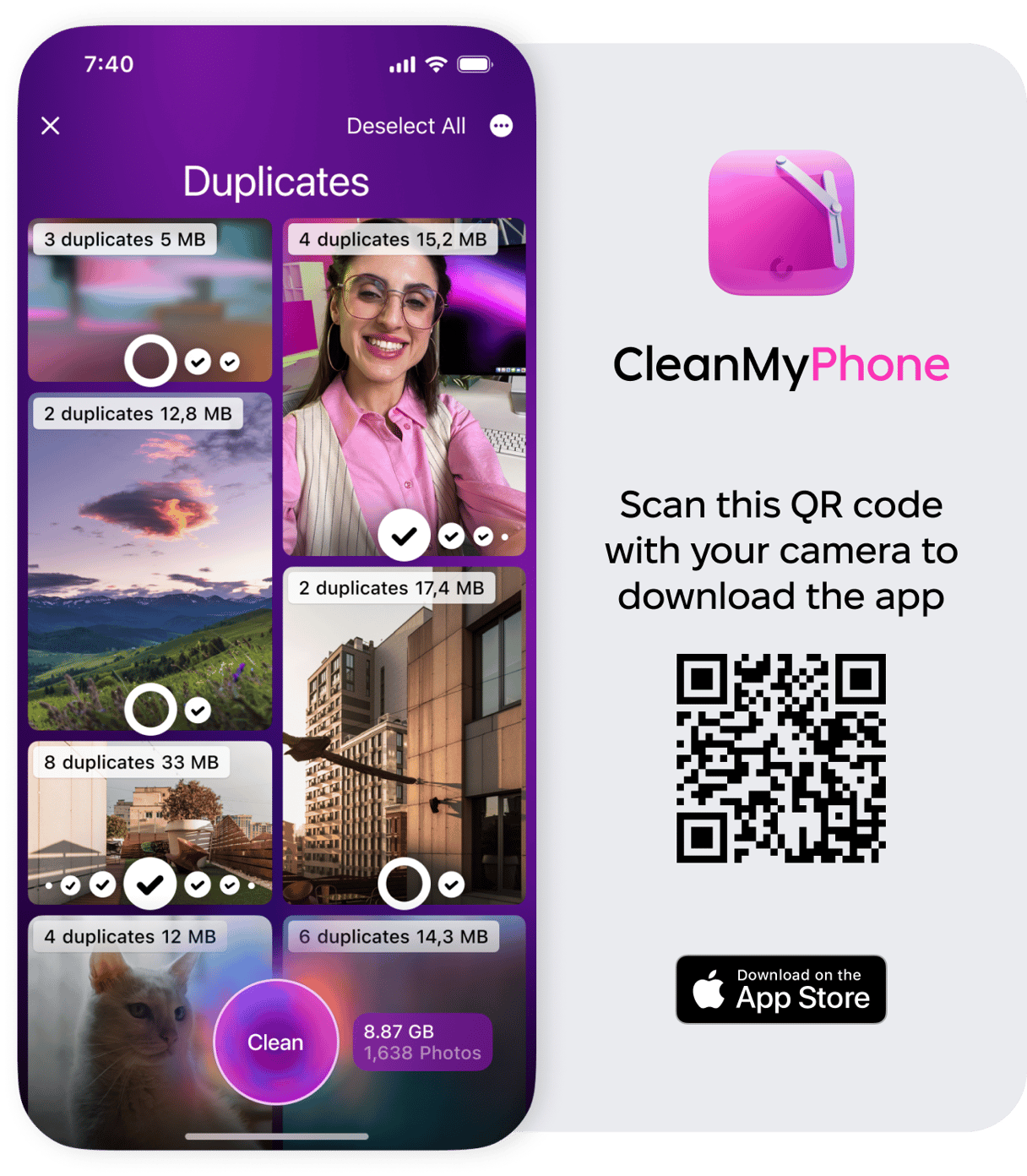
How to add a printer to your iPhone
Whether you use AirPrint or another app to print from your iPhone, the first step is the same. You need to add the printer to your iPhone. All you have to do to add your printer to your iPhone is to make sure they are connected to the same Wi-Fi network. To find out which Wi-Fi network your phone is connected to, tap Settings > Wi-Fi. You'll see a check mark next to the network to which you are currently connected.
How do I set up AirPrint on my printer?
AirPrint is by far the easiest way to print from an iPhone or other iOS devices. In most cases, all you have to do to set up AirPrint on your printer is to ensure that it is connected to the same Wi-Fi network as your iPhone. Sometimes you have to enable AirPrint functionality on your printer. You should check your manual for instructions on how to do this with your printer model.
Not sure you even have an AirPrint enabled printer? Apple maintains a list of all printer models that support AirPrint.
How to print pictures from iPhone using AirPrint
Once your printer and iPhone are connected to the same Wi-Fi network, printing with AirPrint is simple. Follow these instructions:
- Open the photo or document that you want to print on your iPhone.
- Tap the share icon, which looks like an up arrow in a box at the bottom left of your screen.
- Scroll through the options at the bottom of the screen and tap Print.
- Tap Select Printer and choose the printer you want to use.
- Choose how many copies you want to print, whether you want black and white or color, and what size paper you are using.
- Tap Print.
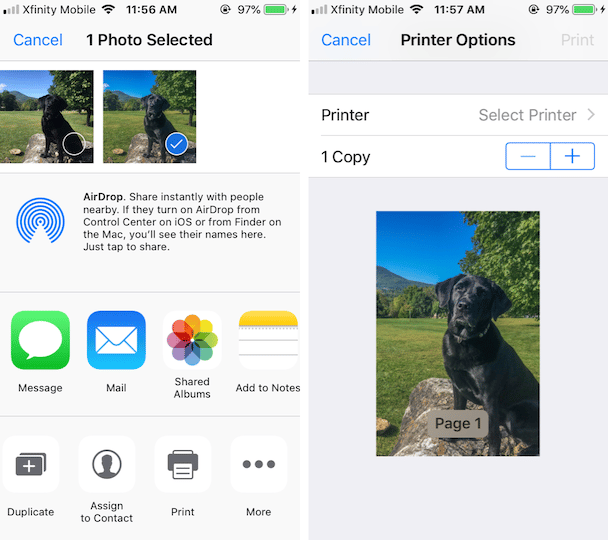
How to print from iPhone without AirPrint
Even if the printer you are trying to use isn’t AirPrint enabled, you can still print from your iPhone using your printer’s app. You'll still need to ensure that your iPhone and the printer are using the same Wi-Fi network. All printer apps work a little bit differently, but the basic instructions are the same.
- Download the app associated with the make of your printer.
- Open the app. In most cases, it will immediately begin searching for printers on the network. If it doesn’t, you can add your printer in Settings.
- Allow the printer app to access your photos and choose the ones you want to print.
- Change the print settings if necessary and tap Print.
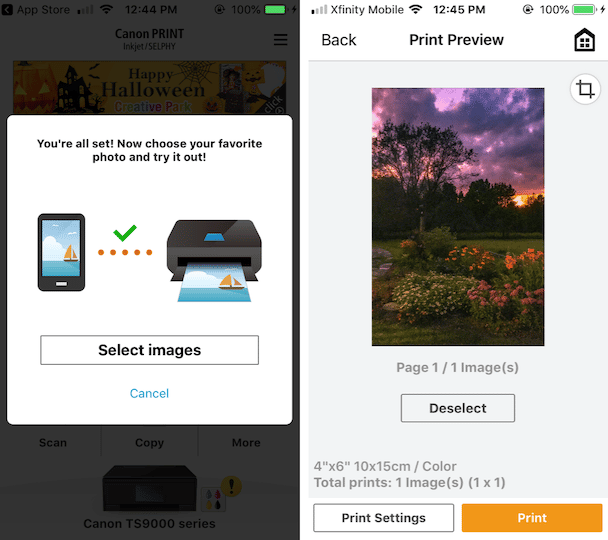
Can I print from my iPhone using a USB cable?
You cannot print directly from your iPhone using a USB cable. iOS devices, including iPhones, are designed to print wirelessly using AirPrint. If you do not have access to Wi-Fi, or if you don’t have a Wi-Fi-compatible printer, the only workaround is to connect your iPhone to a computer, download your photos, and use a USB cable to print the photos from your computer.
How to print from iPhone using a mini-printer
Mini-printers are tiny, portable printers that work via a wireless or Bluetooth connection, allowing you to print photos from just about anywhere. The smallest ones fit right in your pocket, so they’re perfect for on-the-go productivity or just for fun. (Mini-printers usually don’t rely on traditional ink cartridges, so you never have to worry about ink leaking onto your clothes.) Mini-printers are battery-powered and easy to use. The only downside to most mini-printers is that the photo quality isn’t as high as traditional printers.
Mini-printers connect to your iPhone via Bluetooth technology, Wi-Fi, or with AirPrint, depending on the model you purchase. The majority of them work with Bluetooth and require that you install the printer app as an interface to initiate printing.
Printing from iPhone: Issues and fixes
Are you having trouble printing from your iPhone and wondering what to do next? The vast majority of problems can be solved by reading the troubleshooting guide in your printer’s manual. Before you start rummaging in your desk for the manual, we have a few tips for you to try.
Why is my iPhone not connecting to my printer?
The most obvious reason that your iPhone isn’t connecting to your printer is that they are connected to different Wi-Fi networks. Check the settings on your printer and your iPhone to ensure that they are on the same network before continuing.
If that doesn’t seem to be the issue, follow these steps:
- Turn off your Wi-Fi router, wait 10 seconds, and turn it back on.
- Power down your printer, wait 10 seconds, and then turn it back on.
- Update both your printer and your router with the latest firmware and drivers from the manufacturer.
- Finally, update the software on your iPhone and try again.
Why is AirPrint not working?
If you are certain that your printer is AirPrint compatible, but it isn’t working, the most obvious solution is to make sure that they are connected to the same Wi-Fi network. Still no connection? Try these steps:
- Make sure your phone is not in Airplane mode.
- Switch off your Wi-Fi on your phone and then switch it back on.
- Make sure you are not on a public network. AirPrint requires security protection to work.
- If you still aren’t getting anywhere, contact Apple Support.
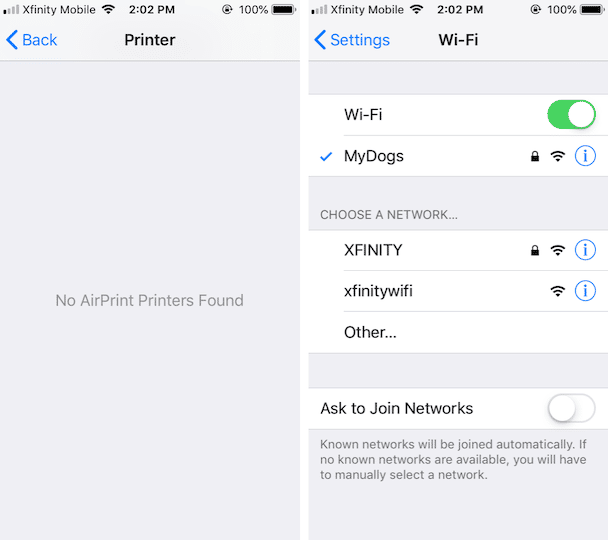
How do I get my iPhone to recognize my printer?
To use AirPrint, you need an iPhone 3GS or later and an AirPrint-enabled printer. If your printer does not support AirPrint, your phone won’t recognize it when you try to print. If you are certain that your printer supports AirPrint, then check your printer’s settings to make sure that AirPrint is enabled.
If you are trying to print with a printer that doesn’t support AirPrint, try deleting and reinstalling your printer’s app on your iPhone. If the problem persists, contact Apple Support or the support website for your printer.
With AirPrint, you can print photos directly from your iPhone to most wireless printers. If you have never tried printing from your phone, give it a try. You'll be surprised at how easy it is.







