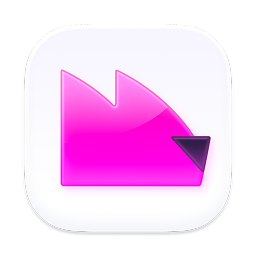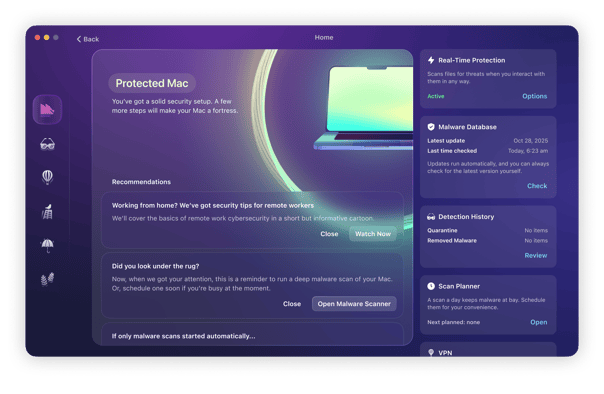The list of browser hijackers that can find their way onto your Mac and intrude on your web browsing is seemingly endless. Many of these browser hijackers are labeled as a virus but don’t behave like viruses at all. The so-called fuq.com virus is an example of one such browser hijacker.
What you need to know about fuq.com virus
If you’re a victim of the fuq.com virus, it probably means you visited the free porn site and picked up the associated malware. But what is the virus? And is fuq.com safe?
For a start, this malware is not a virus. Instead, it’s browser hijacker malware. Viruses self-replicate and copy themselves from computer to computer. In contrast, a browser hijacker sits on one target computer and collects as much personal data as possible before it’s detected.
As the name implies, this type of malware jumps onto your browser and begins to take over. It can alter your security settings and change your homepage, new tab page, and default search engine. It will redirect you to its own search engine, as well as put a huge number of porn-related pop-up ads on your screen.
A browser hijacker may seem like nothing more than a mild irritant at first, but it can bring other dangers with it, such as more dangerous malware, burying itself in your login items menu and stealing your personal data. This can be anything from your account login credentials to your credit card details.
Let’s also not forget that a browser hijacker will seriously impair the performance of your browser and, ultimately, your MacBook itself. It will leech your CPU and memory, causing damage to your device. This damage can include the battery overheating or damage to the internal components.
This is why all browser hijackers should be removed without delay.
Is fuq.com safe to use?
Visiting fuq.com itself will not give you malware. It’s actually the numerous pop-up ads and notifications on the site that are the source of the problem. The site itself is more or less safe (ScamAdvisor actually gives it a perfect 100% score.) The real danger lurks in clicking those pop-up ads, which you should not do under any circumstances.
Remember that if something on a website is free, the owner is making money elsewhere. In the case of fuq.com, it’s your personal data and redirecting your browsing traffic to shady revenue-generating websites.
Can fuq.com install malware even if it's not a virus?
No, fuq.com cannot install malware directly. As we’ve indicated, the malware will come from the numerous ads and notifications that will instantly show when you land on the site.
How to avoid downloading fuq.com browser hijacker?
Vigilance is the watchword. Be careful about the sites you visit and the files you choose to download. macOS has a built-in tool called Gatekeeper that restricts the applications that can be downloaded and installed on your Mac to either apps from the App Store only or those apps plus applications from trusted developers. If you’re not sure whether Gatekeeper is working as it should, check your Mac’s system settings with Moonlock.
It’s a Mac protection and antivirus app that helps you fine-tune Apple’s built-in security tools that come with your device out of the box:
- Get your free Moonlock trial
- Click System Protection in the sidebar, then click Run. This will start a check of all security tools available in System Settings.
- Once the results are in, Moonlock will show you how many tools need adjustment for better protection. Click Review.
- On the left, you’ll see a list of tools Moonlock checked. Those without the Done mark are the ones recommended for setup. Check if Gatekeeper is one of them.
- Click on each recommendation to see a step-by-step instruction on how to adjust the settings. Click Send for Check at the end.
- When you’ve completed all the recommendations, hit Check in the bottom-right corner. Moonlock will verify the settings and let you know if everything’s set up correctly.
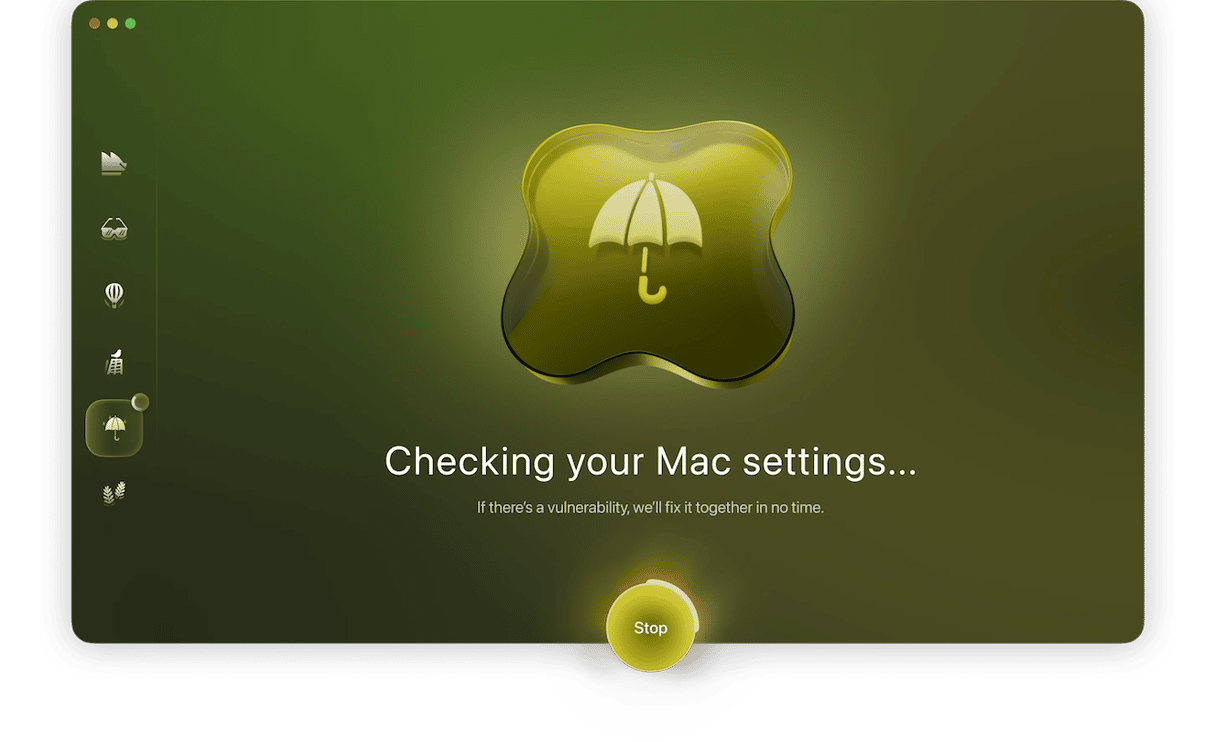

How to get rid of fuq.com virus on Mac
Here’re a few steps you should follow if you want to get rid of this nasty piece of malware.
Step 1: Kill the process and get rid of the app
- Launch Activity Monitor from Applications > Utilities.
- Locate the fuq.com process in the list of processes on the left side.
- Select it and press the Quit Process button (an ‘x’ in a circle) in the toolbar.
- Go to your Applications folder and look for any app that looks suspicious or you haven’t deliberately downloaded.
- Uninstall the app.
Step 2: Remove fuq.com from Safari
- Launch Safari. Click on the Safari menu and choose Settings.
- Choose Extensions.
- Look for an extension called fuq.com or similar.
- Select it and click Uninstall.
- Choose the General tab.
- Change the homepage URL to your preferred homepage.
Step 3: Remove fuq.com from Chrome
- Launch Chrome and click on the three-dot menu icon.
- In the menu, click Extensions > Manage Extensions.
- Alternatively, type chrome://extensions in the address bar.
- Locate an extension called fuq.com or something similar and press Remove.
- Type chrome://settings in the address bar.
- Scroll down to “On startup.”
- If anything has been altered, change it back to your preferred settings.
Step 4: Remove fuq.com from Firefox
- Click on the three horizontal lines on the right of the toolbar.
- Choose Add-ons and themes.
- Select Extensions and locate the fuq.com extension.
- Click remove.
- Click on the three horizontal lines again.
- Choose Settings.
- In the window that opens, click on Home.
- Set “Homepage and new windows” to your preferred homepage.
Carrying out all the steps above will remove fuq.com from your Mac and set your browser’s homepage back to your chosen homepage. However, as you can see, it’s a lengthy process, especially if you use several different web browsers. There is an easier way, thankfully.
How Moonlock can keep you safe from malware
Of course, the best defense against malware is a malware detection tool. There are lots of tools on the market, but the best option is Moonlock, a Mac protection and antivirus app.
Moonlock’s team has been named Threat Intelligence Team of the Year — and it’s easy to see why. The team is actively advancing macOS malware research and has already uncovered previously unknown malware variants in the wild. Moonlock’s original research powers the app’s highly effective malware detection features.
This means that if you’re infected by a browser hijacker malware from fuq.com, you don’t have to worry. Moonlock will detect and remove the malware so quickly that you’ll be back to web browsing in no time.
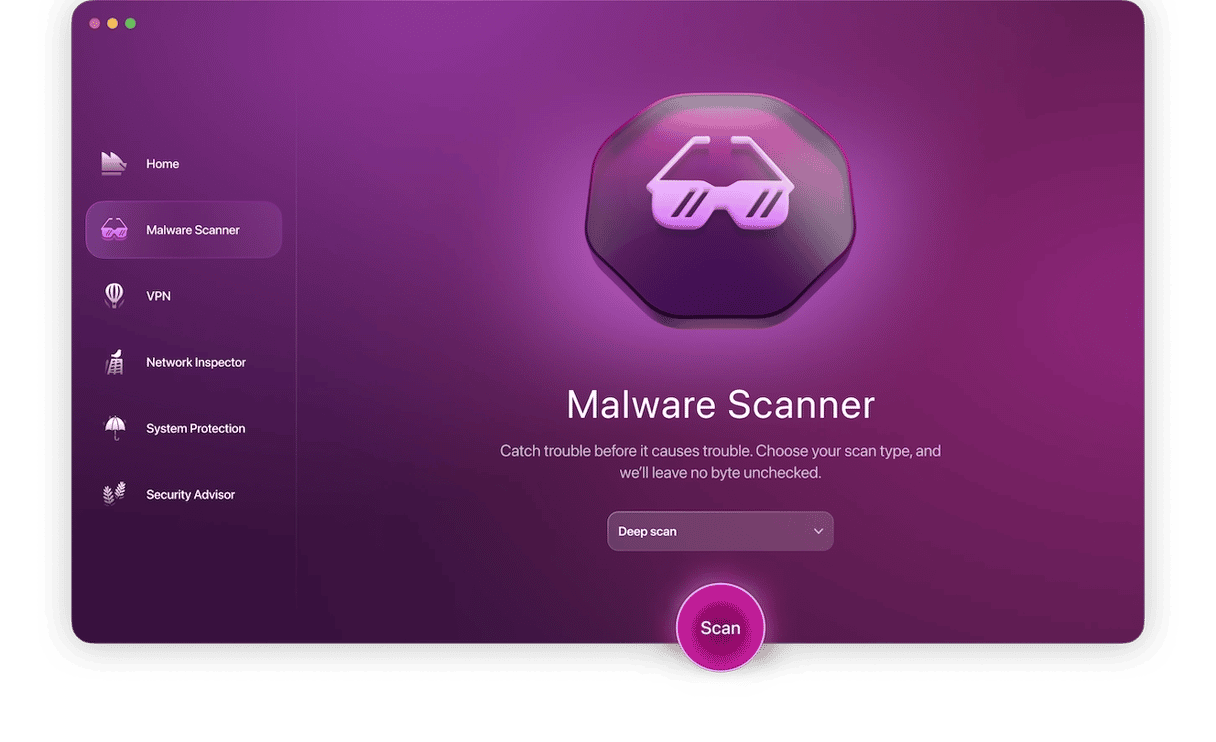
Once you’ve signed up for a free trial and installed the software, here’s what to do to take care of your malware problem: open Moonlock and make sure that real-time protection feature is active. If there’s any malware on the surface, real-time protection will catch it in the blink of an eye.
If Moonlock’s real-time protection doesn’t alert you, start Malware Scanner to find a browser hijacker hidden deep in your system:
- Open Moonlock and click Malware Scanner in the left sidebar. This boots up the malware removal tool.
- Before you start your scan, choose a scan type. We recommend Deep.
- You’re now ready to begin the fuq.com malware scanning process. Click the Scan button and send Moonlock on its way through your machine.
- When all of the fuq.com malware files have been found, Moonlock will immediately neutralize them and lock them up in Quarantine. There, they won’t be able to go on with the malicious activity.
- Open Quarantine and remove everything you see there. That’s it. These files are gone for good.
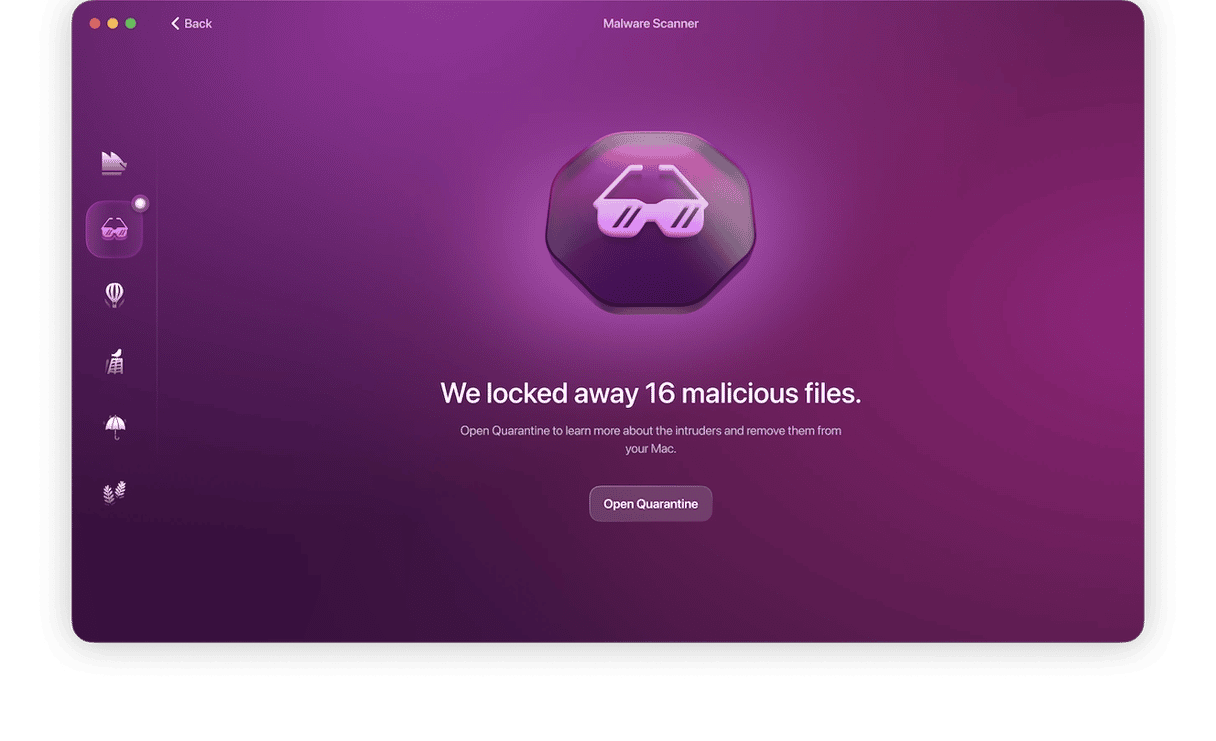
Fuq.com is a particularly objectionable browser hijacker because it redirects your browser to a porn website and also displays adverts for that site in your browser whenever you go on the web. It’s not a virus and won’t harm your computer. Nevertheless, few people would want it on their Mac.
Fortunately, removing fuq.com is straightforward, albeit a fairly lengthy process, if you use multiple web browsers. The easiest way to uninstall apps, remove browser extensions, and get rid of malware with the help of a Mac protection app. For example, you can try Moonlock and forget about this annoying issue forever.
Finally, as with all malware, the best strategy is to avoid it by being vigilant about the sites you visit on the web and the applications you download.