Scareware is one of the nastiest forms of malware out there because it plays on users’ fears. It commonly intimidates users that their computer could become infected or their data could be stolen. Not only does scareware daunt users, but it also manipulates them into paying for something that, at best, they don’t need. In this article, we’ll show you what to look out for to avoid scareware and how to deal with it when you come across this malware.

What is scareware?
Scareware is anything that appears on your Mac and claims you have downloaded a virus or that your computer or data is in some way compromised. Some forms attempt to persuade you to pay for software to remove the supposed virus, while others try to manipulate you into calling a ‘tech support’ phone number. Of course, that number is a premium-rate phone number that results in you paying lots of money to those behind the scam. Ransomware is also a form of scareware since it exploits the fear that your private data has been stolen and tries to make you pay a ransom to recover it.
But is scareware virus? Technically, it is not since it does not self-replicate, which is a key feature of a virus. Instead, it is better classified as a type of malware.
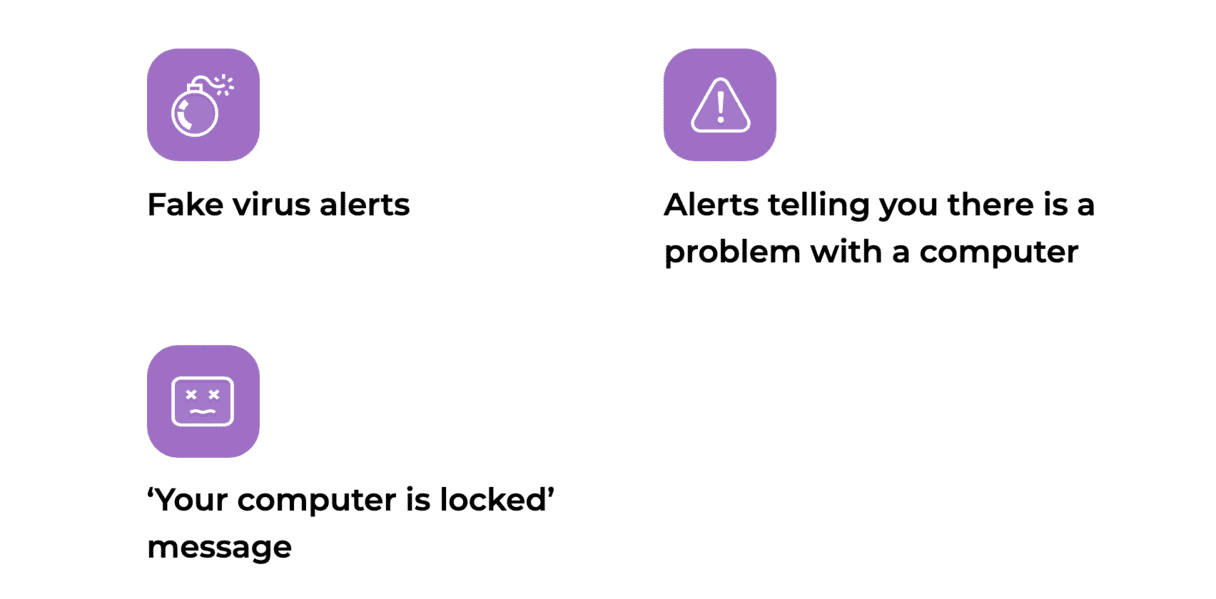
What are scareware attacks?
A scareware attack is a process of actually releasing scareware malware into the wild. Cybercriminals design them as pop-ups appearing as you browse the web. Sometimes, scareware may sneak onto your Mac bundled with supposedly legitimate software. Either way, scareware attacks are a significant privacy and security issue.
How does scareware work?
Once you visit an infected website or download malicious software, you will see a pop-up or receive a notification. The pop-up or notification would be overly dramatic and hard to close. You will be asked to act immediately. It will try to trick you into believing that:
- Your Mac is infected with malware.
- Photos have been taken from your webcam without you realizing it.
- Your Mac has some technical fault that you need to fix immediately.
- Important software is out of date and needs to be updated.
Here are some examples of scareware attacks you may have heard of:
- In 2009, visitors of the New York Times website saw the pop-up telling them that their computers were infected with a virus, and to remove it, they had to visit another website and download antimalware software. This software was, of course, paid for. The worst part is that it installed more malware on the infected computer and stole credit card information.
- Covid-19 tech support scams. As the name suggests, this scareware became popular during the Covid-19 pandemic, when almost all office employees were forced to work from home. These attacks used different channels of communication — pop-ups, phone calls, and redirects — to make people believe that something was wrong with their computers and provide them with a solution, which they never needed and that caused even more problems.
- W-2 scareware scam. It was a fake email from executives to those working in the payroll and human resources departments. Scammers demanded that they provide lists of employees along with W-2 forms. If they shared this information, cybercriminals would then send a follow-up with a request to make a wire transfer to scammers’ accounts. Since both emails included urgent requests, commonly, they have not been double-checked, which resulted in giving away sensitive information and financial losses.
Now that you know what scareware is, let’s proceed with the scareware removal steps and some tips that could help avoid it.

How to remove scareware
Your first response should be to ignore it in the sense that you don’t follow the steps it is trying to get you to take. But ignoring it, you won’t help get rid of scareware, and you will still receive intimidating notifications. To remove the scareware, you need to take action, and the first thing to do is to scan your Mac for malware. But do it with a legit piece of software.
There are several excellent malware removal tools available for the Mac. We like to use CleanMyMac because it has an excellent and very easy-to-use Protection feature. You can use it as either a manual or automatic way to scan for and remove scareware.
To manually scan your Mac for malware
- Open CleanMyMac — get your free trial here.
- Select Protection from the sidebar and run a scan.
- When the results of the scan appear, click Remove to get rid of the scareware.

If you want to know more about the malware CleanMyMac has found on your Mac, click on each of the categories of malware to reveal the threats that you can now get rid of.
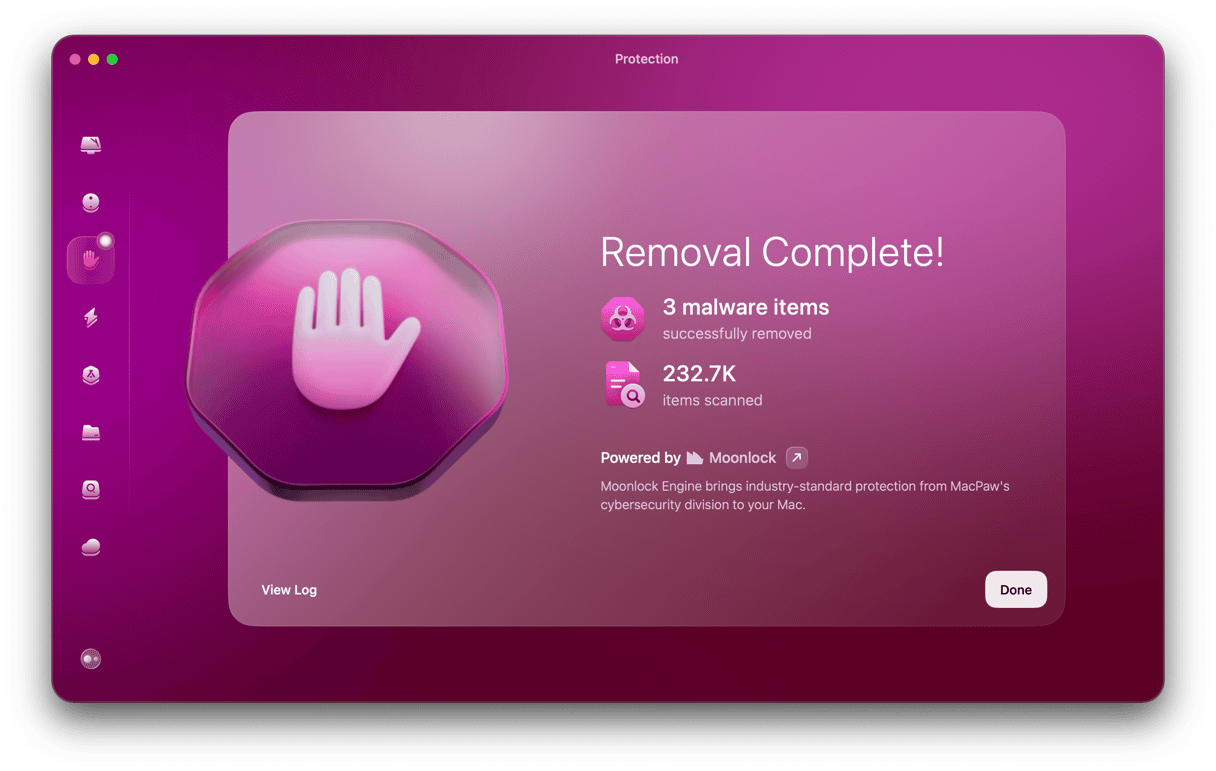
To turn on malware monitor and background scan
The latest version of CleanMyMac has an even bigger database of known malware threats and can scan your Mac automatically while you work. That means it can notify you about scareware on your Mac even before you realize it’s there. Here’s how to use it.
- Open CleanMyMac and go to Settings from the menu bar.
- Go to the Protection tab.
- Select all checkboxes to enable Malware monitor and background scan and quit settings.
- Also, make sure that Menu is enabled in the Menu tab.
Now when you want to open a real-time malware scanner, all you have to do is click a little iMac icon in the menu bar.


How to prevent scareware?
The fact that scareware comes in different forms — from pop-up ads to bundled software — means that there is no straightforward way to avoid it. However, you can use the same rules that you would follow to avoid any malware:
- Don’t click a link in an email, message, or website unless you are sure where it will take you.
- Avoid websites that your browser flags as potentially harmful.
- Don’t download free software from sites that use their own download manager.
- Never click on a scareware pop-up or an alert that Flash Player or any other piece of software is out of date and needs to be upgraded.
- Keep your web browser updated. Web browsers are the first line of protection, but that only works if you keep yours updated.
- Use a pop-up blocker. Lots of scareware takes the form of pop-up windows.
- Run Mac virus scan on a regular basis. Even if some malware managed to sneak onto your Mac, you’ll be able to remove it right away (learn more about it here).
If you do see a message telling you that you’ve downloaded a virus or otherwise been compromised, ignore it unless it comes from a legit antimalware tool you have installed. If you don’t use antimalware software, ignore all warnings that your computer has been infected by malware.
Scareware is a particularly nasty type of malware because it preys on users’ fears and often tries to manipulate them into downloading software that will do real harm to their Macs. Other forms try to extract money from users by tricking them into calling premium rate phone numbers of ‘tech support’ or claiming they will return stolen data or photos in return for a ransom.
Thankfully, it’s not too difficult to be vigilant and avoid scareware. And if you are afraid that malware can come in bundled software, you can install CleanMyMac and be sure that nothing goes unnoticed, thanks to its real-time malware monitor.






