Browser hijackers come in many forms. Most are easy to identify because they redirect your browser to a third-party search engine that you’ve almost certainly never heard of, and that looks like it’s up to no good. However, the Yahoo redirect virus (which is not a virus at all) is different. It redirects your browser’s homepage to Yahoo, a perfectly legitimate and well-known search engine. Read on to find out why and how you can remove this nasty malware.
| Name | Yahoo redirect |
| Category | Browser hijacker |
| Symptoms | Redirects to Yahoo, displays ads on the search results page |
| Infection method | Bundling, malvertising |
| System damage | Changes to browser settings, unwanted ads, browser activity tracking |
| Removal | Manual removal |
What is the Yahoo redirect virus?
Firstly, it’s not a virus at all. It is, though, malware, and you should remove it as soon as you notice it. Specifically, it’s a browser hijacker that redirects your browser’s homepage and chosen search engine to Yahoo. Why Yahoo? Well, probably because the distributors hope that by redirecting to Yahoo rather than a page you’ve never seen, you’ll be less likely to notice and won’t remove the malware immediately. However, what you’re seeing isn’t the proper Yahoo search results. The page has been injected with numerous adverts that bring money to the person who created the malicious script. And it’s probably also stealing data, including your IP address and search queries as well.
How did it get on my Mac?
There are two routes the Yahoo redirect malware can use to get to your Mac: bundling and malvertising.
- Bundling happens when you visit a free software download site and use its custom download manager to download applications. That download manager bundles other software with the software you want to download, including, very often, malware and potentially unwanted programs.
- Malvertising is a technique used by malicious websites that display pop-up adverts in windows and tabs with misleading claims, often telling you a component of your system is out of date and needs to be updated. When you click on the advert, it downloads malware.
How can I avoid it?
- Don’t use software download websites if they insist you use their own download manager. If you must use them, make sure you uncheck all the boxes in the download window except the one relating to the app you chose to download.
- Never click on any link on any advert that pops up on a website. And don’t ignore warnings from your web browser that a site you are trying to visit is dangerous.
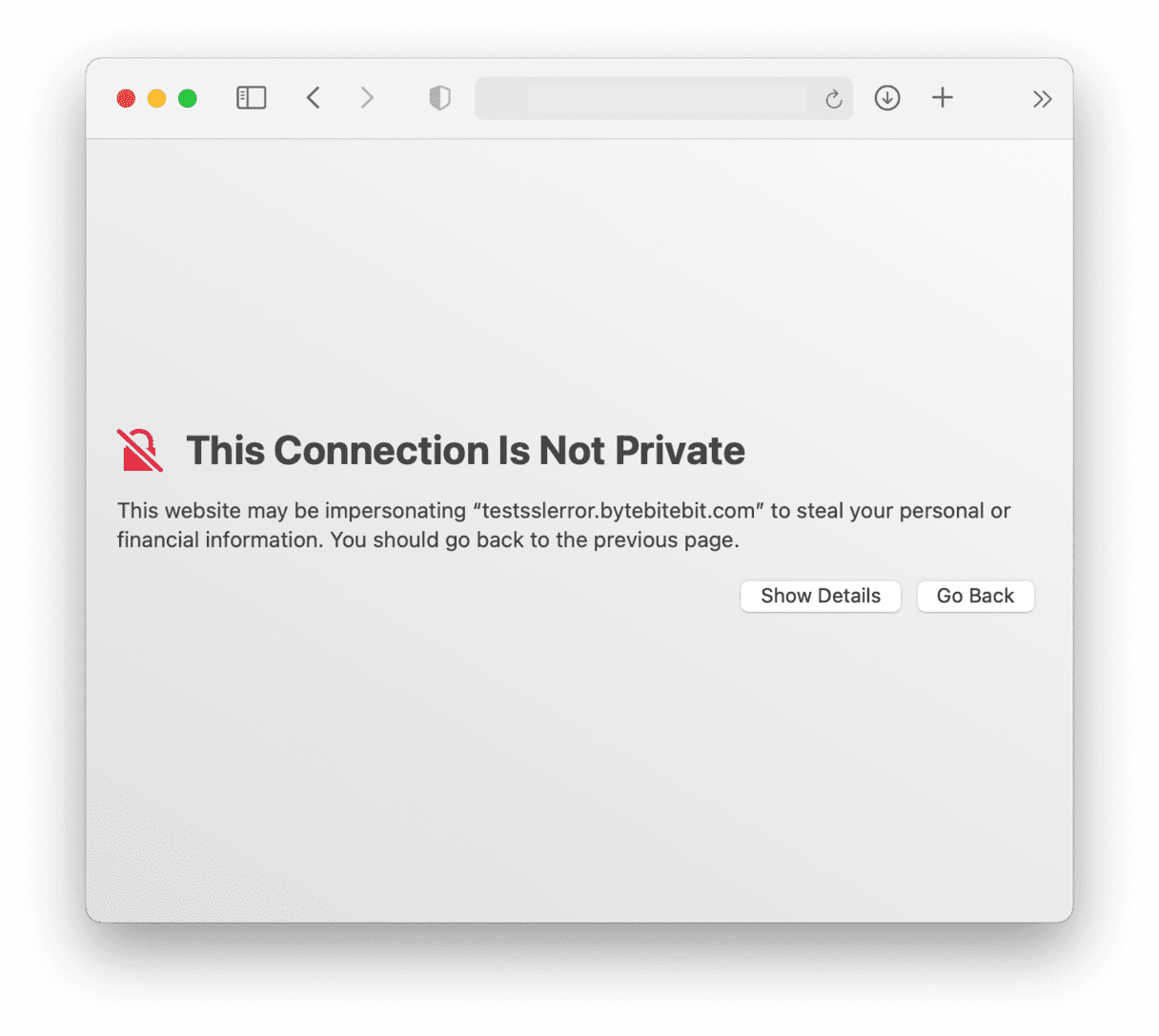
Will it harm my Mac?
It’s unlikely that the Yahoo redirect virus will cause any long-term damage to your Mac, but in the short term, it will slow it down and consume resources like CPU cycles, RAM, and network bandwidth. It may also steal data like your IP address, search queries, and browsing history.

How to remove Yahoo Search engine redirect from Mac
Yahoo redirect doesn't necessarily install itself directly on your Mac — it affects your browser, which means the only way to get rid of it is to remove the redirect from the browser you're using. The steps to doing it may vary depending on your browser; don't worry, we'll explain how to remove Yahoo Search from Chrome, Safari, and Firefox.
How to remove the Yahoo Search engine redirect from Chrome
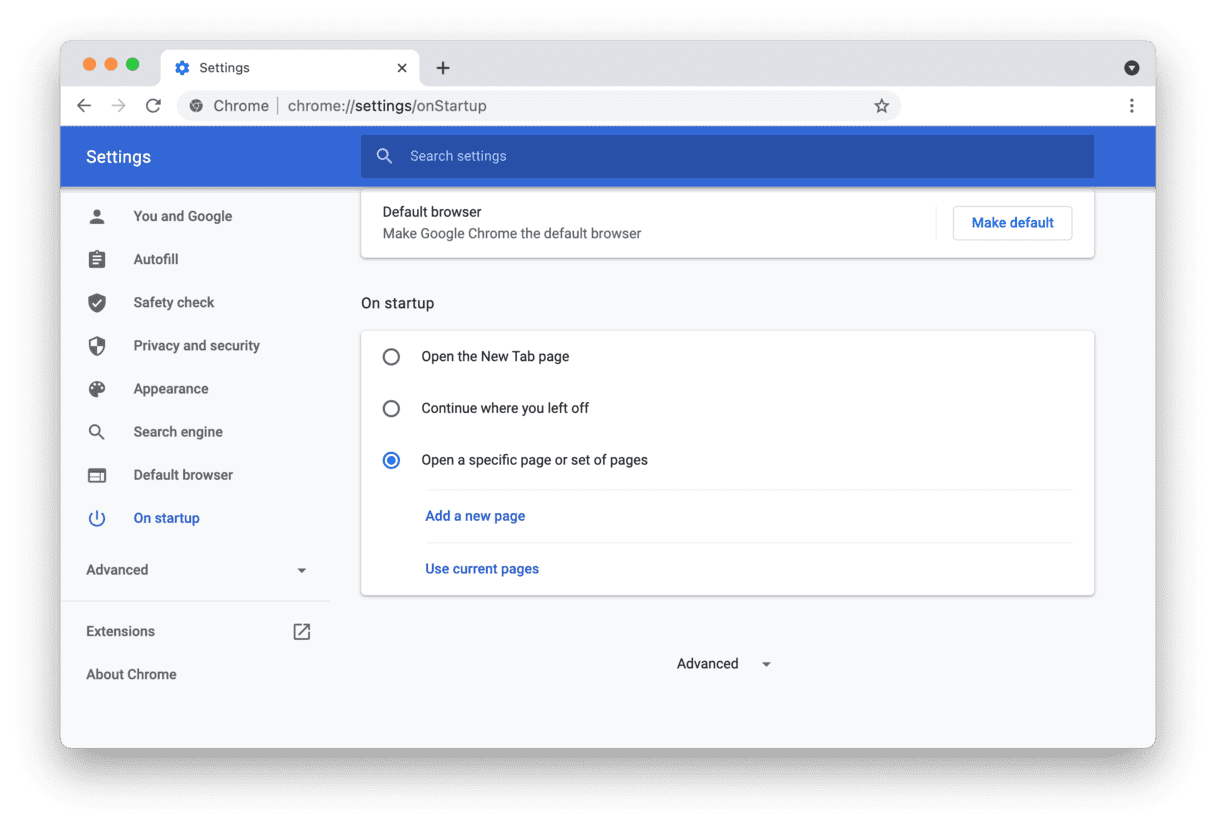
- Type
chrome://settingsto go to Chrome's settings pages. - Choose On startup from the left of the screen and set your desired homepage.
- Select Search Engine and choose your preferred search engine.
- Select Privacy and Security and clear history and other site data.
- Now, go to
chrome://extensions - Look through the extensions that are installed. If you see any that look like trouble, click on Remove.
Uninstall suspicious apps
If the redirects are still happening and you see ads everywhere, maybe an app you've downloaded recently is the culprit. The best way to find and uninstall it is by using CleanMyMac. Its Uninstaller tool lets you remove apps and all app-related data altogether, saving tons of space on your Mac. Here's how to uninstall suspicious apps:
- Get your free CleanMyMac trial.
- Install and open the app.
- Click Applications > Scan > Manage My Applications > Uninstaller.
- Select the app you've downloaded recently.
- Click Uninstall.
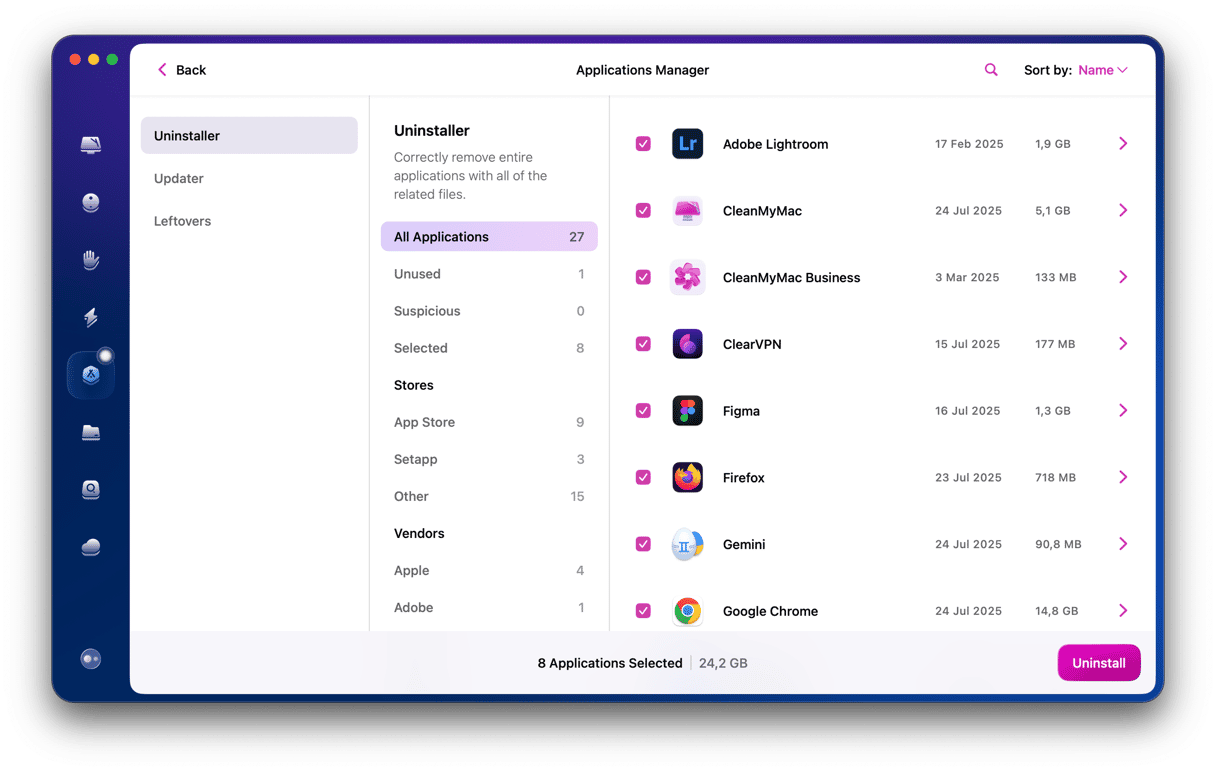
And just like that the app and all its data is gone! You can also check out the Leftovers section to remove other apps remaining files.
How to remove the Yahoo Search engine redirect from Safari
- Click on Safari in the Dock, then, from the Safari menu, choose Preferences.
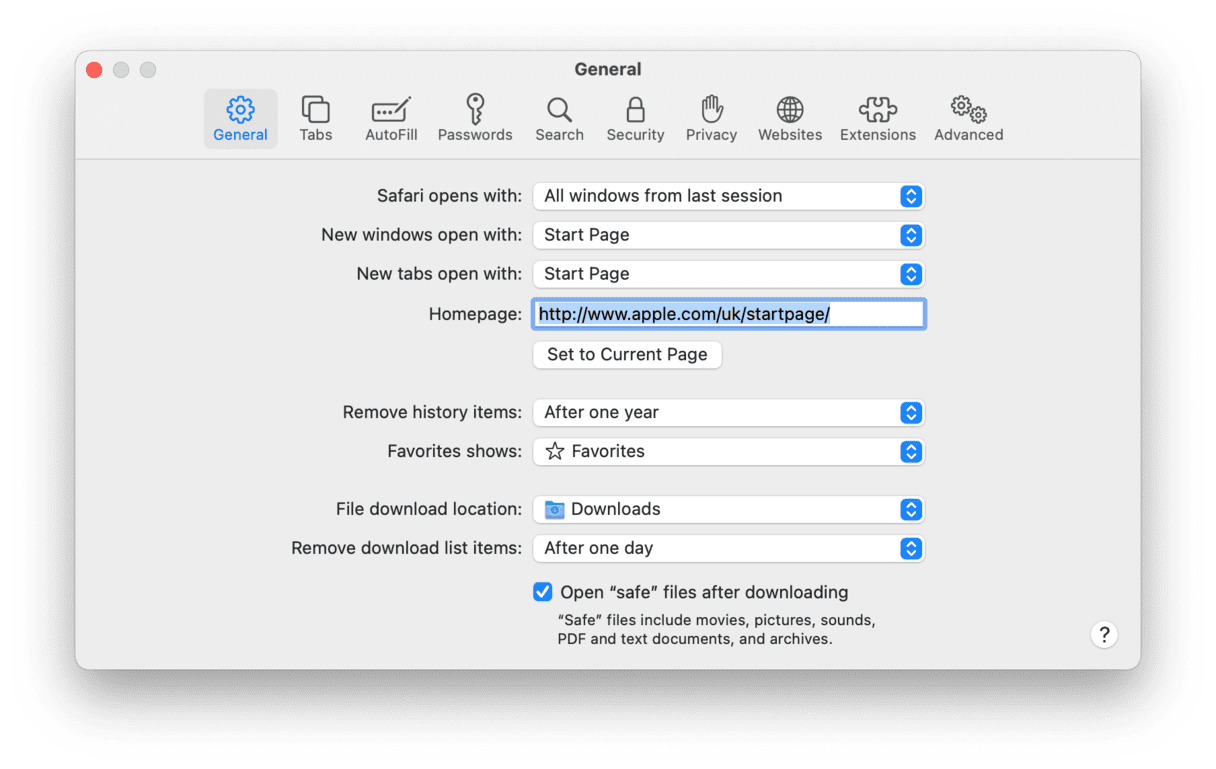
- In the General tab, type in the address of your preferred start page in the box next to the Homepage.
- Choose the Search tab.
- Select a search engine from the dropdown list.
- Click on the Extensions tab and look for extensions that seem suspicious.
- See any? Select them and click Uninstall.
- Go to Privacy and click Manage Website Data.
- Click Remove All.
- At last clear history: Safari menu > History > Clear History.
How to remove the Yahoo Search engine redirect from Firefox
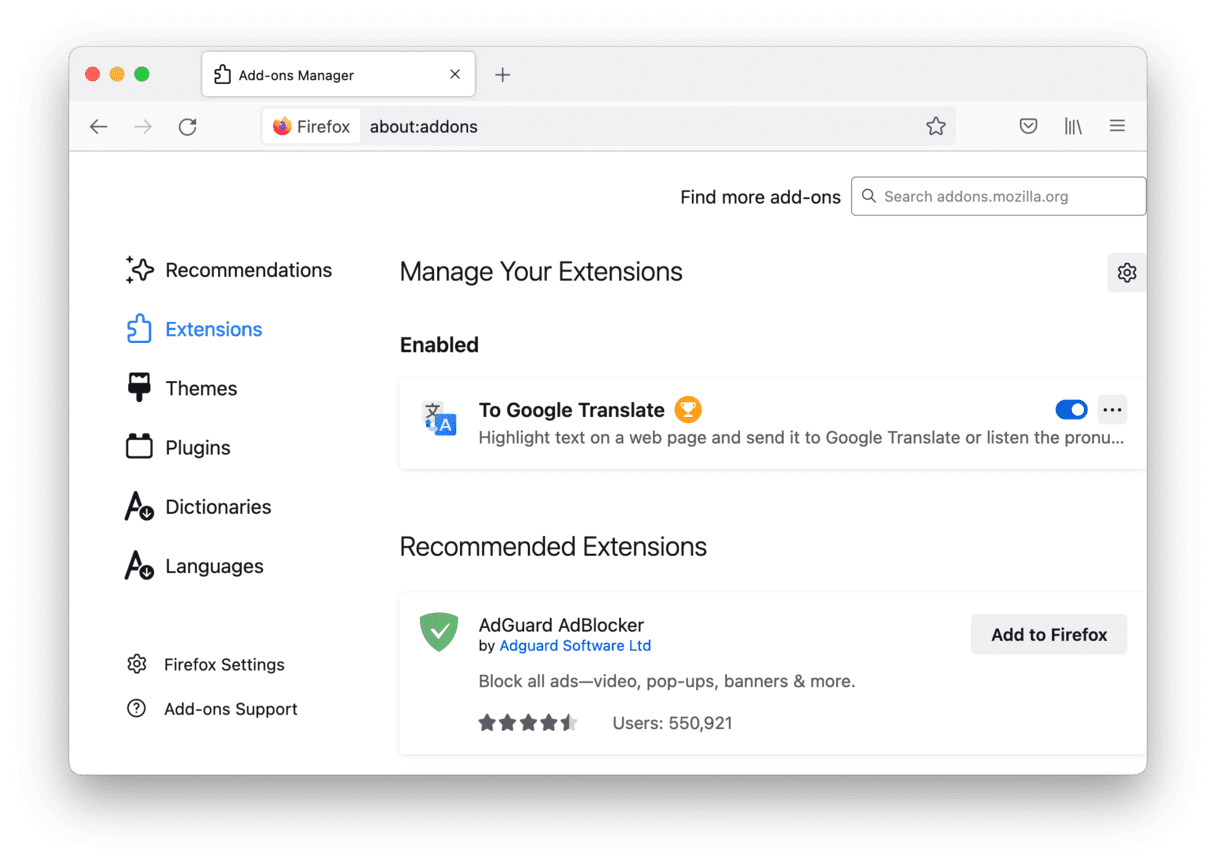
- In the Firefox address bar, type this:
about:addons - Choose Extensions and look for any extensions that seem suspicious.
- If you find one, click on the three dots to the right of its name and press Remove.
- Now, type:
about:preferences - Choose the Home and Search categories to reset your homepage and search engine.
- Select Privacy & Security to clear website data and history.
At last, check your browsers or better, restart your Mac.
The Search.yahoo.com virus isn’t a virus at all. It's a browser hijacker, but it has no connection to Yahoo; other than that, the malware creators use Yahoo’s search page to redirect your browser. They then inject adverts on the page in an attempt to make money when you click on them. The hijacker can also overload your MacBook’s CPU and steal your data, so make sure you remove it as soon as possible.
Also, uninstall the suspicious apps that could be bundled with browser hijackers — use CleanMyMac to delete apps and their data altogether.
Frequently Asked Questions
Why does Google search go to Yahoo?
After entering your browser, the Yahoo Search redirect changes your browser settings and sets up redirects. So every time you search for something, you get redirected to a page filled with ads and camouflaged as Yahoo Search.
How did Yahoo Search redirect get on my Mac?
Clicking malicious pop-ups, such as the one telling you to update the Adobe Flash Player, may result in downloading malware. It could also get on your Mac with another app through bundling.
How to get rid of Yahoo Search redirect on Mac?
To remove the redirect from your Mac, you need to reset your browser settings and clear all website data. Also, check the last app you installed before the redirect appeared on your Mac — this program could be bundled with the malicious agent, so it's better to remove the app.






