Spigot is a type of adware. Adware is an increasingly common intrusion on many Macs. It usually comes bundled with what looks like a legitimate download from reputable sources but installs an extension in your web browser to display intrusive adverts.
What you need to know about the Spigot virus
The first thing to know is that it’s not a virus; it doesn’t self replicate and move from computer to computer over a network or by shared storage. Spigot is a form of adware that bundles itself alongside downloads from some software download sites. Among those reported to have included Spigot in a wrapper around downloads are Download.com and Softonic. That’s a good reason to avoid downloading from those sites.
Once downloaded, Spigot installs extensions in a web browser on your Mac. The extensions have names like Amazon Shopping Assistant and eBay Shopping Assistant. But they don’t assist in anything. Instead, the Spigot toolbar displays intrusive adverts on your Mac. Like other adware, the adverts lead to web pages that carry the risk of infection from further malware. And Spigot almost certainly tracks data like sites you visit, IP address, and search history.
How to identify whether you’ve downloaded Spigot
If you suddenly started seeing adverts during web browsing sessions that bear no relation to sites you have visited, or searches you’ve made, you may have installed some form of adware. And if you’ve downloaded software from sites that use proprietary download managers, like Download.com and Softonic, that risk is even higher.

How to remove Spigot on macOS manually
Fortunately, getting rid of Spigot is just a matter of removing browser extensions from all the browsers you use on your Mac.
1. Remove extensions from Safari
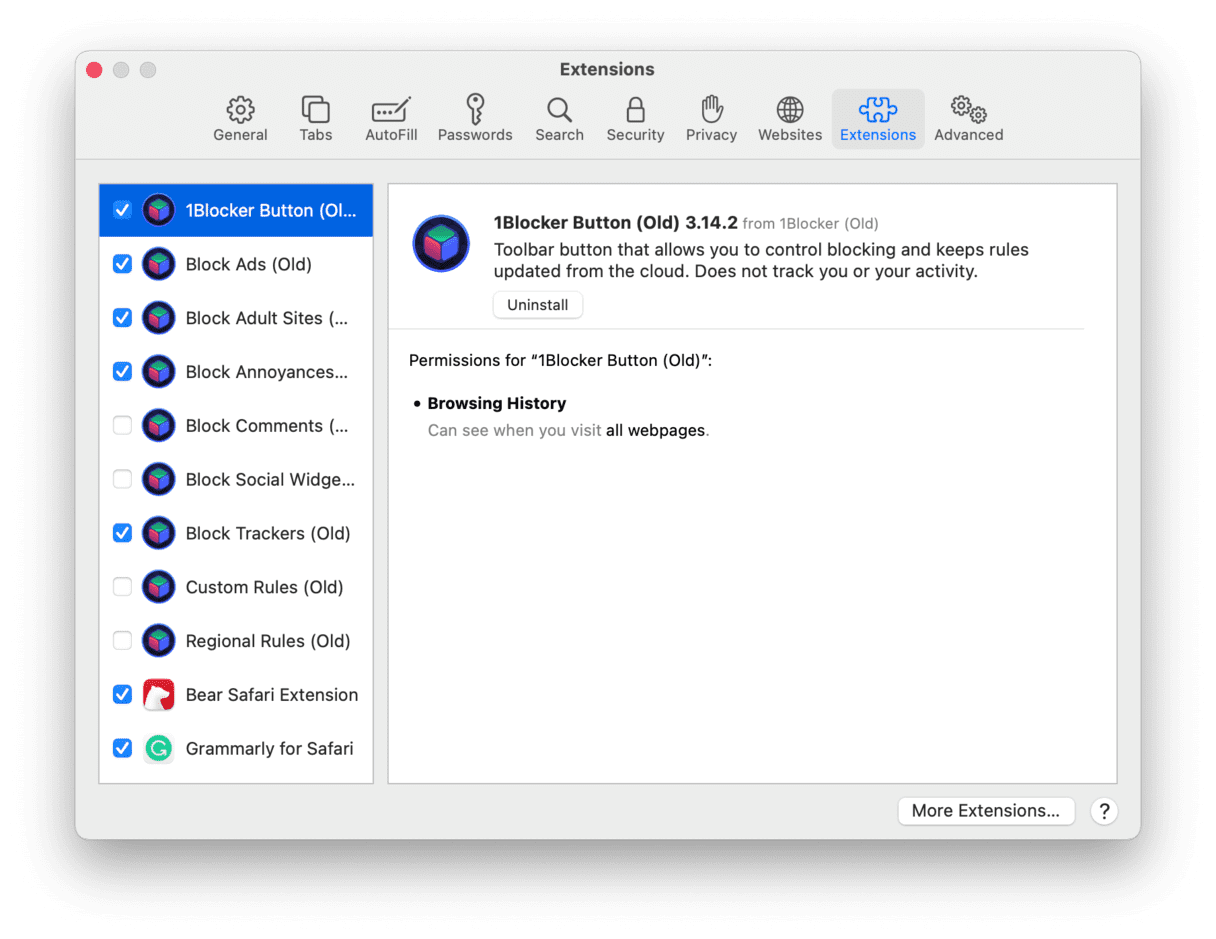
- Launch Safari and click on the Safari menu and choose Preferences.
- Select the Extensions pane.
- Locate the Searchme extension.
- Click on the extension and press Uninstall.
- Repeat steps 3 and 4 for extensions named Amazon Shopping Assistant and eBay Shopping Assistant.
- Quit Safari and relaunch it.
2. Remove extensions from Chrome
- Launch Chrome.
- Type
chrome://extensionsin the address bar. - Locate the Searchme extension and press Remove.
- Repeat step 4 for extensions named Amazon Shopping Assistant and eBay Shopping Assistant.
- Once you’ve removed all three extensions, you can quit Chrome.
3. Remove extensions from Firefox
- Launch Firefox.
- Type
about:addonsin the search bar. - Locate the Searchme extension and press Remove.
- Repeat step 4 for extensions named Amazon Shopping Assistant and eBay Shopping Assistant.
- Quit Firefox.
You have now removed the browser extensions from Safari, Chrome, and Firefox. If you use a different browser, use the instructions above to remove the extensions there. You can usually find an Extensions panel in Preferences or Settings.
There’s one more step to uninstall Spigot on macOS; you need to remove the following three files and put them in the Trash:
~/Library/LaunchAgents/com.spigot.SearchProtection.plist
~/Library/LaunchAgents/com.spigot.ApplicationManager.plist
~/Library/Application Support/Spigot/
These files are all located in your User Library folder. The easiest way to find it is to go to the Go menu in Finder and choose Library. Alternatively, go to the Go menu > Go to Folder, and paste each line above in turn to find each file.

How to remove Spigot in a few clicks
If all that seems like a lot of effort, there is a simpler way. CleanMyMac has a malware removal tool that can recognize the Spigot adware and remove it. Using it is as easy as this:
- Download the free edition of CleanMyMac here
- Launch the app and choose Malware Removal in the sidebar.
If your Mac has adware, in our case, Spigot, you should see something like this.
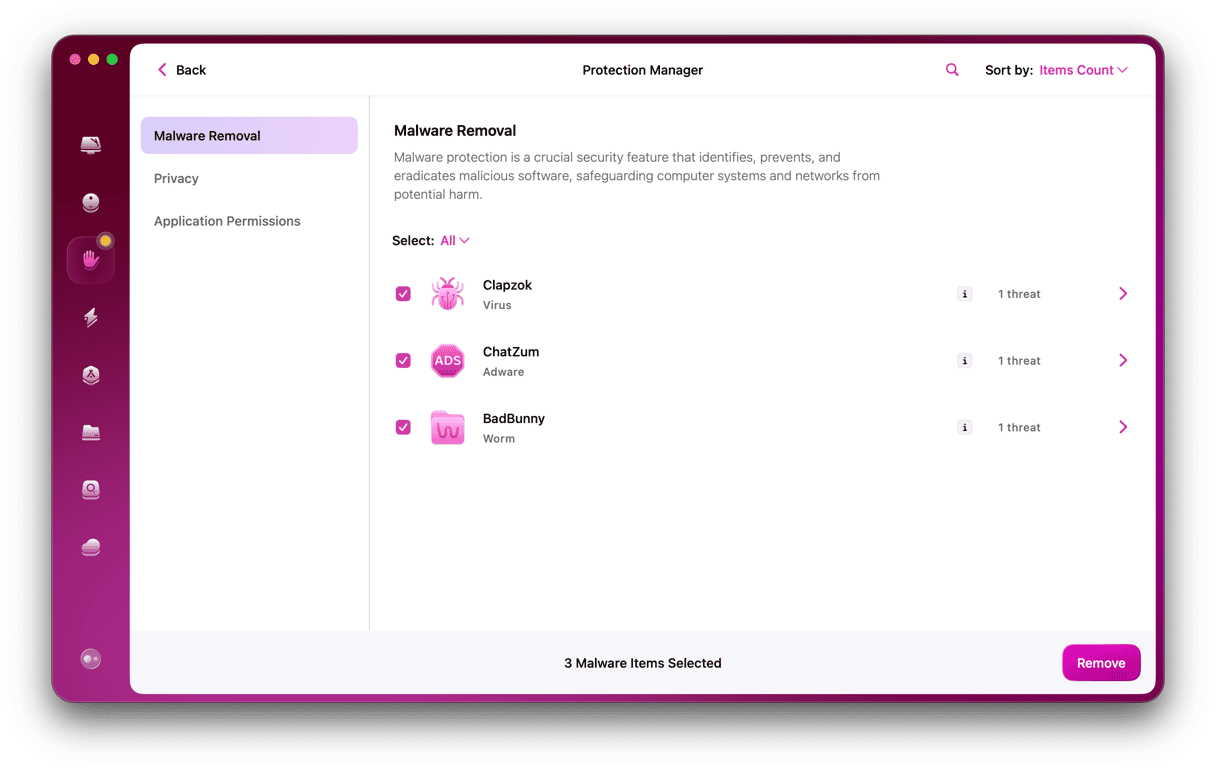
CleanMyMac will also notify you if there is any ongoing threat on your computer.
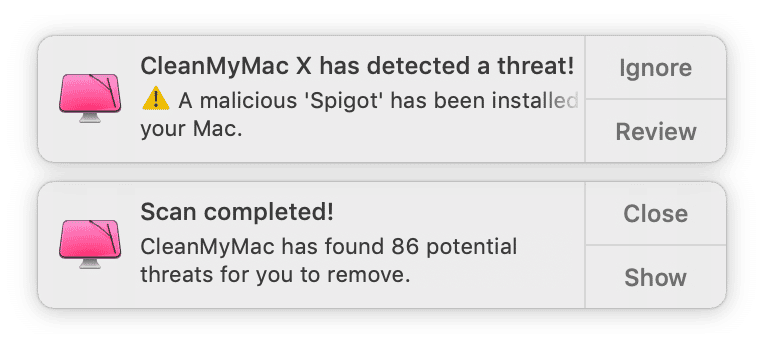
CleanMyMac’s malware database is updated regularly, and it knows about even the most recent Mac malware. If you use it to scan your Mac regularly, you will know that your Mac is always free from malware.
The Spigot virus isn’t a virus at all; it’s an adware that hides in downloads from different sites. Many of these sites use proprietary download managers that wrap the app you want to download and include other software. Spigot uses that to bundle itself and installs itself on your Mac. Fortunately, removing Spigot on macOS isn’t difficult, though if you use more than one web browser, you’ll have to go through each of them and remove it from each one.
However, the easiest way to remove Spigot from your Mac is to use the malware utility in CleanMyMac, which can detect it and remove it at the press of a button.





