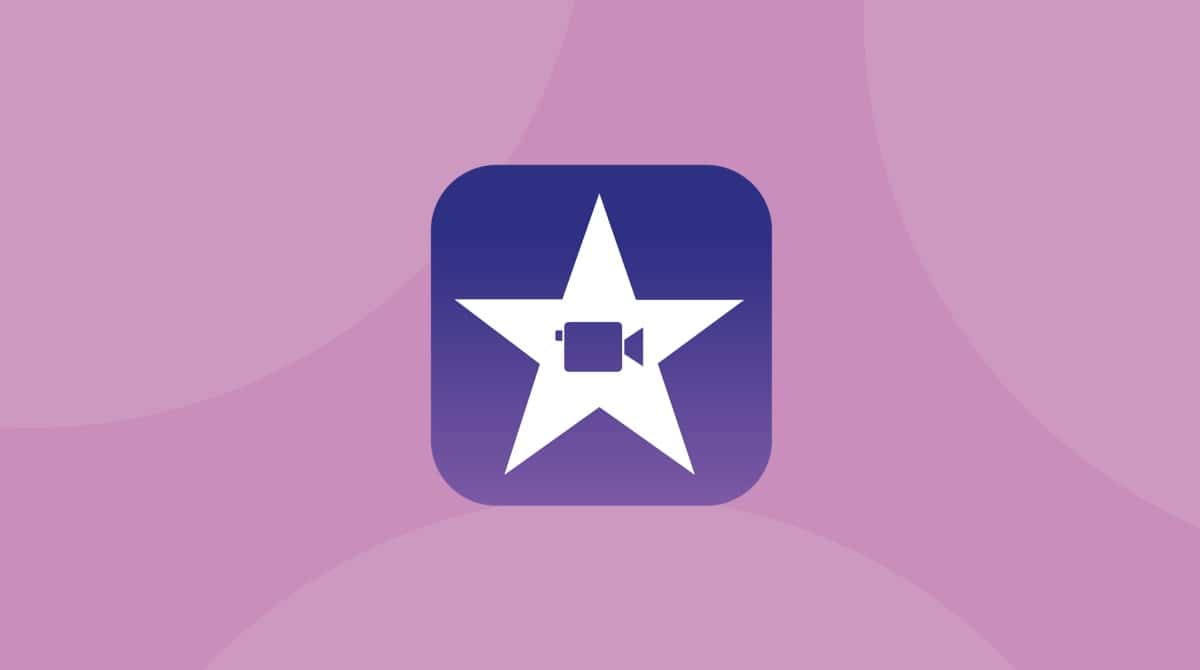Online tech support can be helpful for so many different reasons. If you have a big iMac or Mac Pro, it’s not the easiest thing to lug into a repair shop. Remote tech support can significantly help if your issue is minor, like the sound not working or you can’t get a particular app to open. Unfortunately, like most things on the internet, there are scammers out there waiting to exploit people who need help.
If you’re starting to see pop-ups or your browser keeps redirecting you to helpme.net, it’s a scam. Be careful and keep reading. This article will walk you through how to get rid of the pop-ups and uninstall the app from helpme.net.
| Name | Helpme.net Scam |
| Category | Potentially Unwanted Application and Scam |
| Symptoms | Excessive notifications even when the browser isn’t being used. |
| Infection method | Suspicious websites and software bundling |
| System damage | Abundance of website redirects and malicious phishing attempts |
| Removal | Manual removal |
What is Helpme.net?
Helpme.net is a malicious website that leads people to believe it provides remote technical support. What makes it a less than honest service is that after a user contacts them and pays to have an issue fixed, it typically isn’t fixed, or new problems appear.
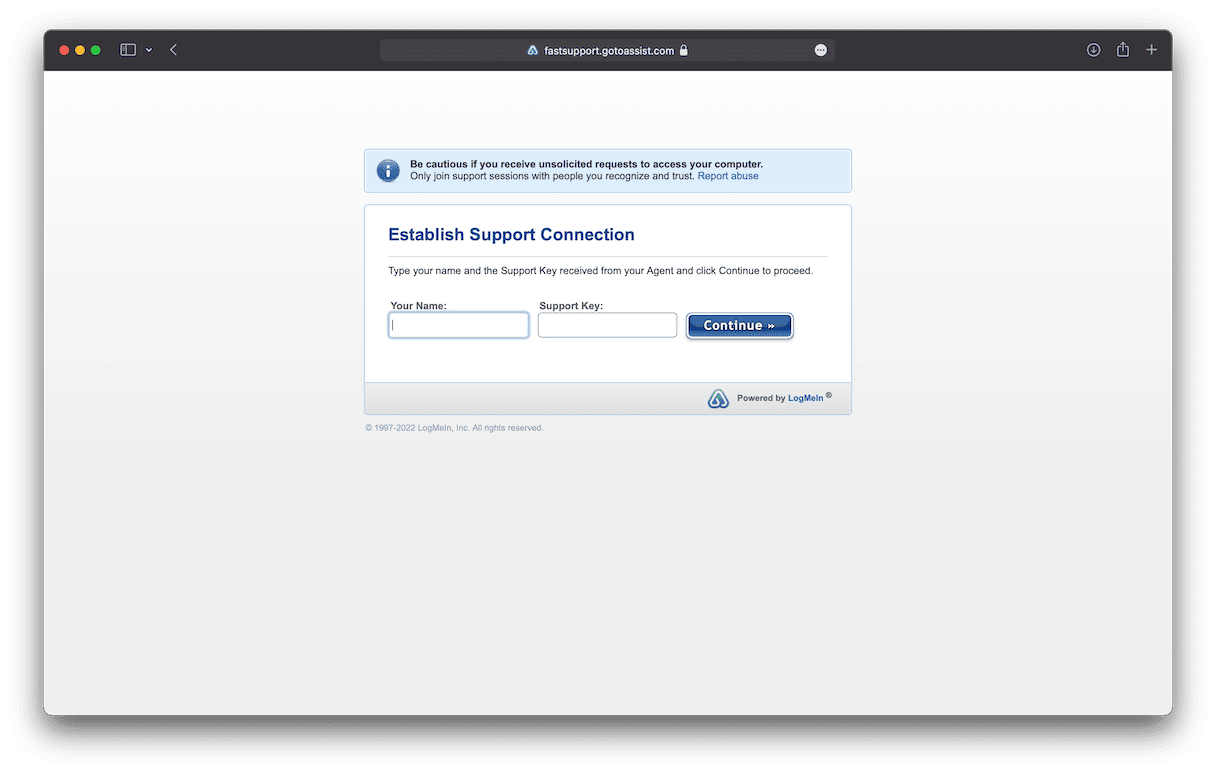
A scam is a strong word, but it is appropriate to describe Helpme.net. It’s a service that takes advantage of users who don’t know any better.
How did the Helpme.net scam infect my Mac?
Other suspicious websites or software bundling are usually the things that trigger the initial issue. A website can enable browser notifications or website redirects to make it look like there’s a problem with your Mac. At the same time, adware that will inundate your browser with pop-ups can sneak onto your computer by being bundled with other free apps.
Is helpme.net safe?
On the surface, it might seem like Helpme.net is safe, but several reputable websites have reported otherwise. The service does use a legitimate remote app called LogMeIn to gain access to your computer. But, what their technicians do after you grant them access makes the website extremely dangerous.
What makes the Helpme.net scam so dangerous?
Helpme.net initially looks like a tech support platform to help people with their computer issues. However, it requires that you grant the platform remote access to your device so they can “investigate the problem.”
Of course, they won’t actually fix the “problem” because there isn’t one. This is just a ruse to get you to grant access. Don’t fall for it.
The dangerous part of the Helpme.net scam is when you grant remote access, at which point the attacker has complete access to your Mac. Once they are inside, they can run rampant, stealing your data, adding new malware, and damaging your computer. They can also overload your Wi-Fi network, crash your computer, and generally wreak havoc.
How to recognize the signs of a Helpme.net scam on your device
The first step to remove the Helpme.net scam is to recognize the symptoms. After that, the Helpme.net scam removal process can be done quickly and effectively.
You get contacted by “tech support”
The usual way that tech support works is that you contact them — they don’t contact you. Ask yourself this: How would they know your computer is infected?
If you get a phone call from someone claiming to be from tech support, this alone should raise a red flag. If they then tell you to go to Helpme.net because your computer is infected, it’s definitely a scam.
A popup tries to scare you
Scammers often try to scare you by creating a sense of panic and emergency. They want you to believe that action must be taken right now.
A popup window — which you likely can’t close — may use scary language to make you believe that your computer has a serious problem. You may be told to call a “support number” for help. No legitimate service is going to scare customers like this.
Suspicious remote access activity
Once scammers are inside your Mac, they’ll start copying data and maybe even deleting files. If you see suspicious activity like this, sever the connection immediately.
They demand payment
Asking for payment is not in itself a suspicious activity. IT technicians obviously don’t work for free. But if they ask for payment in the form of cryptocurrency or gift cards, that’s a huge red flag.
They may also insist on personal data like your bank account details, social security number, or even your account login passwords. Needless to say, refuse to give any of this to them and sever the remote connection.
How to remove Helpme.net scam from Mac
Because Helpme.net uses mostly legit software to remote into your computer, it can go undetected by almost all anti-virus apps. But there are two ways to uninstall LogMeIn and any other malicious app you might find on your Mac from Helpme.net.
Manually uninstall apps
Just follow these steps to get rid of any apps associated with Helpme.net:
- Open a new Finder window.
- Click Go > Applications.
- Select the suspicious app(s).
- Then, just drag the icons to the Trash in your dock.
Use an uninstaller
The downside to manually removing an app is that it can leave behind support and library files. The best way to guarantee an app is completely gone is to use an uninstaller tool, like the one found in CleanMyMac.
The good news is you can get started with a free CleanMyMac trial. Once installed, just follow these instructions.
- Open CleanMyMac and select Applications from the sidebar.
- Click Scan and wait for the results.
- Click Manage My Applications, navigate to the Uninstaller tool
- Select any suspicious apps, and click Uninstall.
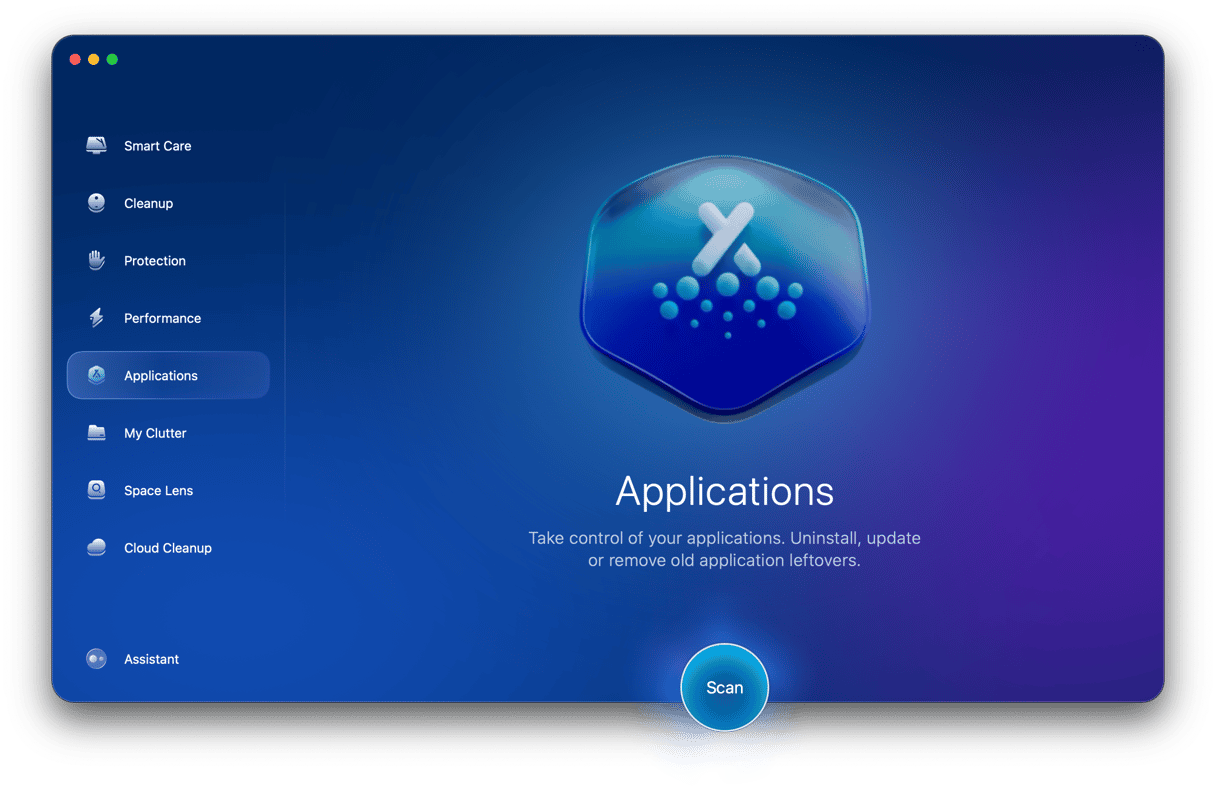
Get rid of Helpme.net scam in a web browser on Mac
After you remove any apps you’ve installed with Helpme.net, it’s important to make sure it also didn’t install any browser extensions. This is especially true if you’ve been dealing with pop-ups and browser redirects.
The downside is there isn’t one place you can check for malicious extensions. You’ll have to repeat the process in each browser you have installed. But on the bright side, it shouldn’t take you more than 10-15 minutes to get through.
Safari
- Open Safari.
- Click on Safari in the top, then select Settings (or Preferences in older versions).
- Navigate to the Extensions tab.
- Locate any extensions related to Helpme.net and click Uninstall.
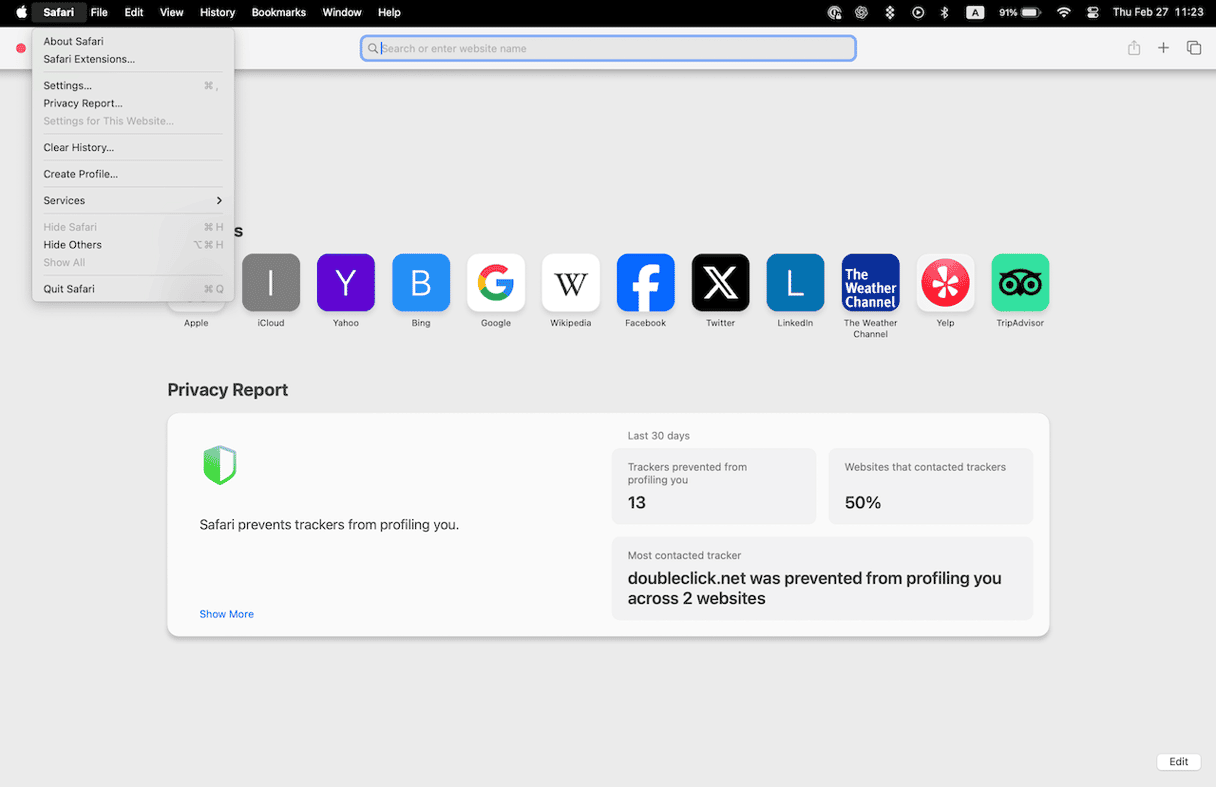
Chrome
- Open Google Chrome.
- Click on the three-dot menu in the upper-right corner, hover over Extensions, and click Manage Extensions.
- Identify any Helpme.net related extensions and click Remove.
- Finally, quit Chrome.
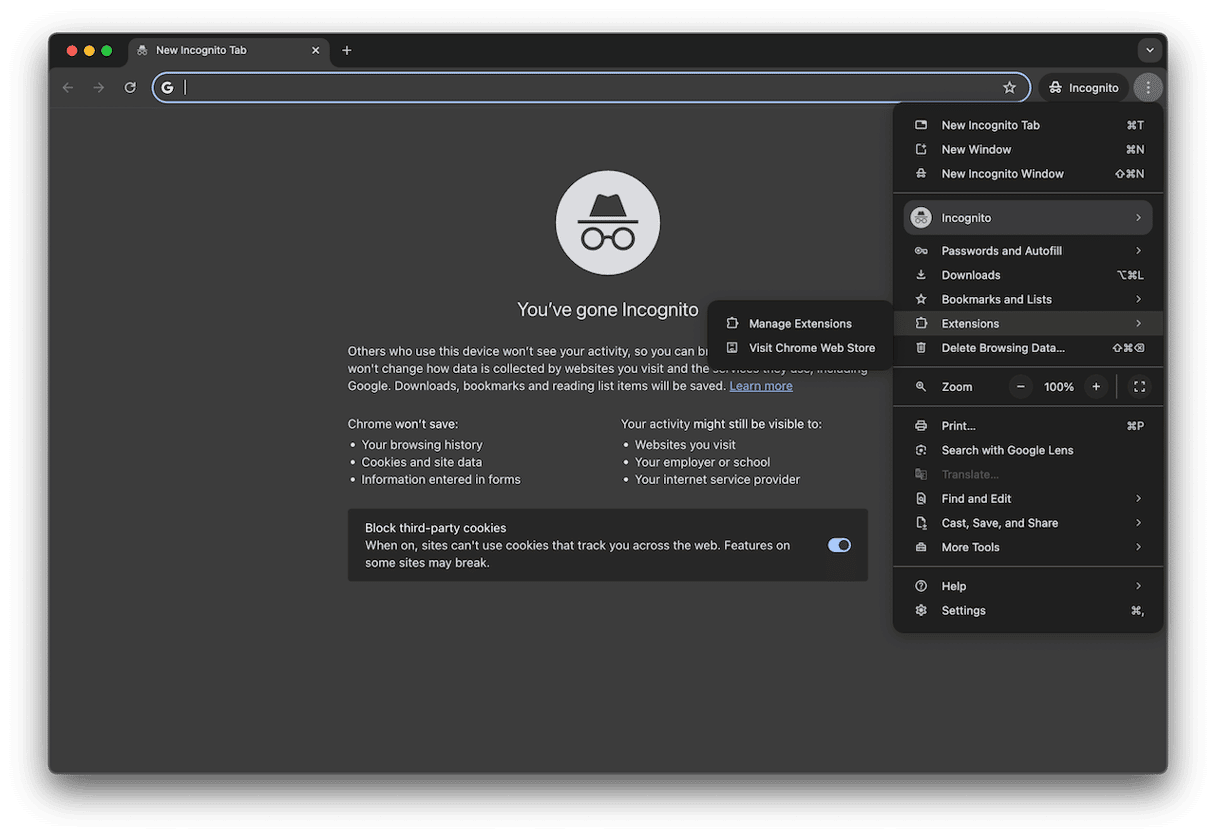
Firefox
- Open Firefox.
- Click the menu button that looks like three lines > Add-ons and themes > Extensions.
- Scroll down to the Helpme.net extension.
- Next to the extension, click … > Remove.
- Now, you can quit Firefox.
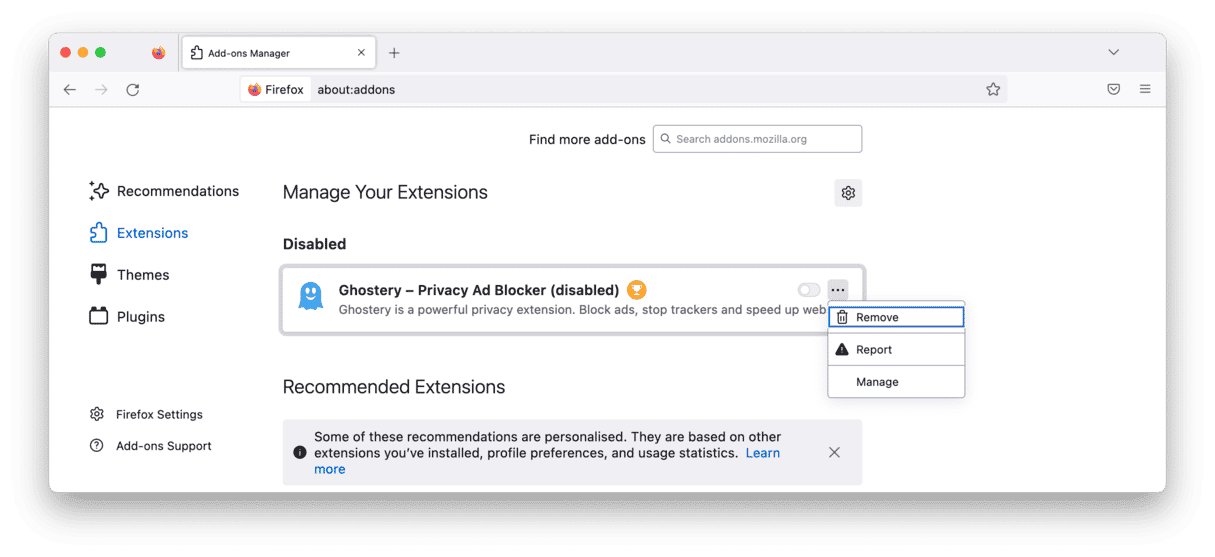
After you’ve uninstalled the suspicious apps and gotten rid of the browser extensions, you should go ahead and restart your entire Mac. It gives all your software a chance to shut down and start fresh again.
How to prevent installing PUAs, adware, and browser hijackers
Since potentially unwanted apps and adware are usually sneaky about how they infect your Mac, you might not know you have malicious software lurking on your hard drive. That’s why it’s a good idea to scan for these types of exploits regularly. Sign up for 7 free days with CleanMyMac and quickly detect any hidden threats.
- Open the CleanMyMac.
- Select Protection feature in the sidebar.
- Click Configure Scan, select all options, and enable Deep Scan.
- Exit settings and click Scan to detect threats.
- Once the scan is complete, select any detected malware and click Remove.

It’s super easy and only takes about 5-10 minutes, making it even easier to run one every week.
You don’t have to be a tech-savvy person to practice tech security. Don’t give anyone or any app permission to your computer if the source is not 100% trustworthy. When in doubt, you can always turn to Apple.com to help you find an authorized support center that can help you with your Mac.