Are you noticing suspicious pop-ups and getting irrelevant search results while browsing? If so, it’s time to check your Mac for adware. Today, I’ll show you how to detect TapuFind, remove it for good, and protect your computer from similar threats.
| Name | TapuFind |
| Category | Adware, browser hijacker, PUP |
| Also known as | tab.tapufind.com, search.tapufind.com |
| Symptoms | Displays irrelevant adverts and sponsored search results; Modifies browser settings in a way hard to reset; Redirects to questionable websites. |
| Infection method | Bundling, freeware installations, fake Adobe Flash Player update |
| System damage | Decreased system performance, data leak, risk of more severe infection |
| Removal | CleanMyMac, Malwarebytes |
What is TapuFind?
Technically, the TapuFind virus is not the exact term to describe this threat. It’s rather a combo of both adware and browser hijacker. The offender attacks users with intrusive ads and endless redirects. By exploiting infected computers, online criminals generate fake traffic and gain profit.
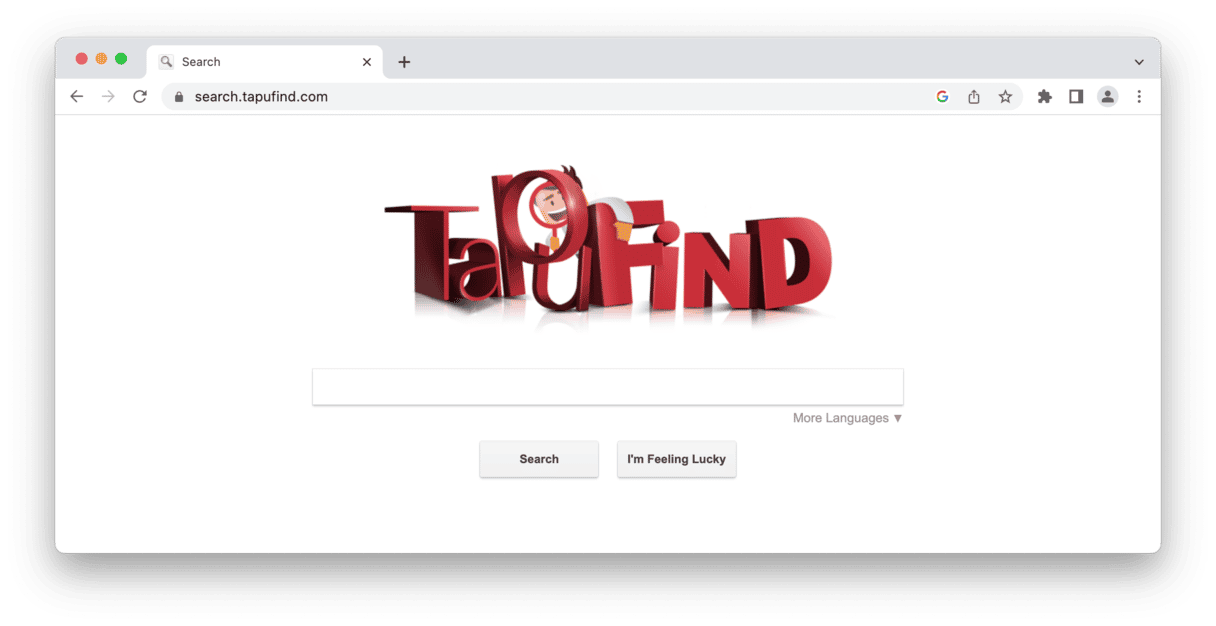
TapuFind is also categorized as a potentially unwanted program (PUP) for its misleading distribution methods. It usually comes bundled with freeware or sneaks into the system as a fake Adobe Flash Player update.
Primary symptoms of TapuFind include:
- Your default homepage, search engine, and a new tab page are mysteriously changed.
- All search queries are redirected through search.tapufind.com or other suspicious websites.
- Unwanted browser extensions are installed without your permission.
- Tons of ads (pop-ups, banners, hyperlinks, etc.) appear out of nowhere.
Delivered adverts are not only annoying but potentially harmful. Clicking on fake ads or manipulative pop-up alerts might lead you to scam websites and bring more threats to your device. Besides, the crook exploits your CPU. This causes a significant system slowdown and even crashes in the long run.
Having adware like TapuFind on your Mac might harm not only your computer but your privacy as well. It tracks browser-related data, so every word you type can be recorded and shared with third parties.
How to get rid of the TapuFind virus on Mac manually
Stop suspicious applications
First, let’s stop any adware-related processes in the Activity Monitor:
- Hold the Shift-Command-U keyboard shortcut to launch the Activity Monitor.
Alternatively, go to the Applications folder > Utilities > Activity Monitor. - Search for TapuFind or other related processes. If you find any, select it and press the Force Quit (X) button.
Now, it’s time to check the Applications folder for suspicious apps:
- Press Shift-Command-A or open Applications from Finder.
- Search for the TapuFind app or any other recently added program you don’t remember downloading.
- Select and drag them to Trash.
Get rid of adware-generated files and folders
Deleting malware-related apps is not enough if you want to defeat the threat once and for all. Some hidden files remain deep in your system folders and cause unwanted activity on your computer. To find and delete them:
- Navigate to the Go menu > Go to Folder in the Finder (Shift-Command-G).
- Type /Library/LaunchAgents into the search box and hit Go to open the folder.
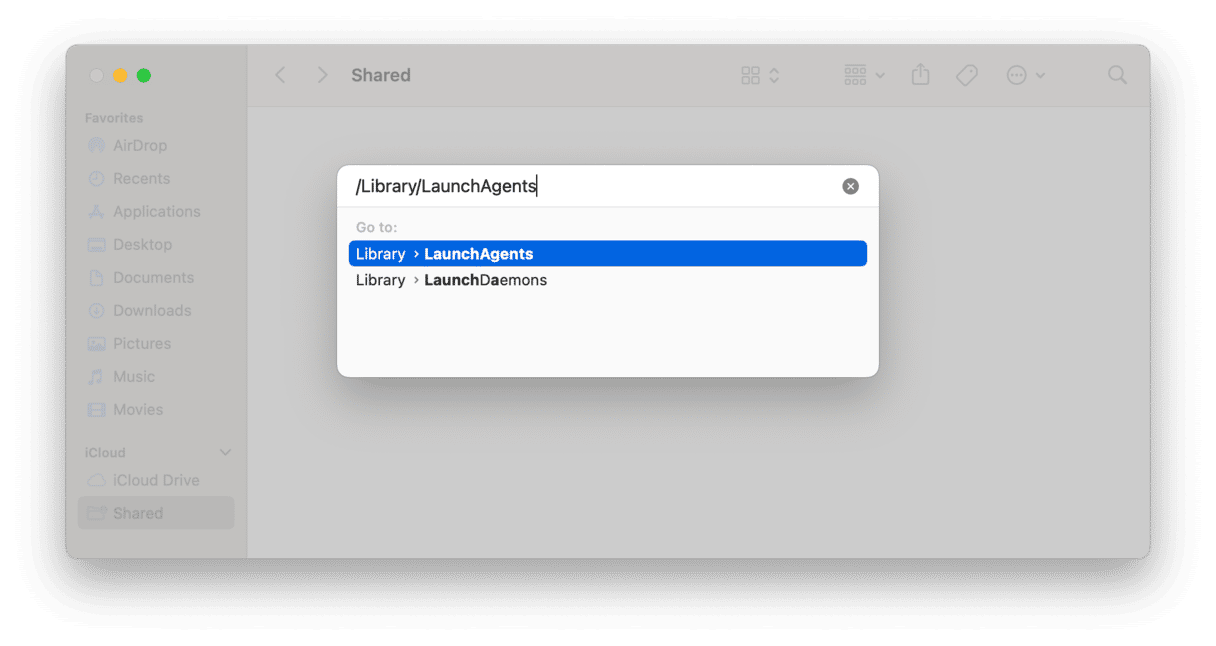
- Hunt for any suspicious files associated with the TapuFind and drag them to the Trash. Here are some of them:
com.tapufind.plist
com.SoftwareUpdater.agent.plist.
installmac.AppRemoval.plist”
“mykotlerino.ltvbit.plist
myppes.download.plis
com.myppes.net-preferences.plist - Repeat the first two steps but now go to each of the following locations, one at a time:
~/Library/LaunchAgents
/Library/LaunchDaemons
~/Library/Application Support
/Library/Application Support - Inspect each folder for questionable items as well and get rid of them.
- Once done, open the Trash and empty it.
Pay special attention to what you’re deleting. Trashing files vital for system performance may cause a crash.
Restore compromised browsers
Finally, let’s bring your browser back on track after an adware attack. To do that, remove any extensions that look out of place and set a preferred homepage and search engine. Here’s how:
Safari
- Launch Safari. From the menu bar, select Safari > Preferences/Settings in macOS Ventura > Extensions.
- Choose a shady extension and hit Uninstall. Press Uninstall again to confirm.
- Go to the General tab. Type the preferred website URL in the Homepage field.
- Select the Search tab and choose the Search engine you want to set as default.
Chrome
- Open Chrome. Paste chrome://extensions into the address bar and hit Enter to open the Extensions page.
- Identity an adware-related extension and click remove next to it.
- Head over to chrome://settings
- In the On start-up section, choose what you want to see as your start page.
- Switch to the Search engine tab and pick your preferred one from the drop-down menu.
Mozilla Firefox
- Launch Firefox and navigate to about:addons
- Choose the Extensions tab on the toolbar.
- Click the three-dot icon next to a shady extension and choose Remove. Press Remove to confirm.
- Go to about:preferences.
- Click Home to choose a default homepage.
- Switch to Search to pick the search engine you want to use.
How to get rid of the TapuFind virus automatically
If all these steps look like a lot of work, opt for a quicker way. A tried and true anti-malware tool can help you get the job done. Notarized by Apple, CleanMyMac proved to be a powerful junk cleaner as well as an accurate malware remover. Here’s how it works:
- Download and install CleanMyMac (available for a free download here).
- Choose Malware Removal in the sidebar.
- Press Scan to kickstart the process.
- Once completed, hit Remove to get rid of all threats with a click.

To keep your system secure all the time, make use of CleanMyMac’s menu. Its Protection monitor contains all information about the current state of your Mac’s safety. If any threat is trying to sneak into the system, you’ll get an alert and will be able to deal with malware instantly.

TapuFind is a blend of adware, browser hijacker, and PUP. Once installed, it quickly takes control of your browsers and makes browsing unbearable. Luckily, you can neutralize it in a couple of clicks if you have the right tool at hand.






