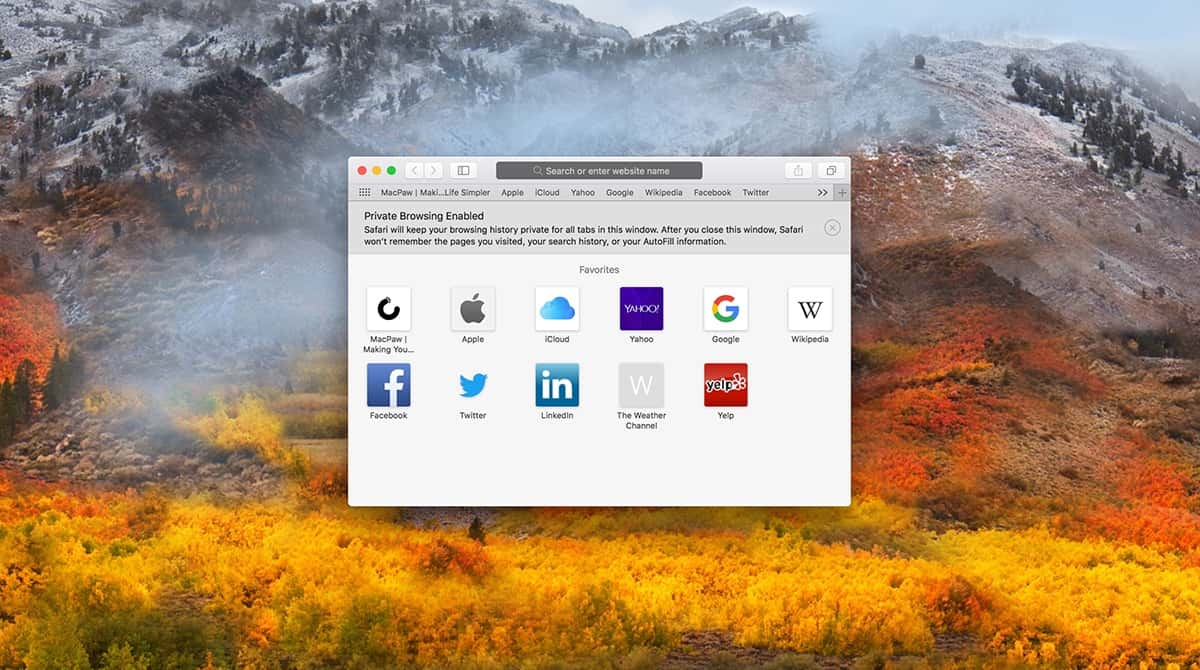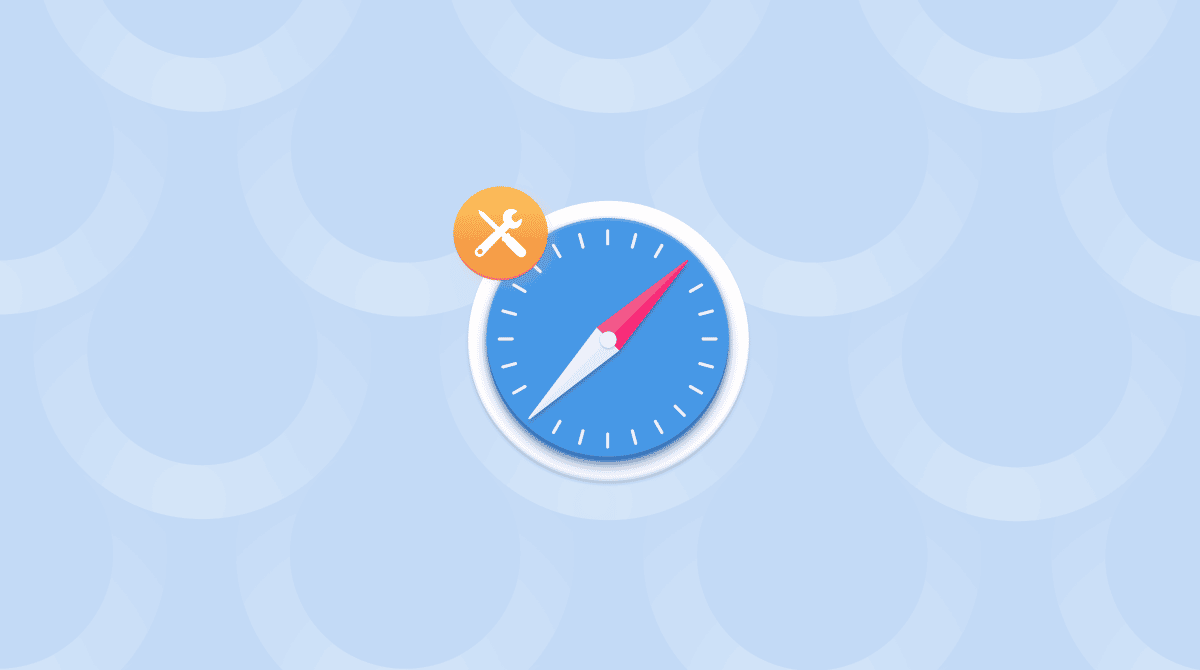There are lots of changes you can make to the way you work on your Mac that can improve productivity. One of those is the way you arrange windows. Apple has made several changes to macOS in recent versions to provide more options in window layout — the latest is the ability to tile up to four windows on a screen. However, it’s an older feature that we’re going to take a look at in this article — full-screen view. We’ll show you how to full screen Safari.
What do we mean by ‘have Safari open in full screen’?
Full-screen apps in macOS occupy the whole of your Mac’s screen. They also lose their title bar, which is hidden while an app is in full screen. And the macOS menu bar disappears, too. And the Dock also disappears, even if you don’t have ‘Automatically show and hide Dock’ set in System Settings. That means you can focus on the app and not be distracted by other things on screen.
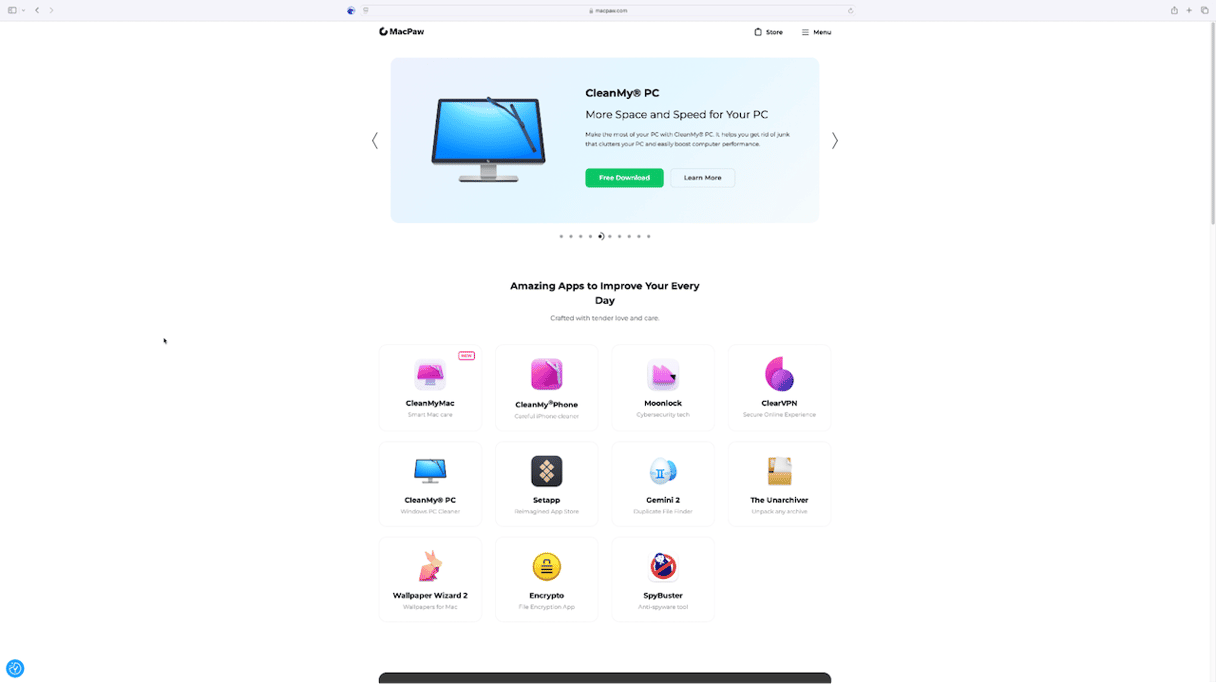
How to have Safari open in full screen
The easiest and quickest way to have Safari open in full screen is to click the green button at the top left of the application window. That will immediately put that Safari window in full-screen mode. It’s worth noting that all the tabs in that window will remain in place and will also be full-screen. However, if you have multiple Safari windows open, only the one you clicked will be full-screen. You can make the others full-screen by clicking the green button at the top left of the window. If you change your mind, clicking the green button again will put the window back in window mode.
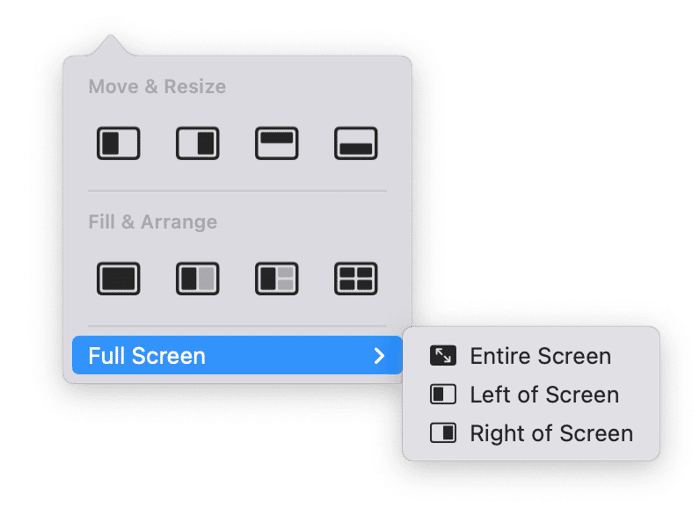
How to navigate windows in full-screen mode
Now that you know how to put Safari in full screen, doesn’t it make you want to do the same with all the apps you use? Well, the good news is that as long as the app complies with Apple’s interface guidelines, you can, just by clicking that green button. The next question becomes: how do you navigate between apps in full-screen mode? Glad you asked! There are a few options.
- The Dock. If you move the mouse pointer over the Dock, it will slide into view. You can then choose the app you want. If the app has several open windows, click and hold on its icon in the Dock and choose the one you want.
- Mission Control. Press the Mission Control key in the row of media keys on your keyboard (it looks like a bunch of rectangles). You’ll see all the open Desktops, including those that contain full-screen apps, in a row along the top of the screen. Just click on the one you need.
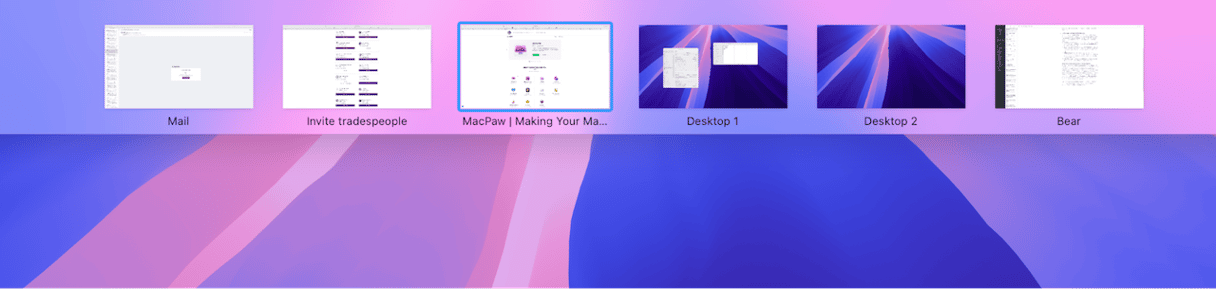
- Application Switcher. The Application Switcher is invoked when you press Command + Tab. You can then tab along to the application you want to become active. This works well if you have only one full-screen window open in an app, but it doesn’t work very well if you have multiple windows open.
- Trackpad. This is a great method if you use a MacBook. Just swipe left and right with four fingers over the trackpad to navigate between full-screen apps and Desktops.
How to optimize your Mac and keep it running smoothly
If making your Mac as productive as possible is your aim, there are plenty of things you can do. You can clear out junk files to prevent possible conflicts slowing your Mac down. You can free up space by getting rid of duplicate files. You should also update all the applications you have installed for which updates are available. And you should run maintenance tasks and scan your Mac for malware.
Doing all that manually is time-consuming and difficult. Thankfully, you don’t have to do it all yourself. CleanMyMac’s Smart Care tool can do it for you. It scans your Mac, looking for junk files, duplicates, malware, maintenance tasks that need to be run, and applications that need to be updated. When it’s finished, you can run all its recommendations with one click or choose to review what it has discovered and decide for yourself what to do next. You can get your free CleanMyMac trial here.

As you can see, there are lots of benefits to having Safari open in full screen. And the same applies to many other apps, especially if you’re writing a document or working on a spreadsheet. Follow the steps above to open Safari in full screen.