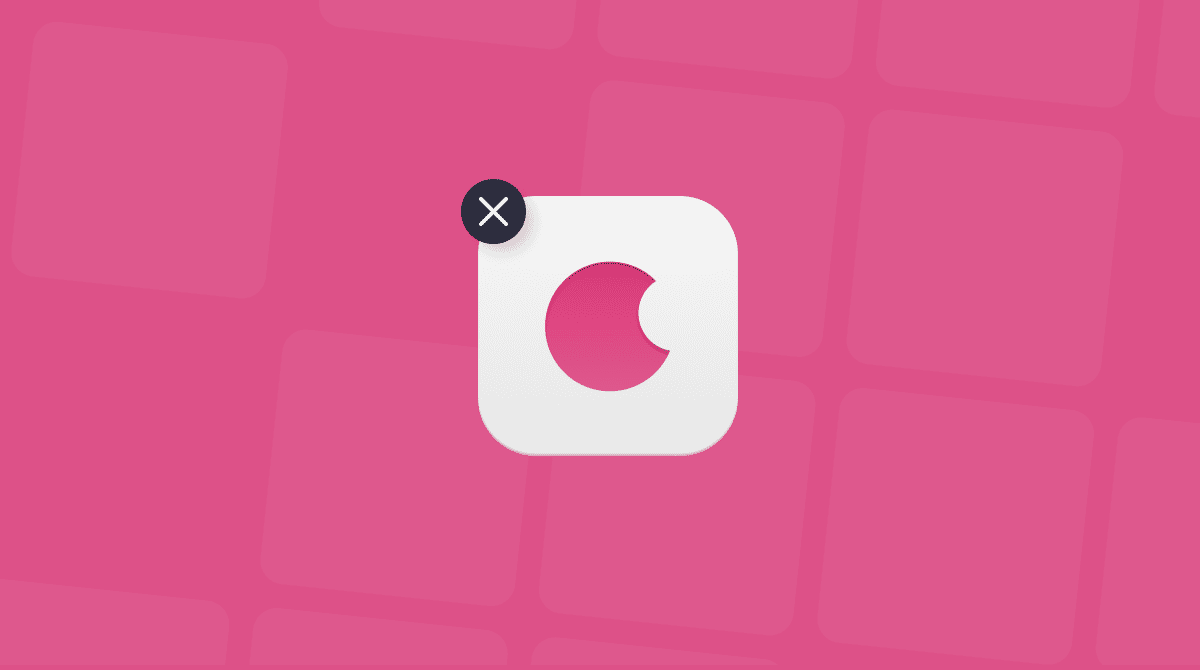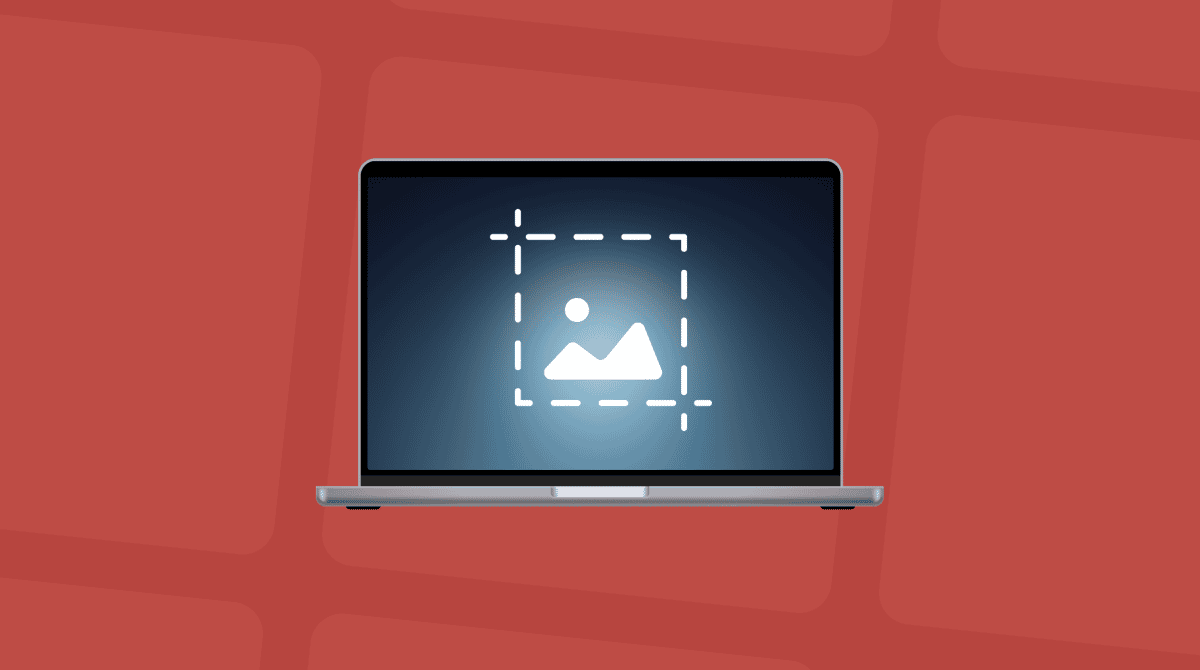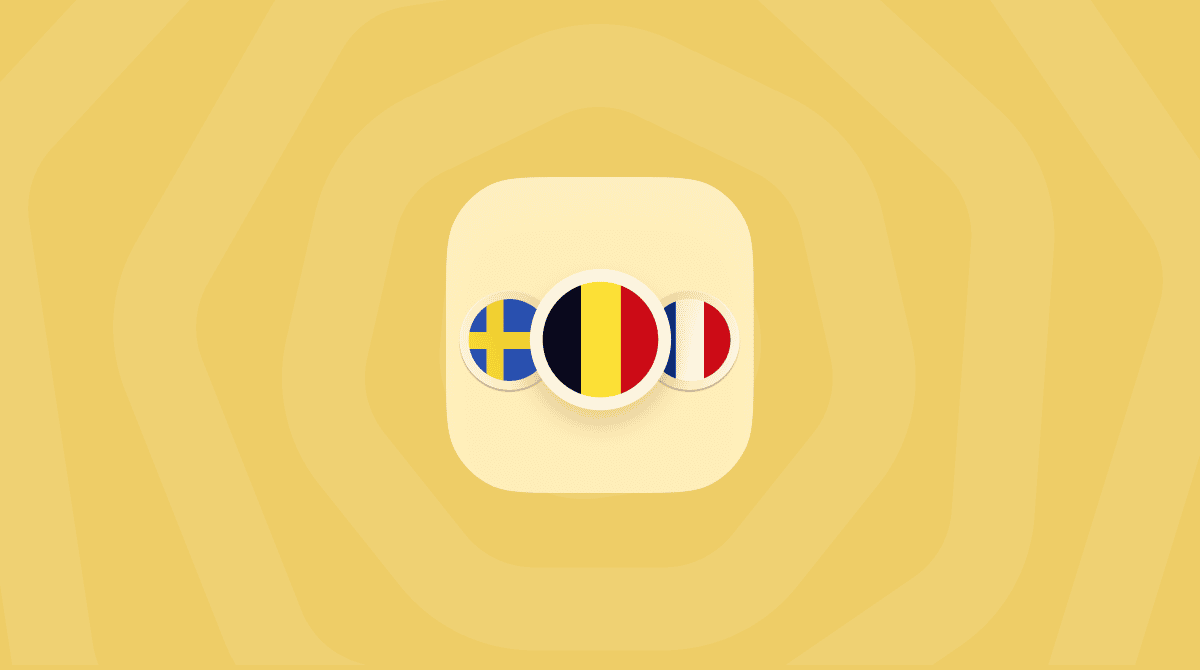Terminal is not for mere mortals, you're probably thinking. It's a kind of sacred knowledge that only geeks and Mac geniuses possess. But if you get through your first command line, you'll find it's not that terrifying. In fact, using Terminal is like applying Harry Potter wizardry to your tasks. Once you know the right spells, you can break any laws of how applications behave and do some unbelievable things that even the most experienced Mac people can't. Isn't it seducing to try?
We've chosen just a few of Terminal's most impressive features. For a more serious take on Mac terminal commands, check out this article. Okay, are you ready to type in your first code? To start the journey, learn how to open the Terminal app on Mac: just click Launchpad and then type Terminal in the search bar.
1) Make your Mac talk to you
One of the simplest commands can be very fun, especially when you are planning a prank on somebody. Just type any text in Terminal, and your computer will speak it in your Mac's default voice. But there are about 20 voices and intonations to choose from, plus the ability to convert an entire text file into speech. So, here's a slick audiobook maker at your hand.
Open up Terminal, type in say followed by a space and any text you want to hear. Press Return.
2) Customize Login Message
This is what makes Mac more personal and humanized. For example, you can write an inspirational motto or helpful information for other users if it's a public library computer. It might even be a way to retrieve your MacBook if you lose it — if you set a login message with your contact information. Once again, there's much room for pranking other people, but we won't go deep into that.
Open up Terminal, type insudo defaults write /Library/Preferences/com.apple.loginwindow LoginwindowText "Custom Text Here"
Insert your message instead of "Custom Text Here."
To remove customer login message, type the following in Terminal:sudo defaults write /Library/Preferences/com.apple.loginwindow LoginwindowText ""
3) Watch the train in Terminal app
In Terminal symbols, of course. This could be the greatest trick that makes no particular sense. But even if just for the coolness alone, you should try it. Imagine it is the train taking you to Hogwarts.
Open up Terminal, type inbrew install sl
Once the process is complete, you are ready to have fun. Just type sl and see what happens next.
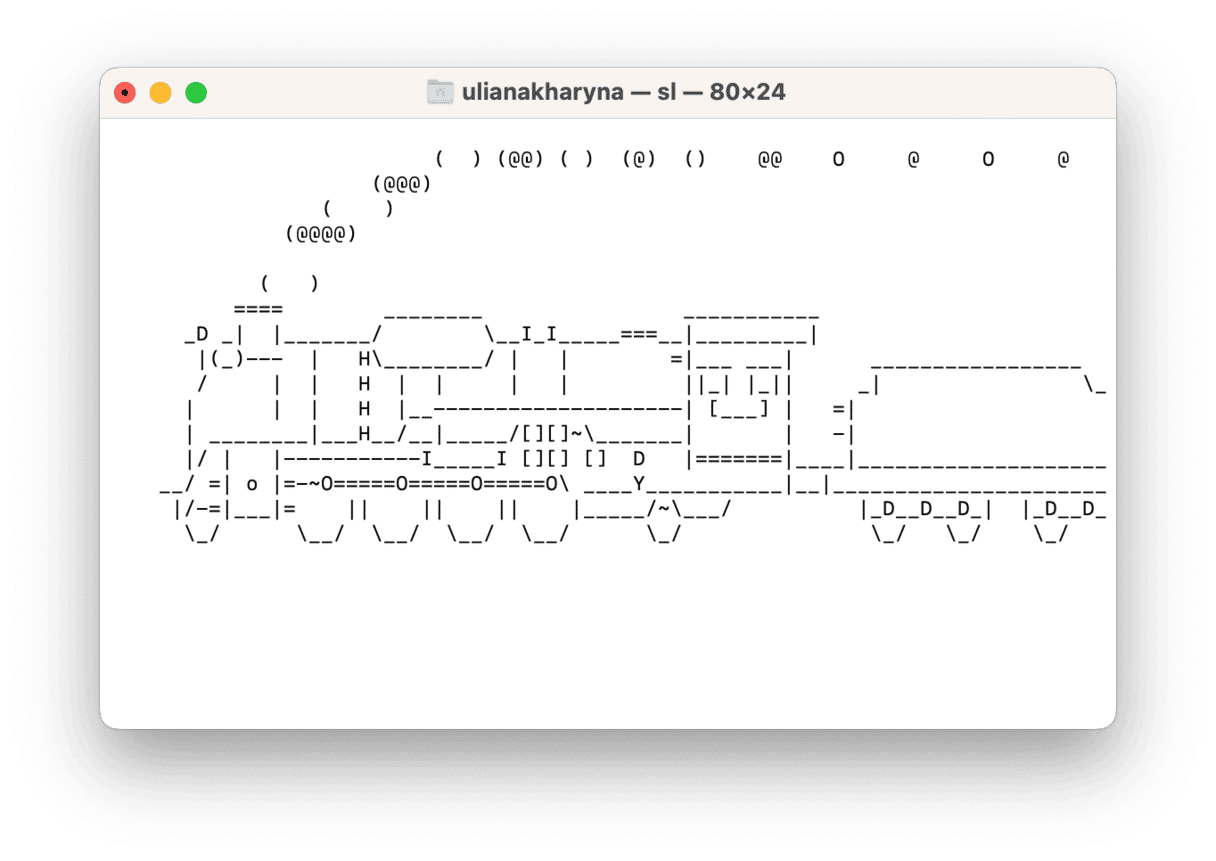
4) Show hidden files in Finder
This isn't as funny as the previous one, but searching for important files is no joke. With this command, you'll be able to see everything on your Mac, even files that were omitted from the standard display.
Open up Terminal, type indefaults write com.apple.finder AppleShowAllFiles TRUE
killall Finder
This should summon Finder with previously hidden files shown grayed out.
To reverse this operation (be aware that you may be swamped with lots of irrelevant system files), just substitute TRUE for FALSE in the command line above:
defaults write com.apple.finder AppleShowAllFiles FALSE
killall Finder
5) Pay a visit to a psychiatrist
Funny Mac terminal commands are many. This is a classic Easter egg type of joke macOS developers are famous for. When you're feeling stressed, talking to a friendly chatbot will at least make you smile. Strangely enough, this therapy may be actually working because you are asked to verbalize your emotions by giving them a closer look. And the psychiatrists (the real ones) will confirm that sometimes it works.
Open up Terminal, type inemacs and then press Return. Press Esc, then x, and finally type doctor
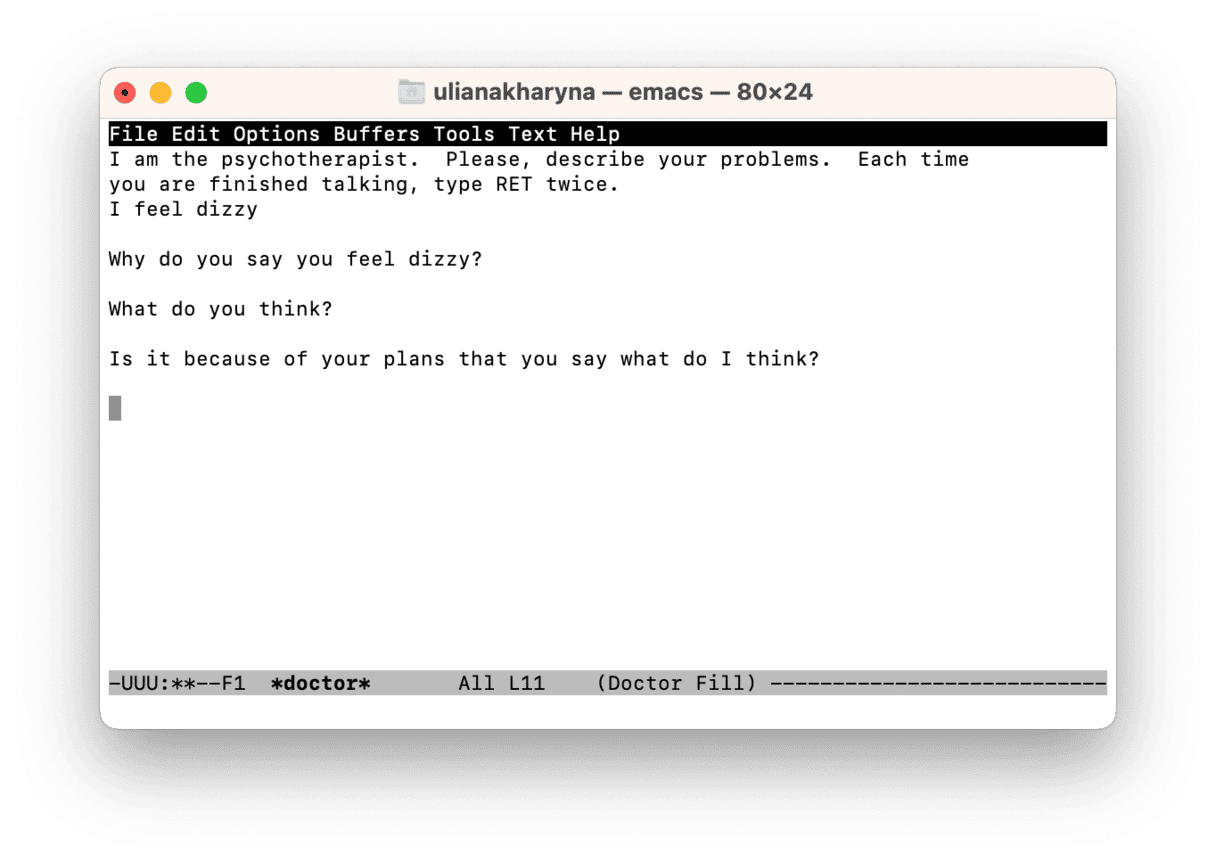
To stop the game, press ctrl+x and then ctrl+c.
Note that you may need to install emacs if the command is not found. To do it, follow these steps:
- Open terminal and type
/bin/bash -c "$(curl -fsSL https://raw.githubusercontent.com/Homebrew/install/HEAD/install.sh)" - Enter your password.
- Once the process is complete, type
brew install emacs
Once the command is run, follow the abovementioned steps.
6) Play simple games
This is another cool retro feature to cheer you up once in a while. You can play Tetris, Pong, Snake, and a dozen of other arcade and text-based games. Once you have unlocked these nice hidden toys, you'll surely get to love your Mac more. Prepare to use your arrow keys.
Open up Terminal and type in emacs. Press Return to open it up, press Esc then x. Now, you have to type the name of the particular game, and that's it.
Game names:
- tetris
- pong
- snake
- solitaire
- 5x5
- gomoku
- dunnet
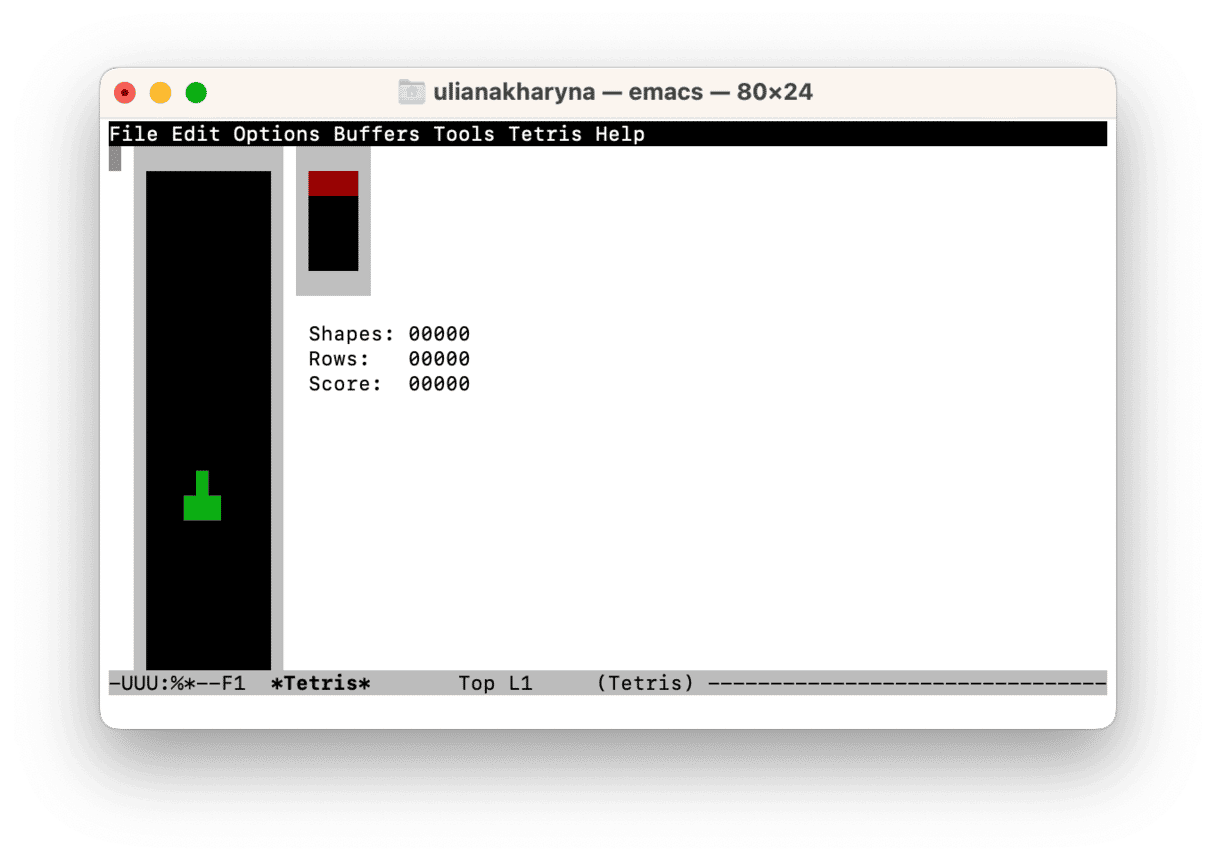
To exit games, press ctrl+x and then ctrl+c. If you do not need Terminal for other commands, you may simply quit it.
What you learn from using Mac Terminal commands is that nothing is really impossible if you're on a Mac. But it's better to start your Terminal experience with these funny little tricks and then go to something serious. This program has a nearly infinite number of magic spells to choose from.
7) Make your Mac faster and more responsive
Okay, this has nothing to do with Terminal. But who wouldn't want their MacBook as speedy and efficient as back then, on its first day? Surprisingly, this can be achieved easily, Terminal-style way — with the aid of CleanMyMac.

- Remove up to 74 GB of junk from your Mac
- Uninstall unwanted apps completely
- Speed up Mac with maintenance tasks
- Fully clean browsers
- Get rid of duplicates and similar images
Download CleanMyMac from the developer's site for freeHope you found this article helpful. Stay tuned for more!