Searcharchive is a type of malware that can infect a Mac and cause unwanted behavior, such as displaying pop-up ads or redirecting the web browser to the websites you didn’t intend to visit. In this guide, you’ll read about what the Searcharchive virus is, how it can infect a Mac, how it can harm a Mac, and how to remove it manually from Safari, Firefox, and Chrome. I will also go over ways to prevent infecting a Mac with adware and browser hijackers, such as using CleanMyMac to scan the computer on a regular basis.
| Name | Searcharchive |
| Category | Adware |
| Symptoms | Browser redirects and intrusive pop-ups |
| Distribution type | Deceptive ads and software bundling |
| System damage | Personal data breach and backdoor to other malware |
| Removal | Manual removal |
What is Searcharchive virus?
Searcharchive is a type of adware, which is a form of malware that displays unwanted ads on a computer. It is typically bundled with other software that is downloaded from the internet and can be difficult to remove once it has infected a computer. Searcharchive is known to display pop-up ads, redirect the web browser to unwanted websites, and make it difficult to uninstall the malware.
How can a Mac get infected with Searcharchive virus?
A Mac can get infected with Searcharchive virus through a variety of methods, including:
- Downloading and installing software from the internet that is bundled with Searcharchive adware.
- Visiting websites that are known to distribute Searcharchive virus or other forms of adware.
- Clicking on links or ads that are displayed by Searcharchive adware or other forms of malware.
How can it harm a Mac?
Searcharchive virus can harm a Mac in several ways, including:
- Displaying unwanted pop-up ads or redirecting the web browser to unwanted websites.
- Slowing down the computer and causing it to crash or freeze.
- Collecting personal information, such as browsing history and search queries, and sending it to third parties without the user’s knowledge or consent.
How to recognize if your Mac is infected with Searcharchive malware
There are various ways to determine if your Mac has been infected with the Searcharchive adware:
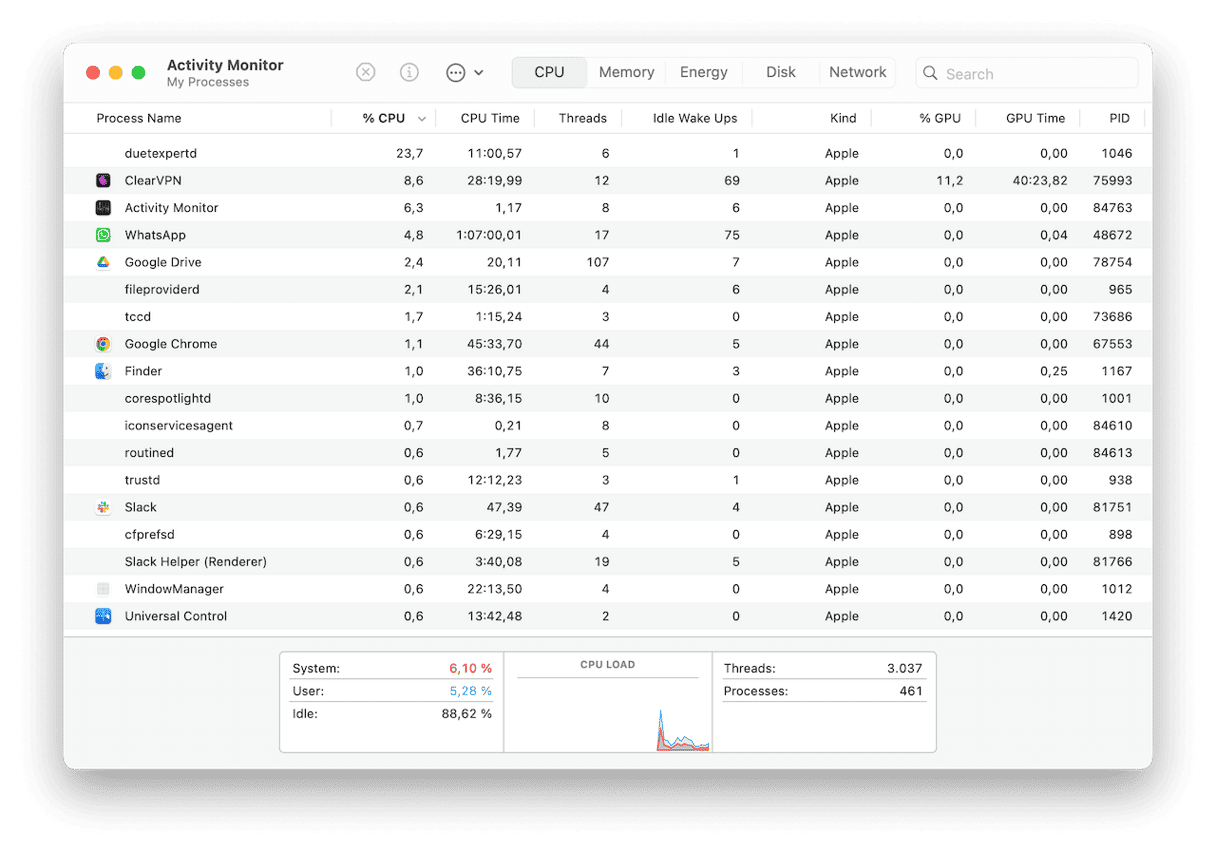
- Decreased device performance — malware needs an inordinate amount of CPU and battery power to do its work. If your device, including your browser, slows down significantly, it’s a sign that something is going on in the background. Check your Activity Monitor to see what’s taking up the most CPU.
- Ads and pop-ups — online ads are nothing new, and many of them are merely irritating and harmless. However, malware like Searcharchive will bombard your screen with ads that can lead to malware-infected sites designed to steal your personal data.
- Browser changes — To redirect you to sites that Searcharchive controls, your browser settings will be changed. This will include changing your homepage and default search engine and redirecting you to sites to capture your personal browsing information. Your security settings will also likely be downgraded, making it easier for your browser to be altered.
- Unwanted apps — you may also find that unwanted apps have been installed in your Applications folder. If you see any, force-quit the running process in Activity Monitor immediately and delete the app.
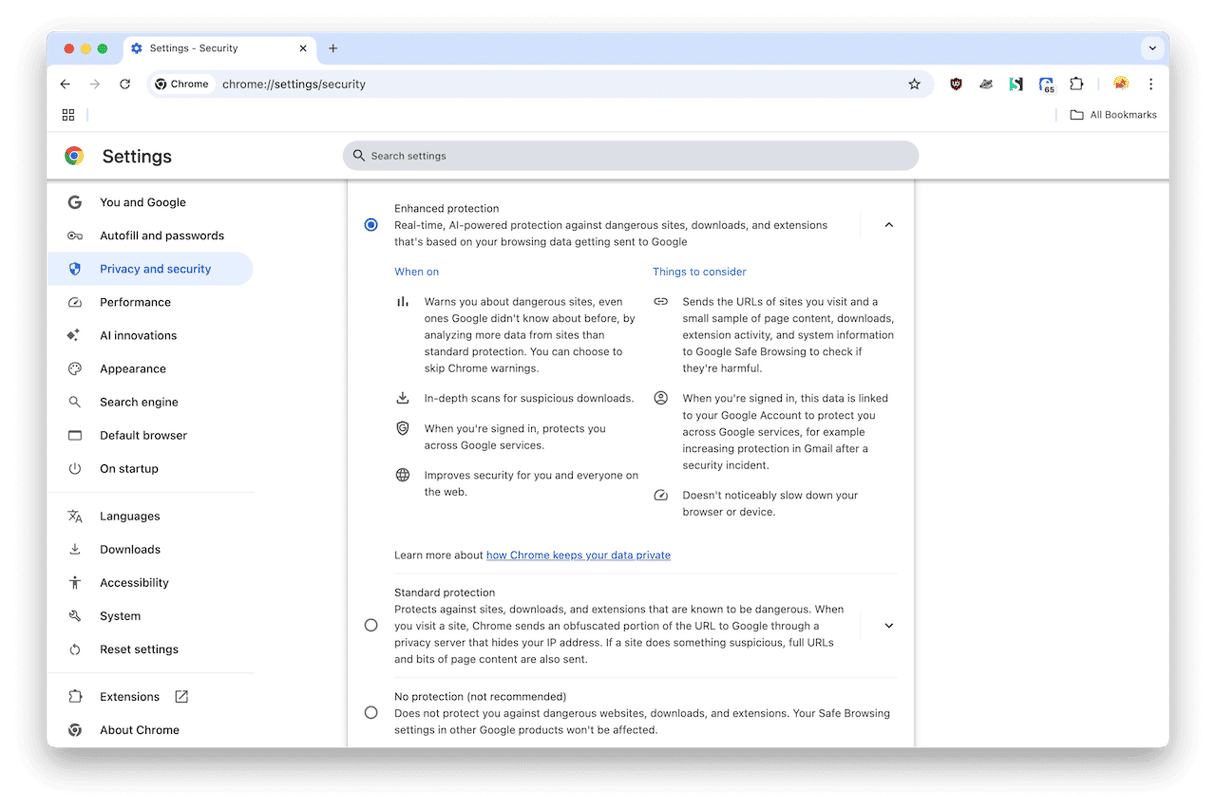
How to remove Searcharchive virus from Mac manually
To remove Searcharchive virus from a Mac, you can follow these steps for each web browser that you have on your Mac:
Safari
- Open Safari.
- Click Safari > Settings > Extensions.
- In the Extensions tab, look for any suspicious extensions and click the Uninstall
- Restart Safari.
Firefox
- Open Firefox and go to the Options menu.
- Click to open the Add-ons and themes tab.
- Search for any strange add-ons and click … > Remove.
- Now, quit Firefox and reopen it.
Chrome
- Open Chrome and click the three dots in the right corner.
- Navigate to Settings > Extensions.
- If you find any unwanted extensions, click Remove to delete them.
- Then, restart Chrome.
How to prevent infecting a Mac with adware and browser hijackers
Your time is precious, so you need a fast and efficient Searcharchive removal to help you get on with your day. The solution is CleanMyMac, powered by Moonlock Engine.
Using CleanMyMac is simple, and you’ll see the effects very quickly. Once you have signed up for a free trial of CleanMyMac, open it and carry out the following process:
- Select the Protection feature on the left.
- Go to Configure Scan. Select everything.
- Exit Configure Scan and click the Scan button to start the malware scanning process.
- When Searcharchive has been found, select it and click Remove.
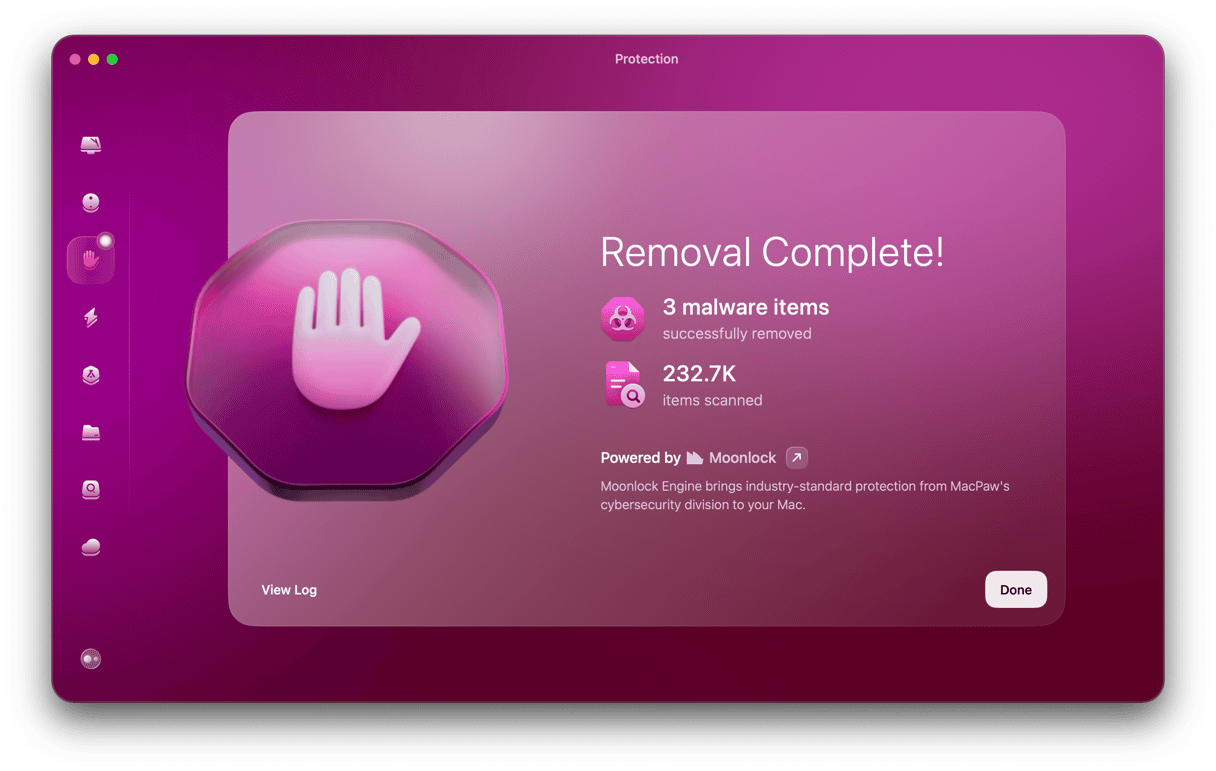
How to avoid future malware infections like Searcharchive
By observing the following precautions, you can avoid being infected with Searcharchive in the future:
- Never click links from unknown sources — you never know where that link really leads.
- Be cautious about downloads from outside of the App Store — in general, you should confine yourself to Mac App Store downloads. But if you must venture beyond the Mac App Store, exercise extreme caution and research the developer first.
- Don’t click links in pop-ups — if you get a pop-up telling you to click a link to buy something to fix a problem, don’t do it. The same goes for “software updates.”
- Don’t give remote access to strangers — some scammers employ the “help desk” scam, in which they convince you to call a phone number. They then persuade you to give them remote access to your computer to fix a “tech issue.” They then use this access to deposit malware on your machine.
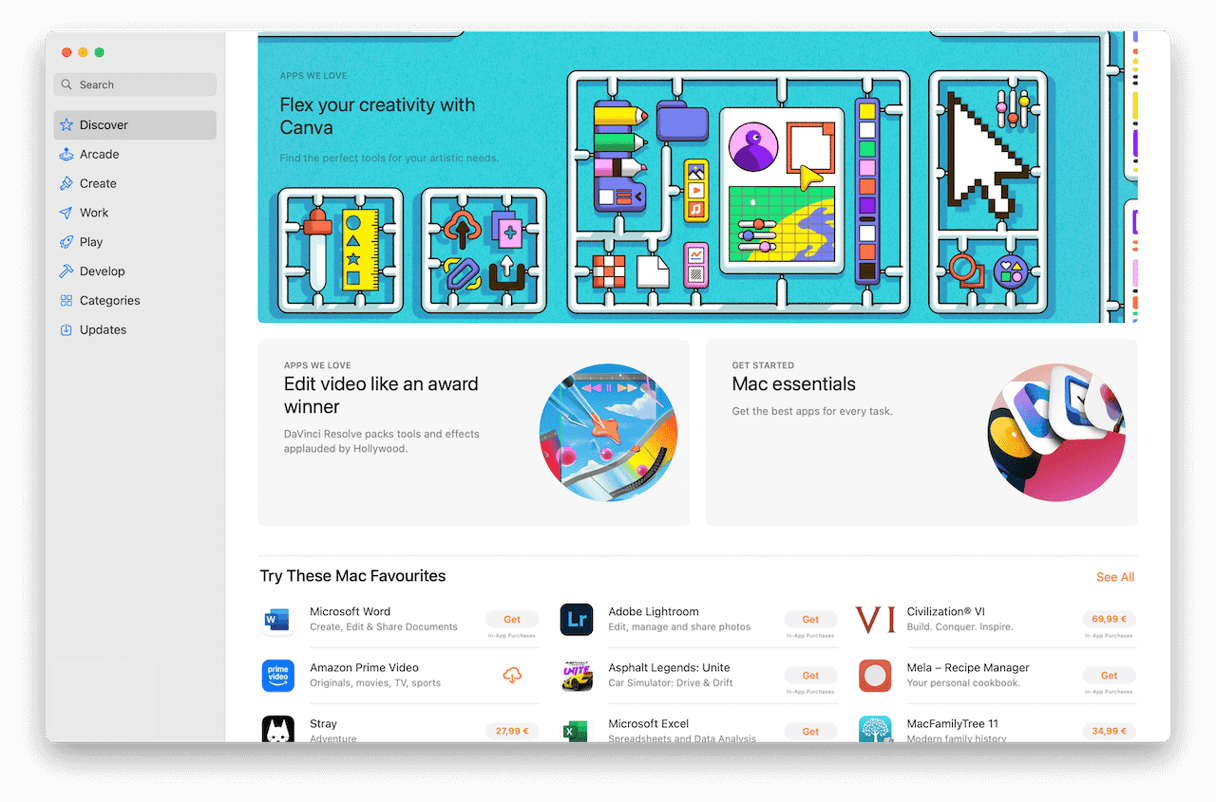
Searcharchive is a type of adware that can infect a Mac and cause unwanted behavior, such as displaying pop-up ads or redirecting the web browser to unwanted websites. It can also harm a Mac by slowing it down, causing it to crash or freeze, and collecting personal information without the user’s knowledge or consent.
To remove Searcharchive adware from a Mac, you can follow the steps outlined in this guide to manually delete it from Safari, Firefox, and Chrome. To prevent infecting a Mac with adware and browser hijackers, you can use a reputable antivirus or anti-malware program to regularly scan the computer and get rid of any infections. You can also be cautious when downloading and installing software from the internet as well as avoid visiting suspicious websites and clicking on links or ads from unknown parties. By following these precautions, you can protect your Mac from the harmful effects of adware and browser hijackers.






