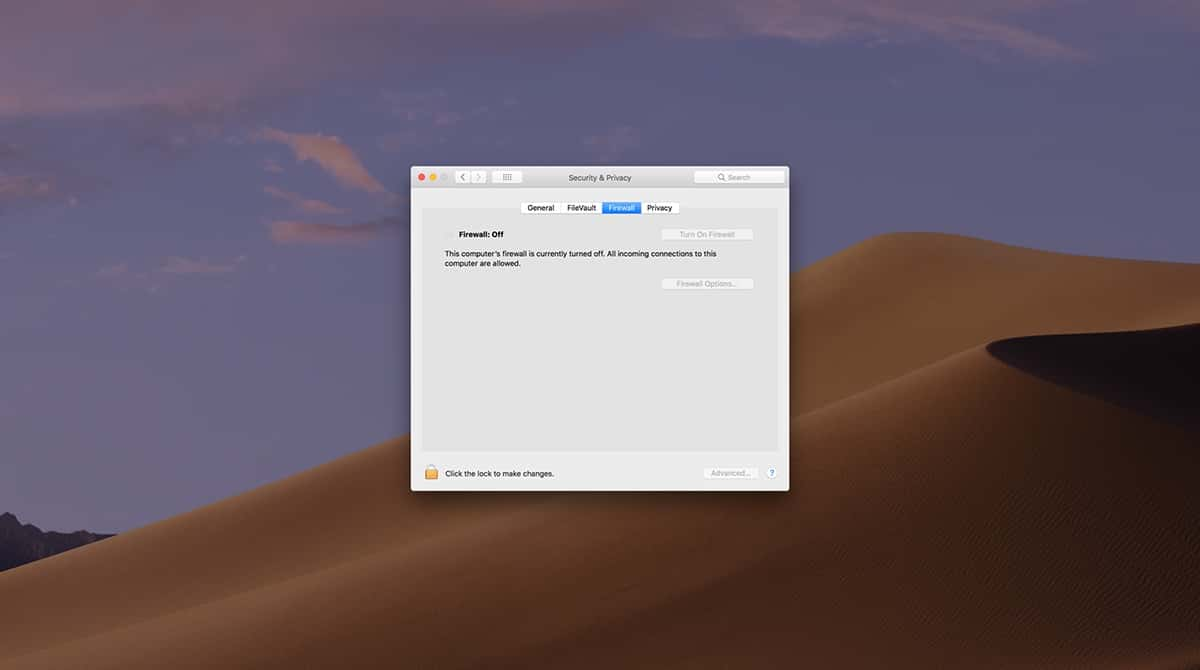When browsing online, everyone leaves two sets of footprints. Most, if not every, websites keep track of web visitors. This is why virtually all of them ask you to accept, click yes, or agree to cookies, whereby they leave a cookie in your browser cache in case you come back.
Safari, just like every other web browser, keeps a history of everywhere you’ve been online, including every link, login, and email. For a number of reasons, you might prefer to keep these private. To do that, you need to switch to private browsing in Safari.
When security is important, CleanMyMac is a valuable ally. Use private browsing and never worry about your history — all are removed with a few clicks. Get your free CleanMyMac trial — you can test it for 7 days free to get started.
What is private browsing?
Going incognito in Safari is fairly simple. But you should know what it can and can’t do:
- Private browsing in Safari doesn’t prevent websites from tracking — they know you’re there.
- It won’t prevent the government from tracking a person if they are trying to evade the law either.
- Private browsing won’t remove geolocation data, your IP address, or location.
Private browsing simply ensures that at home, or wherever you are, your browser (and your macOS) is not recording where you’re going online. This also prevents anyone else who shares your Mac from knowing where you’ve been, alongside any devices your Mac is synced with, such as an iPhone, iPad, or any other Mac. With shared settings and iCloud, it’s easier now than ever to have data sync between devices.
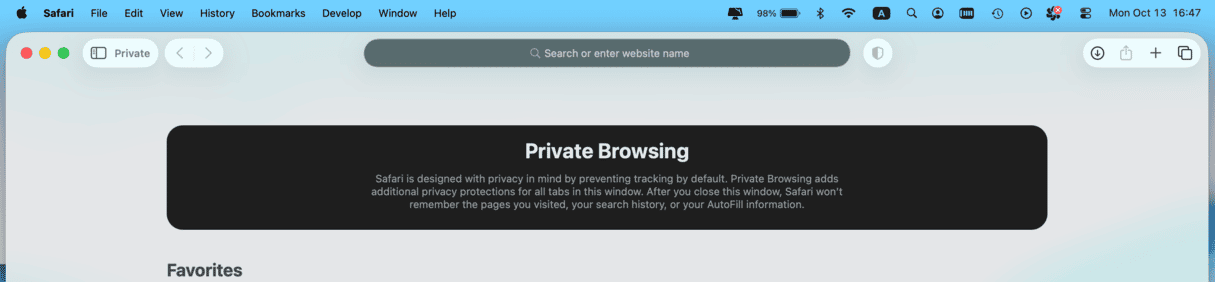
How to pay less with private browsing in Safari
Another reason to use private browsing is to prevent websites with dynamic pricing from charging more.
When online travel agents, such as Priceline, Trivago, etc., and websites selling flights detect your browser is on macOS, Apple iPhone, or iPad, web visitors are usually offered a higher price than if they were browsing using an Android device. Companies assume customers using Apple devices earn more, so they try and charge more — the first case of platform-based human discrimination? 🙂
Switching on private browsing is good for your wallet!
With Safari’s incognito mode, preventing higher prices and data sharing is easier than ever.
How to go incognito in Safari
Firstly, one way you can do this is clear your browser history in Safari settings. But you’d need to remember to do this every time, which could be a nuisance.
Secondly, there’s another way to make Safari private while browsing:
- When you are online, go to the top menu.
- Go to File > New Private Window from the menu bar. Another way to do this is to click Shift+Command+N using your keyboard shortcuts.
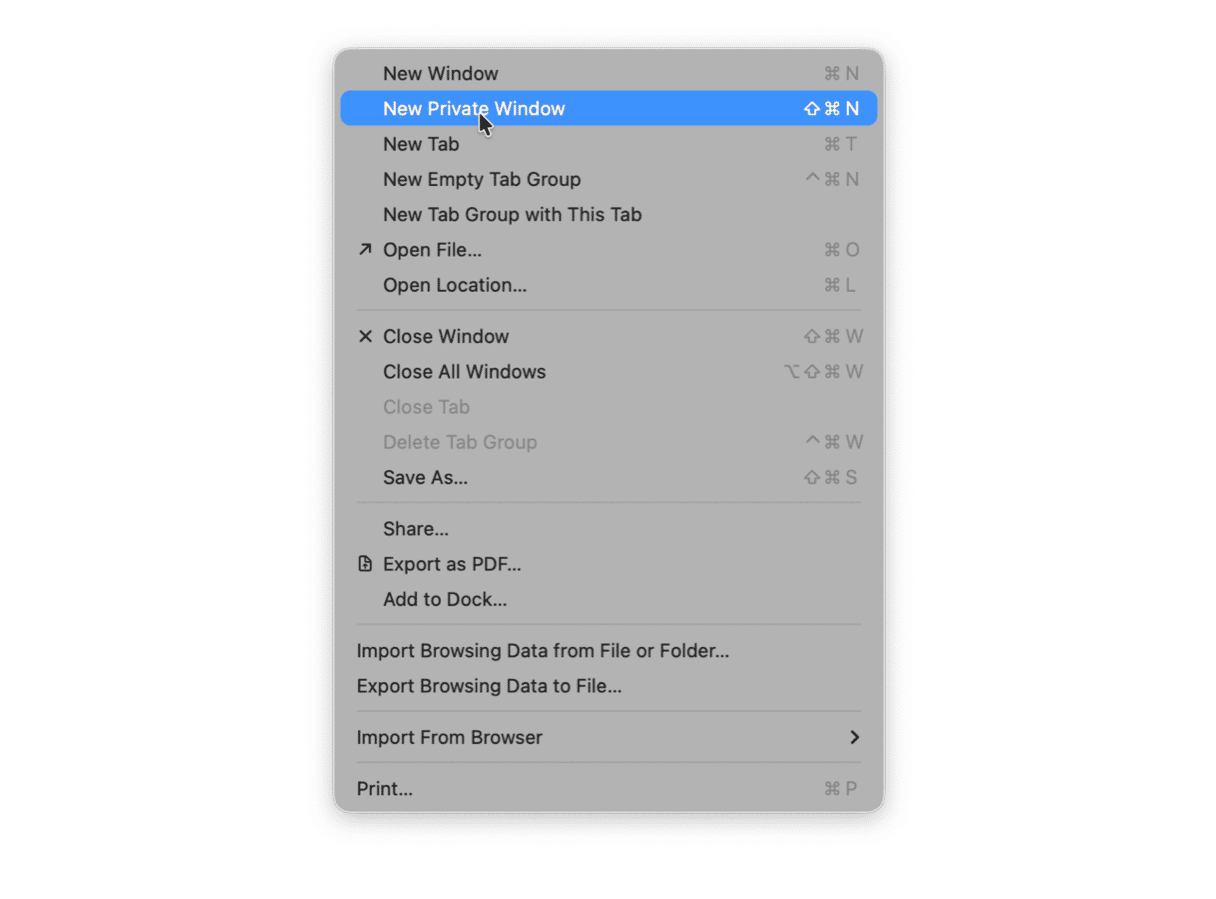
A new blank Safari window will open. It looks like any others, except the address bar is darker. Safari will also display that this is a private browsing window at the top.
Now, if you open other tabs, they should also appear in private mode. If not, repeat the process above.
Once you close the private browsing mode windows/tabs, you will see that none of the data was recorded in the browser history.
Another way to do this is to set up Safari to always browse in private mode:
- Open Safari and go to Settings from the menu bar (or use the keyboard shortcut, Command+[comma]).
- From the General tab of Settings, locate the drop-down option called “Safari opens with:” and set this to “A new private window.”

And what about Skype and chat history?
Anyone reading this is concerned enough about privacy and security to want to find a solution. As we’ve outlined in this article, there are several ways this can be done manually. Some of these fixes take time. Other solutions are fairly quick and easy to implement.
However, we should mention that CleanMyMac can take care of everything, so you never have to worry about privacy or security again. CleanMyMac comes with a Privacy tool (within the Protection feature), which can do the following and more:
- Wipe browser history — as far back as you want. Isolate a specific period or wipe it right back to when you first got your Mac.
- Clean cookies, download history, browser extensions, saved passwords, and autofill values — completely removing any digital footprints in browsers.
- You can also simply and easily remove Skype and message histories, attachments, conversations, calls, and lists for dozens of messenger apps. Any trace left on your Mac can be removed in only a few clicks.
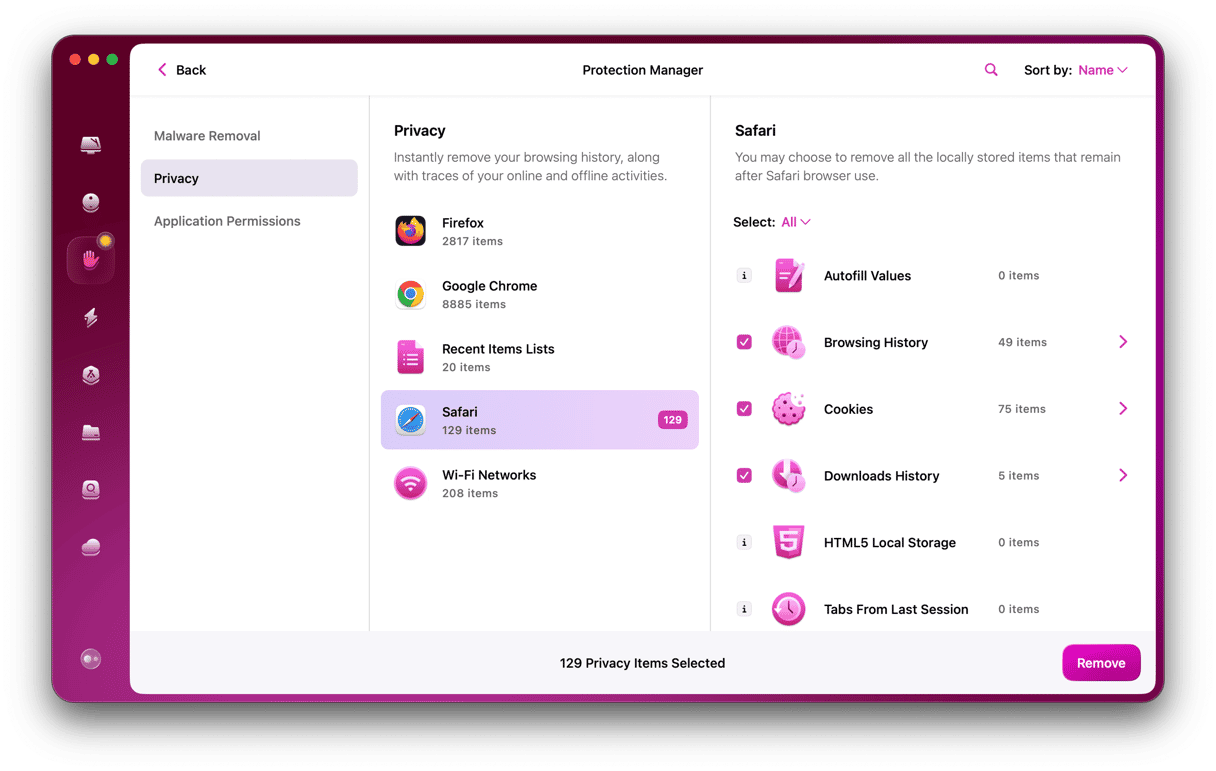
On top of that, the same Protection feature can remove any malware that may have sneaked onto your Mac without your knowledge and let you manage application permissions. The best part? You can check out how it works for free — get your free trial here.
Whichever method you use, you can now maintain private browsing in Safari. Should you ever need to give your browser history a thorough clean, which also helps remove excess email attachments and dozens of cookies and other Internet junk, use CleanMyMac. Get your Mac back to peak performance, speed it up, and make yourself more productive, and make the files, attachments, and documents you need easier to find.