If you have a smartphone, you probably use Instagram to share pictures and videos. Posting only the best versions, the ones you want to remember. But I’m sure there are times when you want to download and save those photos. Maybe you took a photo with the in-app camera and forgot to save it to your phone. Or maybe you got a new phone and realized you weren’t backing up your pictures to the cloud.
While your pictures and videos are readily available on Instagram, saving them to your iPhone may not be as straightforward as you’d hope. But don’t worry, keep reading, and we’ll go through some steps you can take to download them.
Can you save Instagram photos?
Instagram will allow you to save the pictures you post and the ones you take with the in-app camera automatically. To turn this feature on:
- Go to your profile in the Instagram app
- Tap on the Menu icon in the top right corner
- Tap Settings > Account > Original Photos
- Switch on the toggle “Save Original Photos”
The caveat to this is that it will only save the pictures you take and post from that point forward. Everything you’ve already posted will have to be saved using another method.
What you need to know about saving Instagram pictures
While downloading other people’s pictures may seem innocent, it’s still a copyright infringement. So, everything else we’ll be covering should only be used on pictures and videos you’ve personally created, or at very least you’ve been granted permission by the original poster to download.
How to save Instagram pictures to your iPhone
The easiest and quickest way to save Instagram pictures is by taking a screenshot of the post itself. Exactly how you do that will vary based on what model of iPhone you have, but a quick Google search should help you figure it out if you’re not sure how to do it with your iPhone.
Once you take the screenshot, you’ll be able to crop it, keeping just the photo you posted and leaving out the Instagram interface.
How to save an Instagram story
Instagram Story photos. Saving an Instagram story is equally easy with screenshots. The major difference is that you’ll need to hold your finger on the screen to pause the story timer before you take the screenshot.
Instagram Story videos. If you want to save a video from an Instagram story, you can do so with the native screen recording feature. Here’s how to save an Instagram video story:
- Go to Settings > Control Center > Customize Controls
- Tap the green plus icon next to Screen Recording
- Bring up Control Center by swiping up from the bottom edge of any screen. Or, on iPhone X or later, swipe down from the upper-right corner of the screen.
- Press and hold on the gray record icon and then tap Microphone
- Tap Start Recording, then wait for the three-second countdown
- Once you’re done, open Control Center again and tap the red record icon
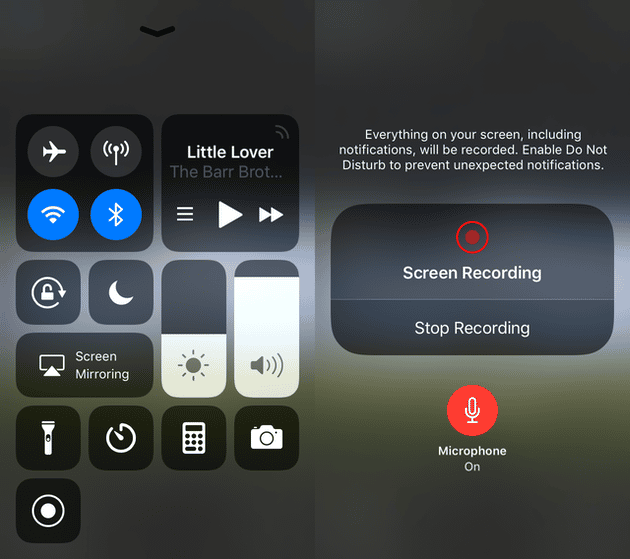
Like with taking screenshots, you’ll get some unwanted pieces at the beginning and end of your screen record. But you can always trim your video in the Photos app.
How do you download Instagram highlights?
Since Instagram highlights are essentially just saved Instagram Stories, you can use the same screen record option to save all your highlights.
- Go to Settings > Control Center > Customize Controls
- Tap the green plus icon next to Screen Recording
- Bring up Control Center by swiping up from the bottom edge of any screen. Or, on iPhone X or later, swipe down from the upper-right corner of the screen.
- Press and hold on the gray record icon and then tap Microphone
- Tap Start Recording, then wait for the three-second countdown
- Once you’re done, open Control Center again and tap the red record icon
How to download all your Instagram photos
Now, you may be thinking, “All of this sounds great, but it’s not useful in my current situation. I really just want an easy way to download everything I’ve posted to Instagram.” Thankfully, Instagram has built in an option to do just that, albeit through a request process.
- In your browser, follow this Instagram link and login to your account
- Enter your email address and Instagram password on the “Get a copy of what you’ve shared on Instagram” screen
- After it says “Download Requested” you will be placed in a queue to download your Instagram photos, videos, and other data – this can take a few days
- You’ll get an email from Instagram with the subject “Your Instagram Data.” Open that email, then click the big blue “Download Data” button.
- Again login to Instagram via their download link and click “Download Data”
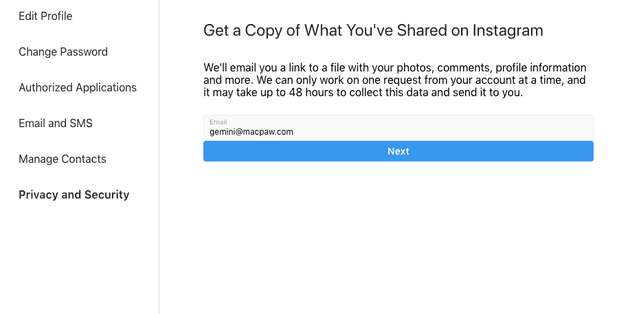
Note: Your data may be split into multiple parts in which case you’d need to click multiple “Download Data” links labeled Part 1, Part 2, Part 3, etc.
Technically, you can start this process on your iPhone; however, when it comes to downloading your posts, it’s best to do this on a computer, because each part will be packaged as an archive/zip file.
That’s it! Whether you’re only trying to save your Instagram profile picture or want to download multiple Instagram photos, hopefully you find one of the methods in this article helpful. And if you want to further edit the photos you've downloaded, one of these photo editing apps for Instagram will come in handy.








