More than 400 million people use Instagram Stories every day, and it’s a great way to share things with your audience in a more personal way. One of the draws of Insta Stories is that they disappear after 24 hours. While this is helpful for those who want to post only the most up-to-date content, there’s bound to be times when you wish you could save your Story for posterity.
Fortunately, there are ways to save and download your Instagram Stories for future viewing. And if you have permission from the original poster, there are even ways to save someone else’s Instagram Stories.
Note: You should be aware that it is unethical, not to mention against Instagram’s Community Guidelines, to share content that is not your own without permission.
Download Instagram Stories to your iPhone
What’s the difference between saving your Instagram Stories and downloading them? Where is your Instagram archive, and how can you download a highlighted Insta Story? If you’ve got burning questions about saving and downloading Stories, we’ve got answers.
How to download your Instagram Stories on iPhone
If you want to save your IG Stories to your Camera Roll on iPhone automatically, you can set it up in Instagram’s settings. Here’s how to do it:
- Go to your Instagram profile, and tap on the menu (three horizontal lines) in the upper right-hand corner.
- Tap Settings at the bottom.
- Go to Privacy and Security > Story Controls.
- Under Saving, toggle on Save to Camera Roll. Now whenever you create a Story, it will be saved to your iPhone.
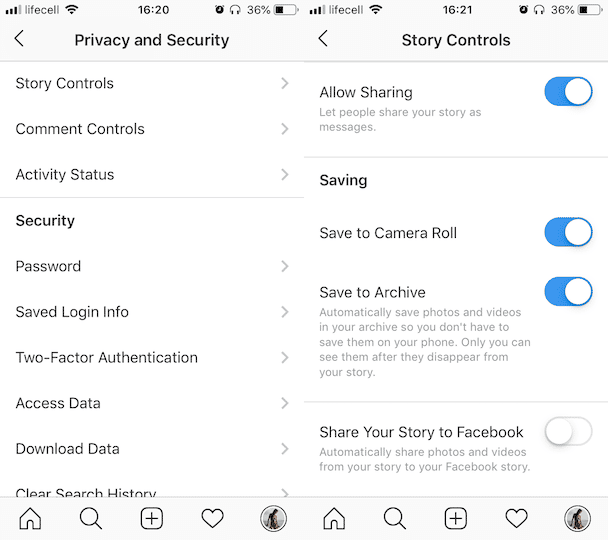
If you only want to save some of your Stories to your Camera Roll, you can do that too. Turn off the Save Stories to Camera Roll setting mentioned above, and follow these steps to save only certain Stories:
- Open the Story that you want to download.
- Tap on the More icon.
- Tap Save > Save Story or Save Photo/Video to either download the whole Story or just the photo or video to your Camera Roll. If you’ve added music to your Story, you won’t have the option of saving to your Camera Roll due to copyright issues.
Save your Instagram Stories to your profile
Let’s say you create an awesome Instagram Story that gets a lot of engagement, and you think to yourself, “24 hours is just too short for this rockstar of a post.” Can you save it to your profile so that it remains visible? Yes!
Share your Insta Story as a post
There are two ways you can save your Insta Story to your profile. The first is to turn your Story into a post, and it couldn’t be easier.
- First, navigate to your IG Stories and find the one that you want to turn into a post.
- Tap More in the bottom right of the screen.
- Tap Share as Post.
- The next screen will allow you to crop your photo or video. Do that and tap Next.
- From here, you can edit your Story as if it were a regular post, adding filters, captions, and hashtags.
- Tap Share, and your Story will become a post in your Instagram Feed.
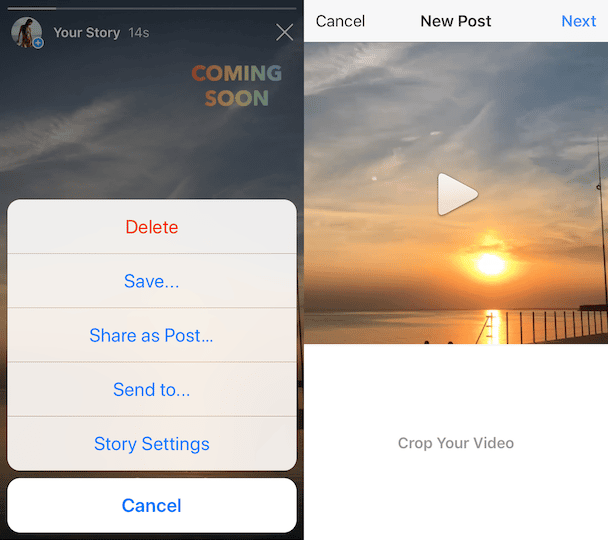
Save your Instagram Story to Highlights
Your Instagram Highlights are located on your profile right below your bio. You can create different categories of Highlights based on what you want to share. If you want, you can have highlights of just cat videos, road trips you’ve taken, or your favorite outfits. It’s totally up to you.
Here’s how to save one of your IG Stories as a Highlight:
- Open the Story you want to save.
- Tap Highlight.
- You can now choose if you want to add your Story to an existing Highlight. If you don’t have any Highlights yet, or want to create a new one, tap the + with New underneath.
- Name your new Highlight and tap Add. Your new Highlight and the post within it will appear under your profile.
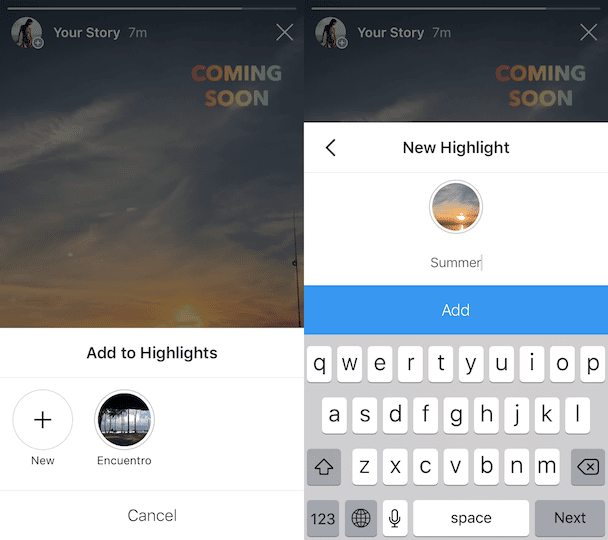
How to save your Insta Story from your Instagram archive
Did you know that Instagram automatically archives all of your IG Stories so that you have access to them later?
To view your Instagram archive:
- Navigate to your profile.
- Tap the archive icon in the upper left-hand corner. It looks like a circular arrow with the hands of a clock in the center.
You’ll see all of the posts you’ve archived. To access the Stories that were archived automatically and add them to your Story Highlights, do the following:
- Tap on the three dots in the top right corner.
- Now tap Create Highlight.
- Select the Stories you want and tap Next.
- Enter a title for your new Highlight and tap Add.
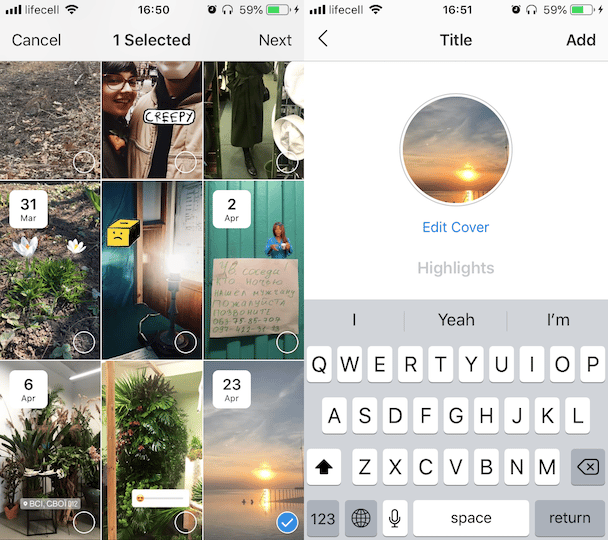
When you add an archived Story to your Highlights, it will appear in chronological order based on the original date the Story was posted.
How do I download a highlighted Story on Instagram?
Let’s say, for whatever reason, you have not been able to save or download your Instagram Story using the methods above, and want to download a Story from your Highlights. It’s easy to do.
- Go to your profile and scroll through your Highlights to find the Story you want to download.
- Tap on the Seen by XX icon in the lower left.
- Tap the download icon (downward arrow above a horizontal line). Your Story will be saved to your Camera Roll.
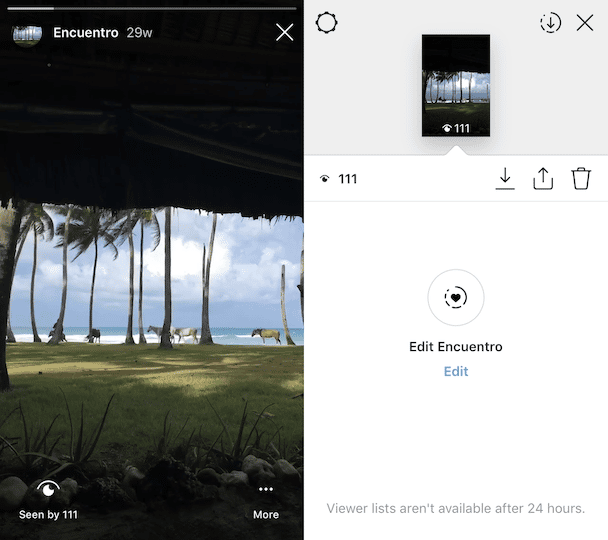
Can you save someone else’s Story?
While it’s possible to save someone else’s IG Story for future viewing, you should only do so if you have written permission from the Story’s creator. Remember, it is a copyright infringement to share someone else’s content without permission, and it also goes against Instagram’s Community Guidelines.
How to download someone’s Instagram Story (video)
The most straightforward way to download someone’s Instagram Story video is to use the Screen Recording feature on your iPhone. If you have iOS 11 or later, the Screen Recording feature is readily available. To access it, follow these simple instructions:
- Go to your iPhone’s Settings > Control Center > Customize Controls.
- Scroll down to Screen Recording and tap the + icon next to it.
- The Screen Recording feature will now be added to the swipe up menu on your iPhone.
How to use Screen Recording on an iPhone to record an Instagram video
Now that you have your Screen Recorder set up, it’s easy to use it to record anything on your screen, including all sound and music. To start recording an Instagram Story:
- Navigate the the profile of the Instagram Story that you want to record.
- Swipe up on your iPhone’s screen, and tap the Record icon. It looks like a small solid circle surrounded by a larger circle.
- Swipe down and tap the profile photo to access the Story you want to capture.
- The Screen Recorder will record everything on the screen, including sounds and notifications.
- If you don’t want notifications showing up on your recording, navigate to Settings > Do Not Disturb to silence notifications and calls before starting.
The screen recordings will be automatically saved to your Camera Roll. You can trim it to remove the parts at the beginning and the end and keep just the Story video.
How to save an Instagram Story photo that isn’t yours
There are numerous ways to save a photo from Instagram, but they often involve downloading a third-party app, which we don’t recommend. For the sake of simplicity, the easiest way to save a photo, whether it is from someone’s Insta Feed or their Stories, is to take a screenshot and then crop out anything extraneous that you don’t want in the photo.
To take a screenshot, simply navigate to the Story you want to capture and hold down your iPhone’s Home and Power buttons at the same time. Your screenshot will be automatically saved to your Camera Roll.
Downloading a photo on Instagram is not quite intuitive. Make sure you have the author's permission, and then follow these steps to save an IG photo.
Taking a screenshot of someone’s Story does not produce the best-quality photo. If quality is important, contact the person whose Story you want to use and ask them to send it to you in a DM. You can then download it to your Camera Roll and share it if you have permission.
Is saving and downloading Instagram Stories as easy as you thought it would be? Whether you’re saving a photo, a video, or a whole series of Stories, be sure to follow our tips so you can access them on your iPhone whenever you need them.








