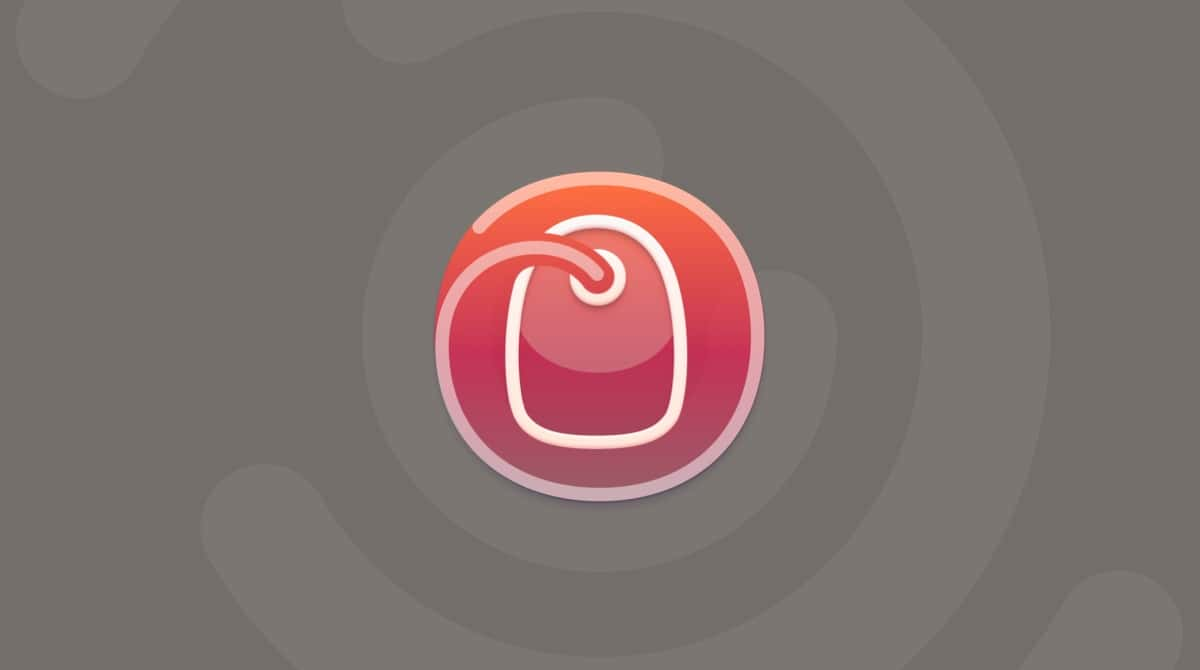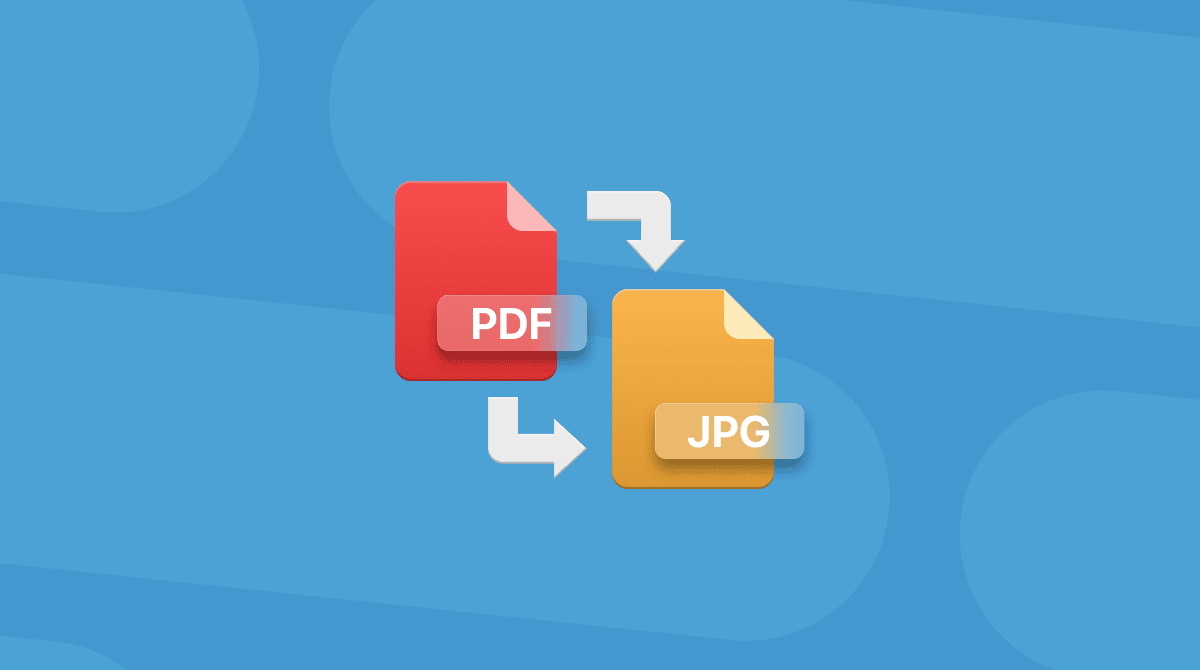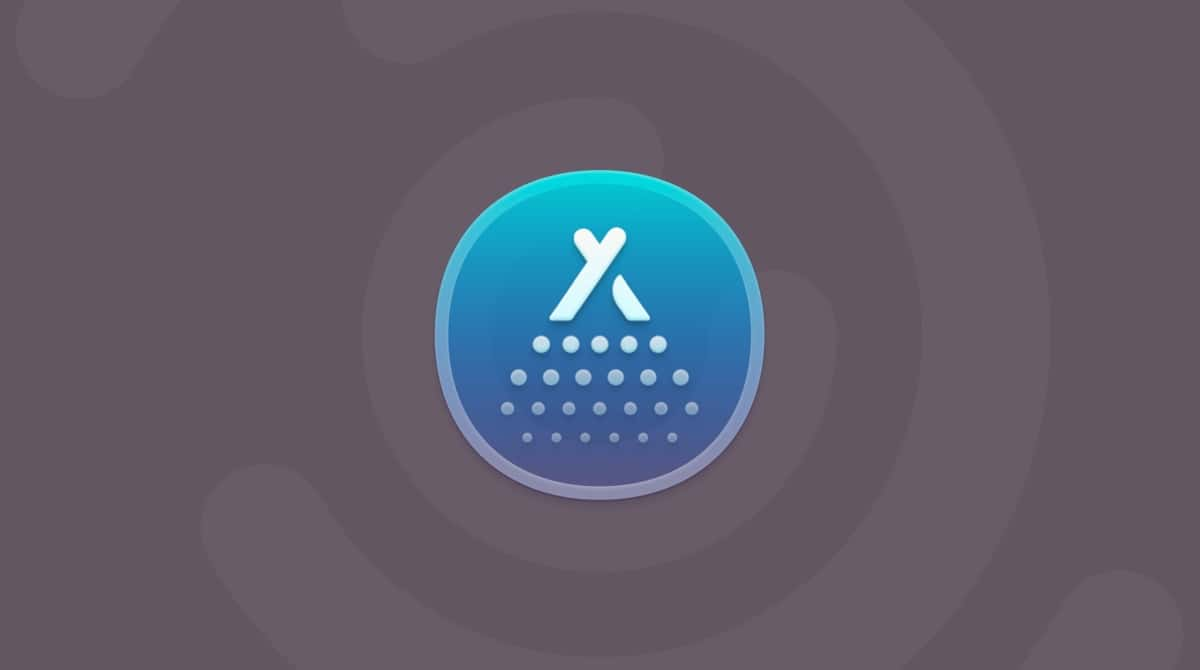So you want to know how to search keywords on a page Mac? I've got you covered. I'm running macOS Tahoe, and I use this little function dozens of times a day, from scanning research papers to hunting an order number in a long email thread. The trick is simple in spirit, but every app adds its own small twists. I'll walk you through it all.
Why bother searching inside a page?
When you're staring at a long article, spec sheet, or invoice, scrolling is guesswork, and it wastes minutes you don't have. In-page Find cuts straight to the point.
- Speed. Skimming 5,000 words by eye is slow. Search jumps straight to what you need.
- Accuracy. Exact matches beat "I think I saw it near the middle."
- Focus. Great for specs on product pages, definitions in long articles, and line items in invoices.
- Accessibility. Reduce scrolling and eye strain, especially on dense PDFs or code snippets.
So, let's move on to the fun part, how to search for keywords on a web page Mac.
How to search keywords on a page on a Mac
Once you know how to search, it becomes one of those automatic habits you'll use on repeat.
1. The one shortcut that works almost everywhere
This shortcut pretty much works on every app out there, from website pages to Preview and PDFs. Once you've learnt this, you'll never look back.
- Press Command - F to open the Find bar.
- Type your word.
- Hit Return.
- Press Command - G for Next, Shift - Command G for Previous.
Like most things with Apple, it's not the only way to search, and of course, each app has its own quirks, so keep on reading, and I'll break this down by app.
2. Safari on Mac
- Open the page.
- Press Command - F and type the word.
- Use the arrows in the Find bar or Command - G to jump through matches.
- To search the whole web instead, click the Smart Search field or press Option - Command F, then type.
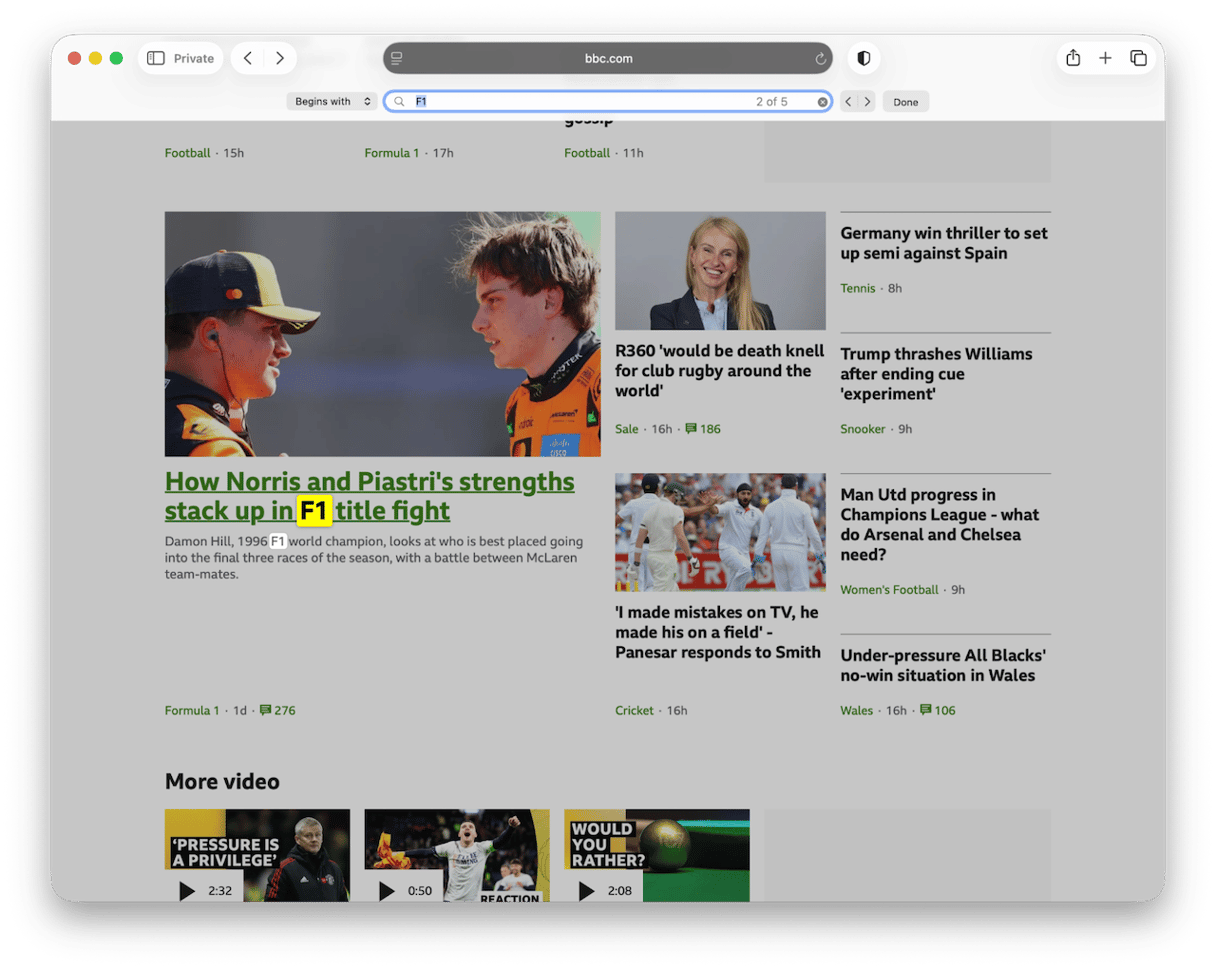
3. Google Chrome on Mac
- Command - F to open Find.
- Type your keyword. The results counter appears at the top right.
- Command - G and Shift - Command - G move next and previous.
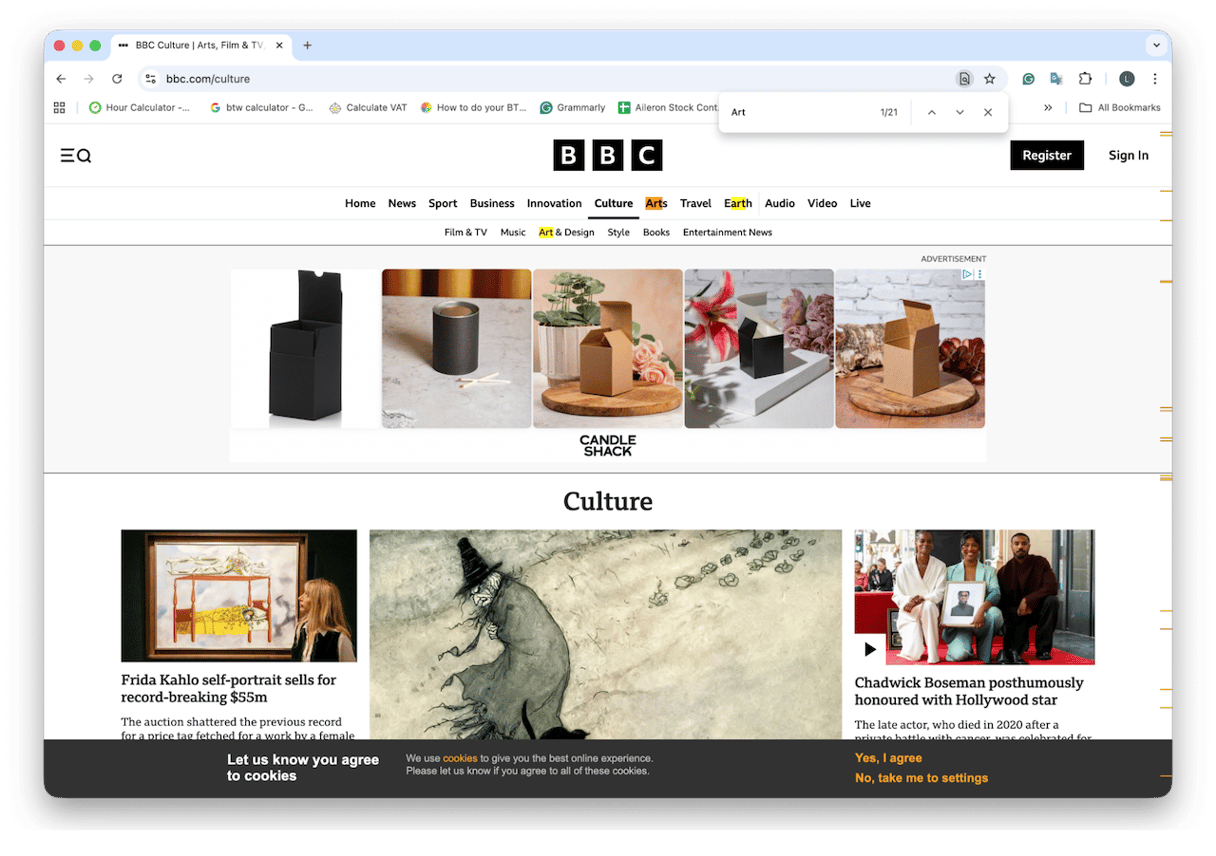
4. Firefox on Mac
- Press Command - F.
- Type your term.
- Toggle Match Case or Whole Words in the Find bar if the page is noisy.
- Use Highlight All to mark every hit at once, then skim with the scrollbar markers.
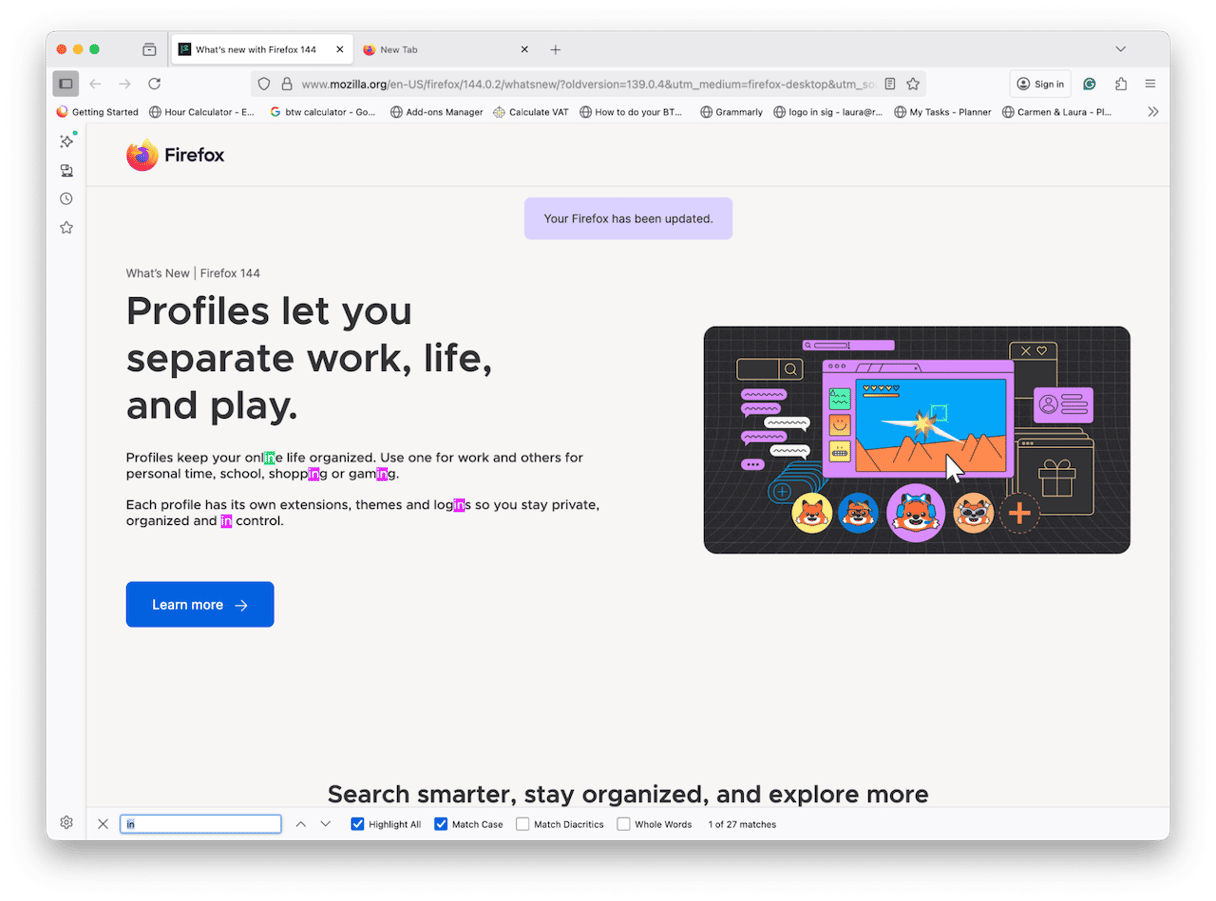
5. PDFs in Preview
- Open your PDF in Preview.
- Press Command - F and start typing.
- Click a result in the left sidebar to jump directly.
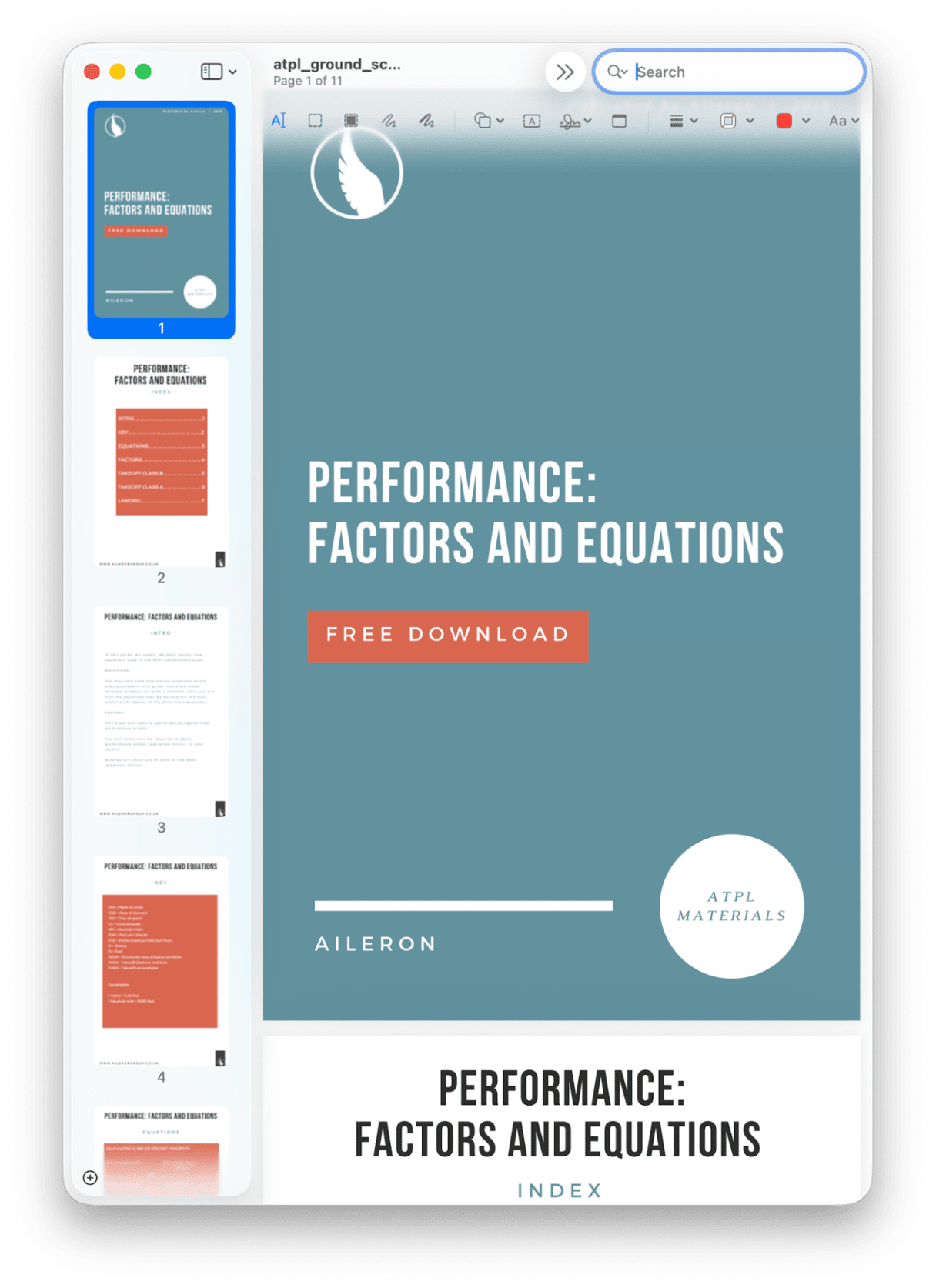
Pro tip: on long PDFs, type a short, unique fragment rather than a generic word to cut the hit count.
6. Pages, Numbers, Keynote, TextEdit
- Pages: Command - F, then click the arrow next to the field for Match Case or Whole Words.
- Numbers/Keynote: Command - F works similarly. In Numbers, search sheet by sheet.
- TextEdit: Command- F.
Common gotchas and quick fixes
Sometimes, the search function doesn't seem to work, even when you know the word you're looking for is on the page or document. Here are a couple of tricks that usually work:
- Nothing is found, but you can see it. You might be searching for a screenshot or a scanned PDF. Use Live Text tools or open in Preview and try File > Export to a text-searchable form.
- Case differences hide matches. Turn on Match case only when you know capitalization matters.
- Browser zoom hides highlights. Reset zoom with Command - 0 so the highlight is visible on screen.
- Multiple frames or iframes on a page. Click inside the main article area first, then Command - F so the browser searches the correct frame.
Keep searches smooth by keeping your Mac in order
Searching on your Mac feels smoother when everything is tidy. While this trick won't speed up in-page searches themselves, it helps keep on top of all the system junk that can weigh Finder and Spotlight down when conducting system searches.
I use an app called CleanMyMac. Two features I run weekly are Cleanup to remove all that built-up stuff that gets in the way and Space Lens to make searching for files easier. Here's how:
- Open CleanMyMac — get your free trial here.
- First, click Cleanup > Scan.
- Click Review All Junk and clean up what is not needed.
- Next, click Space Lens > Scan.
- Take a look at what and where your Mac is overloaded, and remove items with ease.

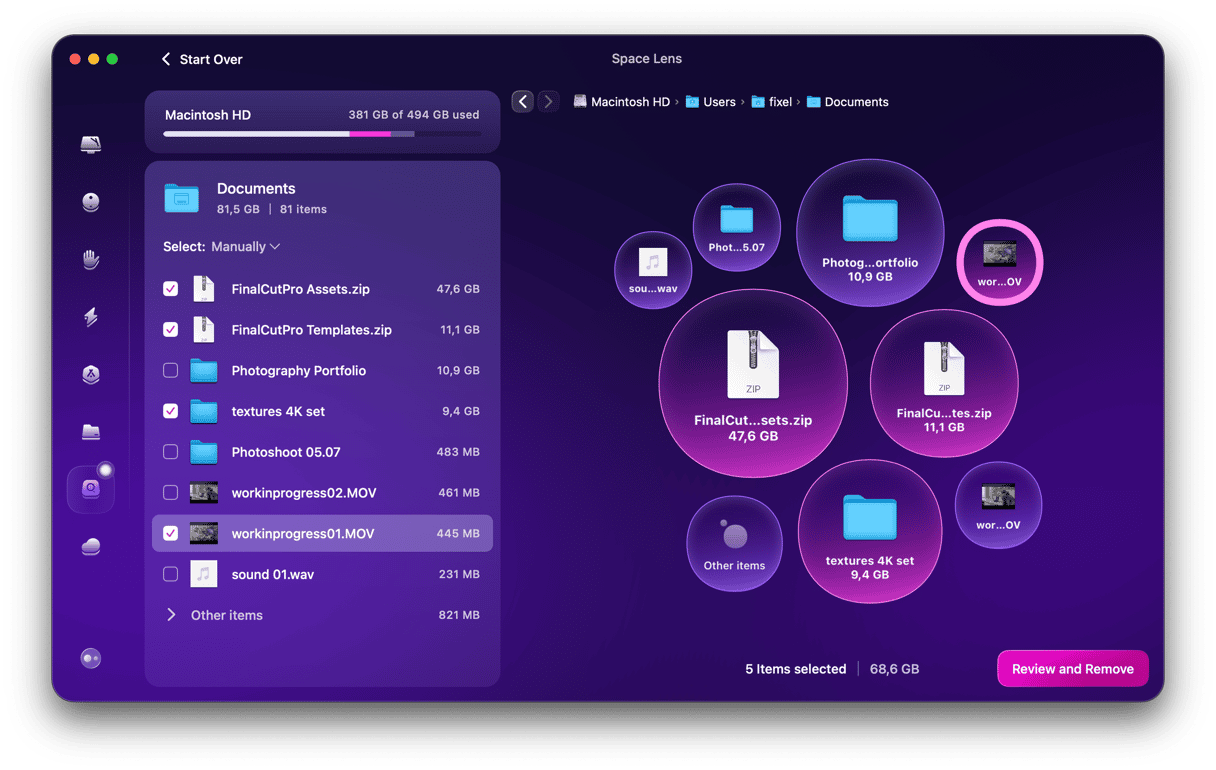
How to search for keywords on a page Mac: Quick reference
So, finally, here's a handy, quick guide for all the shortcuts you will actually use
- Command - F open Find
- Command - G find next
- Shift - Command - G find previous
- Command - 0 reset zoom
Well, you now know how to search keywords on a page Mac.
Frequently asked questions
Can I search across all open tabs at once?
Not for page contents. Safari and Chrome only search the current tab.
How do I search inside files on my Mac?
In the Finder, start a search, click Name, and switch to Contents to search inside supported files. Narrow it with Kind (PDF, Document, etc.). If results look incomplete, give Spotlight time to index after updates.
Can I search multiple PDFs at once on my Mac?
Use the Finder. Start a search in the folder, click Name and switch to Contents, then add a Kind is PDF filter. This searches text inside many PDFs at once.