Instagram may have started as a photo-sharing platform, but videos are more prevalent than ever on the app.
If your social media strategy is more picture-based, it could be good to break up your feed with a video or two. Whether you’re posting a clip for your followers to comment on or sharing a live broadcast to your Stories, video content is a great way to keep your followers engaged.
In this guide, you’ll learn not only how to share a video on Instagram but how to post to IGTV, add music to videos on Instagram, and more.
How to share a long video on Instagram
When Instagram first launched video sharing on the platform in 2013, videos were limited to 15 seconds. Needless to say, the first thing users wanted was longer videos.
Instagram has increasingly upped its maximum video length, giving users more opportunities for long-form videos.
How long can a video be on Instagram?
Even though there are more possibilities than ever when it comes to uploading videos on Instagram, the length requirements depend on where and how you want to share it.
Here’s how long various Instagram videos can be:
- Videos posted to your feed can be 3 to 60 seconds long.
- Videos posted to your Story can be up to 15 seconds per Story clip. However, you can post as many 15-second clips as you want to create a longer video.
- Videos posted to IGTV can be up to 10 minutes long. However, some verified accounts can post videos of up to one hour.
- Instagram Live Videos can be up to an hour long.
- Instagram video ads posted to your feed are also 3 to 60 seconds long
- Instagram video ads posted to your Story are 15 seconds long with a max of 3 clips.
How to post a long video on Instagram Feed
If a minute-long video isn’t enough for you, there’s good news: You can work around Instagram’s length requirements with a simple trick. By using the Carousel post feature — which lets you share up to 10 photos or videos that your followers can easily swipe through — you can share a video that’s up to 10 minutes long.
Here’s how to share a long video on your Feed:
- Chop up your video into 10 or fewer separate clips that are each under a minute long. You can do this through the editing feature in your iPhone’s Camera Roll.
- Save each section as its own new clip.
- Open Instagram.
- Press the + button at the bottom-center of the screen to add a new post.
- Press “Select Multiple” to open the Carousel feature.
- Select all of your clips and make sure they’re in the right order.
- Apply a filter if you’d like.
- Write your caption, fill in the details, and press Share.
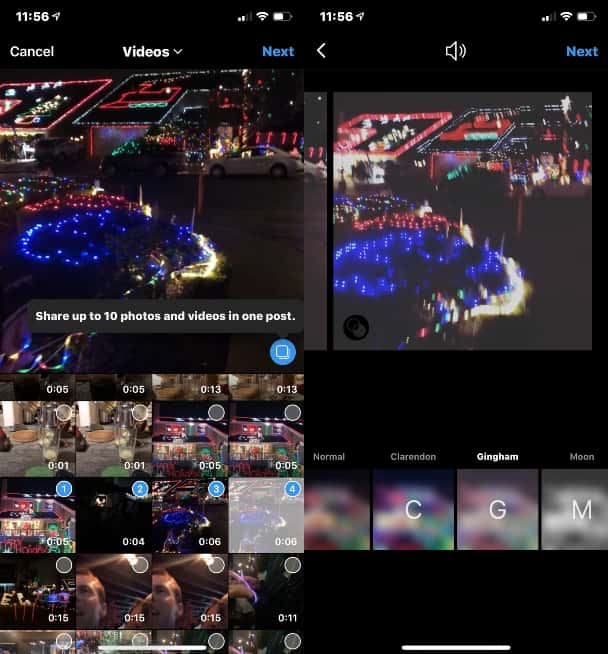
The only downside to this Instagram hack is that your video won’t continuously play through. People will have to swipe through one clip to get to the next. But until Instagram allows videos longer than a minute, this will have to do.
How to upload a 2-minute video or longer to IGTV
Even though feed videos are still popular, many users are turning toward Instagram’s newest feature to post long-form broadcasts. First introduced in 2018, IGTV was Instagram’s attempt to offer its users a platform for long videos.
As stated above, for most people, 10 minutes is the maximum length of a video upload. However, accounts with larger audiences can post videos up to an hour long. You can either share videos to the IGTV tab within the Instagram app or upload them to the standalone IGTV app.
Here’s how to upload a video to IGTV through the Instagram app:
- Open Instagram.
- Press the magnifying glass icon at the bottom of the screen.
- Press IGTV at the top-left of the screen.
- Press the + symbol at the top-right of the screen.
- Locate the video you want to upload. Remember that it has to be at least one minute long.
- Press Next at the top-right of the screen.
- Choose your cover.
- Press Next at the top-right of the screen.
- Fill in the details.
- Press Post at the top-right of the screen.
How to post a YouTube video on Instagram
Even though social media platforms would love it if their users stayed loyal and never used another service, that’s hardly ever the case. Sometimes, you have a video uploaded on YouTube that you also want to post on Instagram.
Luckily, sharing YouTube videos on Instagram is very easy — and there are a couple of different ways to do it.
How to download the video and post it to Instagram
The most basic way to share YouTube videos on Instagram is by downloading the video from YouTube first. To do that, you need to install an app that can download YouTube videos for you to share.
For this tutorial, we used Video Saver. It’s free to download in the App Store.
Here’s how to download YouTube videos to your iPhone with Video Saver:
- Open the app.
- Select Add Video.
- Select Internet.
- Copy and paste the URL of the YouTube video you want to download.
- Press Go.
- Select Download.
- Press My Video at the bottom-left of the screen.
- Press the three vertical dots next to your newly downloaded video.
- Select “Save to camera roll.”
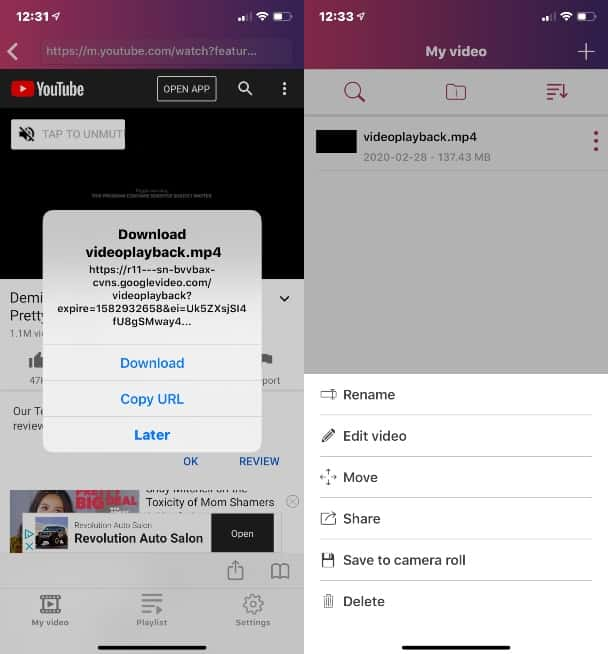
If your video is longer than the one-minute requirement, you’ll either have to edit it down or break it up into no more than 10 one-minute clips for the Carousel hack mentioned above. Both of those steps can be done within your iPhone’s Camera Roll. Once it’s edited and ready to go, all you have to do is post it.
Needless to say, it would be unethical and against Instagram’s Terms of Use to post someone else’s videos without their legal consent. You should only post videos that belong to you or that you’ve been authorized by the creator to post.
How to share a YouTube video on Instagram using Tube2Gram
Another way to add YouTube videos to Instagram is by hopping on your desktop and using Tube2Gram, a free service that was created for that very purpose. You can also use it to post YouTube videos to Twitter.
Here’s how to use Tube2Gram:
- Open your preferred desktop browser.
- Go to YouTube and locate the video you want to download.
- Copy the URL.
- Open Tube2Gram.
- Select “Post YouTube To Instagram.”
- Paste the video’s URL.
- Press “Start Download.”
Once the video is downloaded, you can edit it, share it to your iPhone, and post it to Instagram.
How to add a YouTube link to Instagram Story
You can share a YouTube link to your Instagram Story by using the app’s swipe-up feature. However, that feature is currently only available to accounts with at least 10,000 followers.
If you don’t quite have that follower count yet, then it’s best to share YouTube videos with the two options we mentioned previously.
How to post a video with music on Instagram
While there are tons of ways to get creative with your Instagram videos, and one of the most popular ways to do so is by adding music.
Adding music to a video you post to Instagram is relatively easy. However, it’s important to be aware of copyright laws. If you upload a video with copyrighted music, Instagram may either remove the post or not allow you to upload it.
The best way to avoid this scenario is by giving credit to the musician in your post or using only copyright-free music. Epidemic Sound is a great place to find copyright-free music you can add to your video without having to worry about any legal issues.
How to add music to an Instagram video post
Currently, you can’t add music to a video post within the Instagram app itself. The only way to do so is by adding music outside of the app before you post it. The simplest way to do that is through a third-party app, and for this guide, we’ll use InShot.
Here's how to add music to an Instagram post using InShot:
- Download and open the InShot app from the App Store.
- On the home screen, tap "Video" under the "Create New" section.
- Select the video clips or photos from your Camera Roll that you want to include by tapping on them. Once you've made your selections, tap the check mark in the lower-right corner.
- Tap "Music" from the toolbar at the bottom of the screen.
- Choose from the following options:
- Tracks: Explore InShot's built-in library of music tracks, searchable by genre, mood, or popularity.
- My Music: Add songs from your own device's music library.
- Effects: Insert sound effects to give your video a fun twist.
- Tap on a track to listen to a preview. When you find the perfect song, tap the check mark to add it to your video.
- Adjust the music by dragging the sound wave to select the part of the song you want to play. Use the volume controls to balance it with the original audio of your video.
- To enhance your video further, add filters, text, or stickers by selecting the respective options from the bottom toolbar.
- When you're satisfied with your video, tap the save button (the arrow in the top-right corner) and choose your desired resolution.
- Your edited video will save to your Camera Roll. Open the Instagram app, start a new post, and select your new video to upload it directly.
InShot offers a user-friendly experience with a wide range of features, making it an excellent app for creating videos ready to shine on Instagram.
How to post a video with music on Instagram Story
Posting a video with music to your Instagram Story is a lot easier because it can be done within the Instagram app.
Here’s how to add music to your Instagram Story:
- Open Instagram.
- Press the camera button in the top-left of the screen.
- Either record a new video or swipe up to locate the video you want to add to your Story.
- Press the sound button at the top of the screen to mute the video’s sound.
- Press the sticker button at the top of the screen.
- Select Music.
- Scroll or search for the song you’d like to add.
- Adjust the song to the clip you’d like to use.
- Adjust the music icon you’d like to be displayed on your Story by tapping the icon itself.
- Select Done.
- Move the music icon to your desired location on the page.
- Press Next
- Select Share to add to your Story.
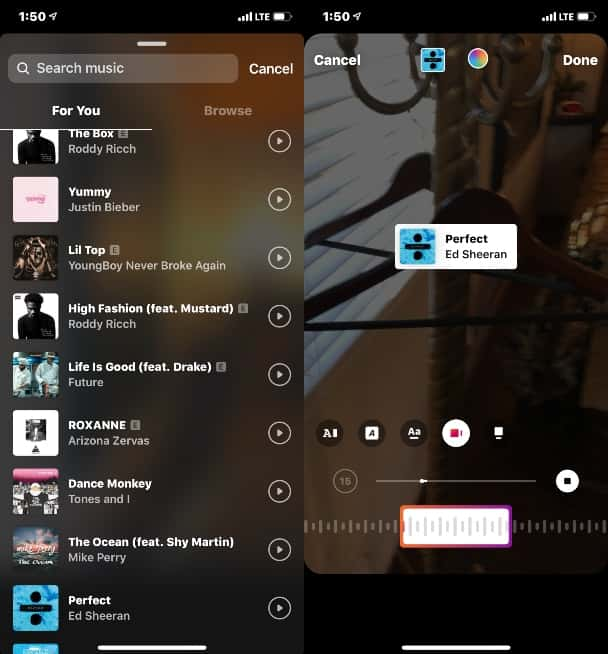
Because the sticker displayed on your Story clearly displays the artist’s name, you won’t have to worry about violating any copyright issues when posting.
While Instagram will always be known as a photo-sharing app, video posts are growing in popularity. Not only are they a great way to break up your home page and give your followers a different kind of content, but they’re also good for flexing your creative muscles.
Whether you’re a newbie or a pro, you can always benefit from adding more videos to your Instagram.








