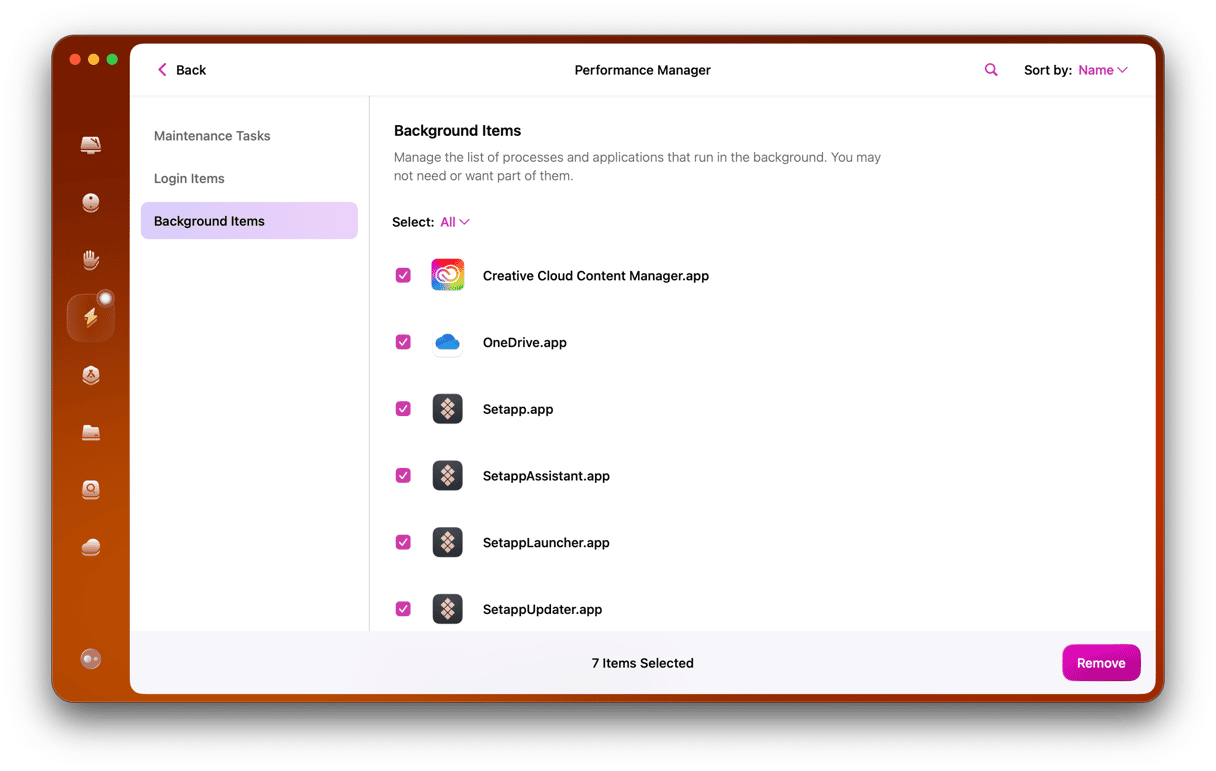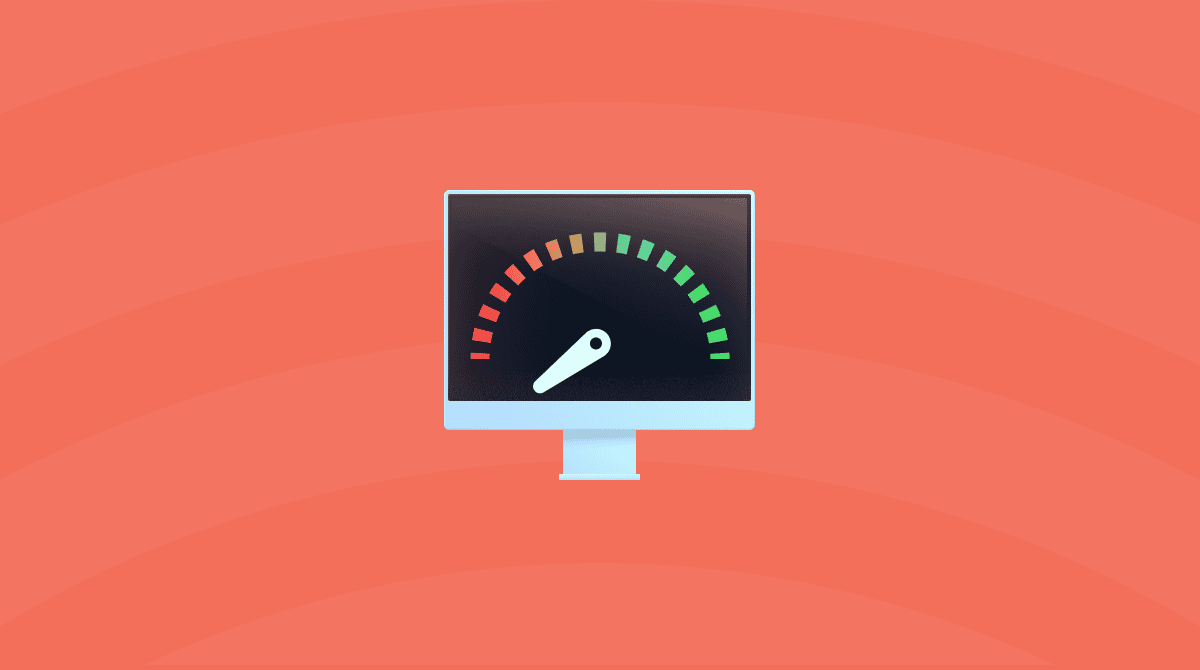Firefox dates back to the early days of the Internet in its current manifestation. Created as an open source project in 2002, by a group of developers working for and with Netscape in 1998, before they were bought by AOL. The Mozilla community set about creating a web browser that would challenge Internet Explorer, making it the successor to the original Netscape Navigator.
Google’s biggest rival
Firefox was then launched in 2004, earning over 60 million downloads in 9 months. It has grown in popularity over the years, with people using it on laptops, tablets and mobile devices, now with over half a billion users worldwide across every device and platform. However, it isn't a perfect browser, and at times we are forced to ask why is Firefox so slow?

Thankfully, there are a number of ways you can speed up and improve the experience, and improve Firefox performance.
Here are a few ways to quickly and easily speed up Firefox on a Mac.
How to speed up Firefox?
1. Check for updates
If you haven't updated Firefox in a while, it may run slowly because of old bugs and vulnerabilities. Before trying other steps, let's check for updates and update your browser.
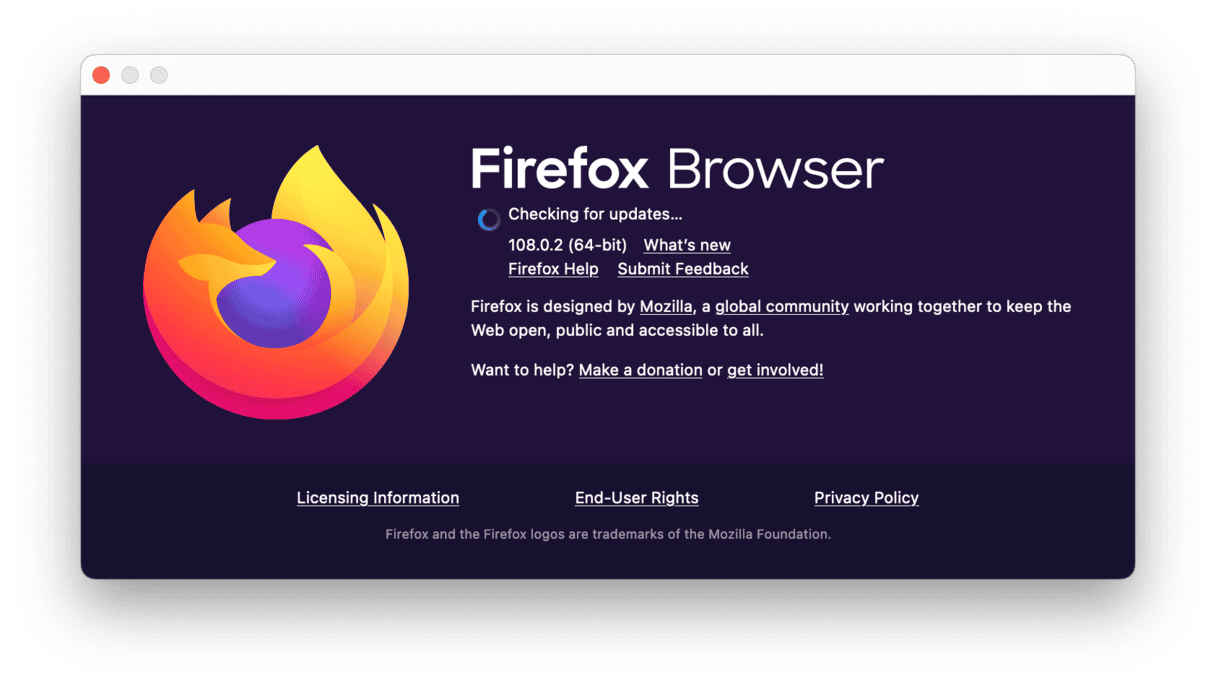
- Launch Firefox.
- Select Firefox in the top menu and click About Firefox.
- It will check for updates automatically. If an update is available, Firefox will download it and ask you to restart to install the update.
2. Use hardware acceleration
Hardware acceleration is when a browser uses a computer’s GPU to load pages more quickly, which is something you can do with Firefox Quantum. For quite a few computers, this is something that isn't automatically enabled, so you need to do this manually. Here is how:
- Launch Firefox.
- Type
about:preferencesin the search box and press Enter. - Within General, scroll to Performance.
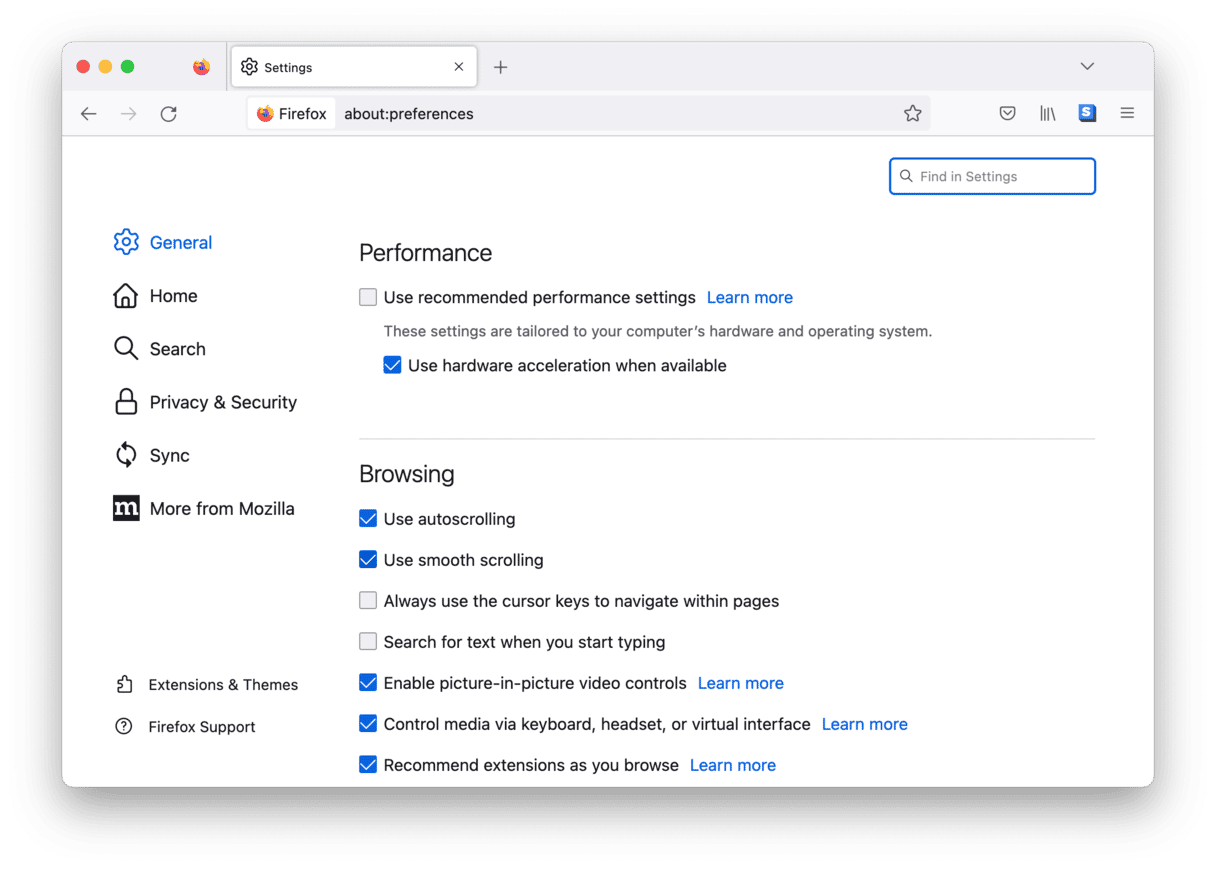
- Uncheck this box: "Use recommended performance settings"
- Now check the "Use hardware acceleration when available box"
Enabling hardware acceleration is the first things you should check if you want to speed up how Firefox operates. However, there are other ways to improve the speed and overall performance of Firefox.
3. Delete extensions
One of the things slowing Firefox down could be extensions — small background apps that you aren't even aware of. Some of these could be malware or viruses, so it’s worth checking what extensions you've got and deleting any that aren't needed. Here is how you can do that:
- Open Firefox.
- Type
about:addonsin the search bar and press Enter. - Go to Extensions and disable ones you don't use or click the ellipsis icon and click Remove.
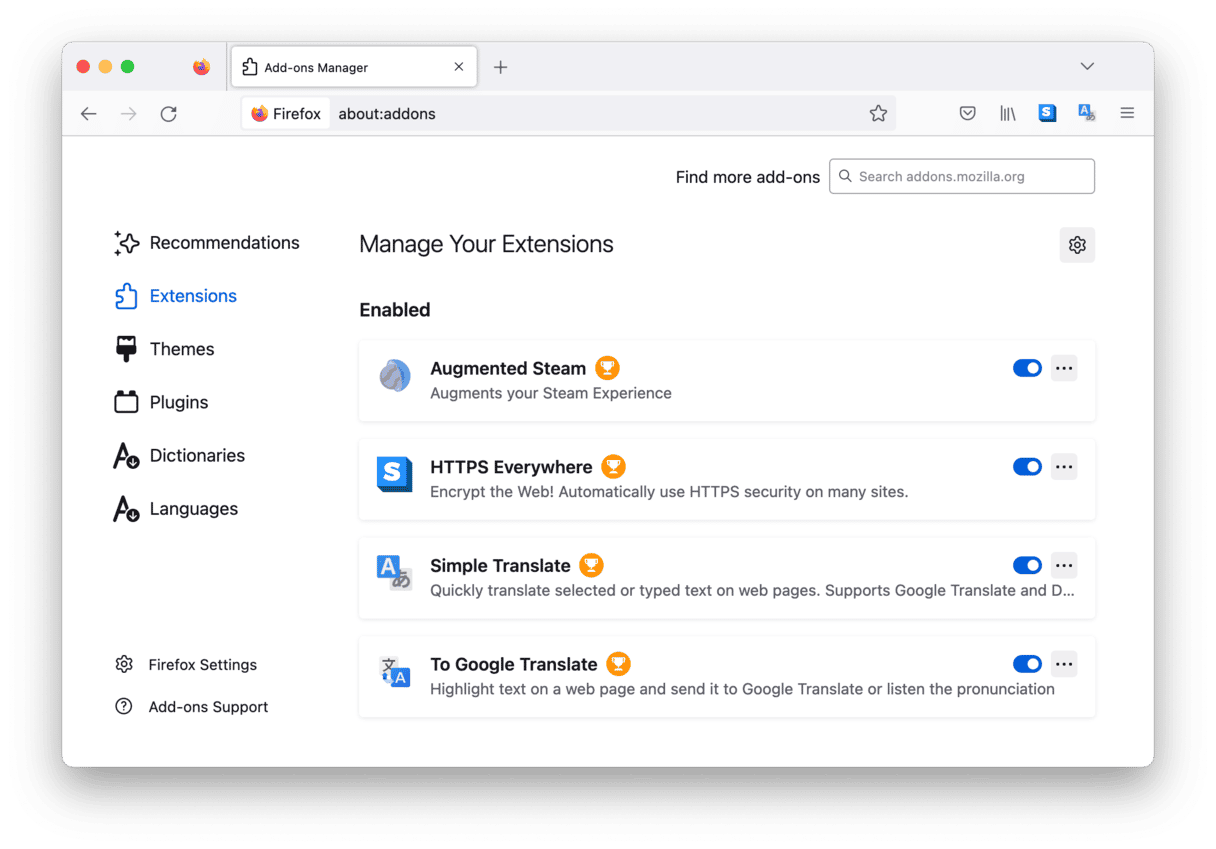
4. Switch off data collection
Something else slowing Firefox down is the automated anonymous collection of browser data being transmitted back to the Mozilla Foundation and Corporation. If you want, this can be switched off.
- Open Firefox.
- Go to
about:preferences - Click on Privacy & Security.
- Scroll down to Firefox Data Collection and Use.
- Now uncheck all boxes in this to ensure that nothing goes back to the Mozilla Foundation and Corporation.
- Restart Firefox, and again with this small improvement it should be operating faster.
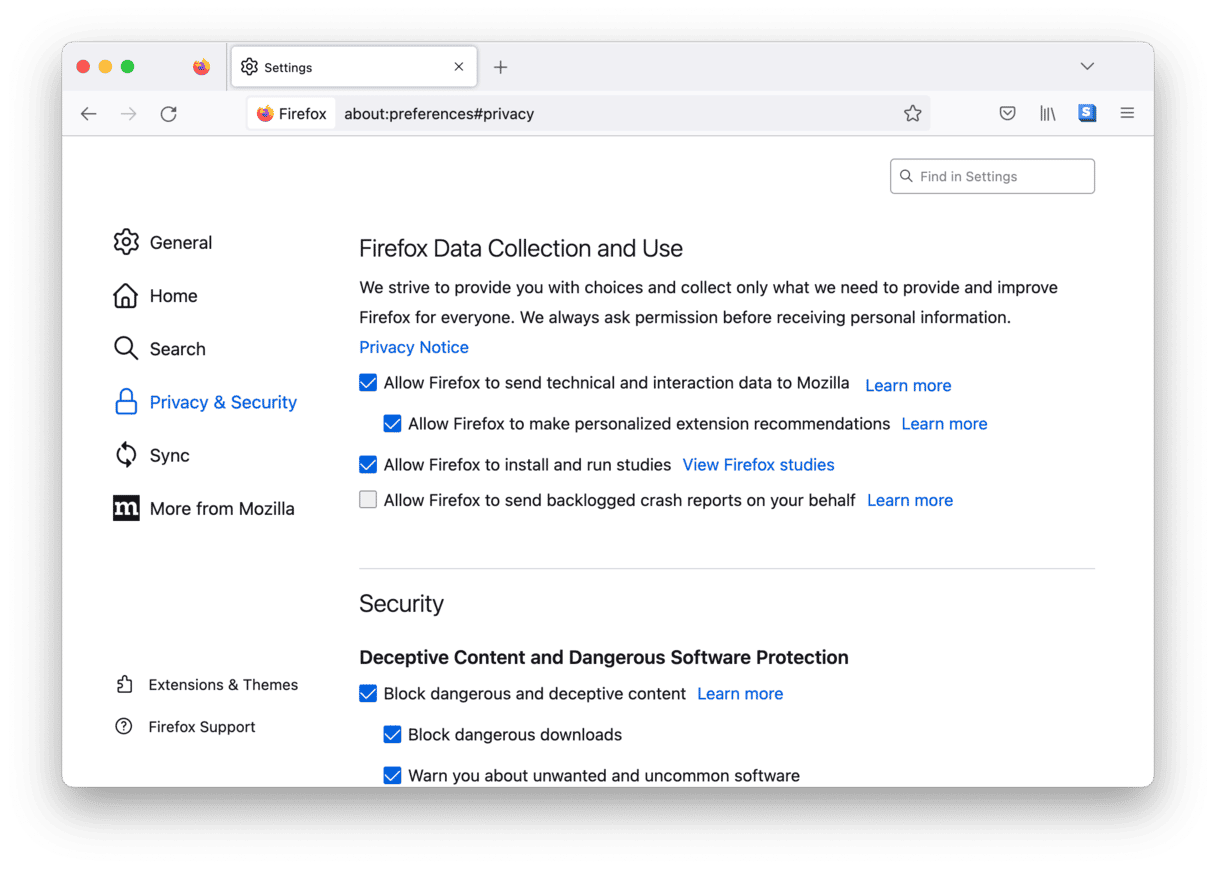
5. Run Mac maintenance
Another way to speed up the performance of Firefox is by running maintenance scripts. Here is how you do that, with a useful app we've mentioned earlier, CleanMyMac:
- Launch CleanMyMac.
- Click Maintenance.
- Let the app identify what needs fixing and make quick automatic improvements.
- Now restart Firefox.
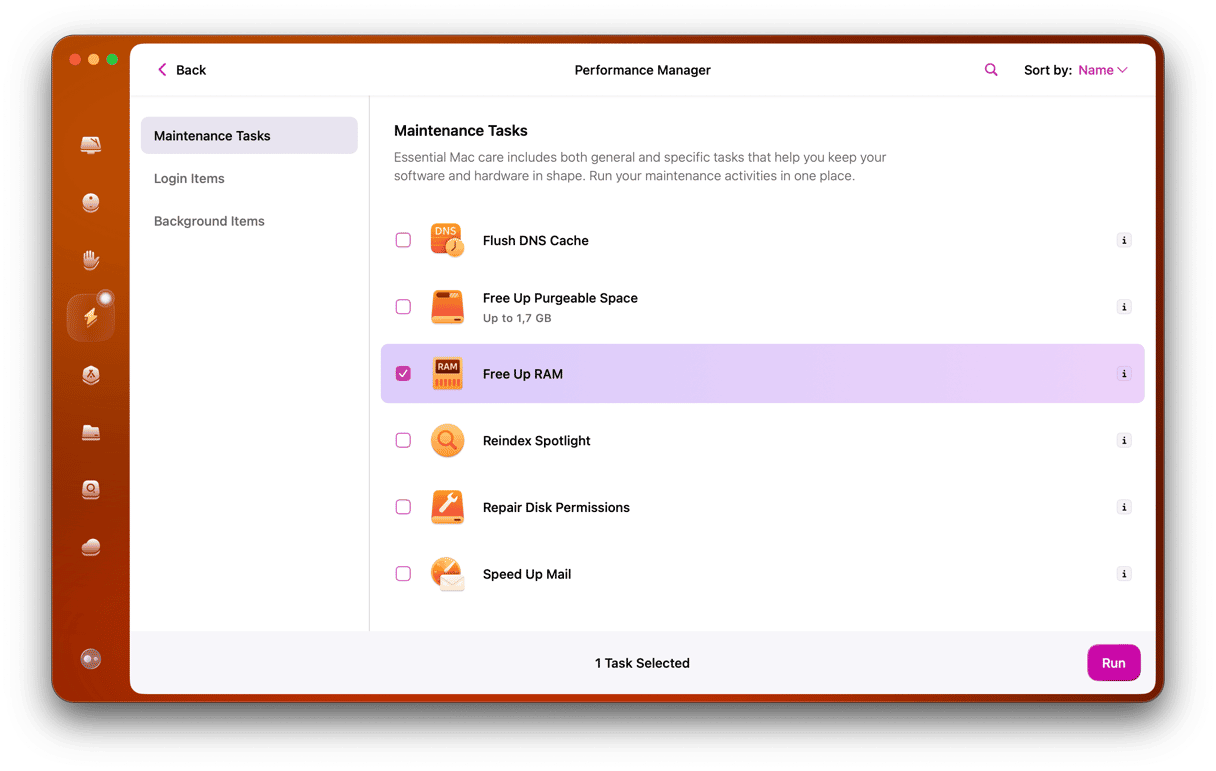
CleanMyMac is an incredibly useful app for improving Mac performance. It works just as well with native macOS apps and third-party apps, such as Firefox. It can fix and identify problems. Safely delete malware and viruses. Clean up clutter and systems junk, and get your Mac working as good as new again: fine-tune your Mac with CleanMyMac.
With a few tweaks and improvements, you should be able to get Firefox running faster. Giving it a boost will improve your browser experience, which means you can work quicker.