While the Music app is a great way to manage your entire collection, duplicate songs are almost unavoidable. But if it’s any consolation, it’s likely that you don’t have duplicates because of anything you’ve done. In fact, the problem happens so frequently; Music has a feature designed to help you manage your impending duplicates problem. This article will explain some of the common causes of duplicates and what you can do to remove them quickly.
Why does Apple Music have duplicate songs?
There’s not really one specific reason you might have duplicate songs in Apple Music. But there are a couple of common ones that might help you see how it’s happening. Maybe one of these will even spark an idea for you to manage your music library better.
- Different versions of a track. One song could have an album version, radio edit, live version, or a greatest hits version.
- It was imported twice. If you imported a CD or were sent a file, you could have added it twice.
- The file is duplicated. You might have an audio file that’s copied in multiple folders.
One common misconception is you might delete some duplicates but still see them in Apple Music. That could be because the song is actually in the cloud and not downloaded on your Mac. If you only want to view the music, you have downloaded on your computer, open the Music app and click View > Only Downloaded Music.
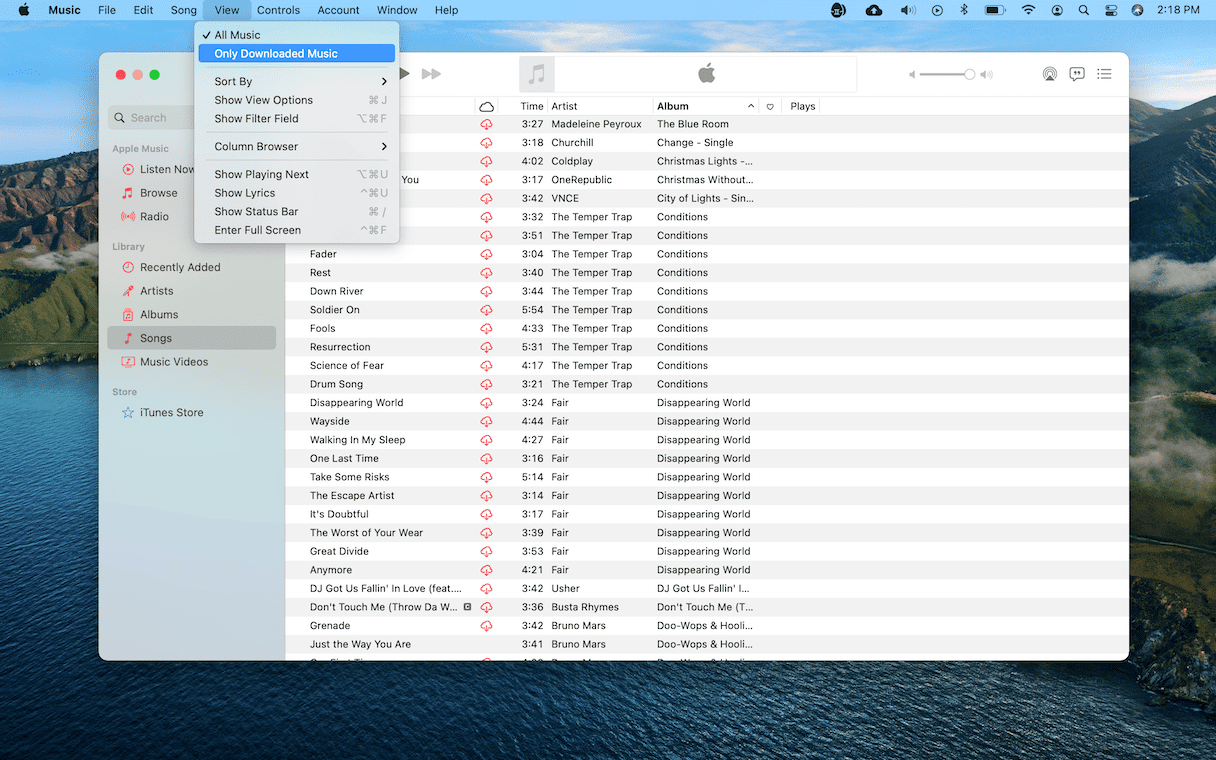
Remove duplicate music from Mac
Getting rid of your duplicated music can be really simple and fast with the help of CleanMyMac. It’s an app that will scan either a select folder or your entire Mac, looking for duplicate and similar files. The best part is that you can download and try CleanMyMac for free.
After you start your free CleanMyMac trial, follow these steps to scan for duplicate music files:
- Open CleanMyMac.
- Go to My Clutter and run a scan.
- Once the scan is finished, click Review All Files.
- Review Duplicates to remove identical items.
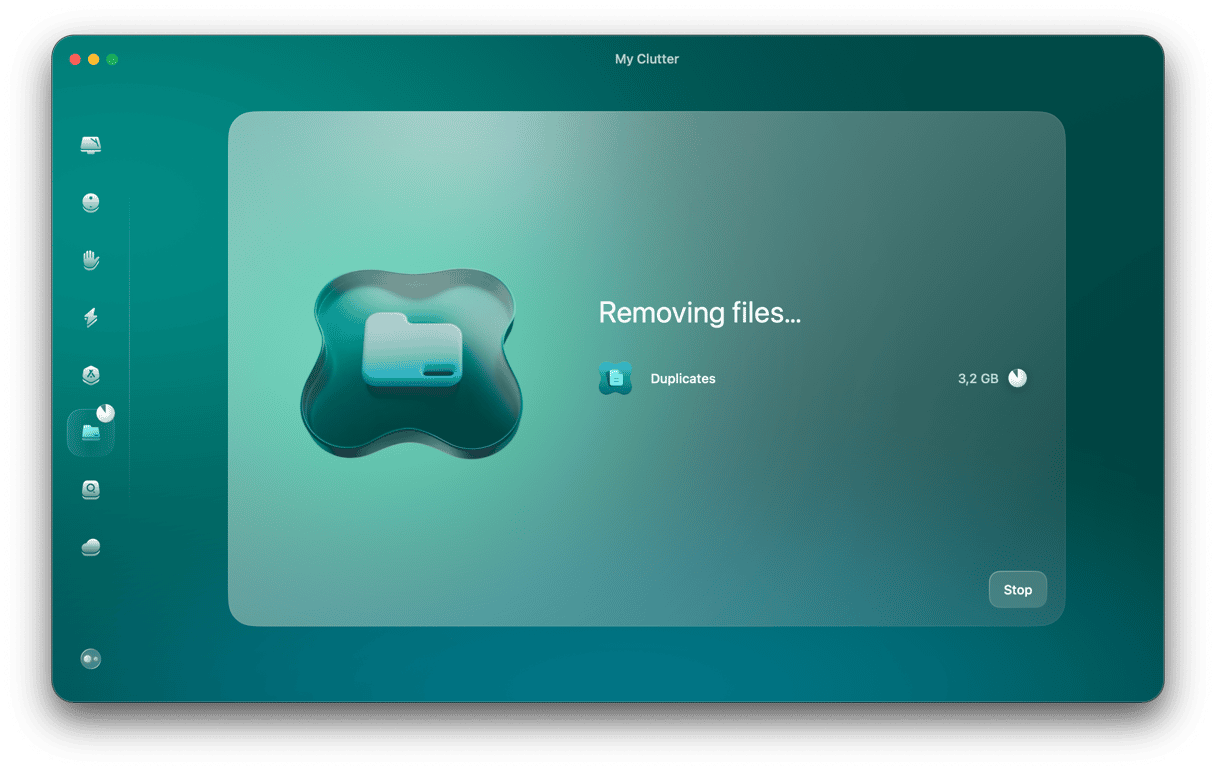
Additionally, you can look through Large & Old Files, Downloads, and Similar Images categories to declutter your storage and free up some space.
How to find duplicates in Apple Music
As you read earlier, duplicates are so commonplace in Apple Music that there’s a feature built to help you find them. Here’s how you see the duplicates in the Music app:
- Open Apple Music.
- Click File > Library > Show Duplicate Items.
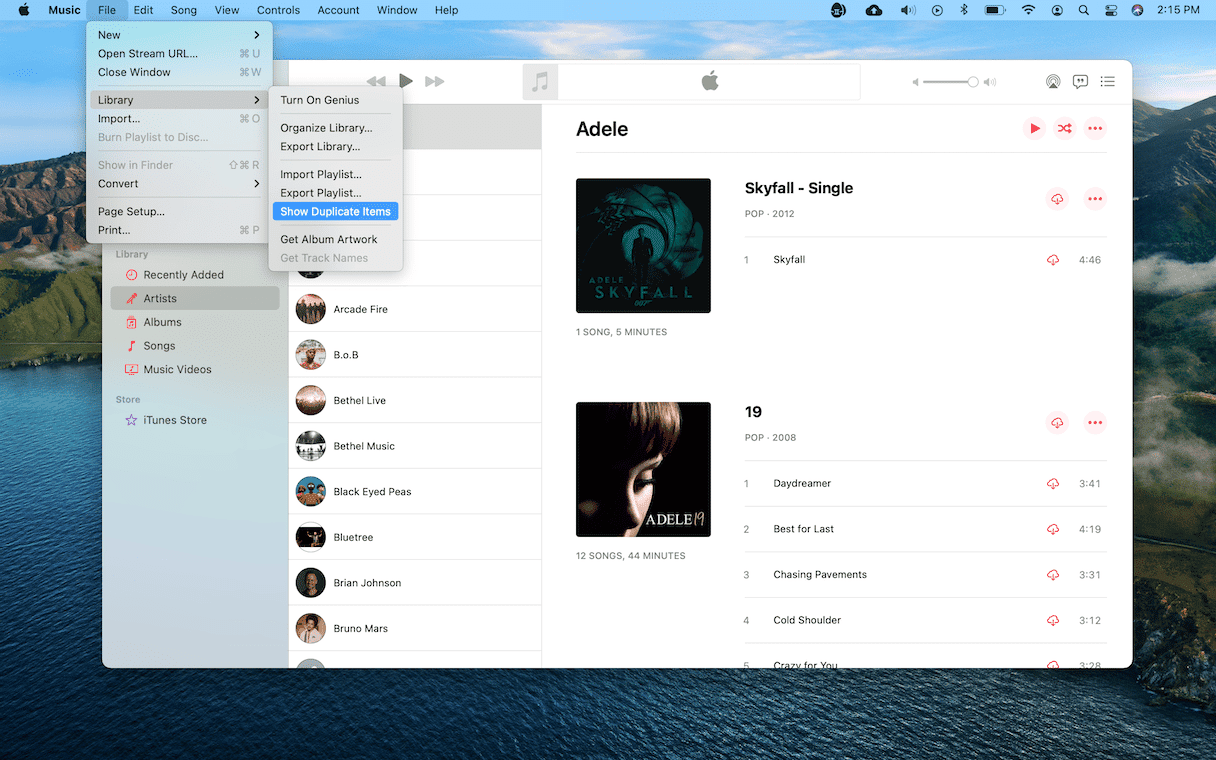
That will show you everything the Music app thinks is a duplicate. But you can sort it by exact duplicates, which helps take some of the guesswork out of it. To show exact duplicates, follow the steps above, but when you get to step 2, hold down the option key on your keyboard the entire time.
How to decide which version to delete
Once you find all the duplicates in Apple Music, you might be wondering how you can quickly differentiate them. Here are a couple of tips that will help you figure out which one to keep without having to listen to each track.
- Check the play count. It’s probably safe to say you won’t miss the version of the song you’ve listened to fewer times. Also, this means it’s less likely to be in your playlists.
- See if it’s in a playlist. Right-click or control-click on a track and select Show in Playlist.
- Sort by bit rate. The higher the bit rate means the higher the quality. Typically, you’d want to keep the track with the higher bit rate. But if you’re really trying to save on storage space, take a listen to the lower bit rate and see if you can hear a difference.
If you don’t see columns in Apple Music for things like play counts or bit rate, you can enable those by right-clicking or control-clicking on any column headers and selecting either Plays or Bit rate.
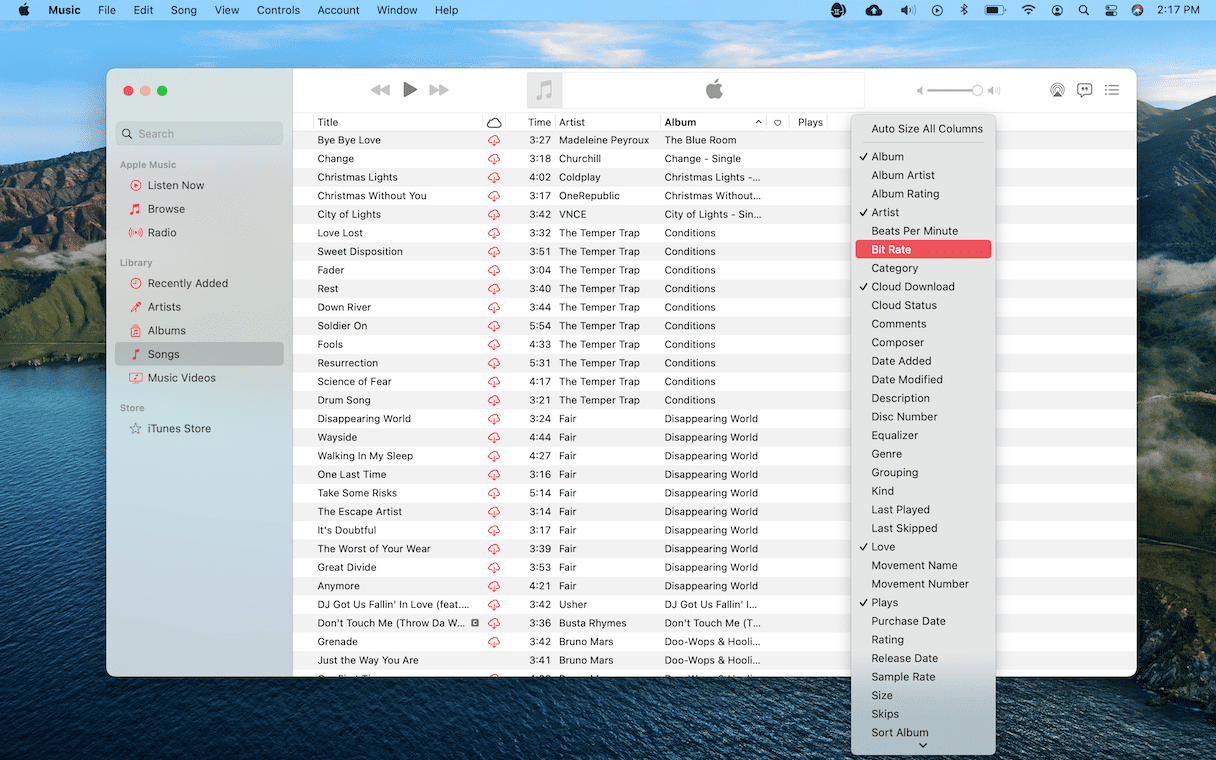
Just because duplicates are bound to happen in the Music app doesn’t mean all hope is lost for keeping it organized. Clearly, there are some very practical ways of cleaning them up. And hopefully, after reading this article, you aren’t as intimated to tackle this potentially daunting task.






