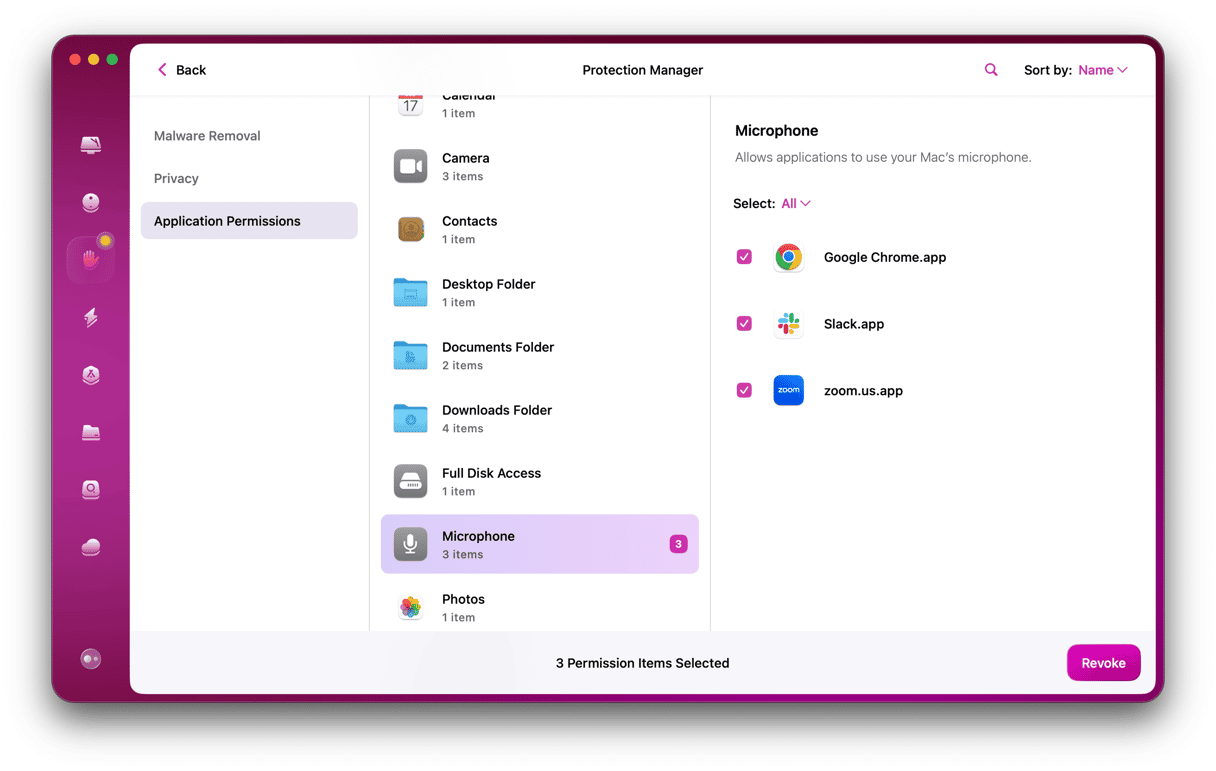Email spam has been around for as long as we’ve had email, and it’s been a massive problem for all of that time. Whether it’s just the odd message turning up in your inbox or a sea of unwanted messages arriving every day, it’s something we could all do without. Fortunately, there’s a lot you can do to stop spam emails cluttering up your inbox. And it’s an issue Apple takes seriously, which is why it introduced features like Sign in with Apple and Hide My Email.
What is spam email?
Put simply, spam email is an unsolicited message usually sent in bulk. Now, obviously, we have to differentiate between messages from friends and family members, offers of work, and useless messages that try to sell you something or get you to click on a link. So, a better description would be email messages that are both unwanted and intrusive.
What’s the difference between spam and phishing?
Spam describes all unsolicited, unwelcome emails. Phishing is a technique that often uses spam email. If an email message uses underhand means to try and get you to click on a link in the message, it’s phishing. Not all spam email is phishing, however.
How can spam emails be dangerous?
Most spam is just annoying. However, it can also be dangerous. That’s because phishing spam is used as a way of distributing malware and ensnaring users in ransomware scams. If you click on a link in a spam email, for example, it could download malware onto your device. Or it could lead you to a site that looks legitimate at first but then tries to steal your personal data. Spam email is a quick, easy, and cheap way for scammers to reach lots of people.
Why do I get spam emails?
The simplest answer is that someone has got hold of your email address. That could be when you signed up for a newsletter — though, these days, data protection laws make that unlikely. Or it could be because you’ve inadvertently left your email address visible somewhere or used it on a website that is not trustworthy. Another increasingly common possibility is that your details were part of a data breach at a large organization. The scammers who perpetrated the breach are either spamming you or selling all the email addresses they stole to someone else.
How to get rid of spam emails
Stopping spam from being sent to your email address is close to impossible. Unless you only ever share your email address with a handful of close friends and family members, the likelihood is that, at some point, it will fall into the hands of spammers. You could change your email address. But the same thing is likely to keep happening, so it’s better to find other ways to deal with it. Here’s what to do.
1. Use your email application’s junk email filter
Most email applications these days are very good at filtering out spam. Just take a look in your junk or spam folder to see how much goes straight there without ever appearing in your inbox.
Not all spam email goes straight to your junk folder, of course. So, to help your email application decide what should go there, when a spam message appears in your inbox, don’t just delete it. Mark it as “junk” or “spam.” That will teach the email app to recognize messages from that sender in the future.
2. Block senders
Blocking the sender of spam emails is a sure and certain way of never getting an email from that address again. But spammers use lots of different email addresses, so it won’t stop them from sending you emails. However, it’s useful if the unwanted email is coming from one person or company.
On your Mac:
- Open Mail and find a message from the address you want to block.
- Hover the pointer over the address until you see the dropdown arrow.
- Click on the arrow and choose Block Contact.
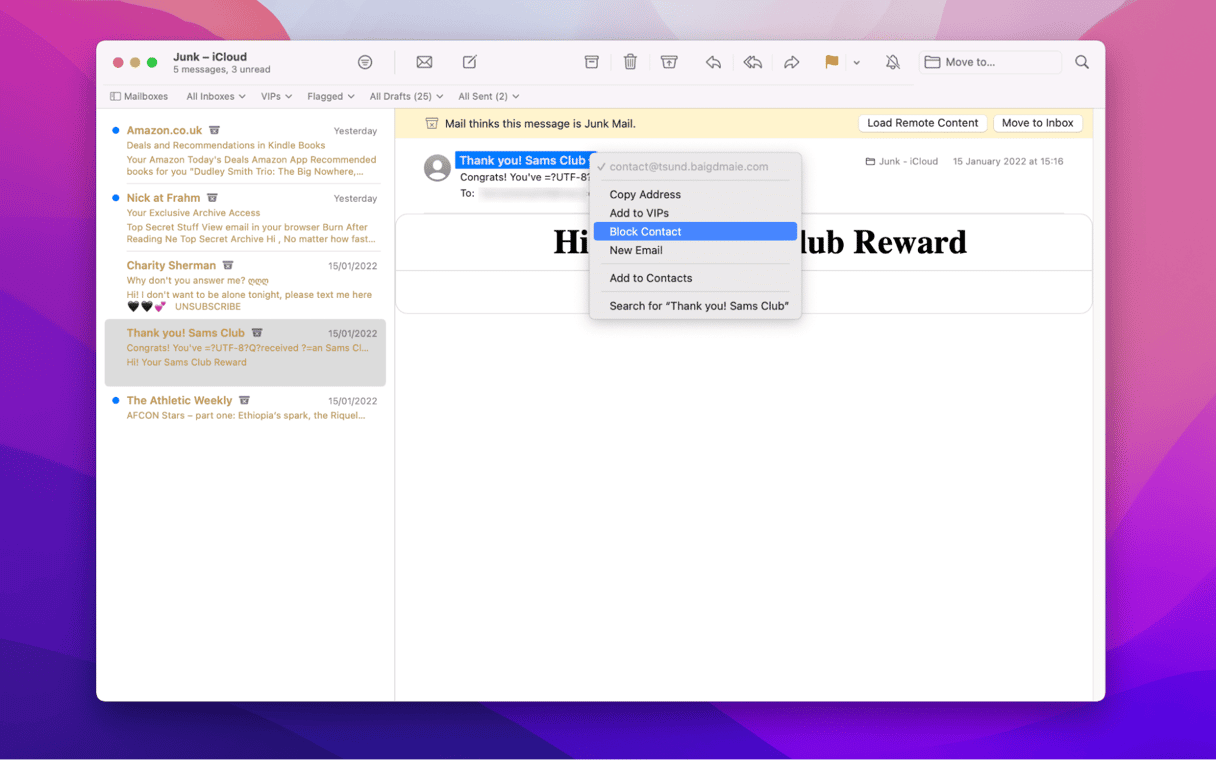
On your iOS device:
- In Mail, find a message from the address you want to block.
- Tap on the name in the “From:” field.
- When it turns blue, tap on it again and choose Block this Contact.
3. Use Hide My Email
Hide My Email is a new feature introduced in macOS Monterey and iOS 15, available with the iCloud+ subscription. Whenever you need to give your email address to sign up for an account or a newsletter, the Hide My Email feature creates a randomly generated email address. It then forwards all your mail to your actual inbox.
Hide My Email won’t stop you from getting spam emails, but if you start getting spam from the place you’ve used the address, you can simply deactivate the address, and you won’t hear from them again.
On your Mac:
- Go to the Apple menu and choose System Settings.
- Choose Apple ID, then iCloud.
- Click Show More Apps and find Hind My Email.
- From there, you can manage all randomly generated email addresses.
- You can also click + > Add New Address and use it whenever you need to provide an email address.
To deactivate a Hide My Email address, select it in the sidebar and click Manage Settings > Stop Using Apple ID.
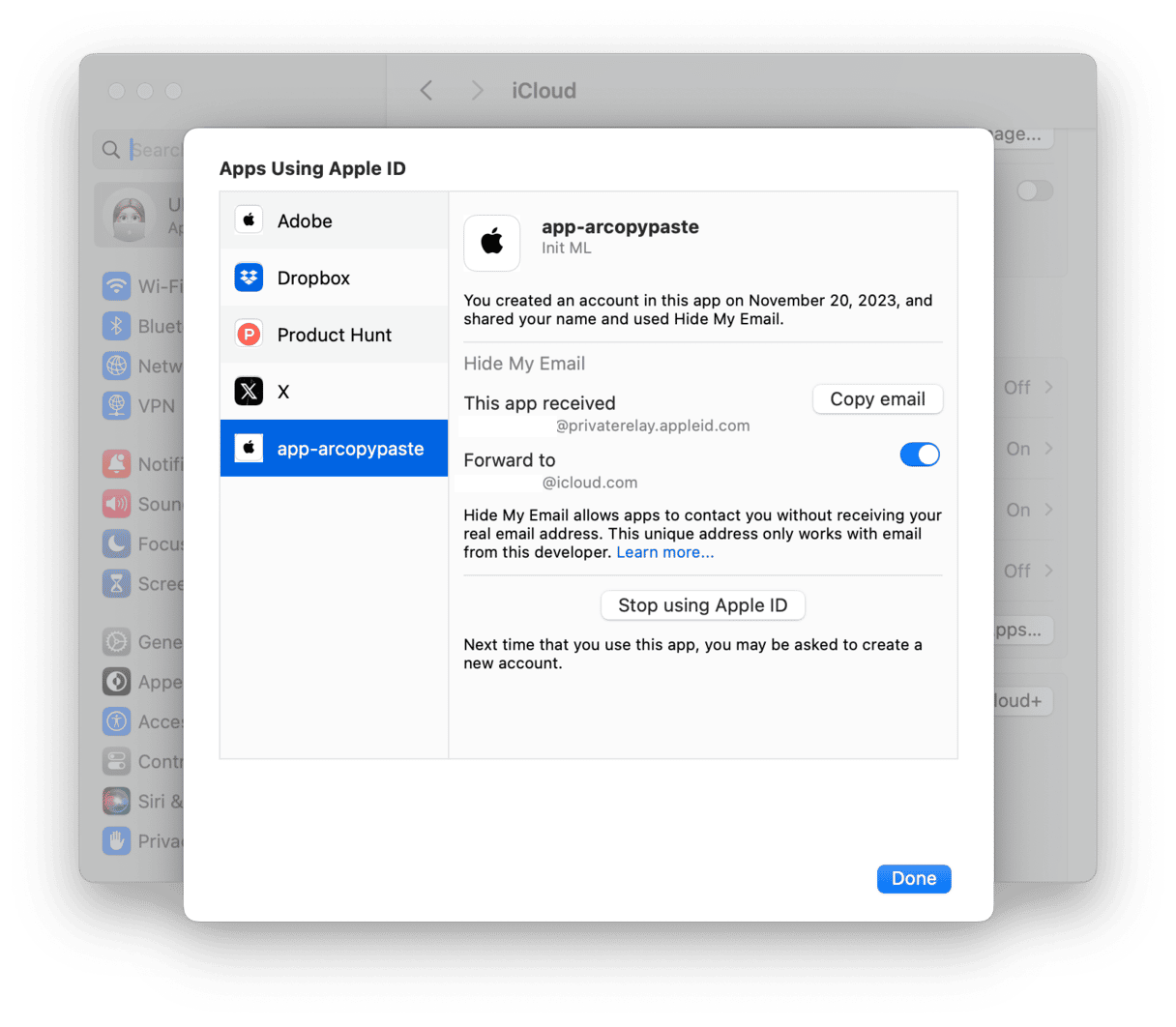
On iOS:
- Open Settings and tap your name at the top of the screen.
- Tap iCloud.
- Choose Hide My Email.
- Tap Create New Address.
- Give the address a label and tap Next.
- Tap and hold the address, then tap Copy.
- Once you’ve copied it, tap Done.
To deactivate an address in iOS, tap it on the Hide My Email screen and tap “Deactivate email address.”
Now, see what data you want to remove to ensure your privacy.
4. Manage spam in Mail
Apple’s Mail app on the Mac allows you to fine-tune the way it handles spam or junk mail.
- In Mail, click on the Mail menu and choose Settings.
- Choose the Junk mail tab.
- Make sure the “Enable junk mail filtering” box is selected.
- To keep junk email out of your inbox, check the box labeled “Move it to the Junk mailbox.”
- Choose from the other options depending on your preference.
- Quit Settings.
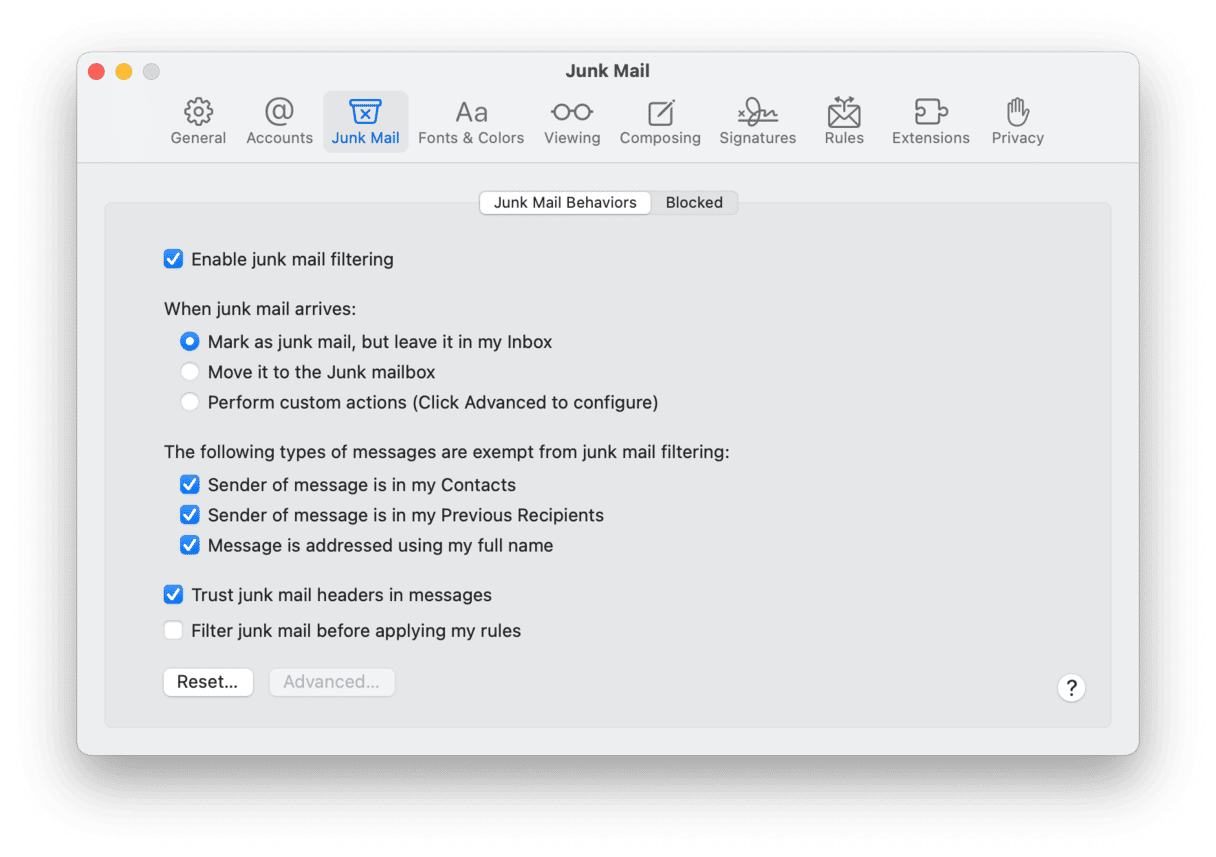
Spam —or junk — email can be very annoying. It can also be intrusive and even dangerous. However, there’s a lot you can do to keep it out of your email inbox altogether. Follow the steps above to banish spam messages and clear out your inbox. If you use an email client other than Apple Mail, it should have similar junk email management features, though you might have to look for them. Finally, remember that CleanMyMac can help keep your Mac free from malware and help you maintain privacy when you use it.