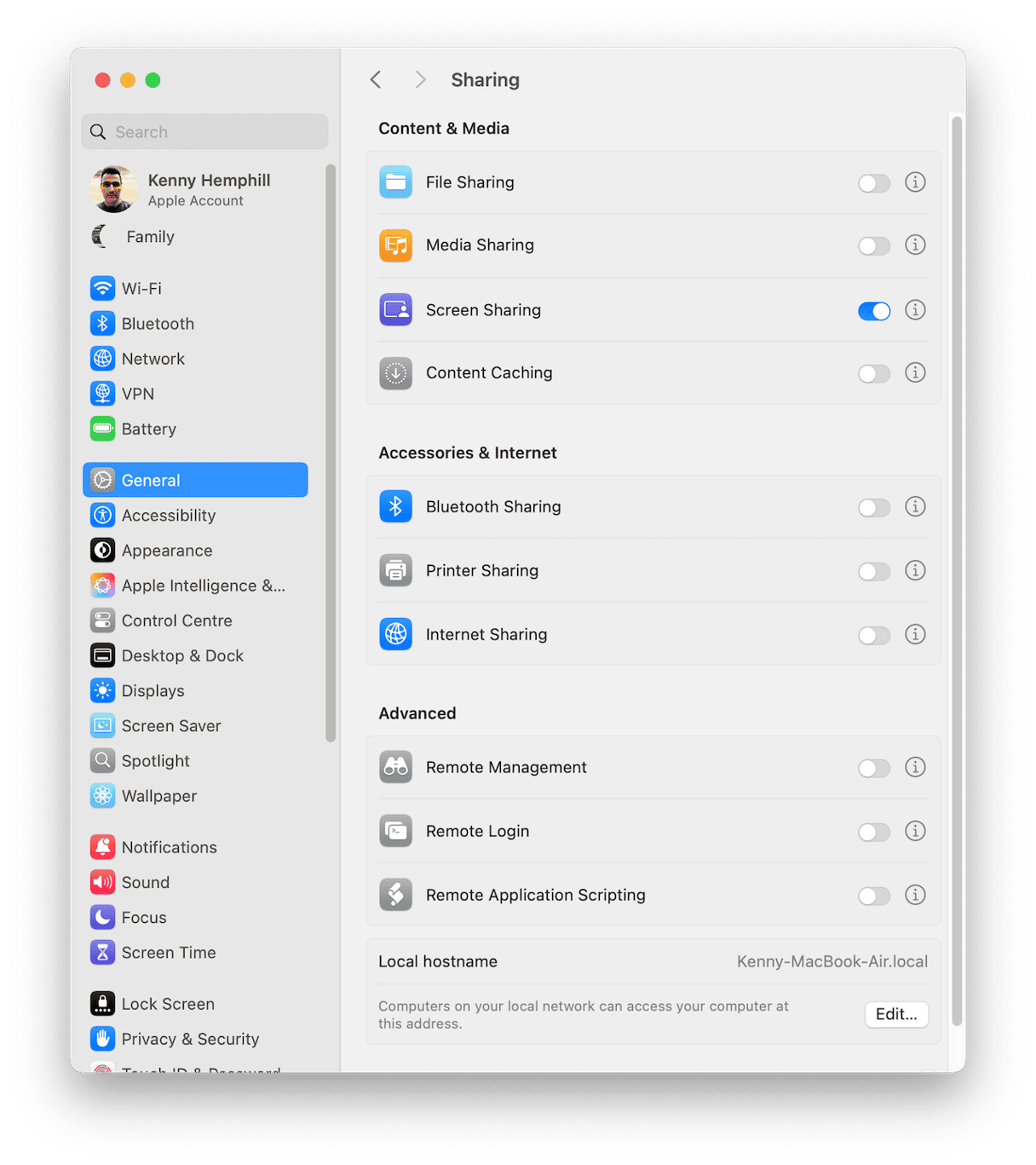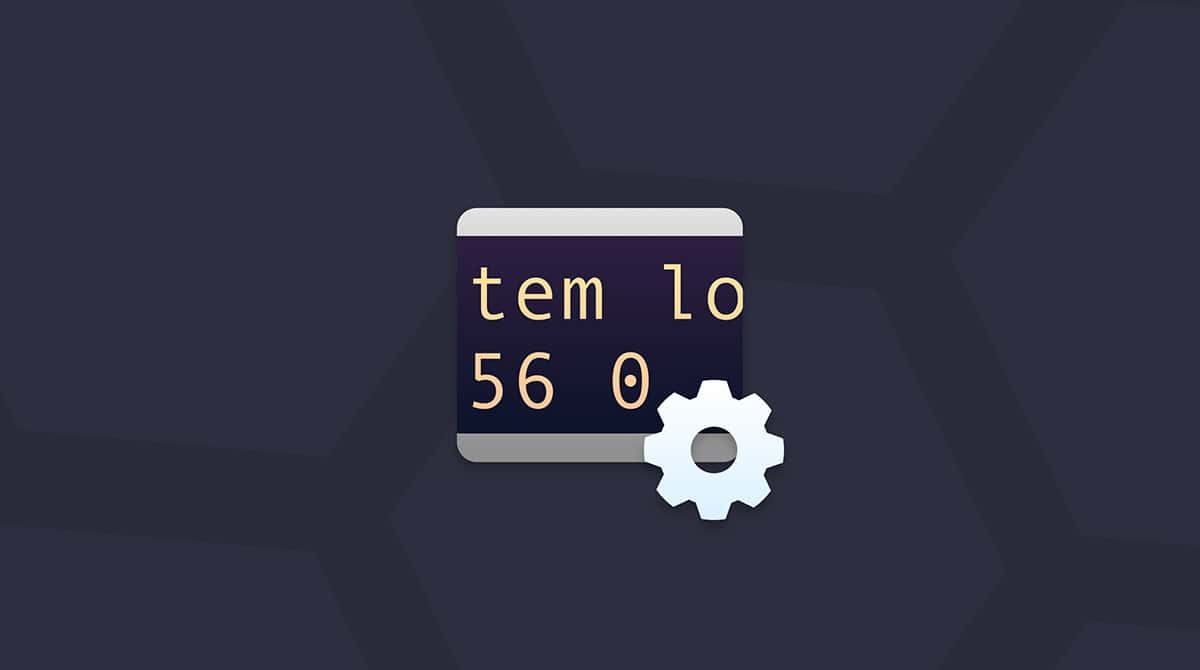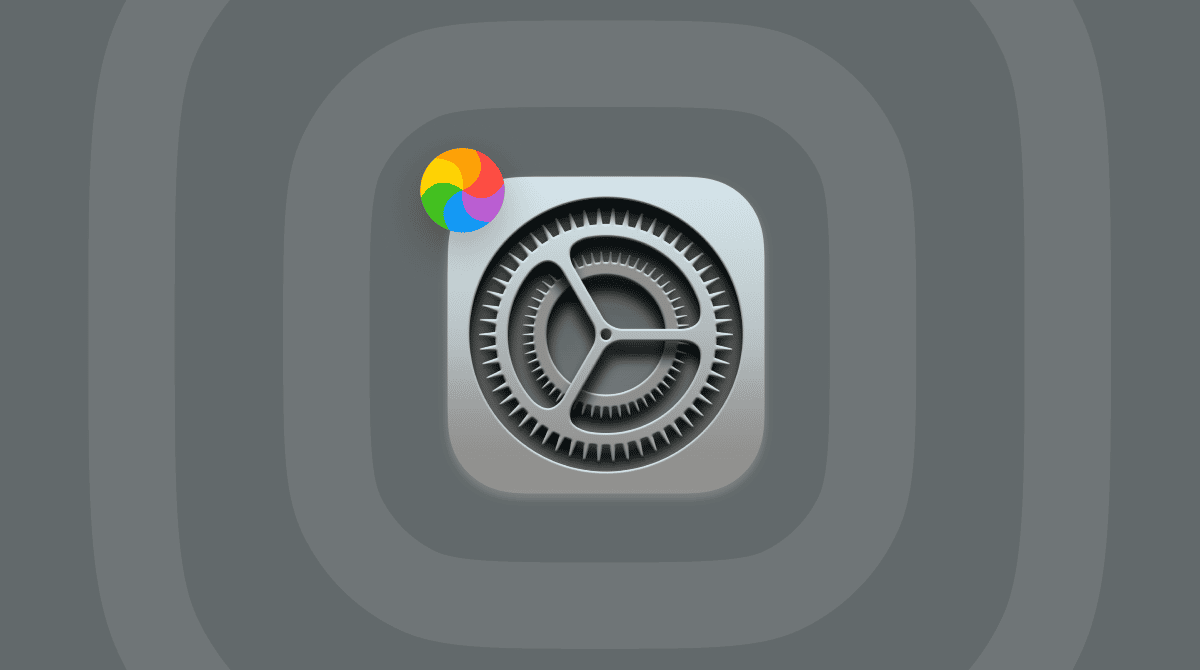System Preferences — or System Settings as it has been known since macOS Ventura — is an app that allows you to customize the way your Mac looks and works, as well as manage privacy and security for third-party apps, connect Bluetooth devices and Wi-Fi networks, manage your Apple Account, and a great deal more. In this article, we’ll show you how to open System Preferences on your Mac and how to use it to make changes to the way it works.
What is System Preferences?
System Preferences is the name for what is now called System Settings in macOS. It’s split into different sections, such as Privacy & Security, Network, and Appearance. It also has a section that allows you to access and manage your Apple Account and iCloud settings.
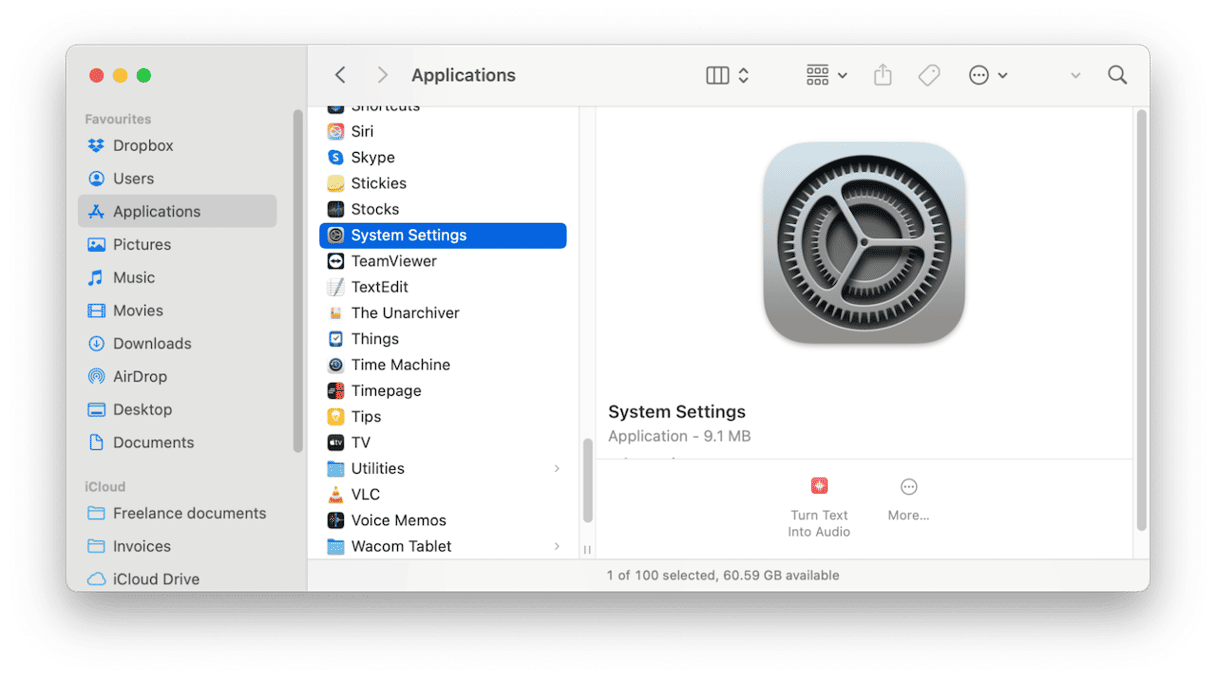
How to open System Preferences on Mac
There are a few different ways to open System Preferences:
- Click the Apple menu and choose System Preferences (or System Settings on recent versions of macOS).
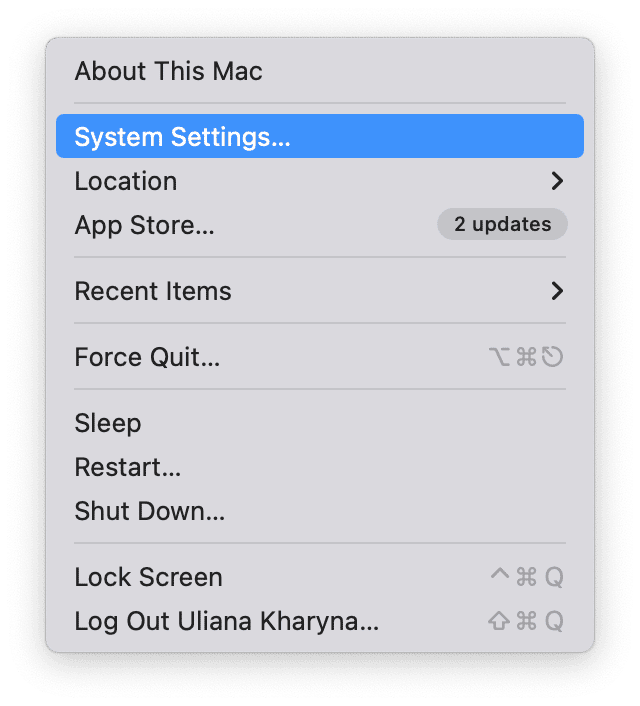
- Go to your Applications folder and launch it from there.
- Use Spotlight to search for it and then click on it when it appears.
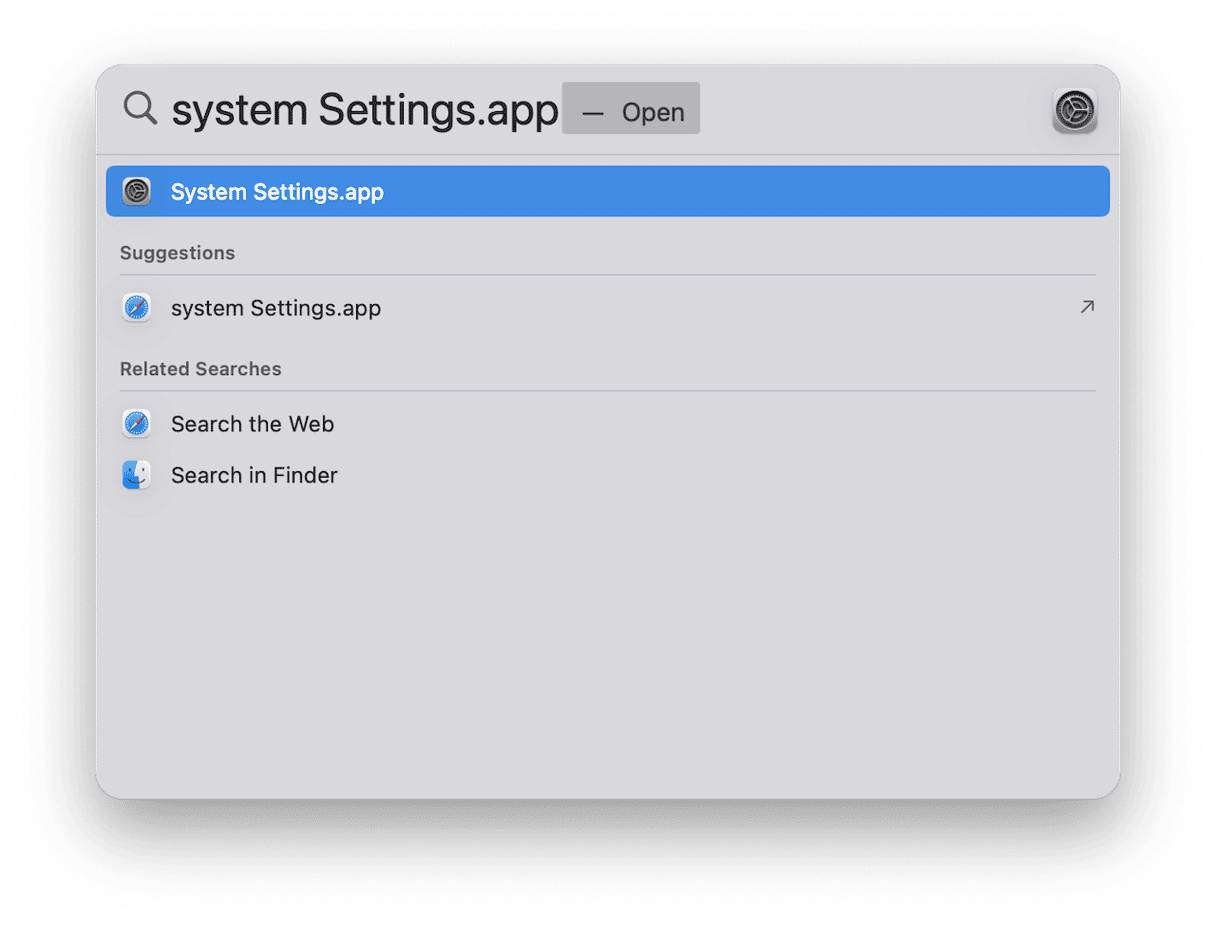
You can also add it to the Dock, so you can open it from there whenever you need it.
How to use System Preferences
Once you’ve opened System Settings, you will see a list of sections down the left side. Selecting one of the sections allows you to see the options within it in the main window. For example, if you select the first option at the top — your Apple Account — you can change personal information, including your password, see which devices are linked to your account, make changes to iCloud and iCloud+, and add members to Family. Below, we’ll show you how to use System Preferences to change the most common settings.
Update macOS
To update macOS from System Settings, click General and choose Software Update. Wait for it to check for an update, and if there is one available, follow the instructions on the screen to install it.

While you’re in General, there are a few other things you can do:
- Find out more information about your Mac, including the serial number and warranty status, from the About section.
- Get details of how much free storage you have, what’s taking up space on your Mac, and suggestions for freeing up space from the Storage section.
- Manage Login Items & Extensions.
- Turn Time Machine on and choose where to save backups and which folders to exclude.
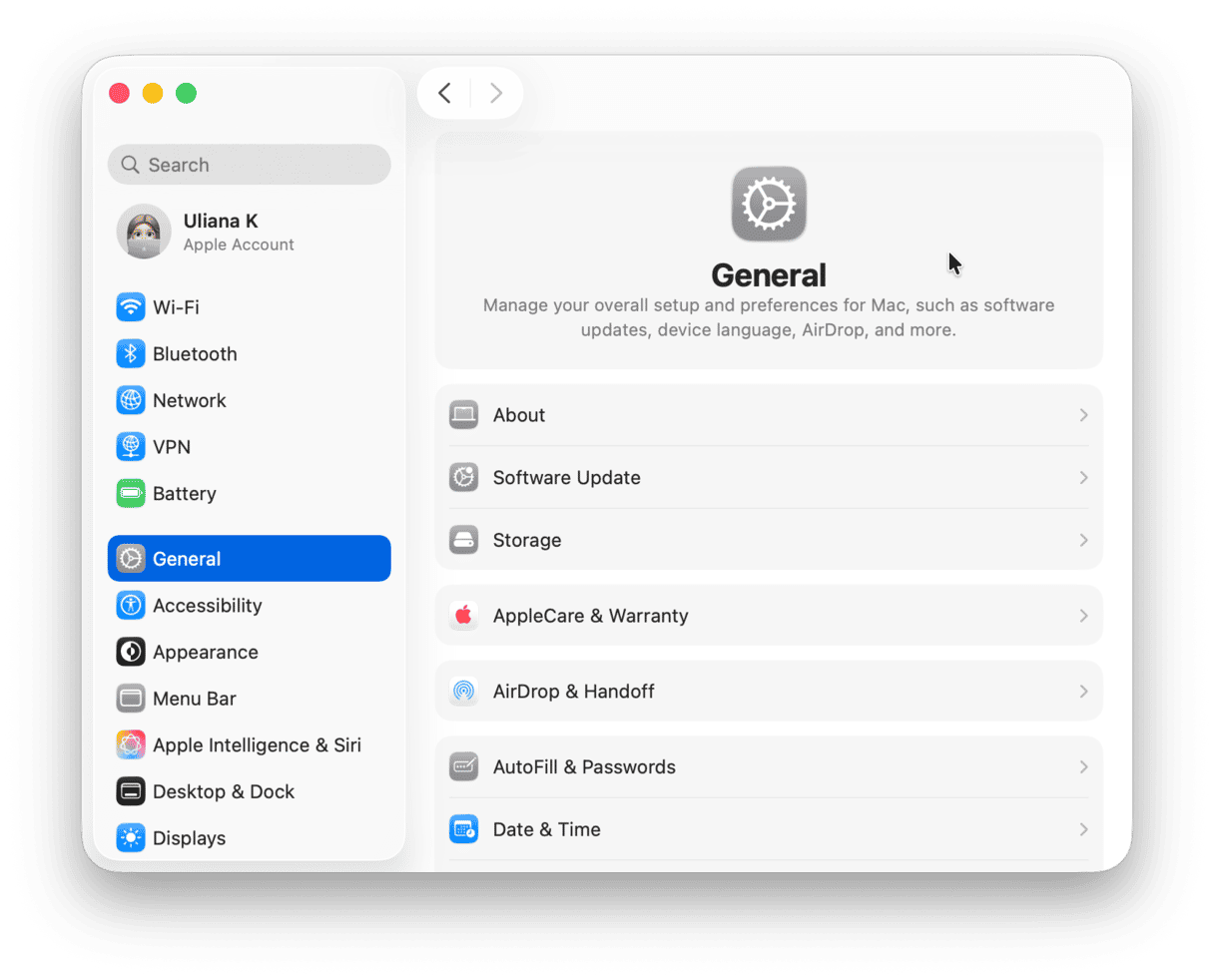
Customize your Mac
There are several sections in System Settings that allow you to customize the way your Mac looks:
- Appearance allows you to choose between light and dark mode, set accent and highlight colors, and choose the size of icons in Finder window sidebars.
- Control Center allows you to select which modules appear in Control Center and which have their own icon in the menu bar.
- Desktop & Dock. Here, you can choose the size of the Dock and whether it magnifies when you hover over it. You can also choose where on the screen it should go. This section is also where you turn Stage Manager on and off and control how it behaves. And it has settings for Widgets, including whether they appear on the Desktop and whether they include iPhone Widgets.
- Wallpaper. In this section, you can choose a different Wallpaper for your Desktop — either from Apple’s library of wallpapers or from your own photos.
- Screen Saver. This section allows you to choose a screen saver to display when your Mac has been inactive for a period. You can also choose which spaces the screen saver appears on and whether to use it as a desktop wallpaper.
- The Lock Screen section is relatively new and allows you to configure what happens when your Mac locks after a period of inactivity. You can choose to display a large clock so that the screen looks like an iPhone or iPad, display a message on the lock screen, and configure when the screen turns off to save energy.
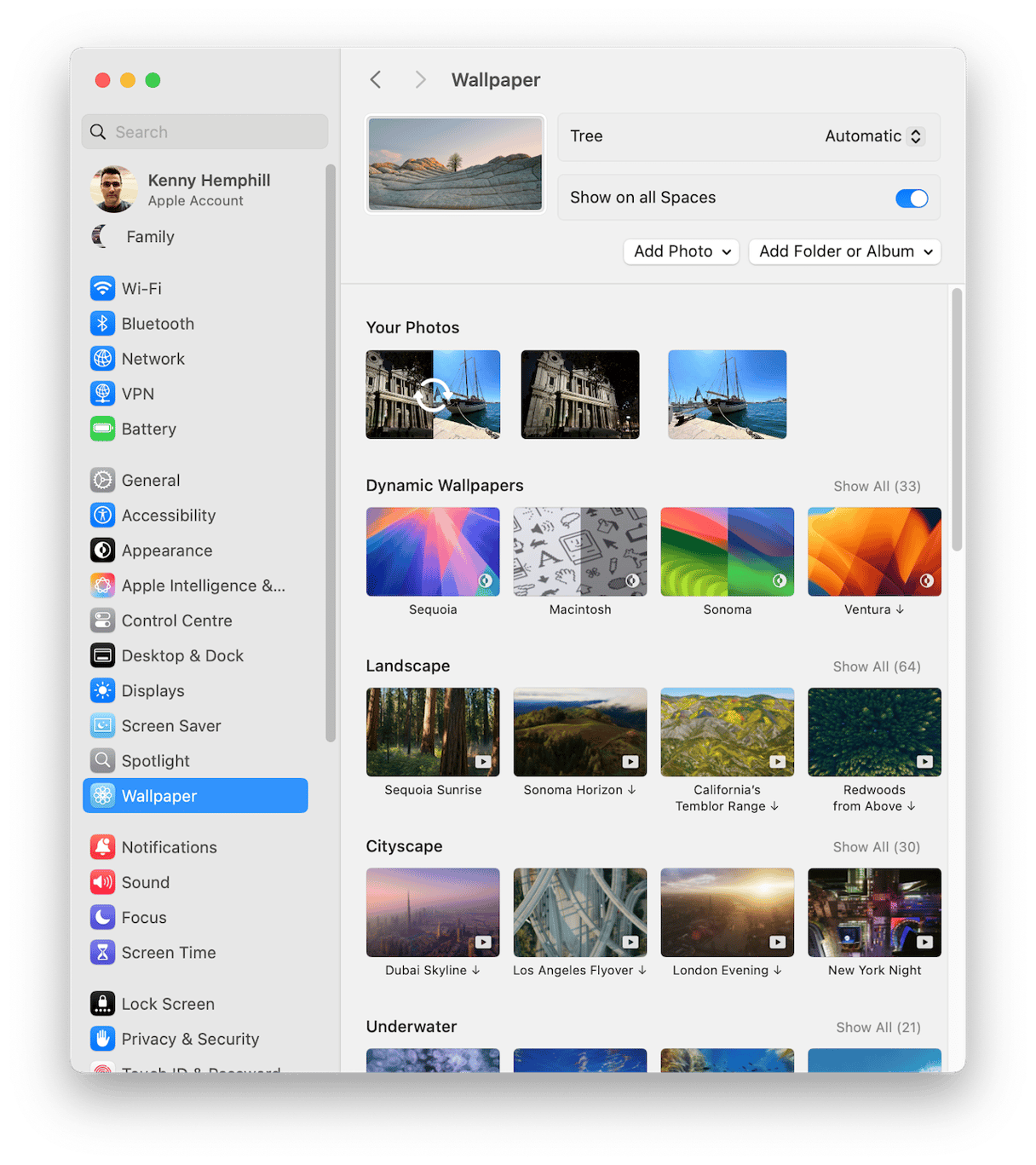
Manage Privacy & Security
The Privacy section of System Settings has grown steadily, as Apple has given users more control over what parts of the system apps can access. Here, you can specify which apps have access to things like your Mac’s camera and microphone, your location, files & folders, and data stored in Apple apps like Calendars, Contacts, and Reminders. For example, a third party-calendar app would need to request and be granted permission in order to sync with your iCloud calendar.
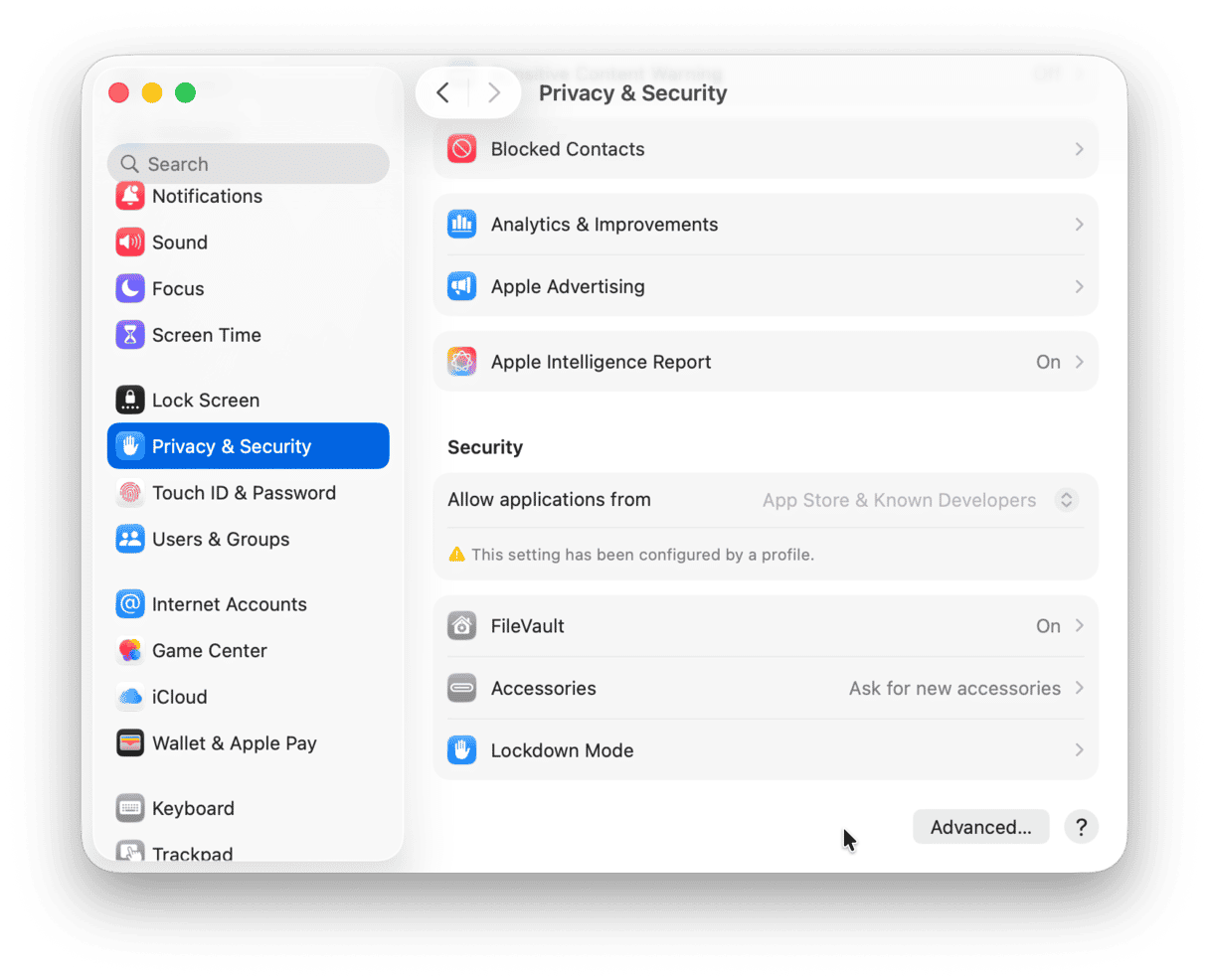
The Security section allows you to specify whether you want to allow only applications downloaded from the App Store to be installed or to also allow those downloaded from recognized developers. You can also turn File Vault on and off here, as well as specify whether accessories can connect to your Mac automatically or need to ask permission.
Network
Whether you connect to the internet using wifi or ethernet, you will rarely have reason to visit the network section in System Settings. But if you do, it can be invaluable in fixing problems. For example, by selecting your active network and choosing Details, you can add or remove DNS servers, renew a DHCP lease, and choose how IP addresses are allocated. You can also remove wifi networks from the list of stored networks your Mac keeps and syncs with iCloud.
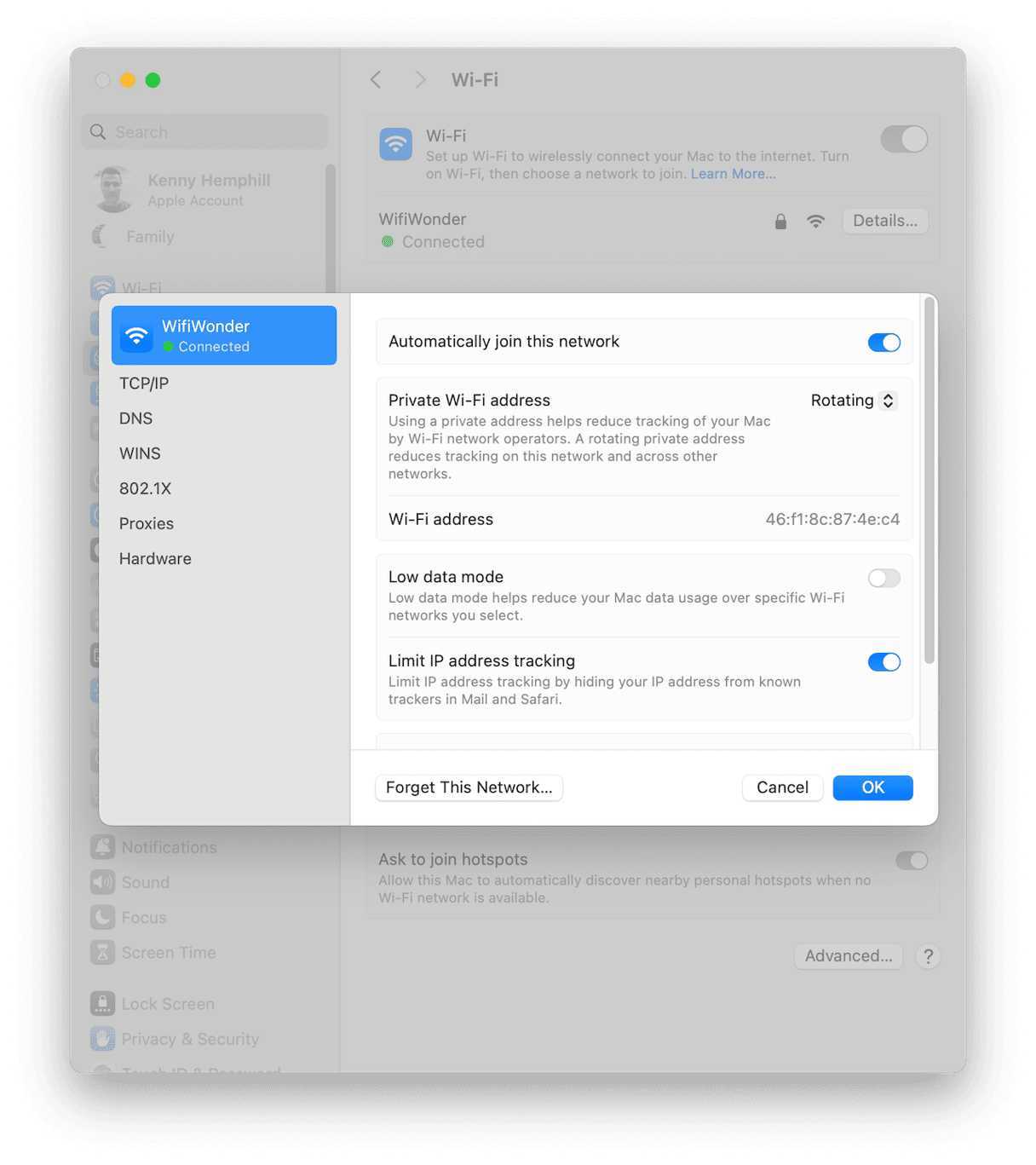
System Preferences, now called System Settings, is the app that allows you to customize the way macOS looks and works, set privacy and security settings, fix network problems, share files, and much more. We’ve given you a very quick tour of some of its best features, but if you haven’t done it already, it’s worthwhile exploring it yourself and seeing what it can do.