Have you ever looked up at the night sky and wished you could capture its beauty on your iPhone? You're not alone. Many people wonder if it's possible to photograph the Milky Way using just their smartphone.
We still think it’s worth getting out there to experiment with star photography. In addition to your iPhone, you’ll need a tripod, a dark, cloudless sky, and a few different apps. Ready to get started?
Can you photograph the Milky Way with an iPhone?
With each new iPhone model that hits the market, the camera capabilities get better and better, so photos of stars taken with an iPhone 11 Pro will come out better than those taken on an iPhone 6.
Because iPhone cameras use a relatively small sensor, star photos taken with your iPhone likely won’t compare in quality to those taken with a professional-quality DSLR. But there are ways to improve your low-light photography, no matter what type of iPhone you use. You will need to control camera settings with a third-party app.
How to take pictures of stars with an iPhone
To take star photos with an iPhone, you will need to work through a series of steps that are a bit more technical than traditional iPhone photography. You can’t change the fact that your iPhone camera has a small sensor and lens to work with, but you can improve on some of the software that changes how your iPhone manages photos.
For this tutorial, you will need a solid tripod and an app that controls your shutter speed, ISO, and aperture. We haven’t found a free app that does this successfully, but two inexpensive apps for photographing the Milky Way with your iPhone are Slow Shutter Cam and Night Cap. If you have an iPhone 11 and later, you will be happy to learn that they photograph the stars fairly well using the new Night mode.
Here are some instructions for night sky photography using the apps mentioned above.
Method 1: Star photography using a Slow Shutter Cam
Slow Shutter Cam essentially slows down your iPhone’s shutter speed using software while also allowing you to set your ISO and fine-tune your exposure settings. Here’s how to use Slow Shutter Cam to capture the stars or the Milky Way:
- Download and open Slow Shutter Cam on your iPhone.
- Set the shooting mode to Light Trail.
- Slide the Light Sensitivity to Full, the Shutter Speed to 30 seconds, and the photo resolution to 12MP.
- Mount your iPhone on a tripod and frame your shot.
- Set the self-timer for 3 seconds to reduce the camera shake and press the shutter button.
Slow Shutter Cam on the App Store
Method 2: Night sky photography using NightCap
The NightCap app is available for $3.99 on the App Store and is the app of choice for serious photographers delving into night photography. It uses stacking technology to take multiple photos and then combine them into one amazing shot, no matter how low the light. Here’s how to take beautiful Milky Way shots using NightCap:
- Open NightCap on your iPhone, tap the star icon and choose Stars Mode.
- Tap the sun at the bottom of the screen to enable light boost, which will increase the amount of light hitting your camera’s sensor.
- Attach your iPhone to a tripod and frame your shot.
- Press the shutter button. The camera will automatically use a timer to minimize shake and will shoot for about 15 seconds.
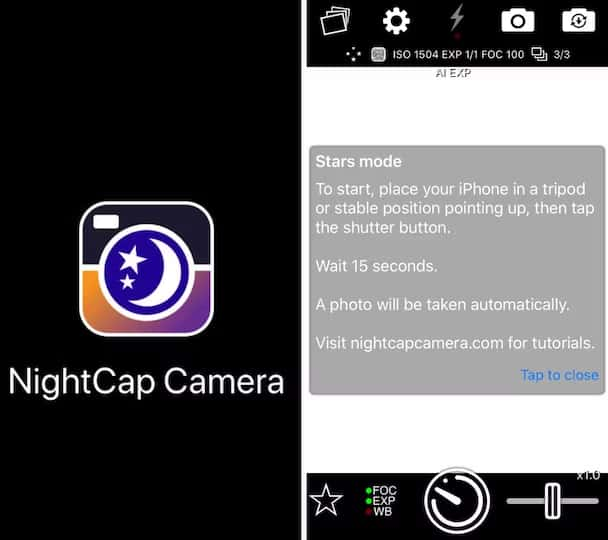
Method 3: Capture the stars with Night mode on iPhone 11 and later models
If you have an iPhone 11 or later models, you’ll discover that taking fabulous night shots is easier than ever with Night mode. This cool feature uses software, sensors, and processors to collect as much light as possible from a dark scene.
The Night mode camera captures multiple images over a long period of time, then stitches the best part of each photo together to create one sharp image. Plus, Night mode does all of this automatically in low-light settings, so you must tap the shutter button. Here’s how to make the most of Night mode to shoot the starry sky:
- Put your iPhone on a tripod for the best results.
- Open the Camera App and frame your shot.
- Night mode will come on automatically when it detects a low-light setting, but you can tap the Night mode icon to set the duration for which the shutter will remain open. The darker the sky, the longer you will want to set the duration.
- Tap the shutter button and watch the scene brighten as the timer counts down.
Star photography tips
Even with the best apps and technology available, star photography is tricky to master. Here are some tips to help you improve your Milky Way photography, no matter what phone camera you’re working with:
- Avoid areas with a lot of light pollution: The darker the night sky, the better you and your camera can see the stars. If you live in a densely populated city, this might prove more difficult. We recommend using an app like Dark Sky Finder to find suitable locations for star photography.
- Use a shutter release to reduce camera shake: Even small movements can add blur to your photograph, so it’s important to keep your iPhone extremely still while taking a star photo. We advocated for using a tripod throughout this article. Still, we also recommend using a Bluetooth camera shutter release so that you never have to touch your phone when taking a photo.
- Do not use your digital zoom: It can be tempting to try to zoom in on parts of the sky that you want to capture, but digital zoom drastically reduces the quality of your photo, making it noisy and pixelated. If you are shooting with a newer iPhone model with a telephoto lens, use it. But leave the digital zoom alone.
- Use a noise reduction app: Shooting in low light will undoubtedly introduce noise into your photos, which will appear as unpleasant graininess. Noise will be reduced somewhat by your camera app and settings, depending on the model of your phone. To further reduce noise in your star photos, use an editing app like Snapseed.
Capturing the stars with an iPhone is a rewarding experience that combines technology and creativity. Set your alarm for the early hours when the sky is darkest, and enjoy experimenting with different apps and techniques. With practice, you'll be able to take stunning photos of the night sky using just your iPhone.










