A good selfie takes some effort: finding proper lighting, taking a dozen shots, choosing one, and then editing until you’re happy with it. We’ve put together a few tips to help you take that perfect snapshot.
How to pose for selfies
While everyone has their own good sides and flattering poses, some universal rules apply here.
- Hold the camera up and try to stay at the center of the frame
- Loosen up and straighten out your posture
- Take multiple photos from different angles
It's dozens of similar selfies, every time
Selfie experiments can spiral out of control, producing tons of shots that look almost the same. To keep your iPhone photo library lean, get CleanMy®Phone. It finds similar shots, prompts you the best, and clears the rest.
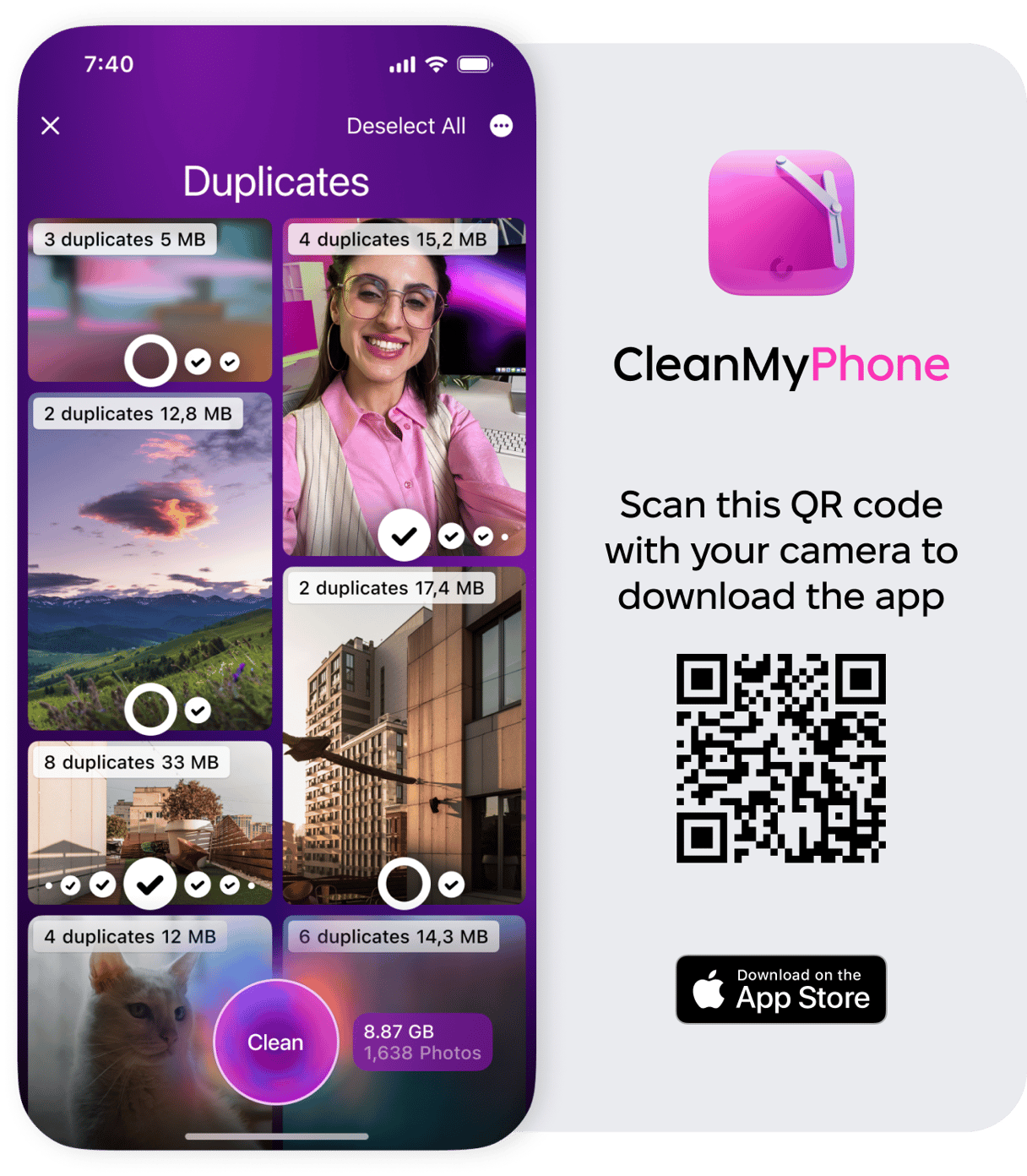
Stay at the center of the frame
Hold the camera up above the eye level and extend your arm out. Try to stay at the center of the frame, because the lens will naturally widen out everything on the edges.

Straighten out your posture
Make sure to relax your shoulders and lift your chin. This will help avoid the double-chin effect.
Try different angles to find your selfie pose
Knowing your good side is key — and finding it will take a few tries. Take several photos from different angles to figure out what works for your face and what doesn’t.
How to find the ideal lighting
Light is essential for taking a great selfie. Of course, your pose and background matter, but the wrong lighting can ruin the best-composed shot. Here’s how to get selfie light that brings out the best in your face:
- Watch out for fluorescent light. Human faces and sharp white light just don’t go together. It will make you look tired and give your skin a bluish tint.
- Go for natural light. If you face the window or take the shot outside, daylight will take out the harsh shadows.
- Chase the golden hour. It's best to take selfies right after sunrise and before the sunset. Warm sunlight will make you look great even if you’ve trudged through the night working.

A few more tips to help you take the best selfie
Pay attention to the background. There are countless compilations of selfies with awkward backgrounds — you don’t want to be on one of them. Even if most of the photo is taken by your face, people are still going to notice if something’s off in the back. If you have an iPhone X or later, try taking selfies in Portrait mode, which blurs the background and puts the focus on your face, the way DSLR cameras with portrait lenses do.

Give the back camera a try. While a bit inconvenient, taking selfies with a back camera is a great solution if you want a higher-quality shot. The back camera has significantly more megapixels and features like dual focus or, if you’re lucky, dual lenses. To make the process easier…
Use the volume buttons. They come in handy when you want to take a high-resolution selfie, because you can get a better grip on your phone while using the back camera.
Take a series of selfies. Start with a test shot and take more as you change poses and experiment with composition. Scrolling through them later can be tiresome, but with CleanMy®Phone installed, it’s easy to find your best shot and get rid of the not-so-good ones.
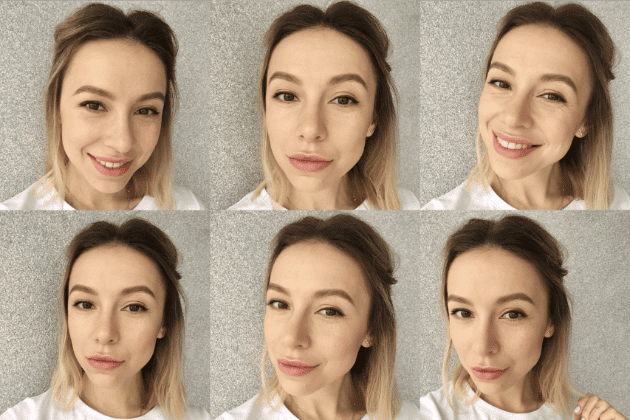
Go easy on filters. The idea of quickly fine-tuning your pic with a filter or two is tempting indeed, but don’t overdo it. People can tell when the pic has been altered too much. And if you can’t bear the thought of posting a non-edited selfie, pick a filter and stick to it. Consistency will make your Insta feed look more aesthetically pleasing.
Don't forget about resizing. Sometimes, you look good in the photo but something is off. Maybe, due to background details. So, cropping would be the best solution here. If you didn't know you can do it with your Photos app, read this guide on how to resize photos on iPhone.
That’s it! Now that you’ve got a few tricks up your sleeve, go ahead and take your awesome selfie.







