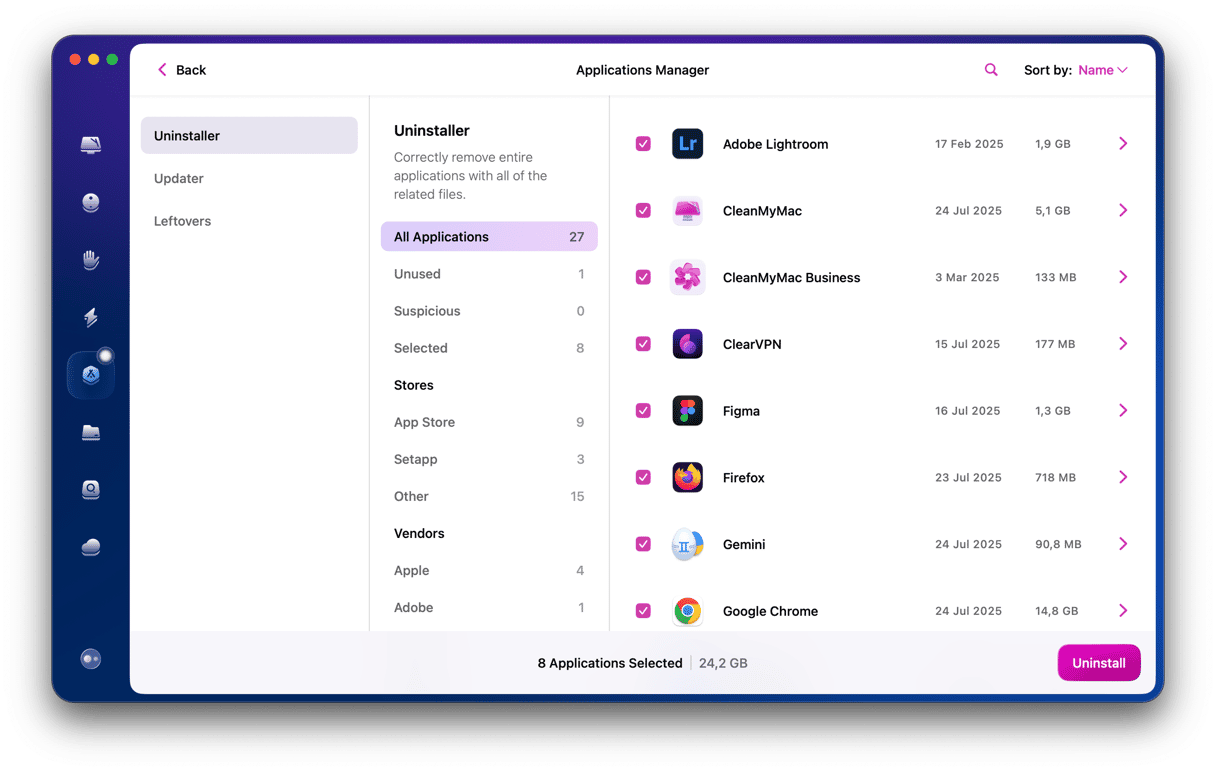Apple has long had a difficult relationship with third-party apps. For decades, they were the lifeblood of Mac. But when the iPhone launched, it didn’t support any third-party applications at all, and over the last decade, it has felt like Apple is trying to make it as difficult as possible to install them on Mac. Apple’s attitude to these apps leads many users to ask, ‘are third-party apps safe?’ We’ll answer that question in this article.
What are third-party apps?
So, what is a third-party software? A third-party application is any app that’s not made by Apple. On Mac, that includes apps on the App Store and apps downloaded from the developers’ websites or other distribution platforms.
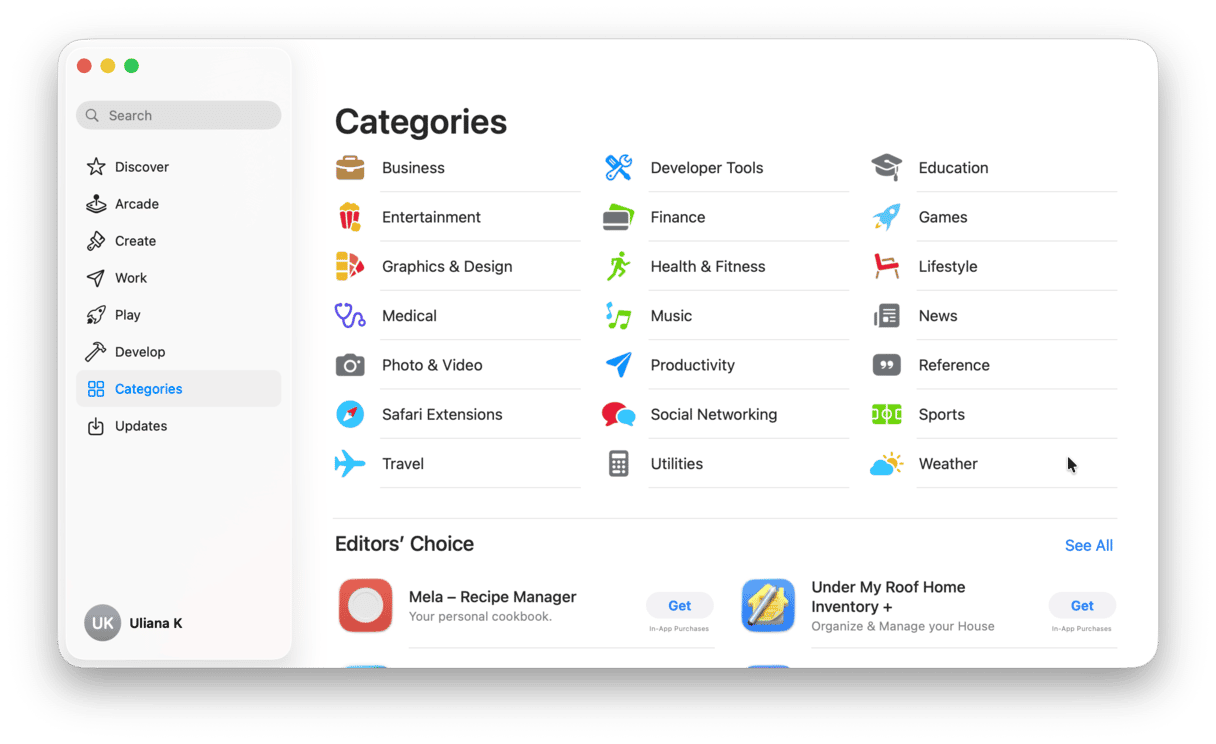
On iOS and iPadOS, the only place to download third-party apps is the App Store.
Are third-party apps safe?
In the vast majority of cases, the answer is yes. However, sadly, it’s not the case for every app. There are some apps that are unsafe because they have flaws that make them insecure and others that are downright malicious. And it’s those small minority of apps that Apple’s enhanced security processes in recent versions of macOS try to prevent from being installed on your Mac. For example, there are only two security settings for downloading third-party apps. One is to only allow apps downloaded from App Store, and the other is to allow those apps plus apps from what Apple calls ‘identified developers.’
Apple uses a system called Gatekeeper to police those apps not downloaded from the App Store and, depending on the way the app is downloaded and installed, that can mean an app has to pass Apple’s security checks and be ‘signed’ by its developer before it will install on your Mac without further intervention from you.
You can still install apps that are from developers who are not ‘identified,’ but you will get a warning on the screen and will have to deliberately override Gatekeeper. All of this is a way of saying that Apple goes to great lengths to ensure that third-party apps are safe, but the system is not foolproof, and you still need to be aware of what you install and where it comes from.
What are the risks from third-party apps
The main risk from third-party apps is that they make your Mac less secure. They could act as a Trojan Horse to allow other malware to be downloaded to your Mac, or they could share personal information stored on your Mac, such as websites you visit, searches you make, or even financial details, to a remote server. They may even, in extreme cases, provide a way for a malicious actor to lock you out of your Mac, so they can blackmail you into paying to regain access.
How to use third-party apps safely
- If you’re very concerned about the safety of third-party apps, choose the option in System Settings > Privacy & Security to only allow apps from App Store. Scroll down and look under Security.
- If you’re comfortable with installing non-App Store apps, choose the ‘identified developers’ option, but heed warnings that tell you an app you have downloaded is from an unidentified developer and think carefully before you continue with the installation.
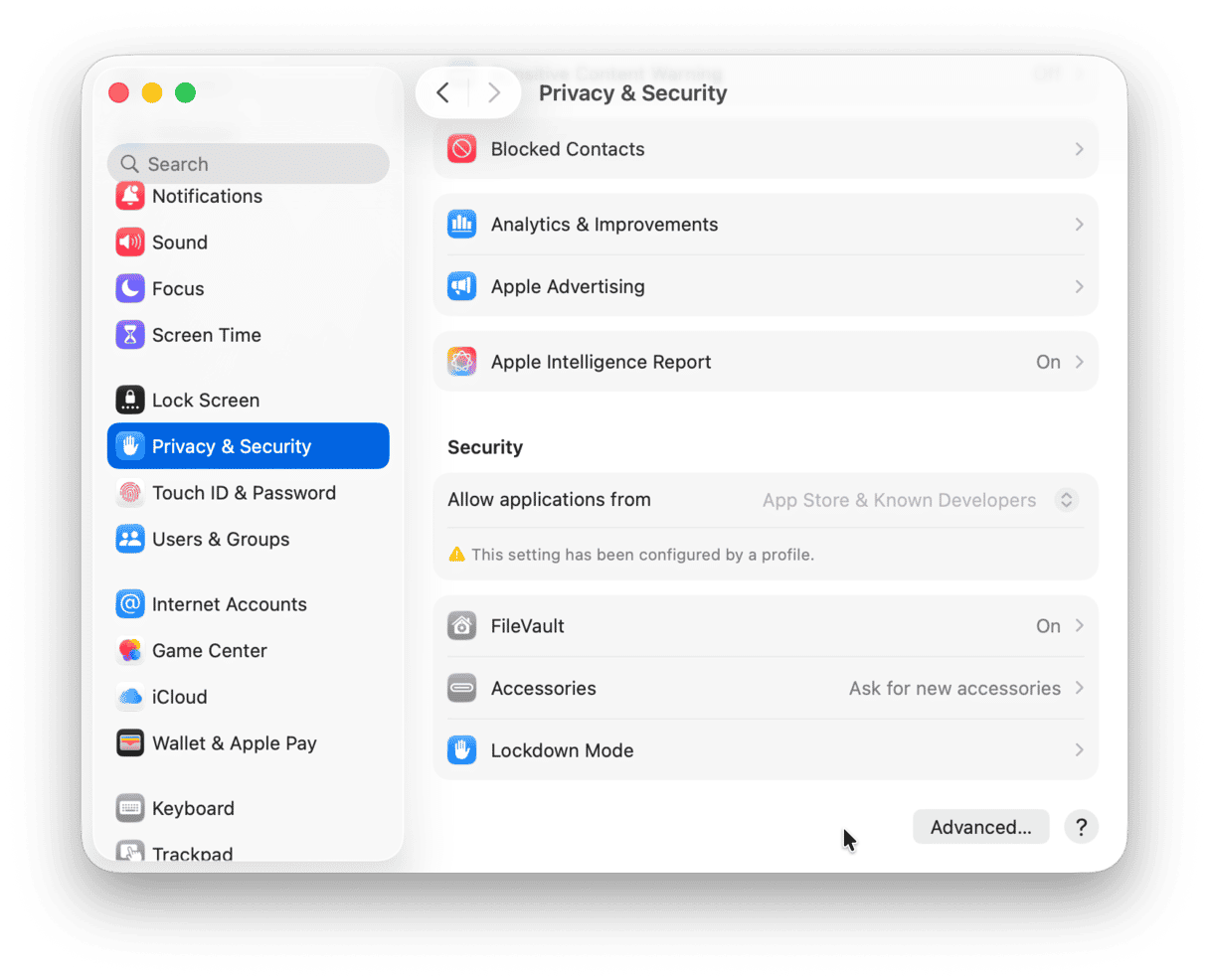
- Regularly scan your Mac for malware as a precaution. You can do this using one of the many dedicated anti-malware tools available. The one we recommend is CleanMyMac because, in addition to protecting your Mac from malware by scanning it regularly and warning you if it finds anything suspicious, it has lots of other features to keep your Mac running smoothly and safely. Also, it has been notarized by Apple, which means that it is absolutely safe to use. And you can test it for free for 7 days — get your free trial here.

- If you choose to go ahead and install an app from an unidentified developer, research the app first. Make sure that it’s the app you intended to download and look online for any reports of security problems with the app.
- Keep all your apps updated. Even apps from identified developers should be updated as soon as new versions become available. Security issues can arise at any time, and while developers are usually very good at fixing them, those fixes will only work if you update the app. Select the Automatic Updates setting in App Store > Settings and make sure your non-App Store apps are set to update automatically, too.
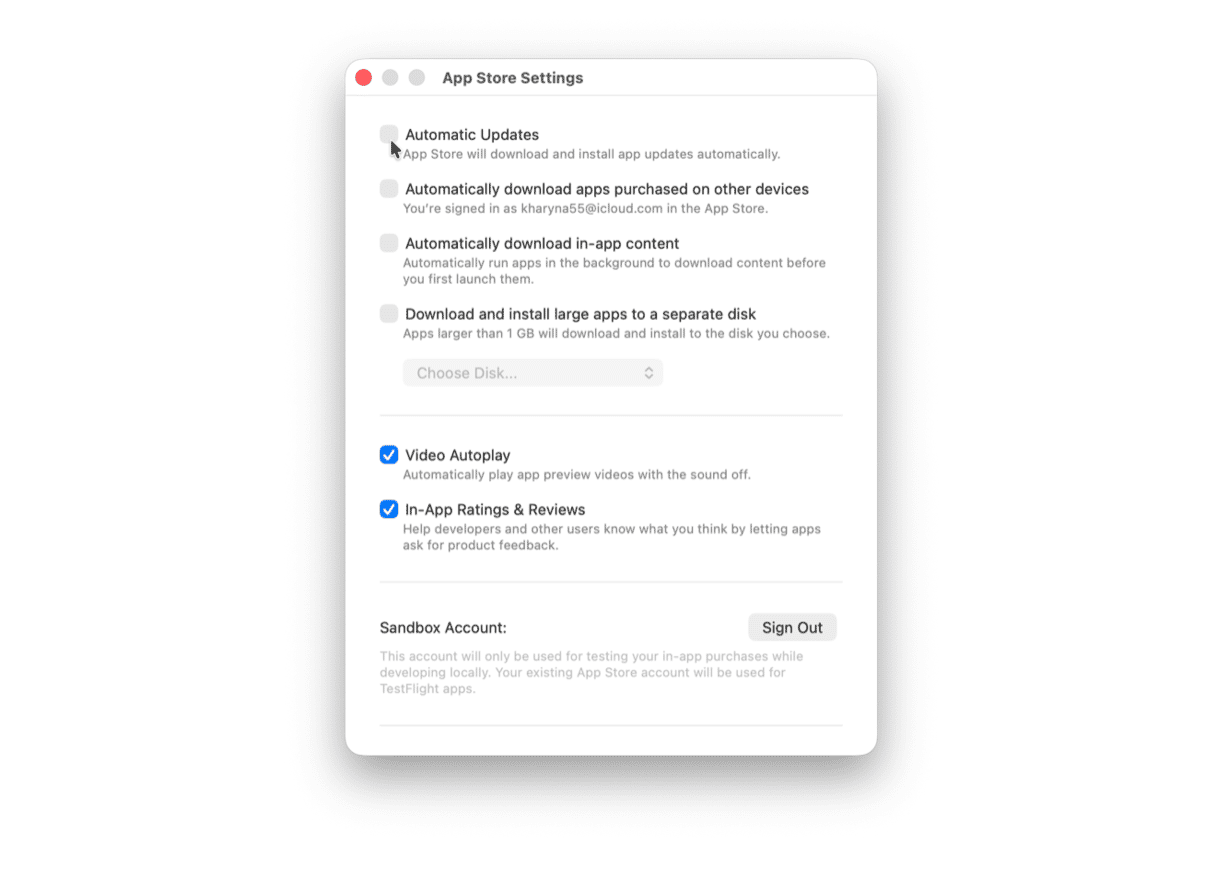
- Keep browser extensions updated, too. Browser extensions aren’t fully fledged apps, but in many ways, including the potential for security and privacy issues, they behave in the same way. Make sure that you know what any browser extension does and that it’s safe before you install it, and keep all browser extensions you use updated. Disable any you don’t use on a regular basis.
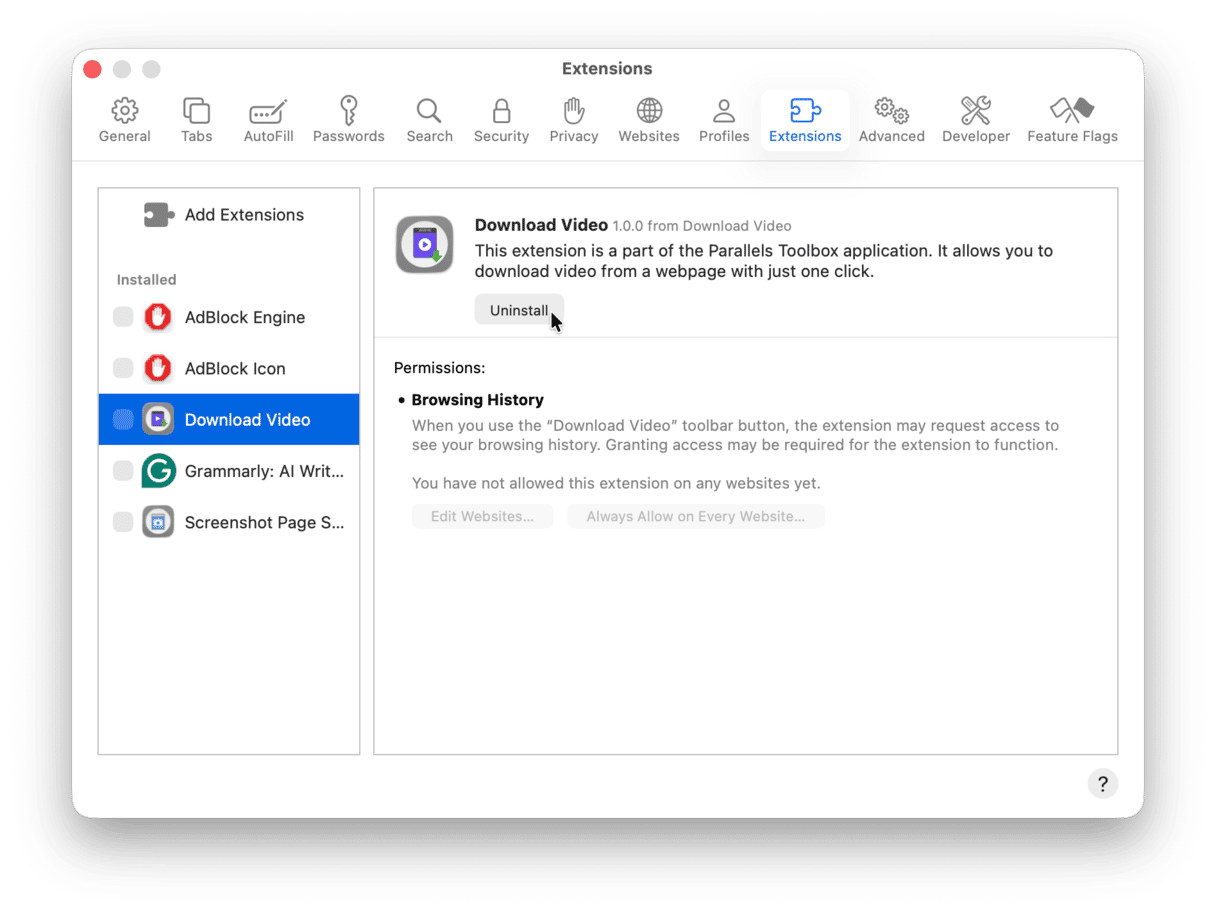
- Don’t ignore warnings. If macOS or a web browser warns you that an app or extension you’re using needs to be updated or may be unsafe, don’t just ignore it. Read the warning and then check that it is safe before you continue.
The answer to the question ‘are third-party apps safe?’ is ‘yes’ in almost every case. If you’re concerned about safety, you can choose to only install apps from the App Store. However, non-App Store apps that have been notarized by Apple have also been checked and vetted by Apple. If you’re less concerned about safety, you can also install non-notarized apps by overriding GateKeeper. No matter which apps you install, you should follow our tips above for using them safely.