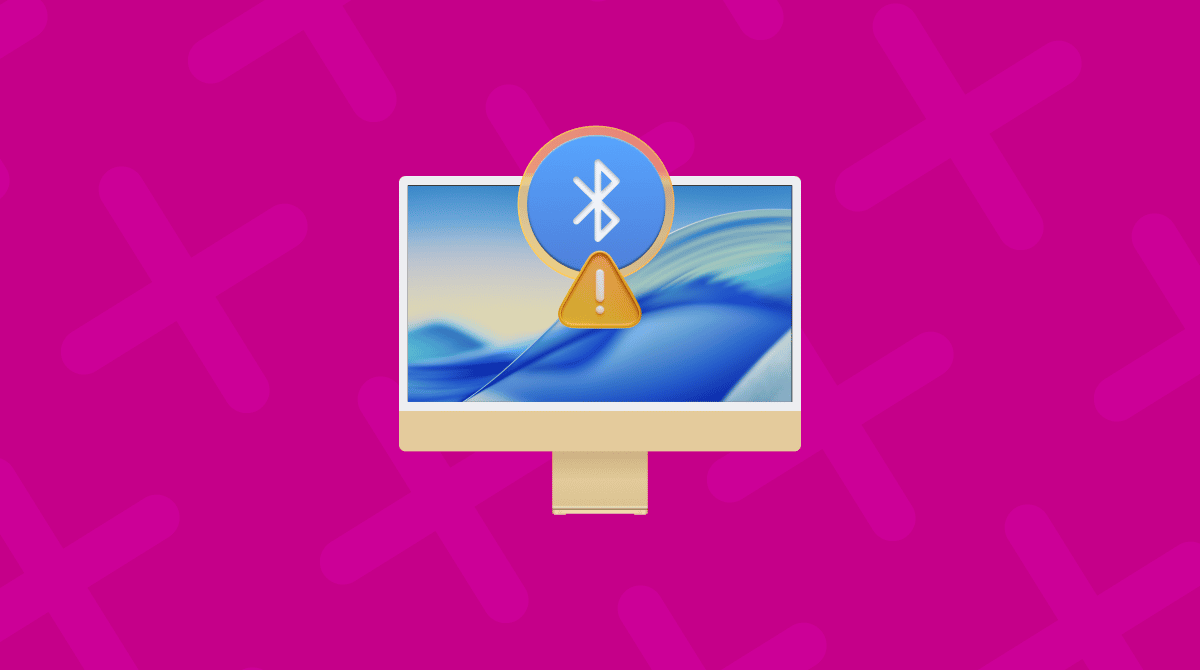If you use a desktop Mac like a Mac mini or iMac with a Bluetooth mouse and keyboard, you might have experienced this problem: you boot your Mac and it seems to be OK, but the mouse and keyboard don’t connect, so you can’t log in or do anything else. Or you’re already logged in, but the mouse and keyboard lose the Bluetooth connection, and so you can’t use them. When that happens, it can be difficult to know what to do next. Fortunately, there are quite a few possible solutions. In this article, we’ll show you how to turn Bluetooth back on Mac without mouse or keyboard.
How to turn on Bluetooth on Mac without mouse
1. Restart your Mac
Sometimes, that’s all you need to do. Restarting your Mac clears out temporary files, and on Macs with Apple silicon, it runs checks on your startup disk and resets the NVRAM and system management controller (SMC). That might be enough to fix the problem.
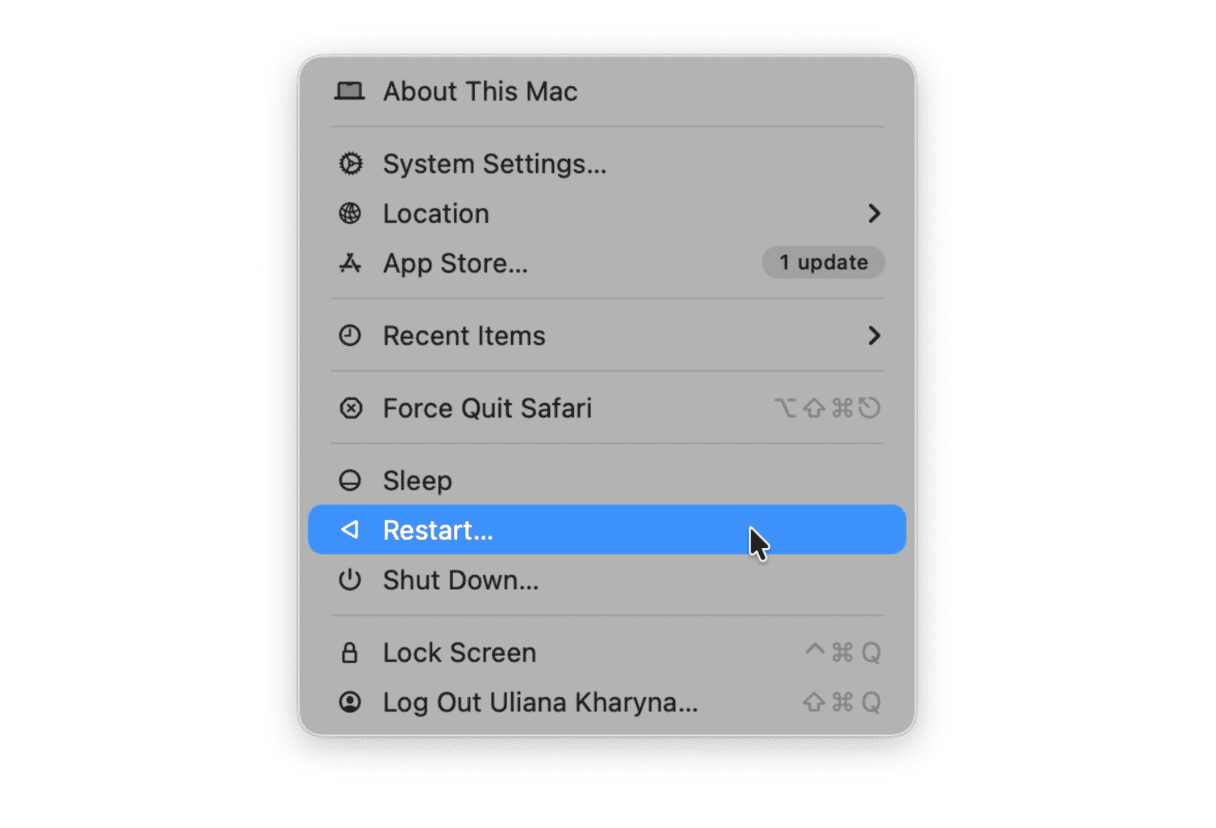
2. Try the Lightning cable
If the keyboard or mouse that you are trying to connect to your Mac are made by Apple and are recent models, they will have a Lightning port for charging. Try connecting the Lightning cable that came with them to a USB-C port on your Mac. The Mac should recognize the keyboard or mouse instantly and you should then be able to go to System Settings > Bluetooth and pair the keyboard or mouse with your Mac again.
3. Use Spotlight
If the keyboard works with Bluetooth, or you have a USB keyboard you can connect, you can try using that to invoke Spotlight and get at Bluetooth settings that way.
- Press Cmd+Spacebar to call up Spotlight.
- Start to type ‘Bluetooth File Exchange’ in Spotlight’s search box.
- When you see it appear in the list of results, tap the down arrow to navigate to it and press Return.
- Press Return again to Send.
- Use the cursor keys to navigate to your mouse and press Return again to connect it.
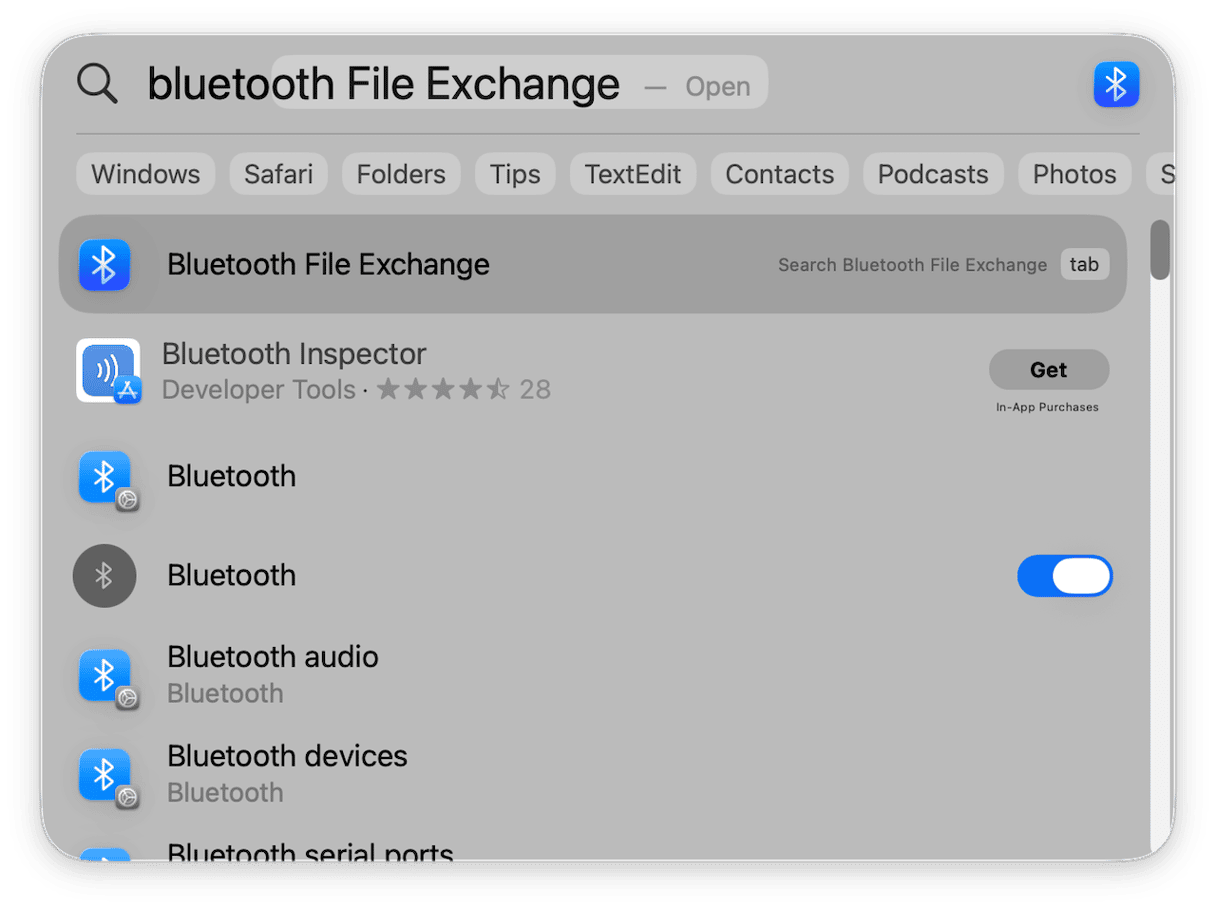
4. Ask Siri for help
If you have the ‘Listen for’ option in Siri Settings configured to listen out for a prompt, you can invoke Siri by using that prompt. You can then ask it to enable Bluetooth. If the problem with your mouse and keyboard was that Bluetooth was disabled, that should fix it.
5. Use a USB mouse and keyboard
It’s not ideal, but if nothing else works and you can’t get your keyboard or mouse to connect using Bluetooth, the best option is to use USB versions instead, especially if you can’t even log in to your Mac.
- Connect the USB mouse and keyboard, then shut down your Mac by holding down the power switch.
- Start it up and when it boots, you should be able to use the USB keyboard and mouse to log in.
You can then go to System Settings > Bluetooth. Once you’re there, follow the steps below:
- Hover over the Bluetooth keyboard, click the ‘i’ next to it, and choose Forget This Device.
- Do the same for the mouse.
- Now, put the keyboard in pairing mode, wait for it to appear in Bluetooth settings and click Connect.
- Repeat step 3 for the mouse.
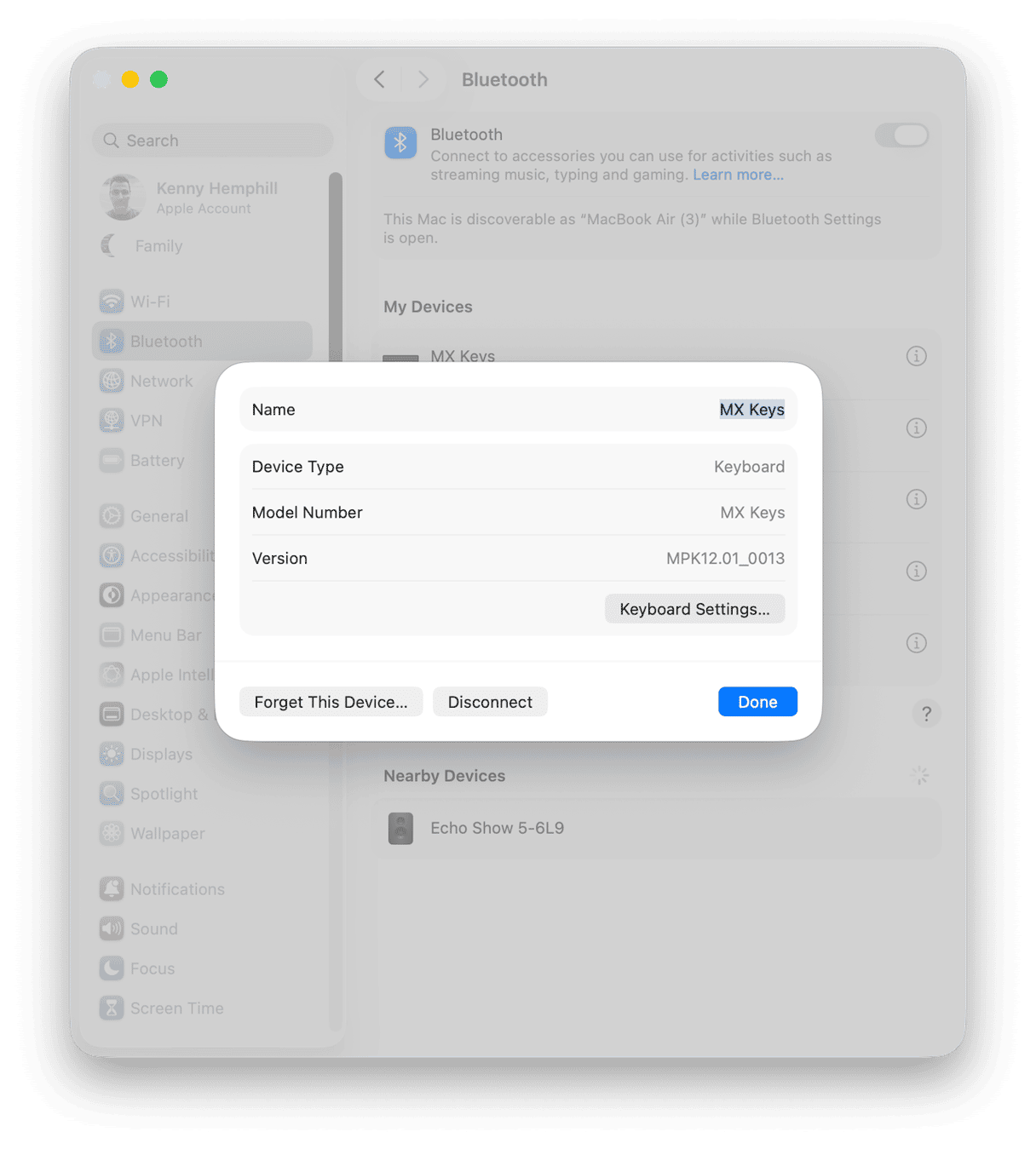
You can now unplug the USB keyboard and mouse.
What to do if a Bluetooth mouse or keyboard is connected but not working
If your Bluetooth mouse or keyboard is on and has been paired with your Mac but doesn’t respond when you use it, try these tips.
1. Check you have the right device selected
Some keyboards and mice allow you to connect to multiple computers and choose between them by pressing a button on the keyboard or mouse. If yours does that, make sure you have selected the option that corresponds to your Mac.
2. Check the battery level
If the battery on a Bluetooth device runs low, it may stop working properly. You should be able to check the battery % by clicking Control Center in the menu bar, then the down arrow next to Bluetooth.
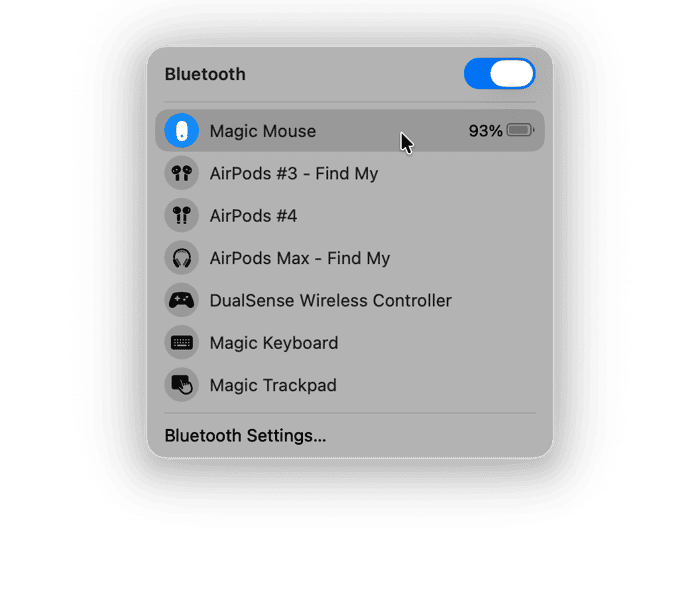
3. Unpair it and start again
The final option is to unpair the mouse or keyboard (or Forget it to use macOS terminology) and then re-pair it. Follow the steps in the section above to do that.
How to keep your Mac running smoothly and speedily
If you want your Mac to keep running smoothly — no matter how often you use it or how old it is — it’s important that you run regular maintenance on it, just as you would with a house or a car.
That means:
- Running tasks like repairing disk permissions
- Thinning out Time Machine snapshots
- Reindexing Spotlight
- Flushing DNS cache
How do you do that? Sadly, it’s not easy and unless you are an expert with the command line in Terminal, you will have to use third-party tools.
Luckily, there is one tool that can do all of that as well as help you keep on top of the login items and background extensions running on your Mac. That tool is the Performance feature in CleanMyMac. It scans your Mac, checking what needs to be done and cataloguing all the login items and background extensions that are currently enabled. Once it’s done, it makes recommendations that you can either implement with a click or review and decide for yourself what to do next.
Here’s how it works:
- Get your free CleanMyMac trial — you can test it for 7 days for free.
- Choose Performance in the sidebar.
- Click Scan.
- When it’s finished, either choose Run Tasks to run all the tasks it recommends, or View All Tasks to choose for yourself which ones to run.

If you use your Mac with a Bluetooth mouse and keyboard and suddenly find that they’re not working and you need to connect them again, it can be difficult to know what to do. Follow the steps above to turn on Bluetooth on your Mac without a mouse or keyboard and get them working again.