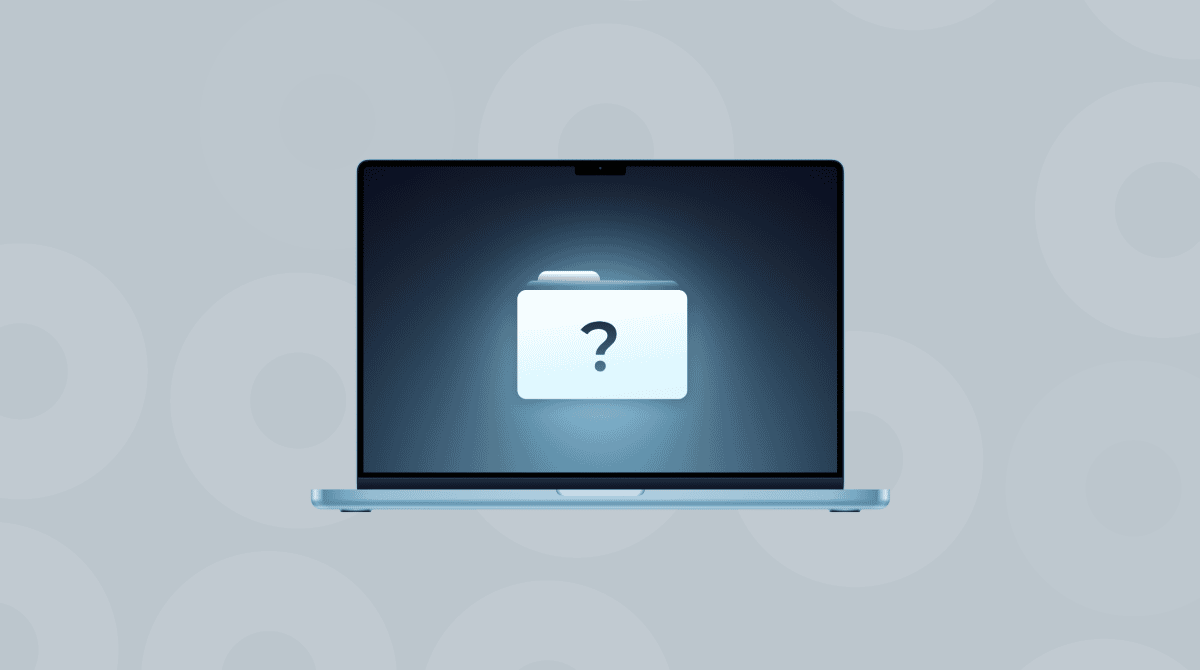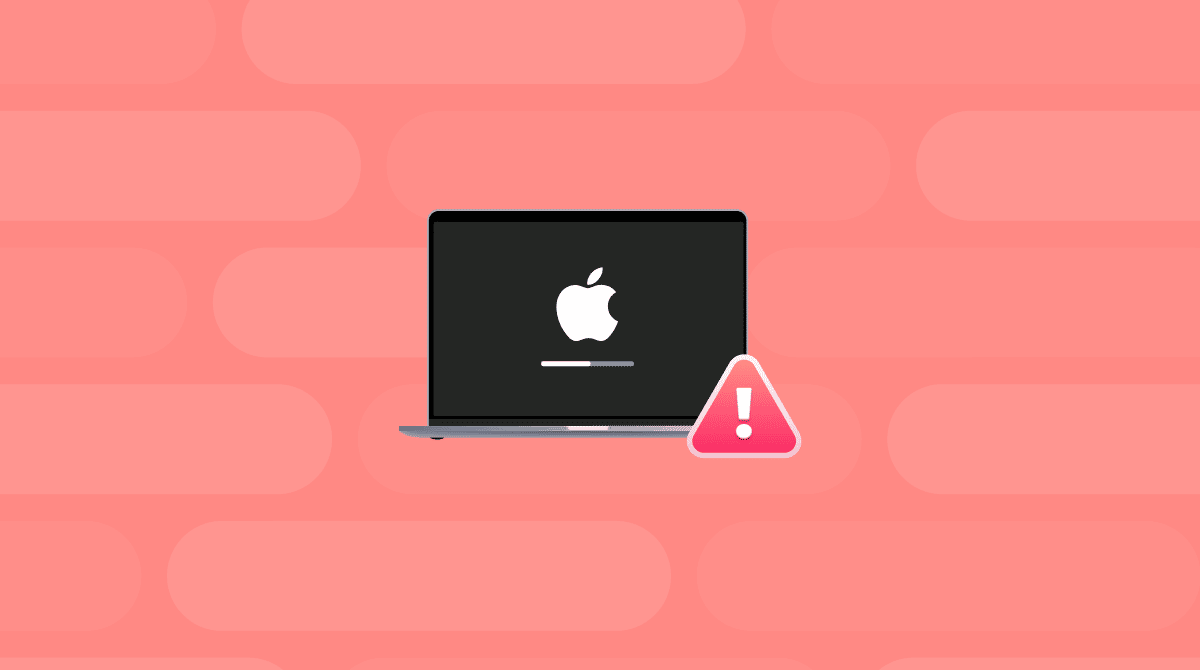There are a few things more likely to cause an alarm when you’re using your Mac than when you see a message telling you your Mac is unable to verify the startup disk. In that situation, it seems like there is very little you can do because you can’t even boot macOS. There is quite a lot you can do to solve the problem. In this article, we’ll discuss what causes the ‘Unable to verify startup disk’ error and show you how to fix it.
What does “Unable to verify startup disk” on a Mac mean?
Every time you boot your Mac, it runs through some checks on the startup disk to make sure everything is as it should be. If it can’t find the disk or runs into problems during verification, it will display that message.
How to fix the “Unable to verify startup disk” error on Mac
1. Try again
The first step is to click Try Again. It’s possible that it may be a temporary glitch and that trying a second time will work.
If Try Again doesn’t work and the disk you are trying to boot from is an external disk, click Startup Disk to choose your Mac’s built-in disk.
2. Reset the non-volatile RAM
If you’re already trying to boot from the built-in disk, or choosing it doesn’t work, you can try resetting the non-volatile RAM (NVRAM). This is memory that holds the data needed to boot your Mac. On an Intel-based Mac, shut down your Mac, then hold down Command-Option-P-R and press the power button. Wait until you hear the startup chime again, then release the keys. If you have a Mac with Apple silicon, you don’t need to do anything — this is reset every time you boot.
3. Check Secure Boot Settings
If you’re trying to boot from an external disk, like a USB stick, on a recent Mac, you will need to enable that in Secure Boot Settings. Here’s how to do that.
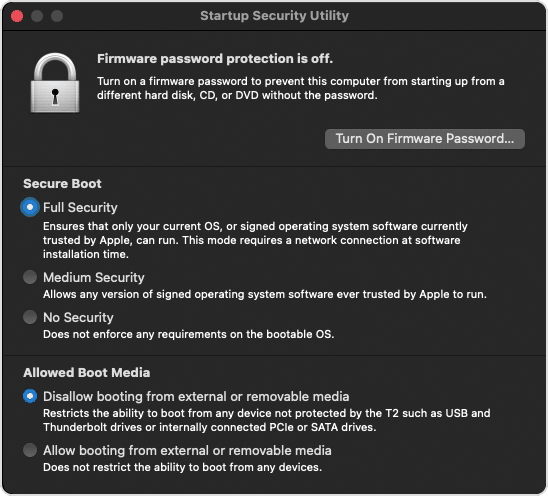
- Boot your Mac in Recovery Mode. On an Intel-based Mac, that means holding down Command-R while you press the power button to boot up. Wait for the Apple logo to appear, then release the keys. Wait a little longer for macOS Utilities to appear. On a Mac with Apple sIlicon, press and hold the power button until you see the startup options screen. Click Options, then Continue — type in your username and password.
- In macOS Utilities, click the Utilities menu at the top of the screen and choose Startup Security Utility.
- Type in your password. Choose an admin account and enter your password.
- Choose “Allow booting from external media” if it’s not already selected.
- Reboot normally.
4. Run First Aid
If you get the same message when you reboot, run Disk First Aid. By restarting your Mac from the Recovery partition, you should be able to run Disk Utility and repair your startup disk.
- Boot your Mac in Recovery mode.
- Choose Disk Utility from macOS Utilities
- Select your boot disk and choose First Aid.
- Click Run.
- When it’s finished, restart your Mac normally.
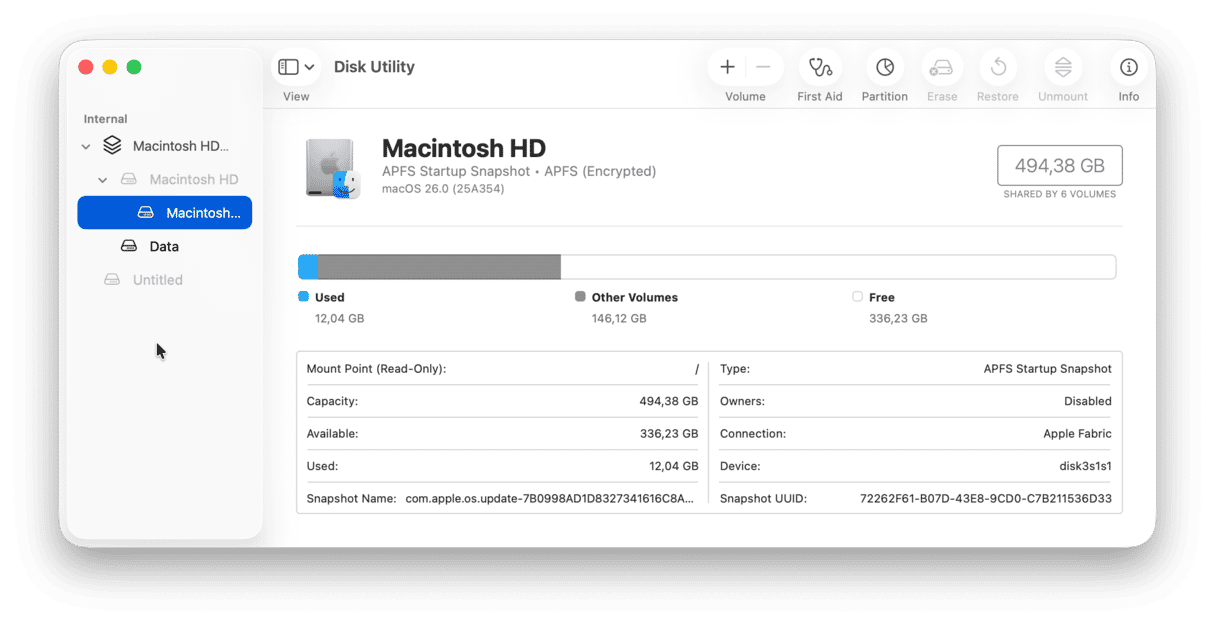
5. Reinstall macOS
If nothing has worked so far, it’s time to consider reinstalling macOS. When you reinstall macOS, it places a new version on your Mac’s System partition and leaves the Data partition untouched. To reinstall macOS, boot your Mac in Recovery mode and choose Reinstall macOS from the macOS Utilities menu. Follow the instructions on the screen. When your Mac restarts, it should take you through the setup process as if it were a new Mac.
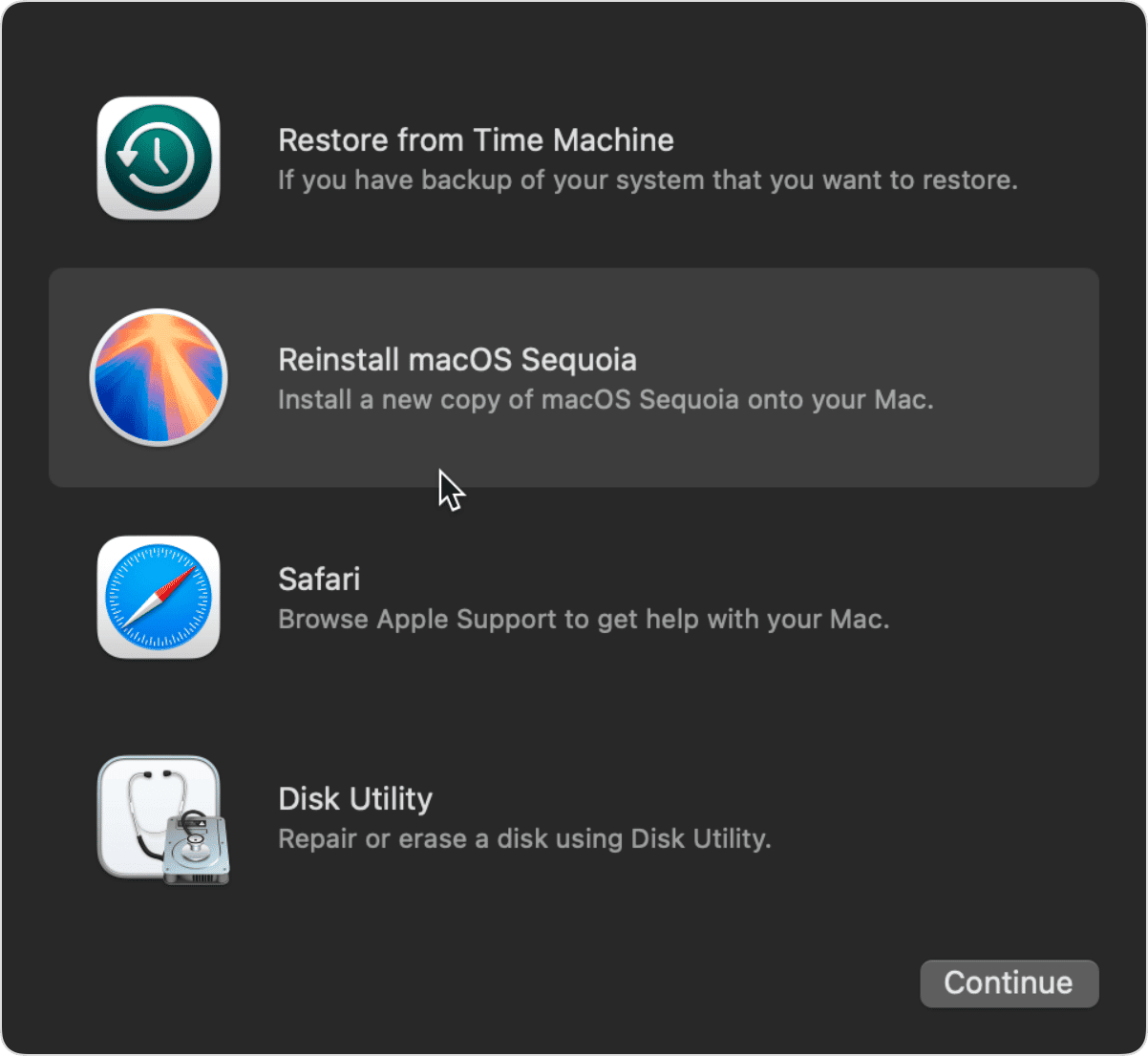
6. Back up your Mac
Reinstalling macOS shouldn’t cause you to lose data; if that doesn’t work, you may have to contact Apple Support or an authorized service center, and there’s a chance you may lose data after that. So, backup your data. Do it now, if you can. Use Time Machine to back up to an external disk. It’s much easier to recover from data loss with Time Machine than with any other tool, because it’s baked into macOS. For example, when you reinstall macOS, you can use Migration Assistant to restore from a Time Machine backup.
It can be very worrying when you boot your Mac and see the message “unable to verify startup disk.” Sometimes, it’s just a glitch, and when you click Try Again, it boots normally. Other times, there is something more seriously wrong. Even then, it’s possible to fix it and start up your Mac. If you see the message, follow the steps above to get your Mac working again.