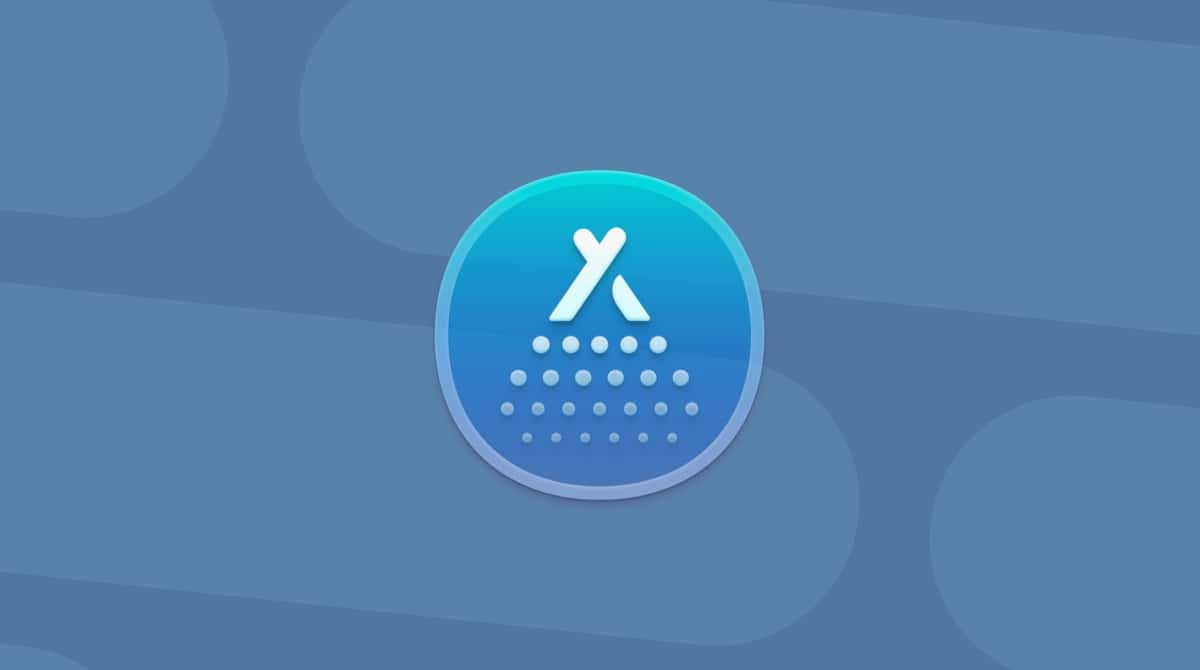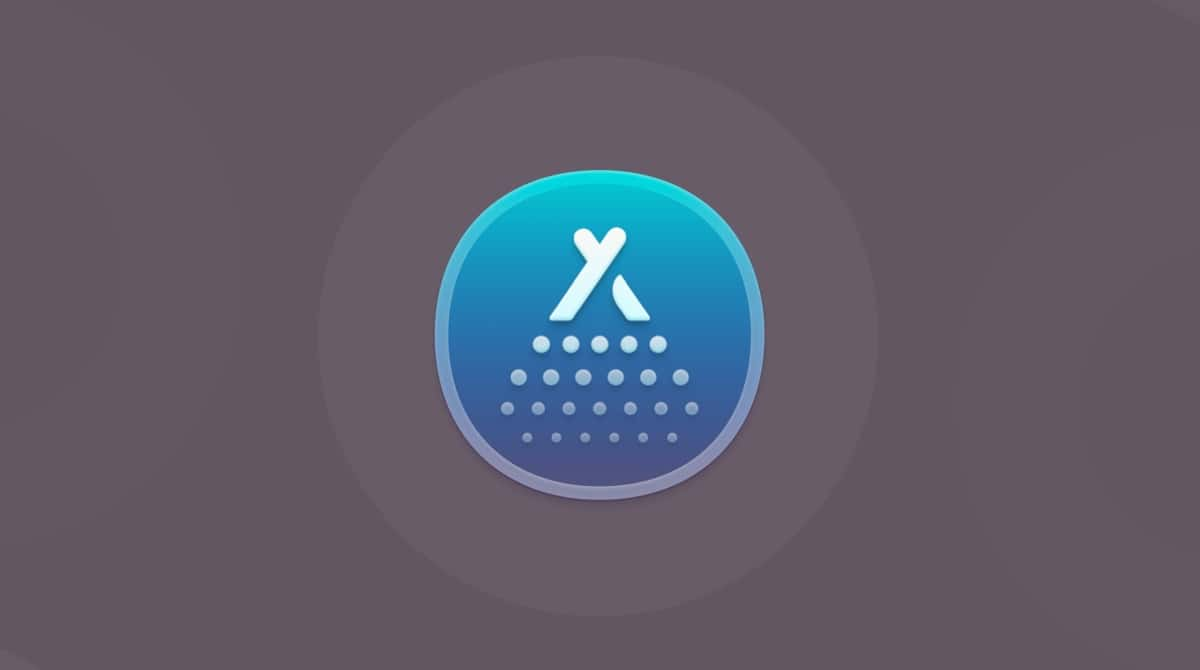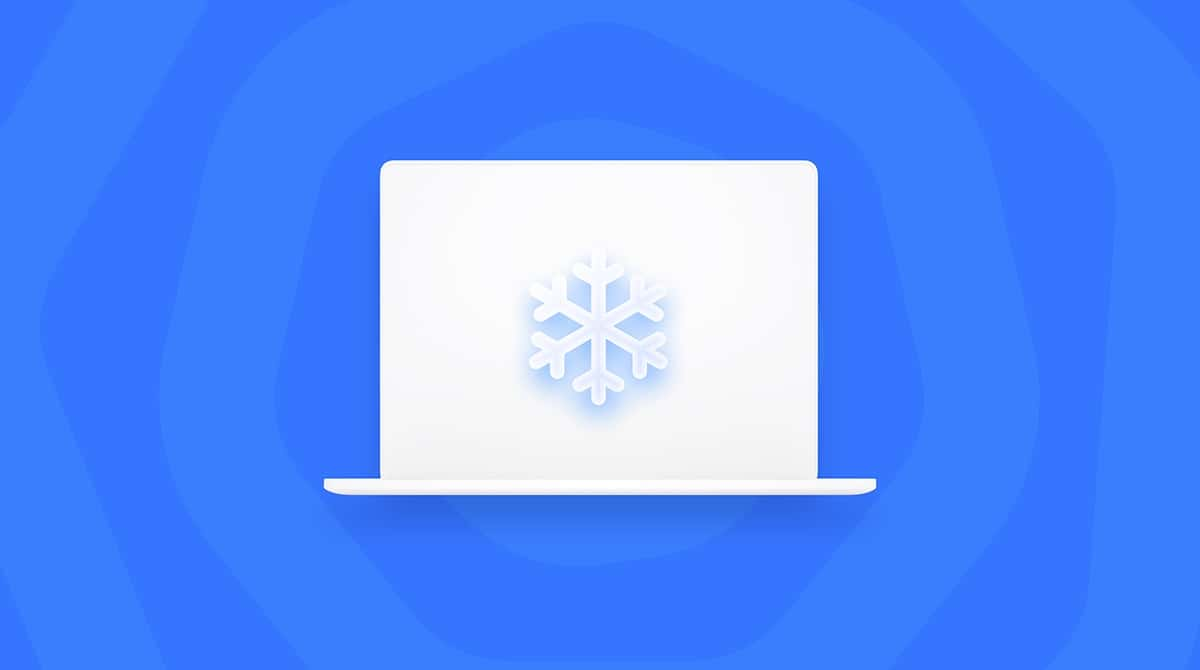Need to uninstall AdGuard? It's long been a go-to for people wanting to block ads system-wide, but as someone running macOS Sequoia, I recently decided to uninstall AdGuard from my Mac after some slowdowns and network filtering conflicts. But guess what? It's not so simple to remove.
I've gone through the process myself, and there are a few things I wish I had known earlier. So, if you're troubleshooting performance issues, switching to a new blocker, or just want your Mac back to its native state, this guide will walk you through how to uninstall AdGuard on Mac fully without leaving stragglers behind.
What is AdGuard, and why uninstall it
On macOS, AdGuard runs as a background application that filters content system-wide to block trackers, malicious domains, banners, and sometimes even DNS queries, depending on what your configuration is.
The problem is, if you've decided to remove it, you might have discovered that it's not straightforward to get rid of, and that's because It hooks into your network stack; it's not just a browser extension; you're dealing with a full-fledged app with deep system permissions.
When I first installed it, I appreciated the control it gave me over my web traffic. But over time, I noticed it was interfering with native macOS features like iCloud sync and VPNs. That's when I knew it was time to remove it.
If you've already tried to remove it but feel like it's lingering around, here are a couple of tell-tale signs that it's still on your Mac:
- Safari pages fail to load correctly.
- System Settings shows an unknown Filter or network profile.
- You still see AdGuard in login items or Activity Monitor.
If these sound familiar, don't worry. The steps below will help you fully remove it.
How to uninstall AdGuard step by step
Uninstalling AdGuard on a Mac isn't just dragging the app into the Trash. That's a partial removal. Based on my testing, here's what a proper uninstall looks like.
Step one: quit AdGuard completely
You can't uninstall a running app with background processes still active, so make sure all of its background processes are closed, too. Activity Monitor is your best bet for this:
- Click the AdGuard icon in your menu bar and select Quit AdGuard.
- Next, open Activity Monitor (Finder > Applications > Utilities) and search for anything with "AdGuard" in the name. If it's still running, click the X button to force quit it.
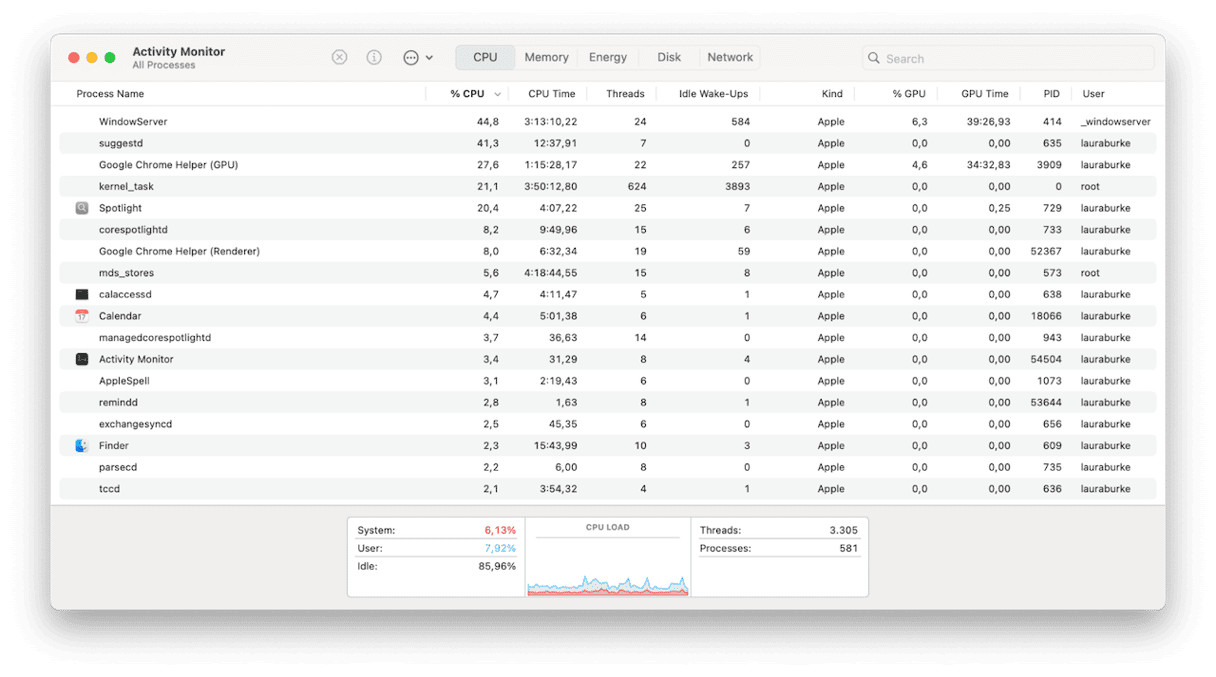
Step two: app removal
Now you're sure it's closed with no background activity still running, it's time to start removing the app; here's how to do this properly.
- Open your Applications in Finder.
- Drag AdGuard to the Trash.
- Empty the Trash.
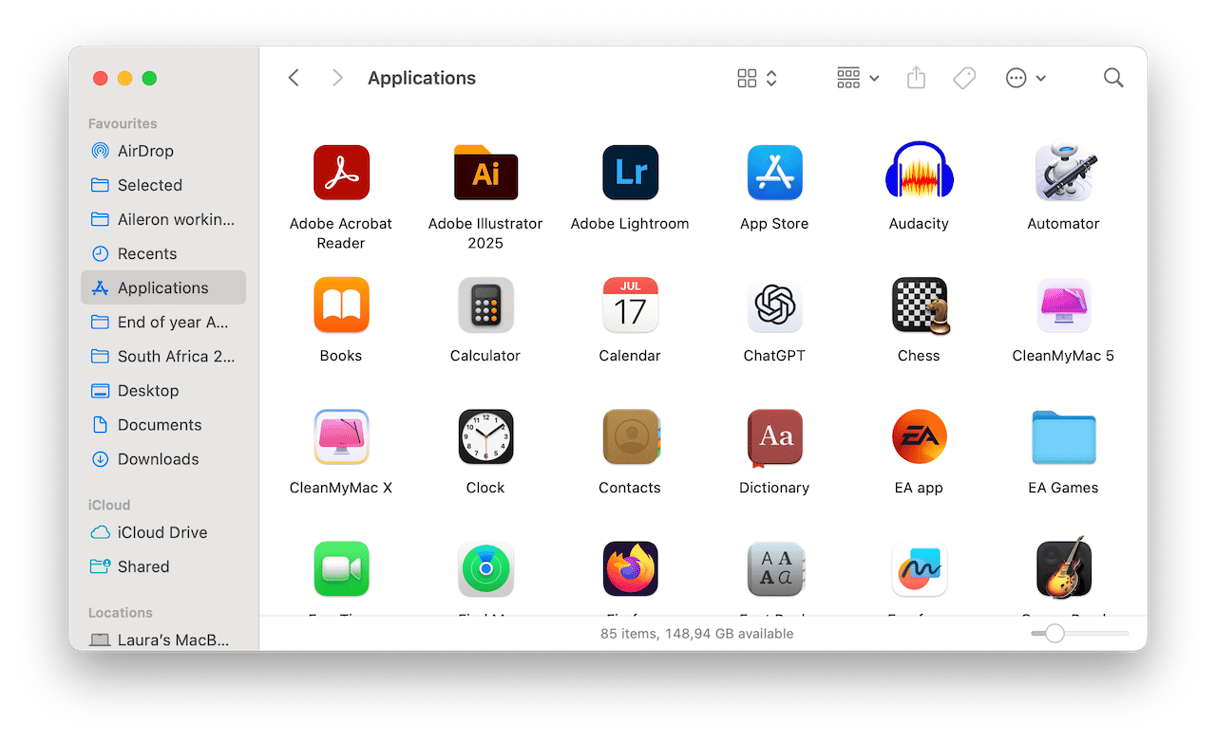
Step three: app leftover removal
This is the part that everyone forgets to do, which is why most people can't seem to get rid of AdGuard. Even after removing the app, AdGuard leaves behind config files and logs. Here's where I found them on my computer:
- ~/Library/Application Support/AdGuard
- ~/Library/Preferences/com.AdGuard. Mac.AdGuard.plist
- ~/Library/Logs/AdGuard
- /Library/LaunchDaemons/com.AdGuard.*.plist (if installed system-wide)
So, to clean these up, you need to:
- Open Finder
- Press Shift - Command - G
- Paste in each path above
- Move the folders/files to Trash and empty your Trash again.
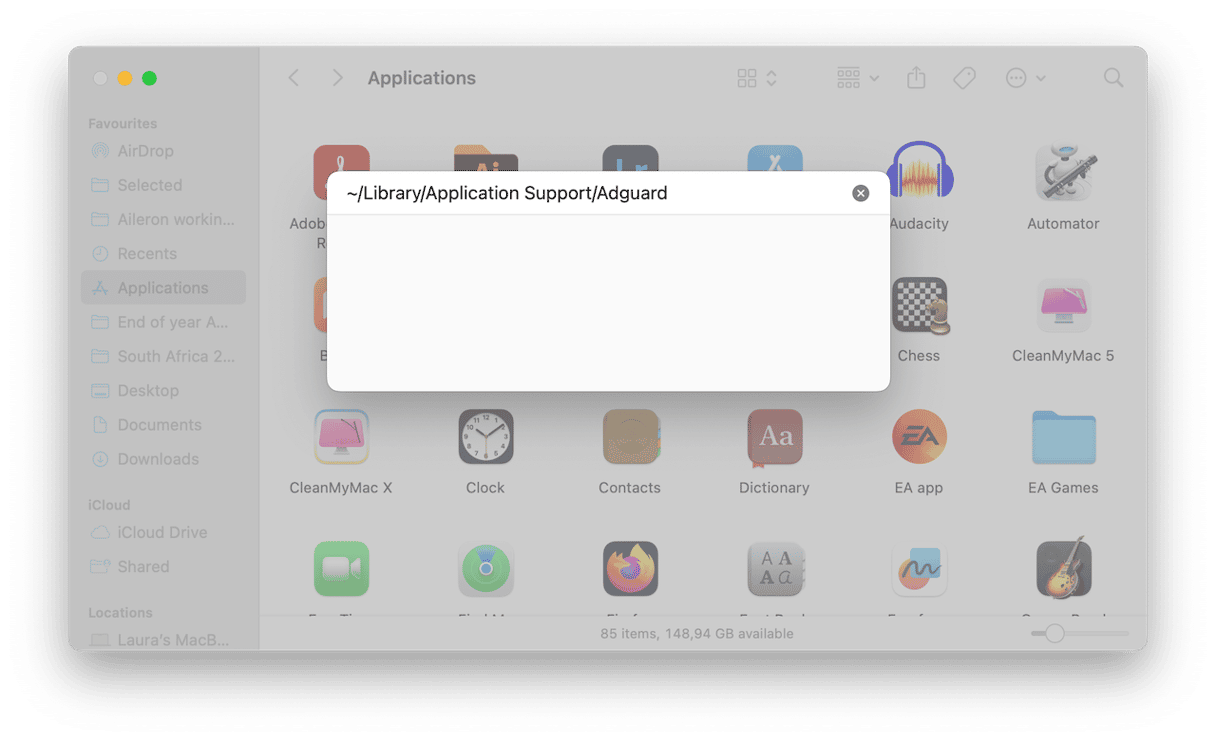
Proper app cleanup is a little more complex; if you don't feel comfortable rummaging around looking for leftovers, you can always use the Applications feature from CleanMyMac, which comes with a complete app uninstaller feature; it removes all leftovers, too, so no manual searching.
- Get your free CleanMyMac trial.
- Open the app and click Applications > Scan.
- Next, click Manage My Applications, and in the sidebar, select Uninstaller.
- Select AdGuard from the list and click Remove.

The reason I really recommend using this tool is not only does it save time, but it automatically finds and removes all the little leftover bits I might have missed, which would have just lingered around on my Mac, potentially taking up space or causing strange conflicts.
Extra points because this tool is also Apple-notarized, and it's been around long enough to have earned a reputation for safety. It's not an antivirus, but when it comes to system upkeep and performance, it's incredibly helpful.
Bonus tip: Scan your Mac for malicious apps
After completing all the above steps, I also ran a quick scan with the Protection feature from CleanMyMac, too, just to be safe. Not because AdGuard is malicious but because it often installs low-level system components, and this just gave me peace of mind.
- Back in the app, Select Protection > Scan.
- Once complete, select Manage Privacy Items and take a look at what's been found or suggested.
- You can remove any items you want.
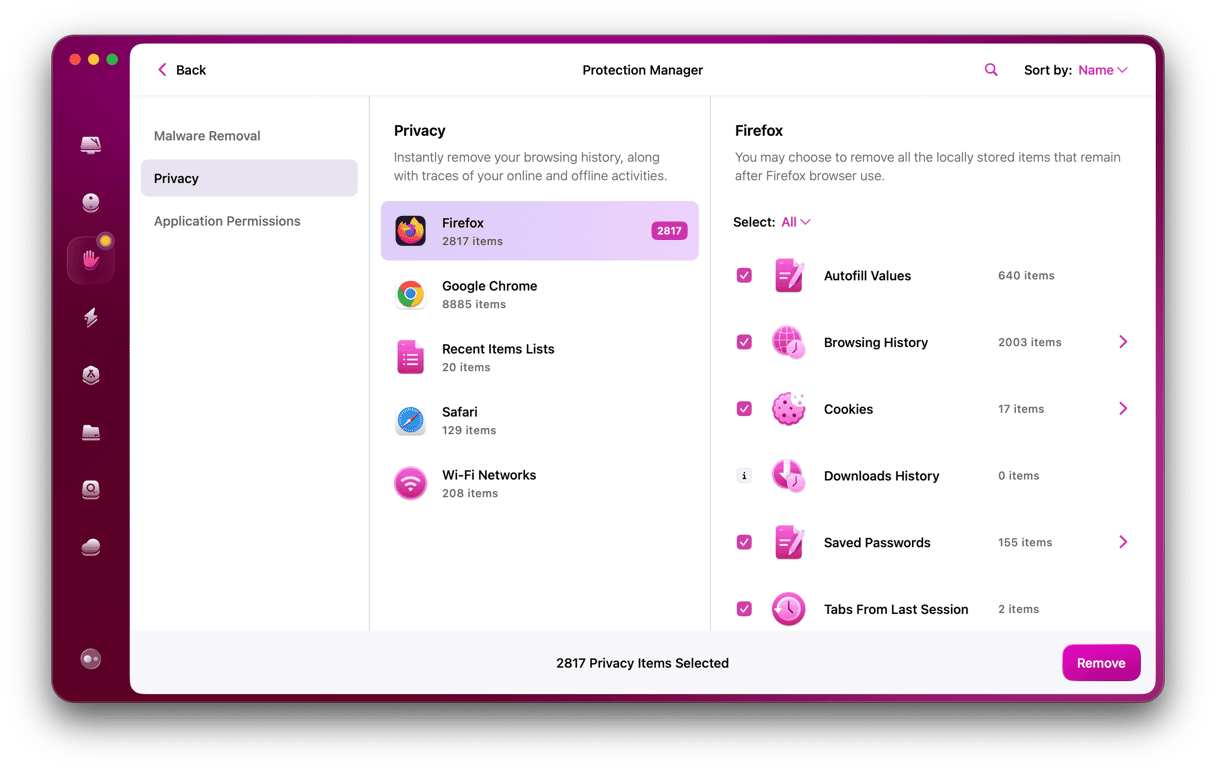
Step five: Reboot your Mac
Lastly, to complete the AdGuard uninstall on your Mac, give your device a quick Restart from the main Apple menu. This will clear any lingering processes and reset your network stack if AdGuard is applying DNS filters.
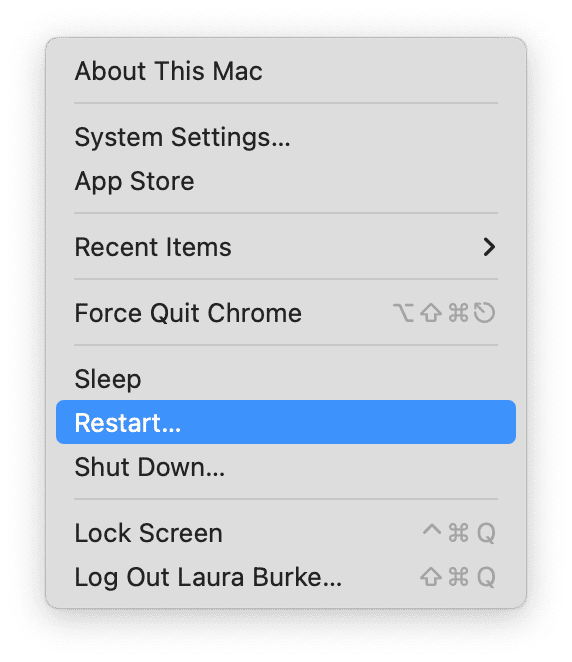
Uninstalling AdGuard from your Mac isn't overly difficult, but doing it right takes more than a quick uninstall. Especially if you're on a recent macOS version, system filters, and background agents can quietly linger unless you know where to look.
Personally, I won't be reinstalling it anytime soon. It served a purpose, but I've moved on to more lightweight options. It's important to mention that AdGuard doesn't behave like most apps. It digs in with background agents, DNS filters, and permission prompts that linger after the uninstall.
Even if you remove the main app without cleaning up the surrounding files and services, you might still see blocked pages or proxy issues.