Avast has been one of the most controversial antiviruses almost since its launch. On the one hand, it helps detect threats and notify you when malware attacks your OS. On the other hand, antiviruses like Avast are often conflicting with one another and other apps. That can be the reason why some users want to remove this software from their computers.
So, today, we’re going to talk about Avast Security and ways of removing it from your Mac completely.
What is Avast Security?
Avast Security is an all-in-one security tool for both PC and Mac computers. Avast combines threat-detection tools and password management utilities that are meant to ensure the safety of your device and prevent it from being infected with malware.
Although many users claim that Avast proved useful over the years, now, more and more people get frustrated by its extremely slow performance, excessive resource consumption, and numerous pop-ups during the day. Malware detection abilities of this antivirus don’t seem to overweight all the issues users come upon while utilizing Avast. So, if you are among those who can’t uninstall Avast but want to stop using this antivirus, we can help you with that.

How to remove Avast from your Mac?
There are so many antiviruses to choose from, so you may find yourself considering switching to other anti-malware options. Avast, on the other hand, doesn’t prevent or by any means make it difficult to delete the antivirus. There is no Avast uninstall utility for Mac, but we will show you the easy way to remove this antivirus. Follow the instructions to delete the Avast Security entirely from your Mac:
- Open Avast.
- Click Avast Security in the menu bar in the top left of your Mac.
- Select Uninstall Avast Security.
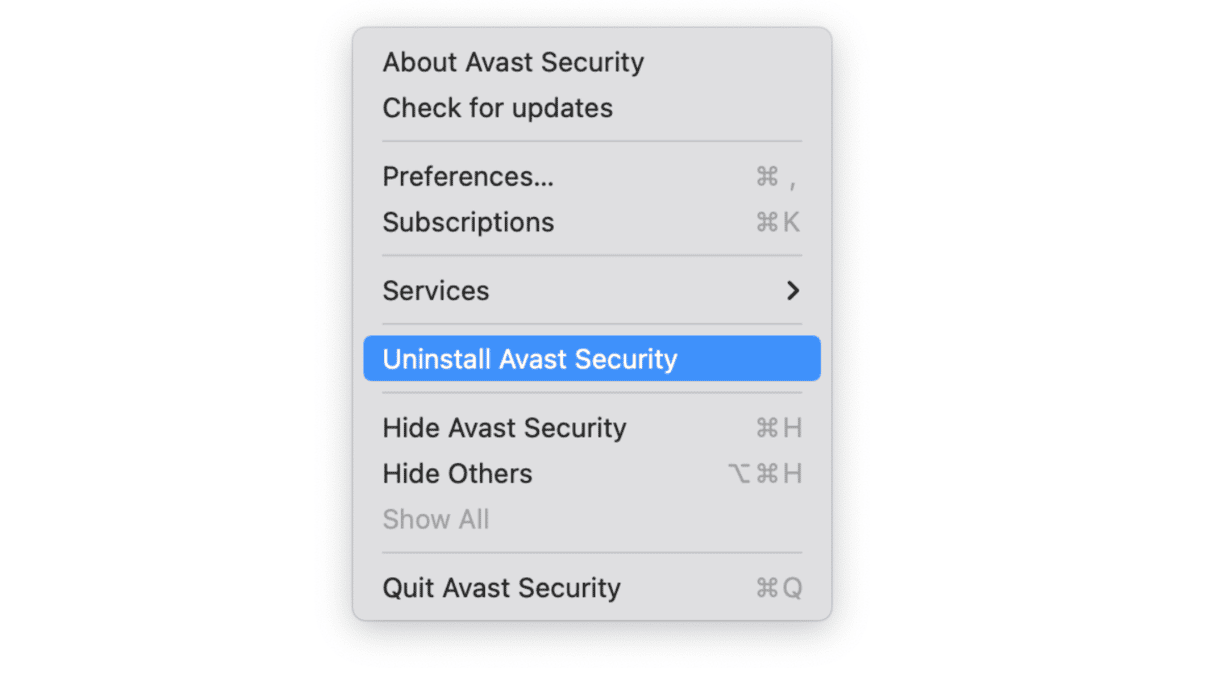
- In the window that appears, hit Continue.
- Upon clicking Continue, you will be required to enter your username and password to confirm the action. You may need to do it several times.
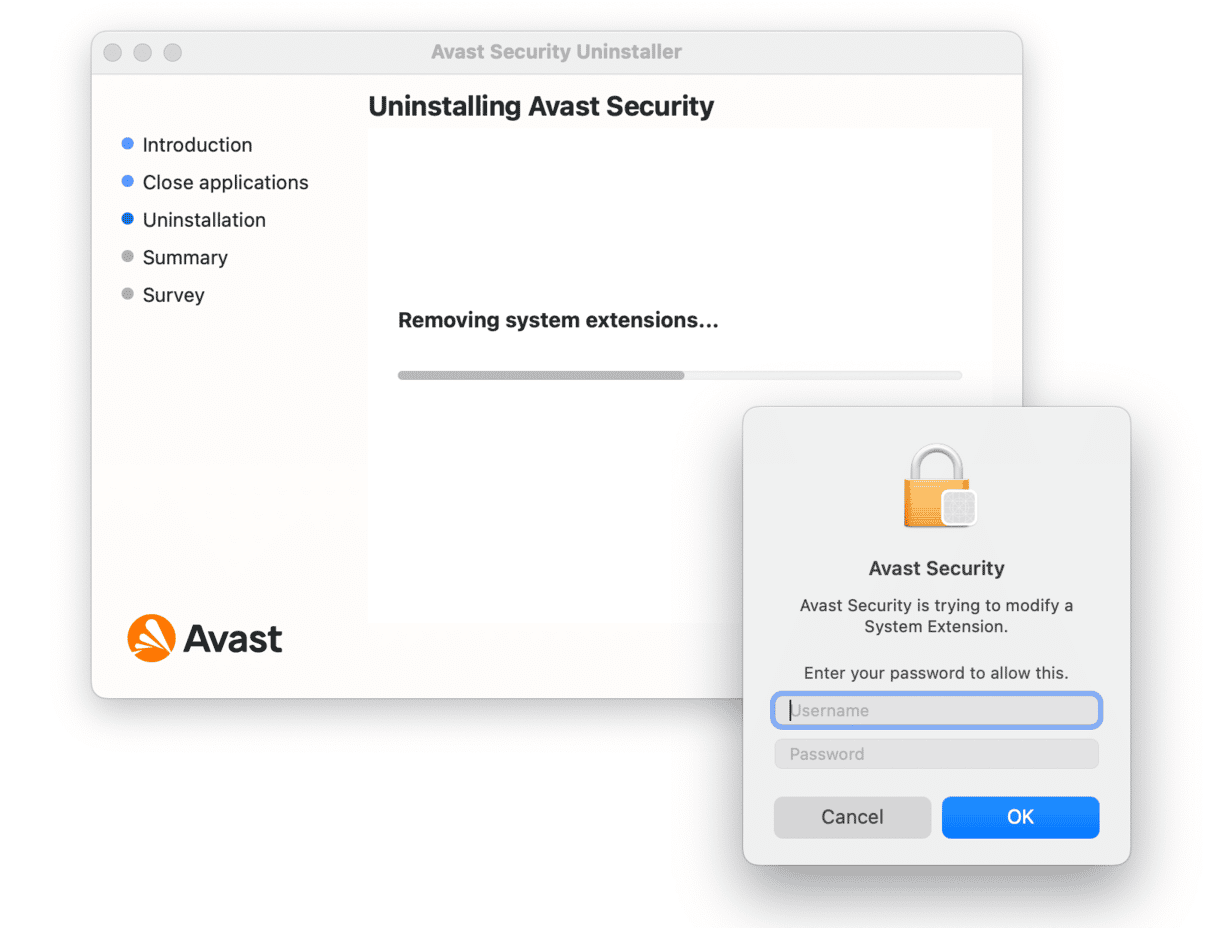
- Follow on-screen instructions to proceed with the uninstall process.
- Once you’ve moved through all steps, including the survey, hit Finish.
Now, you won’t receive any annoying notifications from Avast on your Mac. But one of the issues that you may come across soon is the remaining Avast files.
Removing Avast from your Mac, you are leaving it vulnerable to threats. Consider using another software like CleanMyMac, which both monitors your Mac for malware and lets you manage your data easily.
Delete leftover data
The thing is, when you uninstall Avast from your Mac, you only remove the actual app. However, you don’t, at the same time, delete the files and data the app generated on your Mac. You can explore these routes to find and delete all leftover files associated with Avast Security:
~/Library/ApplicationSupport/AvastHUB
~/Library/Caches/com.avast.AAFM
~/Library/Caches/com.avast.av.uninstaller
~/Library/Caches/com.avast.hub.alpha
~/Library/LaunchAgents/com.avast.home.userpront.plist
It’s easy to locate these files on your Mac and remove them to free up some space. But if you don’t want to look for leftover data manually, we have an even simpler method to remove both Avast and the associated data altogether.

How to remove Avast and the associated data all at once?
To delete Avast and its remaining files from your Mac once and forever, we recommend using CleanMyMac. It is an ultimate cleaning tool for macOS that can help you optimize the performance of your machine and clean it of old and large files. Here’s how to uninstall Avast Antivirus and remove its leftover data with Clean My Mac X:
- Download your free version of CleanMyMac here.
- Install and launch the application.
- Select the Uninstaller module from the list of features on the left.
- Find Avast in the list of apps and check the box next to it
- Click Uninstall to let CleanMyMac remove the app.
- CleanMyMac will then remove Avast from your Mac.

There are, of course, some remaining data left on your Mac. To remove them, check the Leftovers tab in the Uninstaller module. Here, select the leftover files and click Clean to let the app erase the unnecessary data from your Mac.
If you aren’t satisfied with Avast Security anymore, you can simply delete it and its remaining data. You can either uninstall Avast from its menu and then remove the leftover data from the Library or use CleanMyMac to clean your Mac of Avast and associated data in one go.






