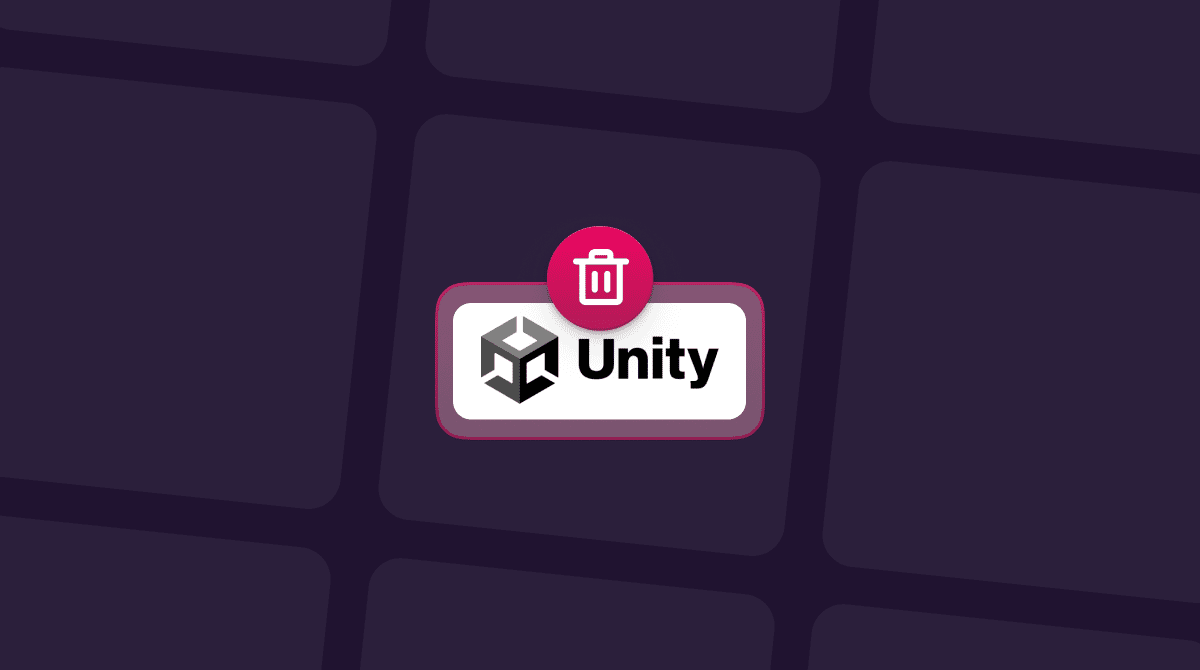If you have browser extensions you're not using; they can slow down your Mac and sluggish web browsing. Moreover, you can have extensions and plugins you never installed. They just appeared in your browser at some point, and you would be lucky if they’re not malware or bloatware. How did it happen? When you browse the web and download stuff from unknown websites, some of them get paid to add extensions to their download items. That’s how you end up with weird add-ons, search bars, ad stripes, trackers, and other useless additions. If you need to quickly disable or remove all the sluggish extensions from all browsers, use CleanMyMac. It’s a safe Mac cleaner that lets you remove all add-ons with a few clicks.

Add-ons, extensions, and plugins: What is the difference?
While often used interchangeably, these terms are quite different. Let’s make clear what they are first. All of them are pieces of software created to extend the functionality of your browsers. All of them are installed onto a browser and run with it, providing you with additional tools. And all of them don’t come as part of the browser initially because they’re not essential. Now, let’s assess the differences.
Plug-ins can only change something in the web pages you’re seeing. They cannot install toolbars or provide additional menus in the browser itself.
Extensions are the same as add-ons, and they can do all sorts of things, like add stuff into the browser, process and change web pages, etc.
To make it even clearer: an extension can have a plugin inside it, but not vice versa.
For the most part, extensions (or add-ons) do a good job of enhancing your browsers or apps in the way you need them to. However, when there’s too much of them, they are poorly mare or even malicious, you can have troubles.

Why it’s vital to steer clear from extra or unknown add-ons
- They slow down your browsers.
- They slow down your Mac.
- Plugins can alter your browser’s behavior.
- Plugins can alter the way websites look for you.
- Some extensions insert additional advertisements into websites.
- Tracking extensions send info about your web behavior to corporations.
- They can be harmful and contain malicious code (malware).
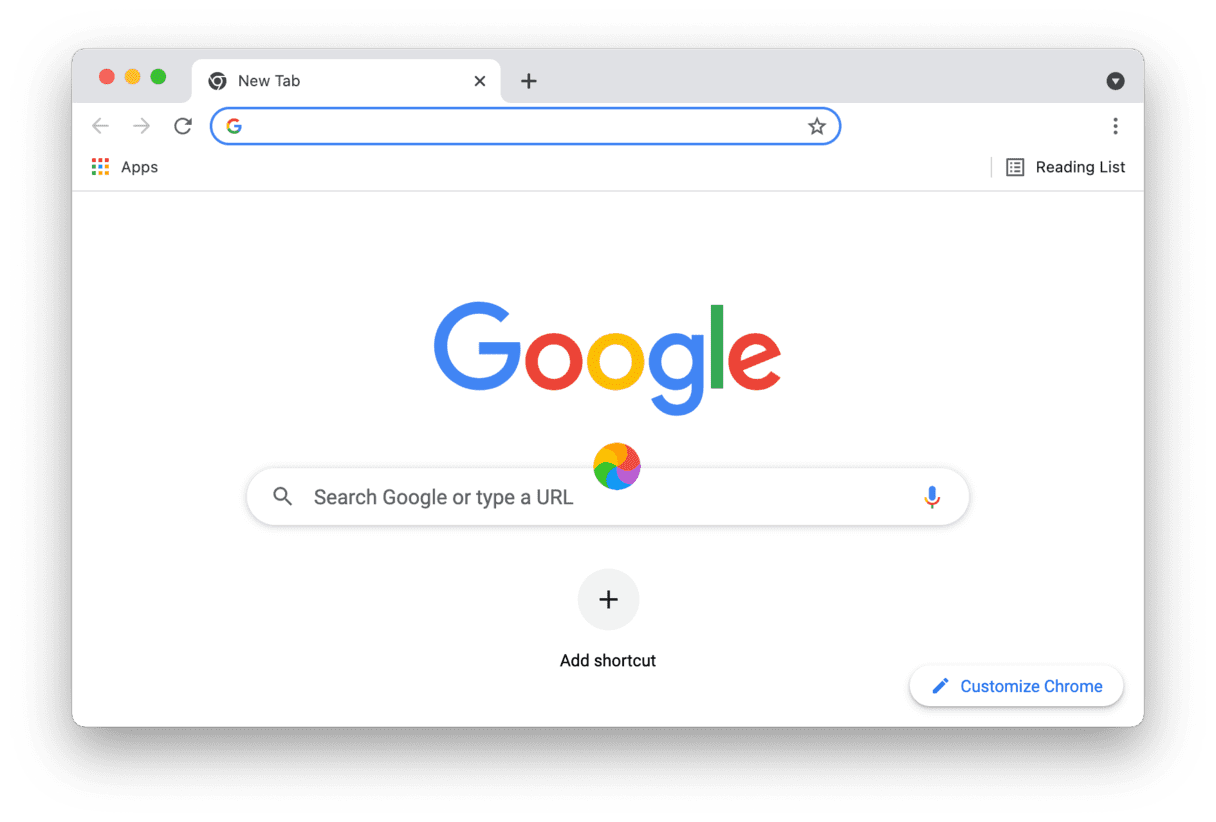
How to manage plugins and add-ons on Mac
Before we proceed to manual removal, it’s worth mentioning that if you need it done fast and safely, it’s much easier with an app. Simply download CleanMyMac, click the Extensions tab, and clean up all the add-ons and plugins you don’t need. Also, you can delete extensions in the Safari browser. Now, let’s see how you can do it on your own.
How to add and remove Chrome extensions manually
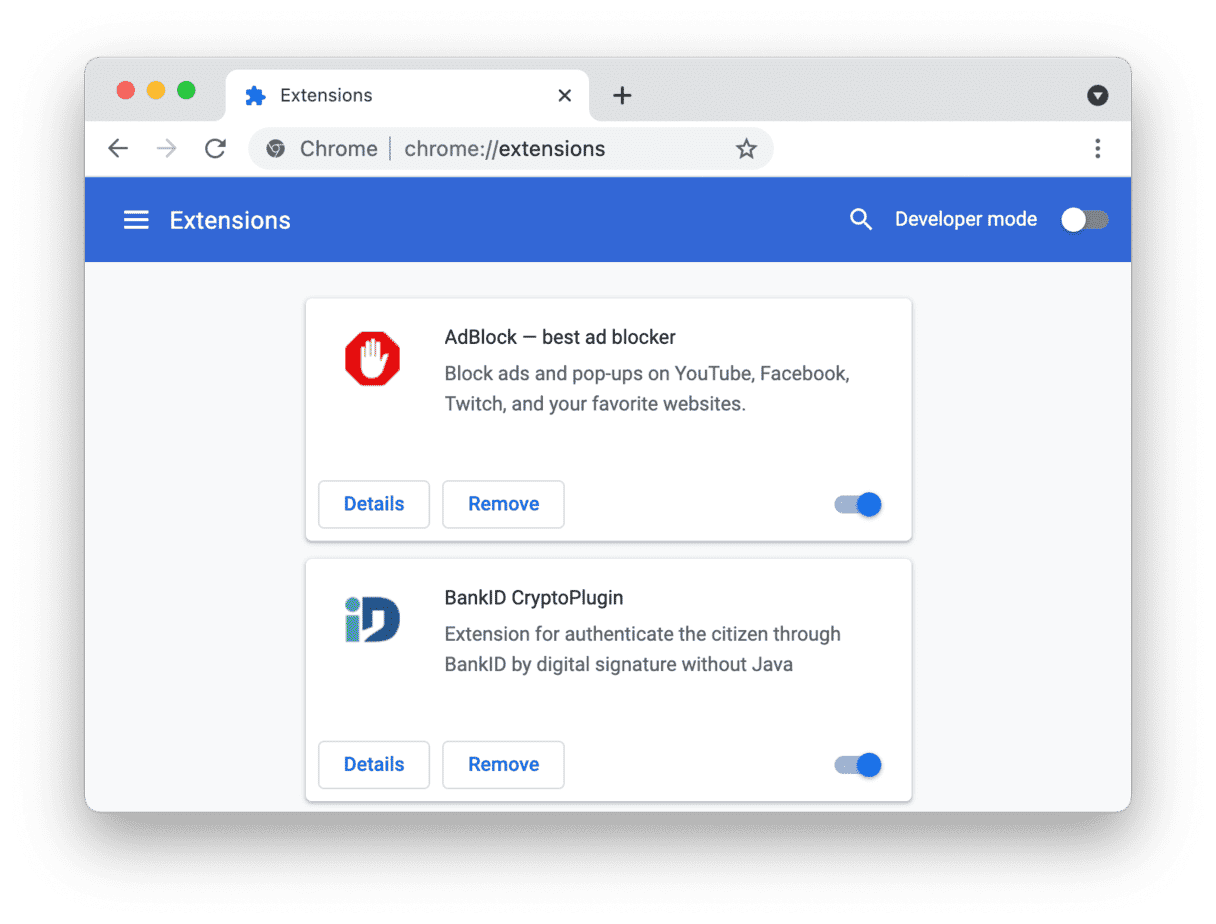
- Open Chrome.
- Type
chrome://extensionsin the address bar and press Enter. - You see a list of Chrome extensions you have installed.
- You can disable (turn off) or completely remove any of them.
How to add and remove plugins in Firefox manually
- Open Firefox.
- Type
about:addonsin the address bar and press Enter. - You can see Extensions and Plugins tabs on the left.
- There you can remove or disable them.
- To get new extensions, scroll to the bottom and click "Find more add-ons."
You can also upload an add-on from the file. To do this:
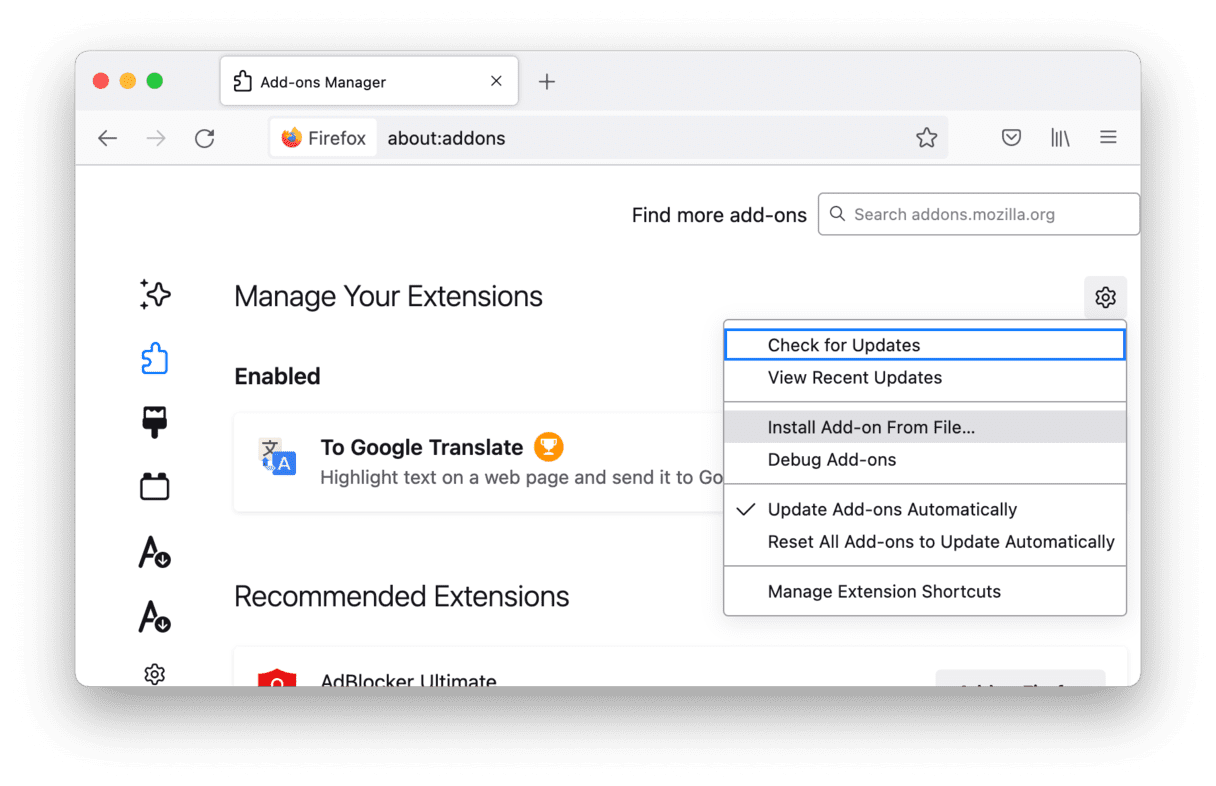
- Go to the Extensions tab.
- Click on the gear icon > Install Add-on From File.
How to add and remove Safari extensions manually
- Open Safari.
- Choose Safari > Preferences in the top menu.
- Open Extensions tab.
- You can now manage your extensions.
- To install another one, click on More Extensions.
How to remove adware web browser extensions
This is a tricky business. Adware is not as straightforward as the rest of the extensions. It's a piece of malicious code that was created with the sole purpose of showing you advertisements and misleading you to harmful websites. So sometimes it does help just to find the odd-named extension on your list in the browser in question and delete it, but not always.
What can you do if the ads keep popping up or redirecting your every move to some website? How do you remove adware web browser extensions for good? You can try Adblock. It's a free plugin that works on all browsers, and you can access its settings and set a specific website to be blocked from opening in your browser. So the adware won't be able to redirect you to that place anymore.
Now you know everything there is to know about extensions on Mac and how to deal with them. We hope this guide has been of help.
How to quickly remove add-ons from the browser
If you tried to remove extensions manually, but your Mac still has troubles working or loading web pages, we suggest using a Mac utility like CleanMyMac. This is the one app you really need if you want to save time. Just upload it, and you are ready to go!
Apart from ordinary applications, there are many other software components on your system that can be generally described as extensions. This module of CleanMyMac automatically sorts these items into the corresponding groups for you to work with:
- Spotlight Plugins
- Safari Extensions
- Preference Panes
- Internet Plugins
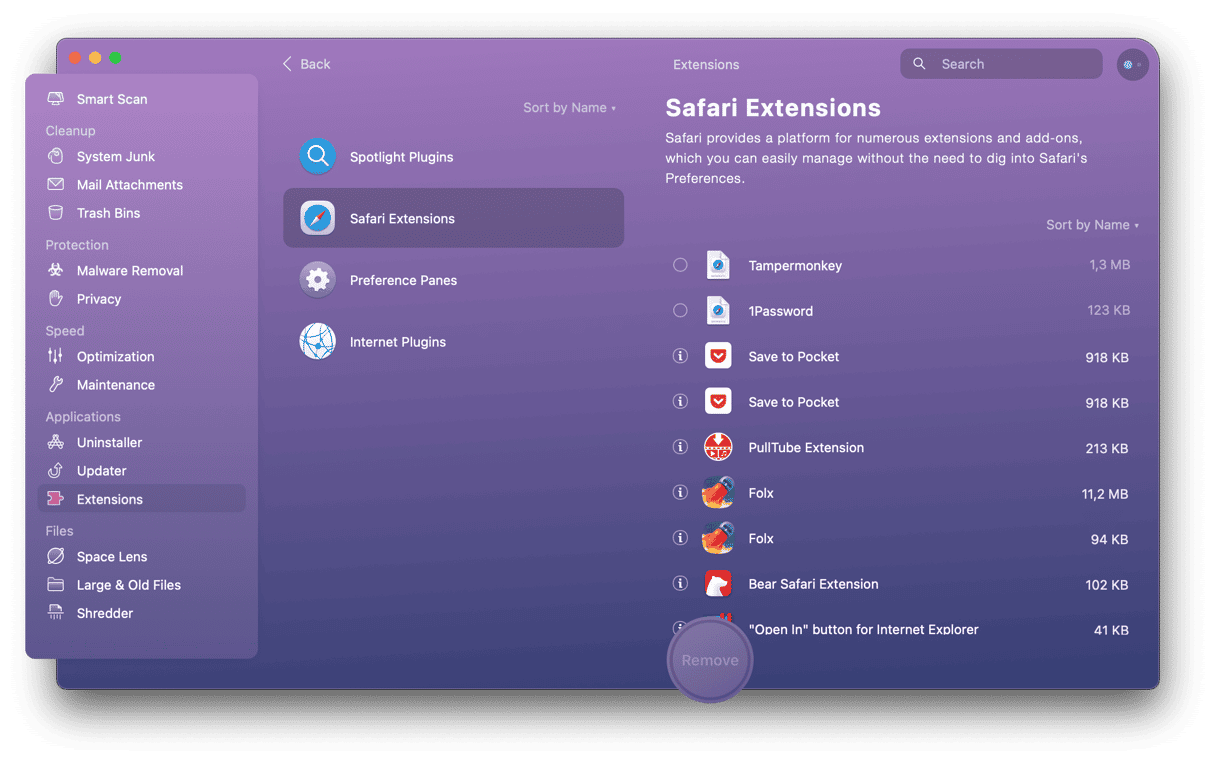
After you have reviewed the lists, you can click the ‘Remove’ button next to virtually any item to isolate it from your system:
Or, you can select items for complete removal using their corresponding checkboxes.
Remember that disabling an extension is an easily reversible operation; however, if you decide to remove an item completely, you will not undo this action.
If needed, any of the listed items can be added to CleanMyMac’s Ignore List so that it never offers to remove them later.
After you have looked through the sections you found interesting and selected the unwanted items, you can go ahead and use the main Remove button to finalize your work.
Now you know everything there is to know about extensions on Mac and how to deal with them. We hope this guide has been of help.