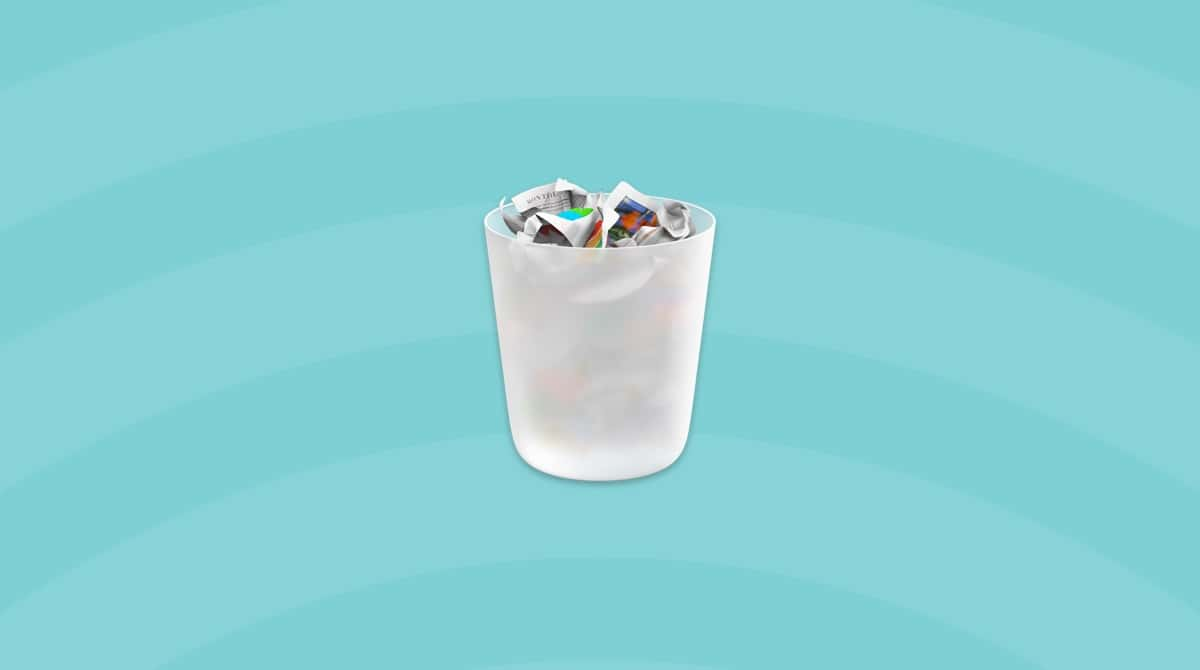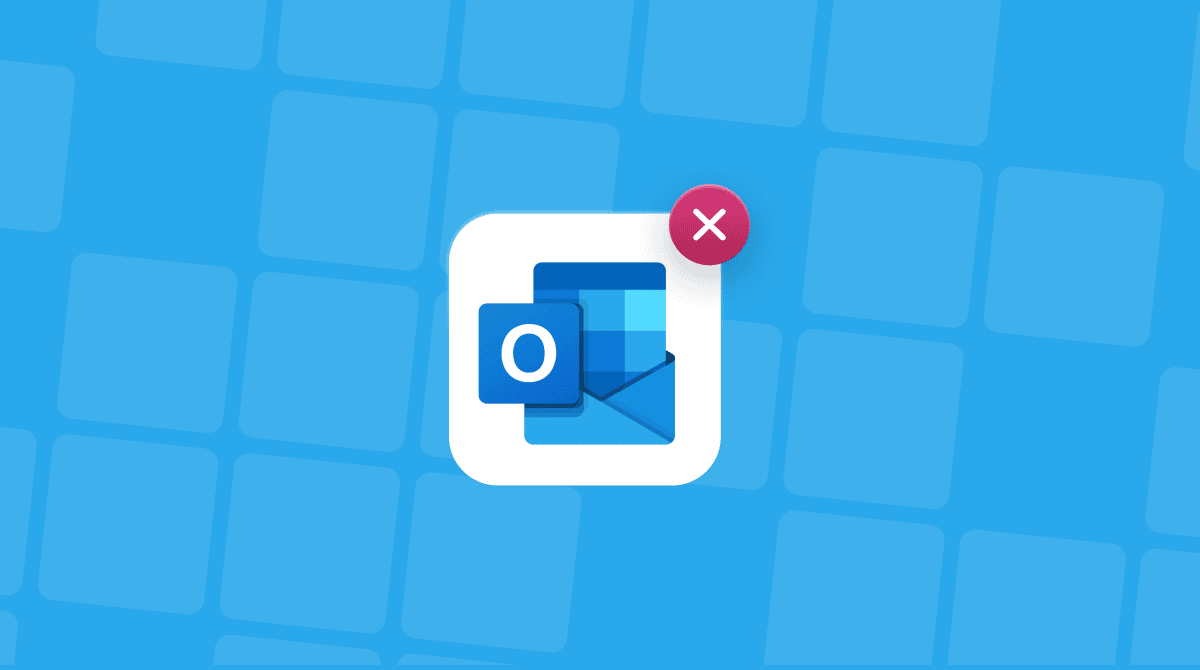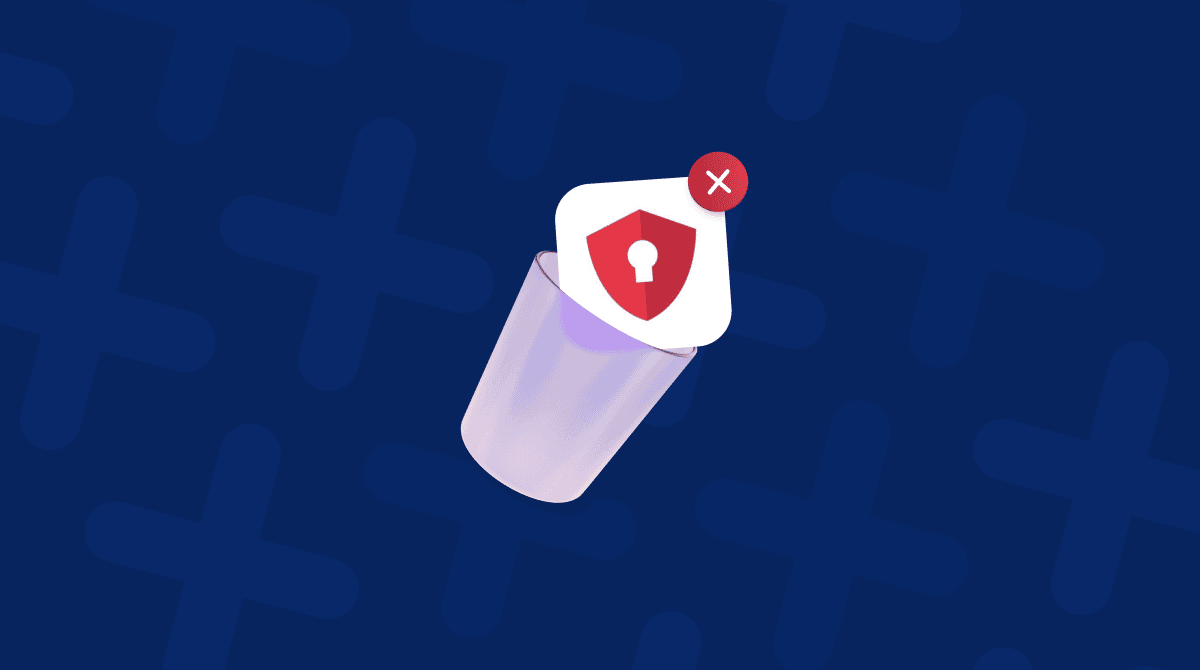How to uninstall EaseUS Data Recovery Wizard from Mac was a question I found myself Googling after I noticed the app lingering in the background, even after dragging it to the Trash.
I'd installed it to recover an accidentally wiped SD card (which, to its credit, it handled decently), but once I was done, I wanted it completely gone.
If you're in the same boat running macOS Sequoia like me, I've got you covered with both the manual cleanup steps and the smoother automatic alternative. So, let's begin by covering the basics.
What is EaseUS doing on my Mac?
EaseUS Data Recovery Wizard for macOS is built to retrieve deleted files, even from reformatted drives or corrupted volumes. It's pretty robust, and it installs more than just a single app bundle. During my test, I noticed it dropped supporting processes into system folders, added a background login item, and ran quietly in the background even when closed.
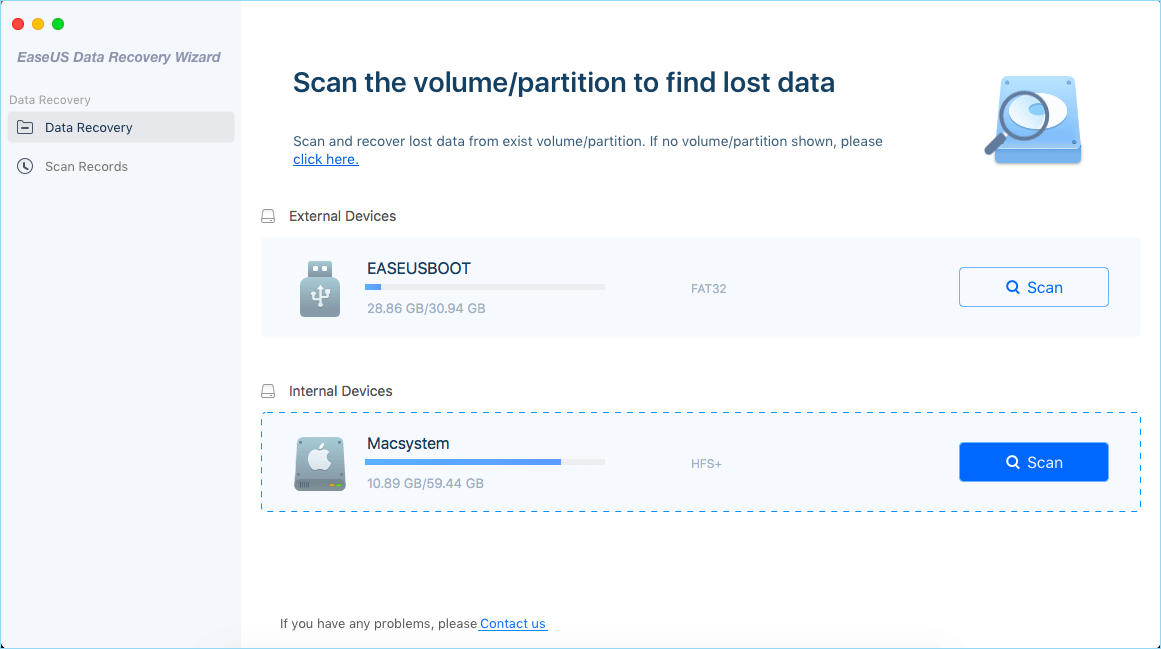
Most users assume dragging the app to the Trash removes it completely. But I found leftover services in Launch Agents and even a lingering helper tool that triggered permissions prompts. That's why I decided to do it right, thoroughly and completely.
Why delete EaseUS?
For me, it came down to system clutter and privacy. After recovering the files I needed, I didn't want a utility with full disk access to continue to run background services. I've got nothing against the tool's recovery features; they worked, but I didn't want it occupying space or having permissions that it no longer needed.
So, let's get to the good part: how to uninstall EaseUS.
Manually uninstalling EaseUS from macOS (2025 method)
Here's the step-by-step process I followed to remove every trace of EaseUS from my Mac manually. This route works, but it's tedious and best suited for those who don't mind poking around hidden system folders.
1. Quit the app fully
First, I had to ensure EaseUS wasn't running, and the best way to do this is with Activity Monitor; here's how:
- Open Activity Monitor (from Applications > Utilities)
- Search for EaseUS and Force Quit by hitting the X button on any related processes in the list.
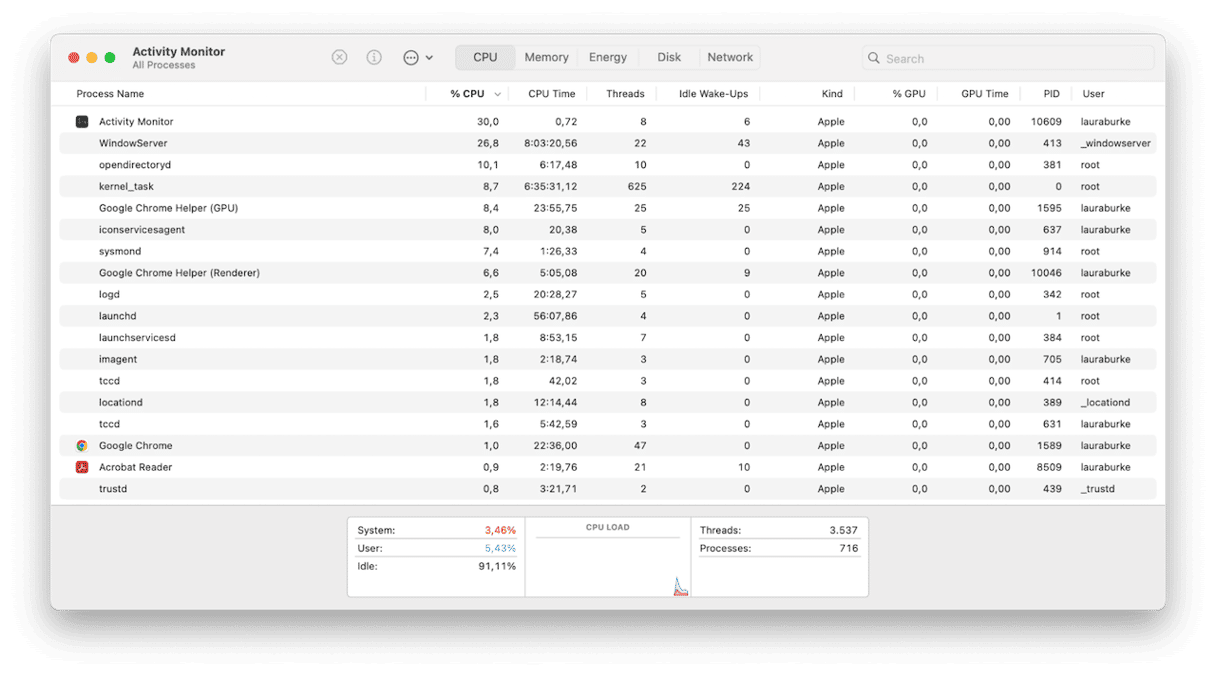
2. Remove it from your Applications
- Open Finder > Applications.
- Find EaseUS Data Recovery Wizard and drag it to your Trash.
- Empty your Trash.
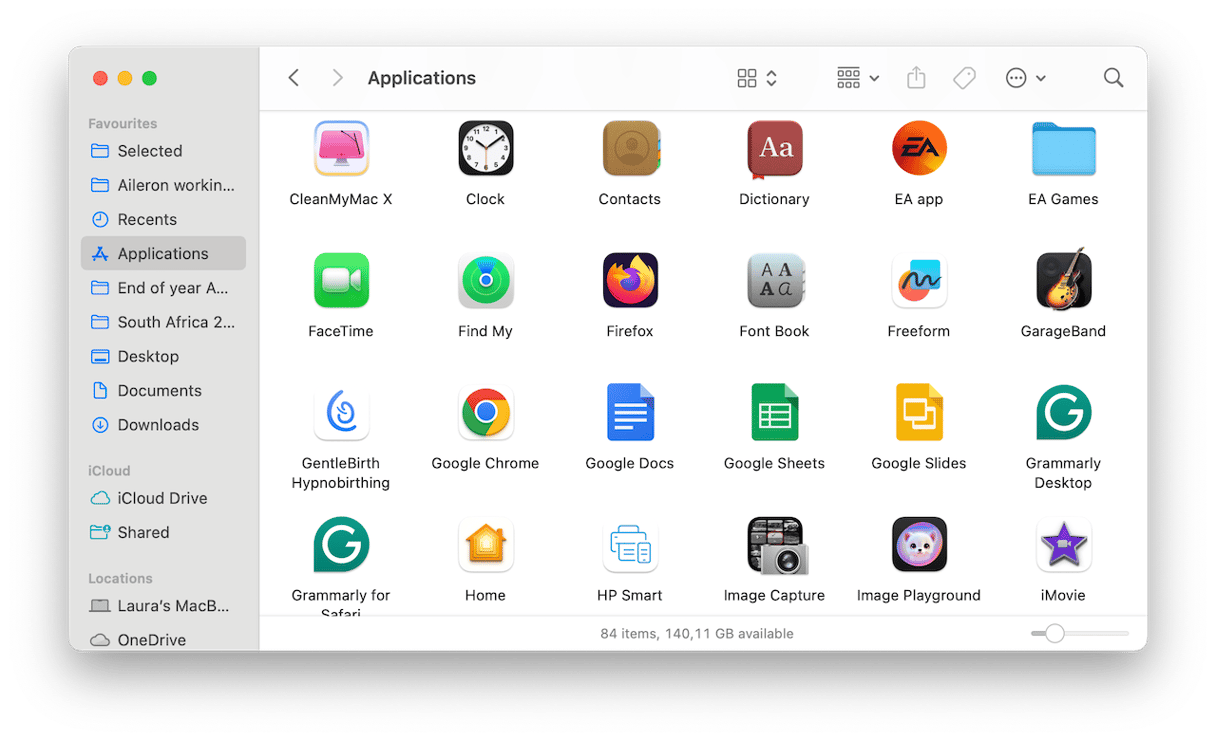
This is just the surface, and where most people stop. Step three is the most important part of this entire process, so keep on reading.
3. Delete support files
These are the files I had to manually track down; you'll need to check for all of these individually.
~/Library/Application Support/EaseUS
~/Library/Preferences/com.easeus.DataRecoveryWizard.plist
~/Library/Caches/com.easeus.DataRecoveryWizard
/Library/Application Support/EaseUS
/Library/LaunchAgents/com.easeus.datarecoverywizard.plist
/Library/LaunchDaemons/com.easeus.sthelper.plist
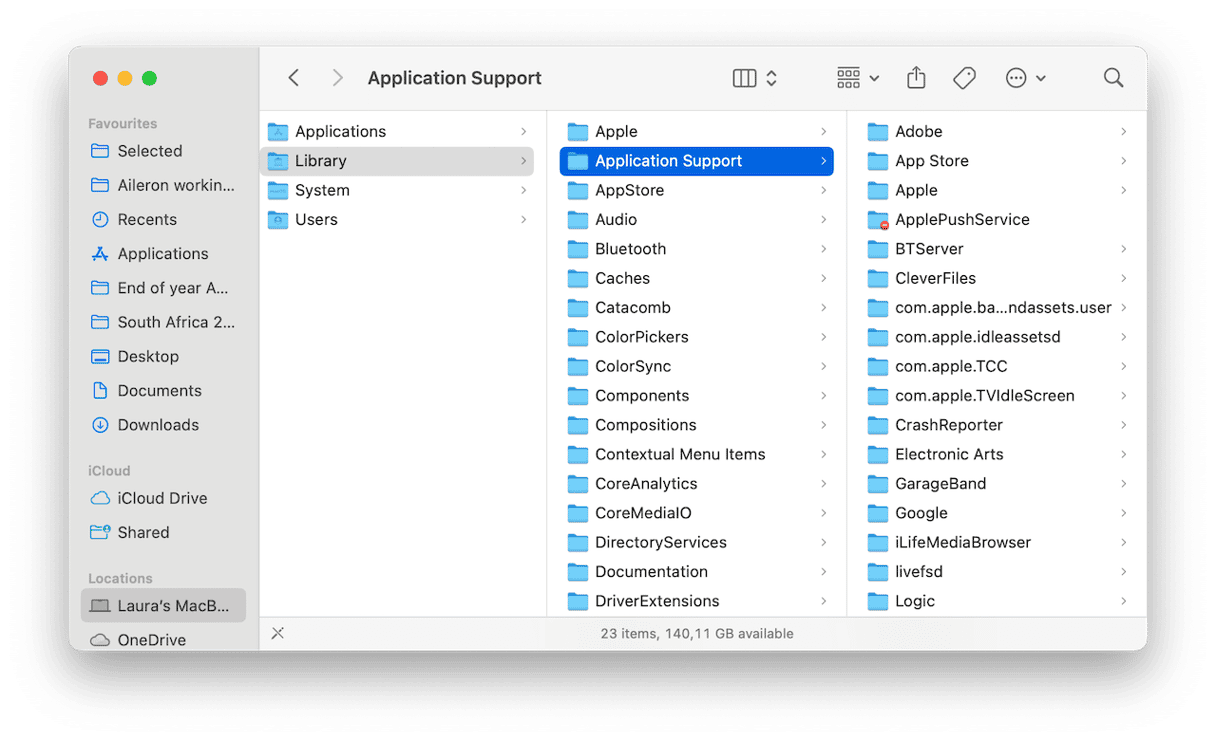
I used Command - Shift - G in the Finder and entered those paths one by one to search and delete them. Don't forget you'll need to empty your Trash once again when you've completed this step.
4. Check for Login Items
- Go to System Settings > General > Login Items & Extensions.
- Remove anything related to EaseUS from the list by pressing the - button.
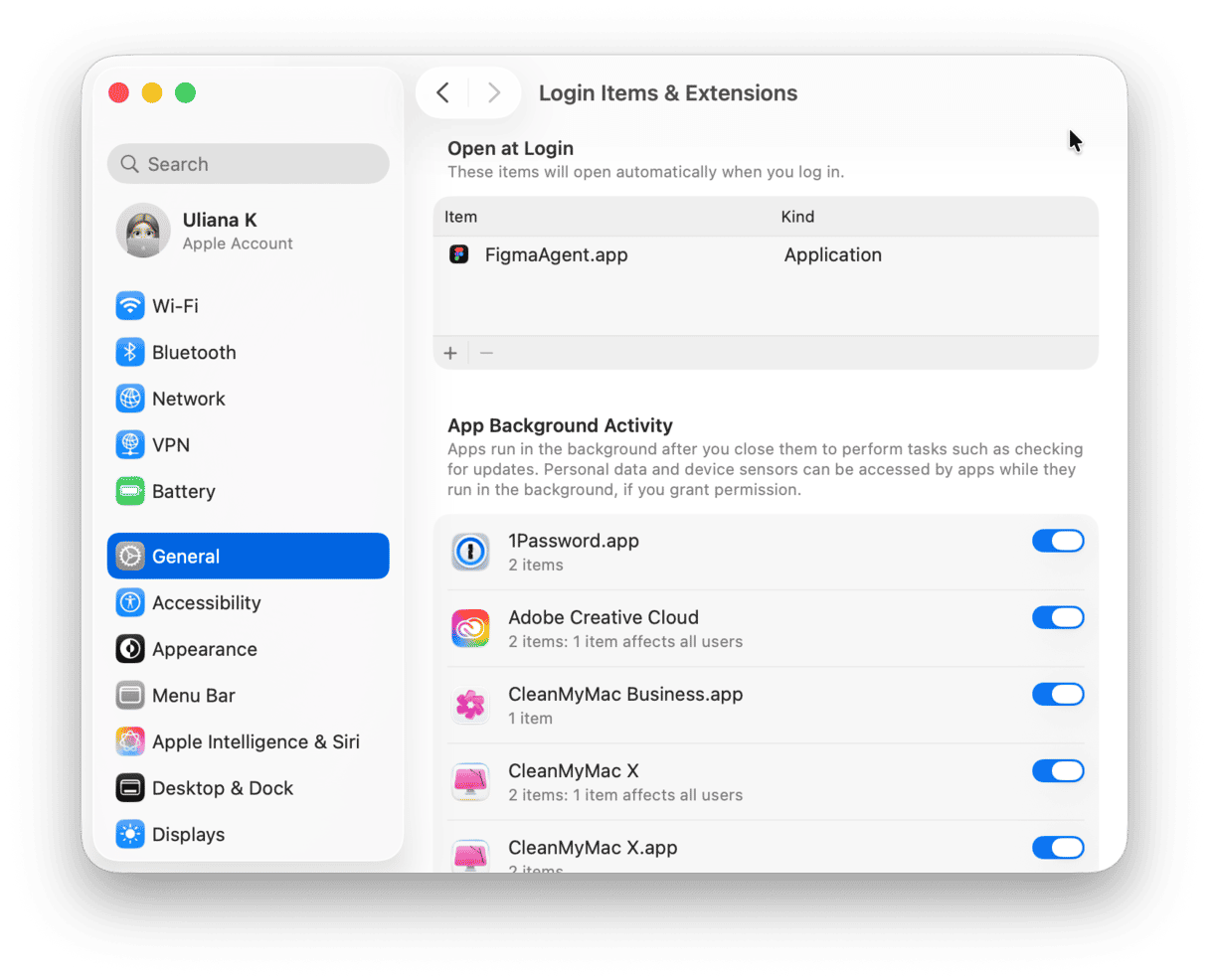
There was a helper tool I didn't notice until it started throwing permission errors; removing it here fixed that.
So, as you can see, this four-step process isn't as simple as dragging an old app icon to the trash. But it's not the only method available.
An easier way to completely uninstall EaseUS
I'm all for control, but after 20 minutes of digging through Library folders, I switched to a simpler method for future cleanups. That's where CleanMyMac came in with its Applications feature, which removes all apps, but not just the app icon, every little piece of digital clutter too.
Here's how I saved hours after switching to app deletion with CleanMyMac:
- Get your free CleanMyMac trial — use the app and all of its tools for free for 7 days.
- Click Applications > Scan > Manage My Applications.
- In the sidebar, click Uninstaller.
- Select EaseUS and hit Uninstall.
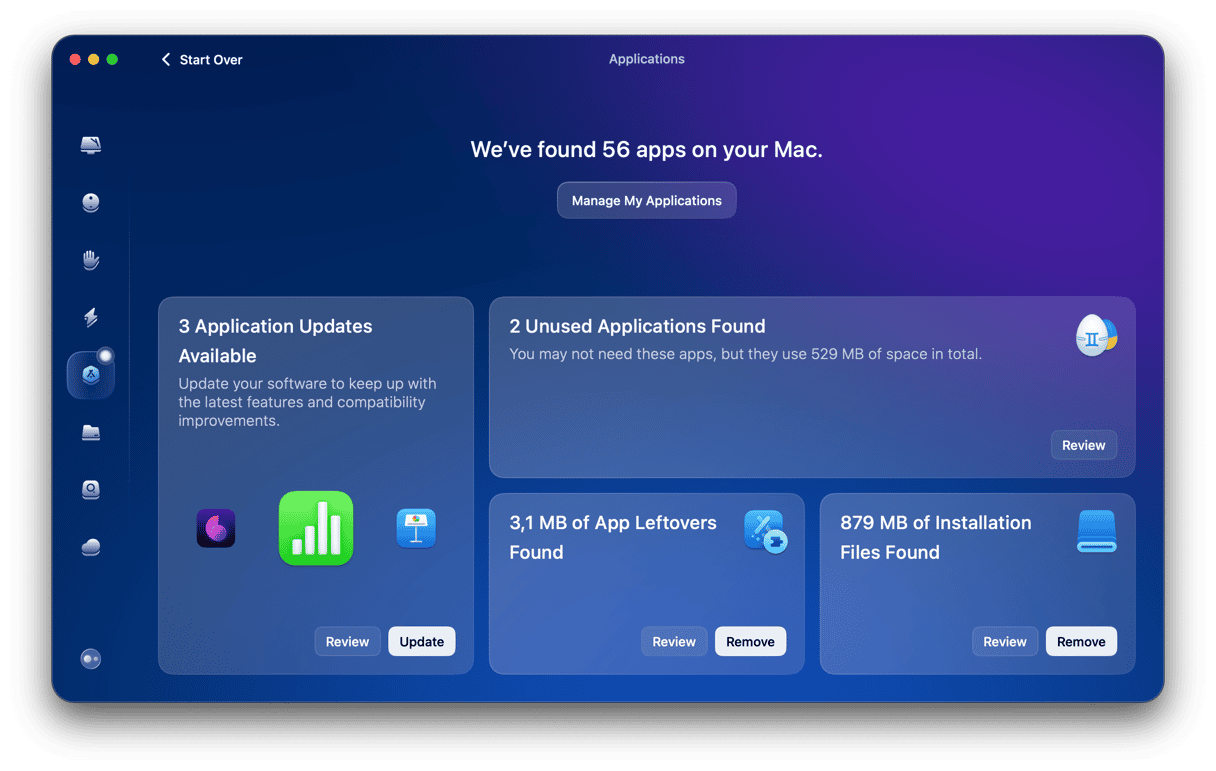
Final thoughts: Uninstall EaseUS (and what I'd do differently)
OK, so we've covered how to uninstall EaseUS. If I were doing this again, I'd skip the manual route unless I had no other option. Don't get me wrong, it's doable, but for anyone who just wants to completely uninstall EaseUS without a lingering trace, CleanMyMac saved me serious time. And peace of mind. That said, the important part is knowing that simply deleting the app icon isn't enough anymore. Apps, especially ones that deal with system-level access, like recovery tools, tend to leave more behind. Regardless of if you decide to go manual or automated, just make sure you're thorough.