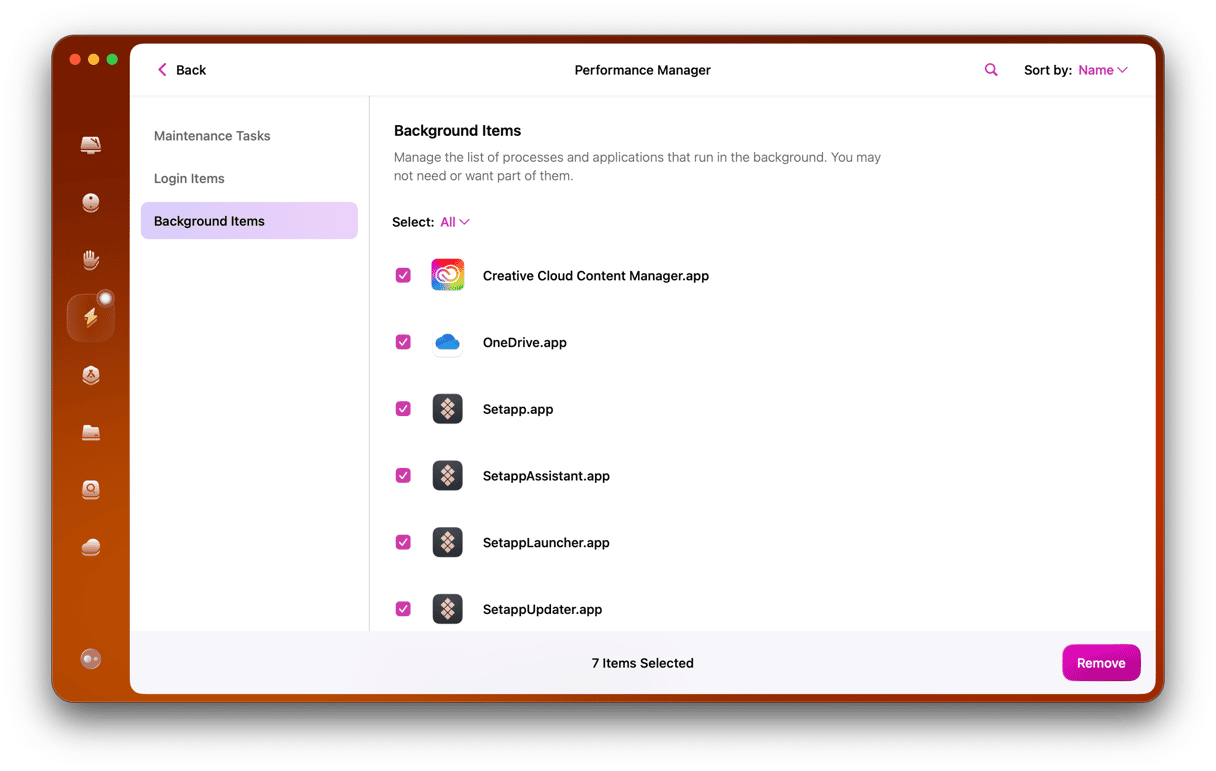If you’ve ever used a Razer gaming keyboard, mouse, or any other Razer peripheral with your Mac, you may have installed Razer Synapse. This tool allows you to configure settings on Razer devices, but if you no longer use them, there’s no point in keeping the app. There are two ways to uninstall Razer Synapse from Mac: manual and automatic, and we’ll show you both.

How to uninstall Razer Synapse on Mac
Below, we’ll show how to uninstall Razer Synapse on Mac manually and automatically.
The easy way to uninstall Razer Synapse
You can uninstall apps easily and quickly using a dedicated uninstaller like the one in CleanMyMac. It deletes all the files associated with an app with one click, removing the need to locate and remove files manually.
Here’s how it works:
- Get your free CleanMyMac trial.
- Go to Applications and click Scan.
- Click Manage My Applications.
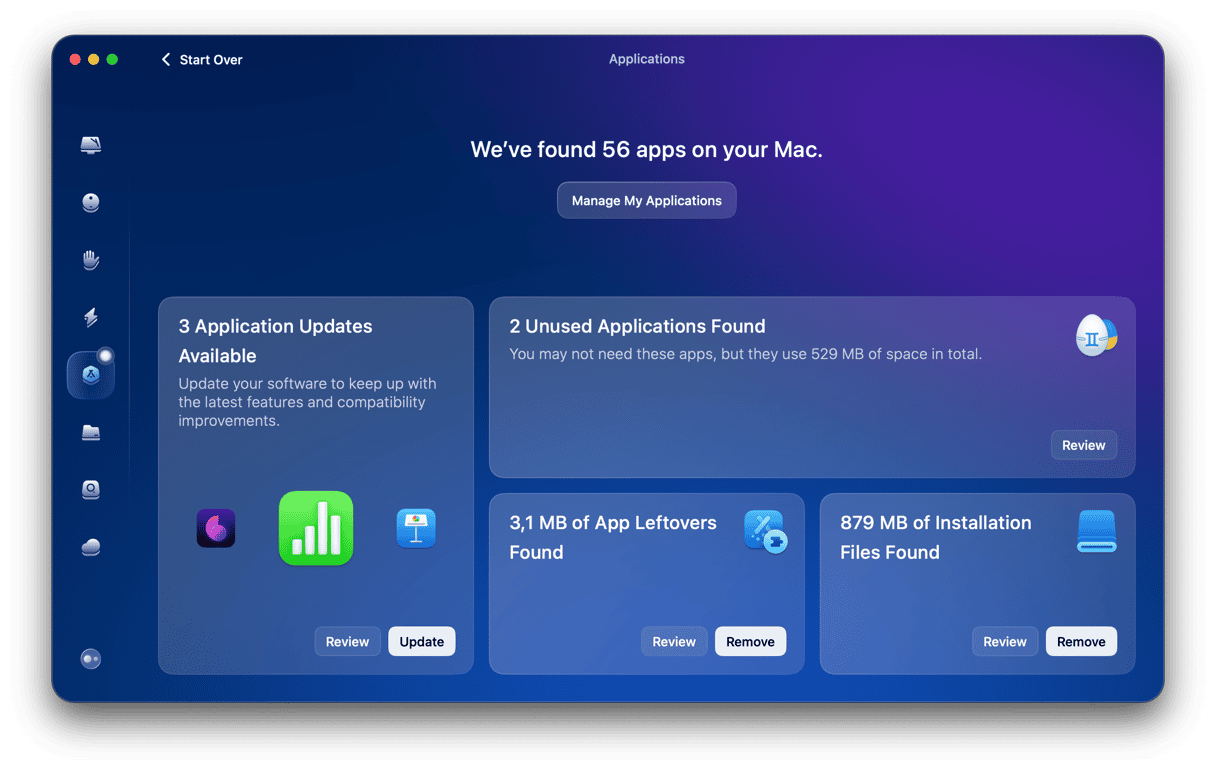
- Locate the app you want to uninstall — in this case, Razer Synapse.
- Check the box next to it and click Uninstall.
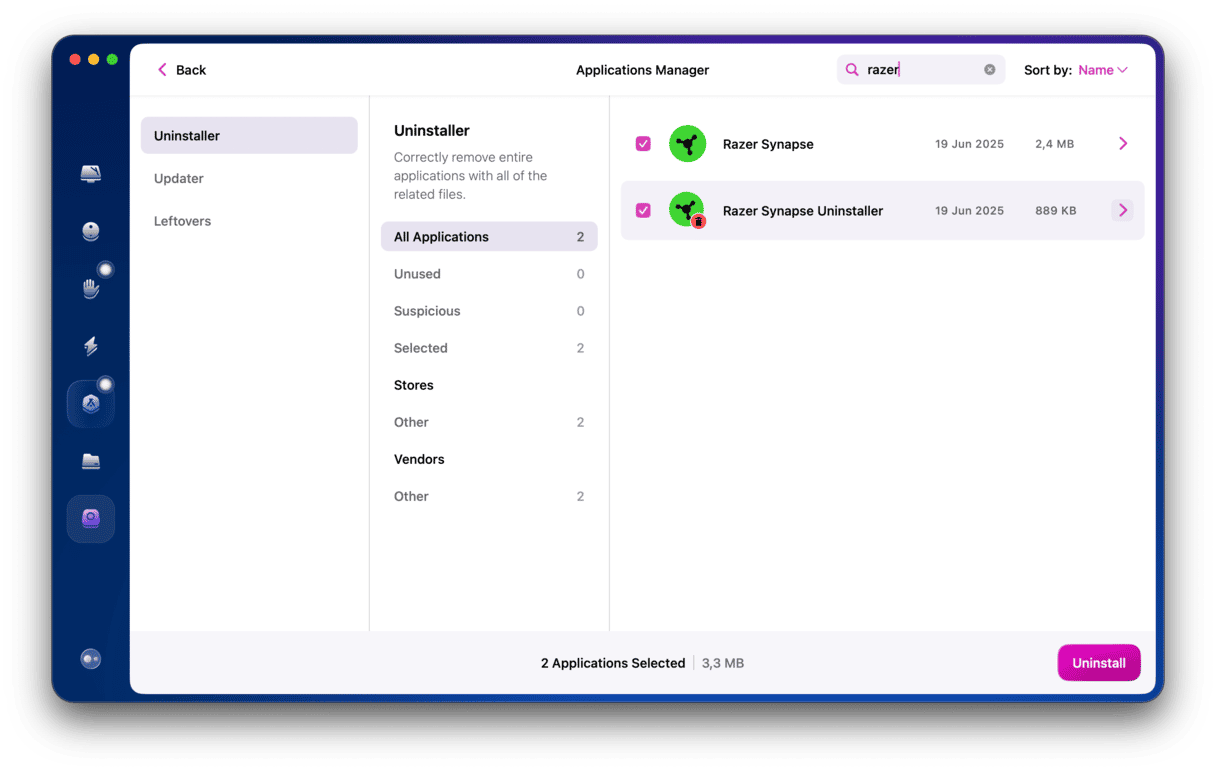
That’s it! CleanMyMac will now uninstall the app and remove all the files it placed on your Mac.
Another option, if you’re not sure you want to uninstall Razer Synapse, is to reset it. This might resolve any issues you're experiencing while allowing you to keep the app. Besides, it may help you reclaim some space because Razer Synapse can take up almost 1 GB of storage. You can do that in CleanMyMac using the same Applications feature.
In Step 5 above, click the ‘>’ sign to expand the app files, and select all the Razer Synapse files except the binaries. Then, click ‘Remove’ — this will reset the app to its original state.
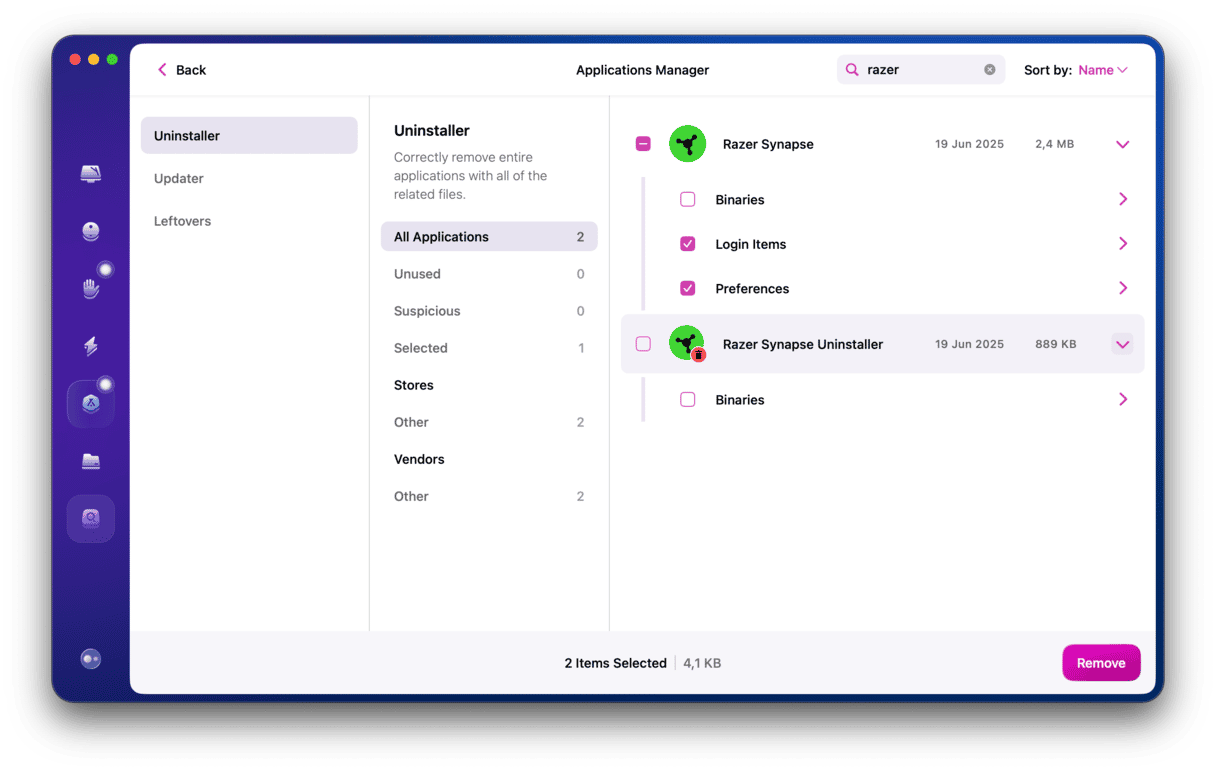
Another easy way to uninstall Razer Synapse on a Mac is to use its own uninstaller if you have it. Here’s how:
- Go to Applications and look for ‘Uninstall Razer Synapse.’
- If you find it, double-click on it and follow the instructions when it launches. If it’s not there, check the Utilities folder or use the Finder search.
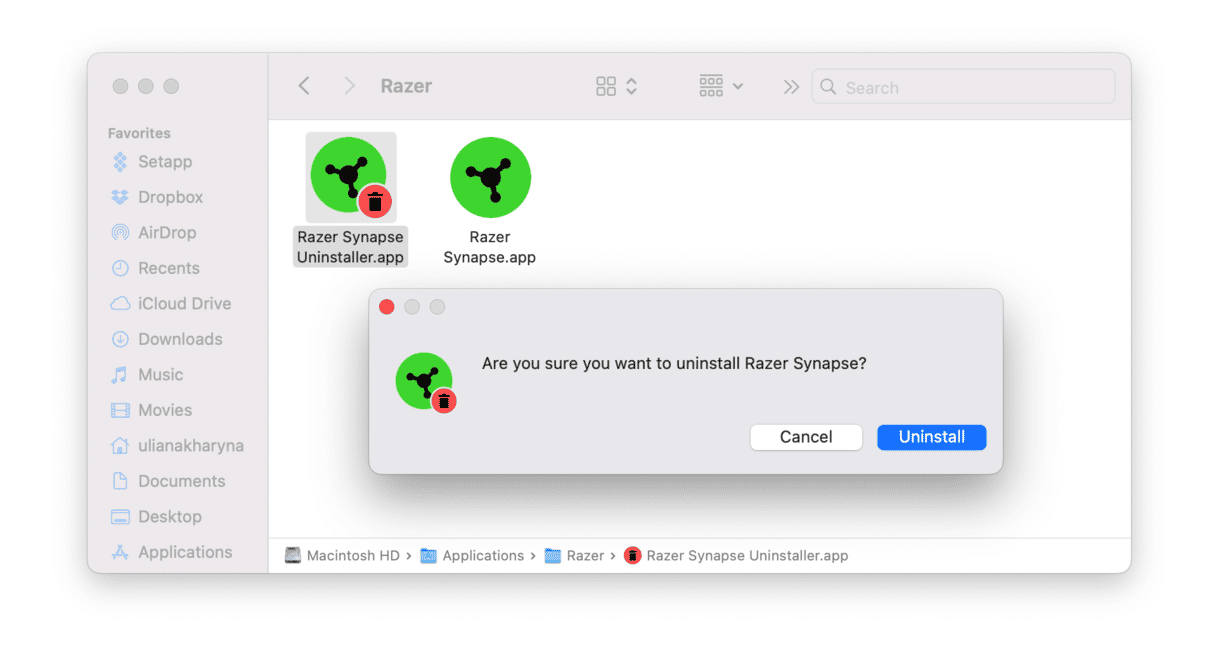
If you can’t find the uninstaller, you can uninstall the app manually.
How to uninstall Razer Synapse manually
The first thing you should do is quit any running processes — while you’re doing that, you can check whether Synapse is the cause of any performance issues your Mac is having.
- Go to Applications > Utilities and double-click Activity Monitor to open it.
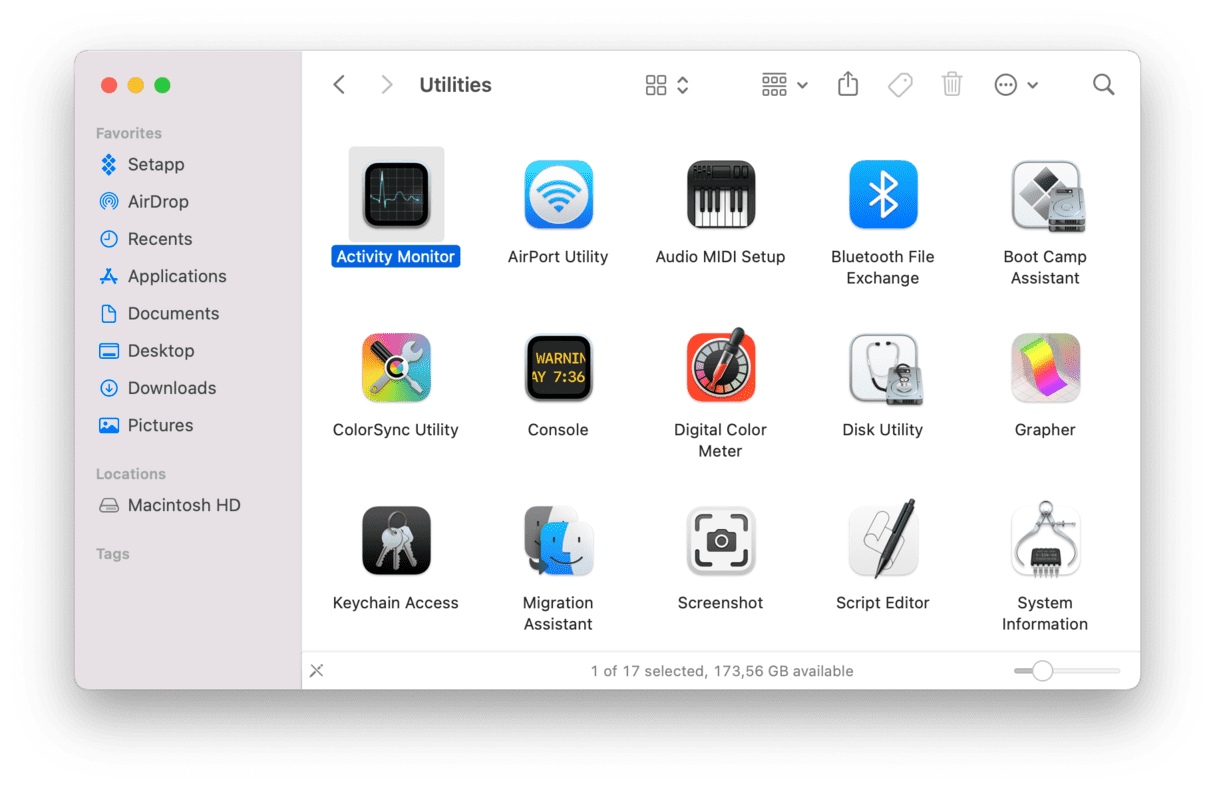
- Look through the list of running processes for anything with ‘razer synapse’ in its name.
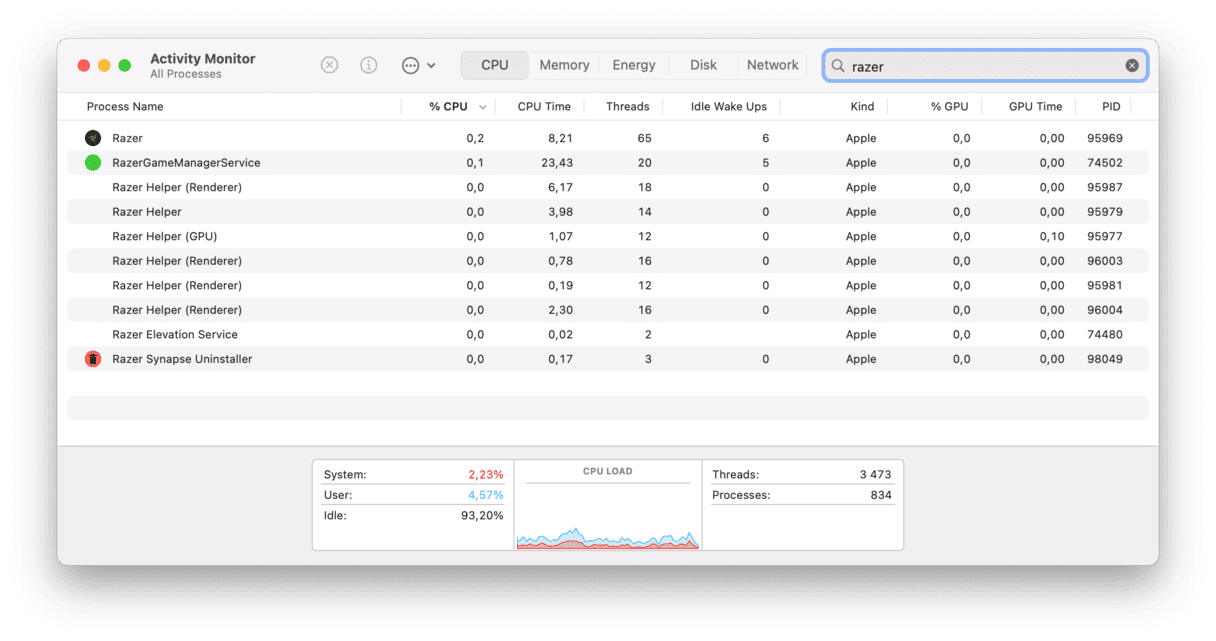
- If you find one or more processes, take a look at their RAM and CPU usage and compare it with other processes — that will give you an idea if it’s hogging resources.
- When you’re ready, select each Razer Synapse process and click the Quit Process button in the toolbar.
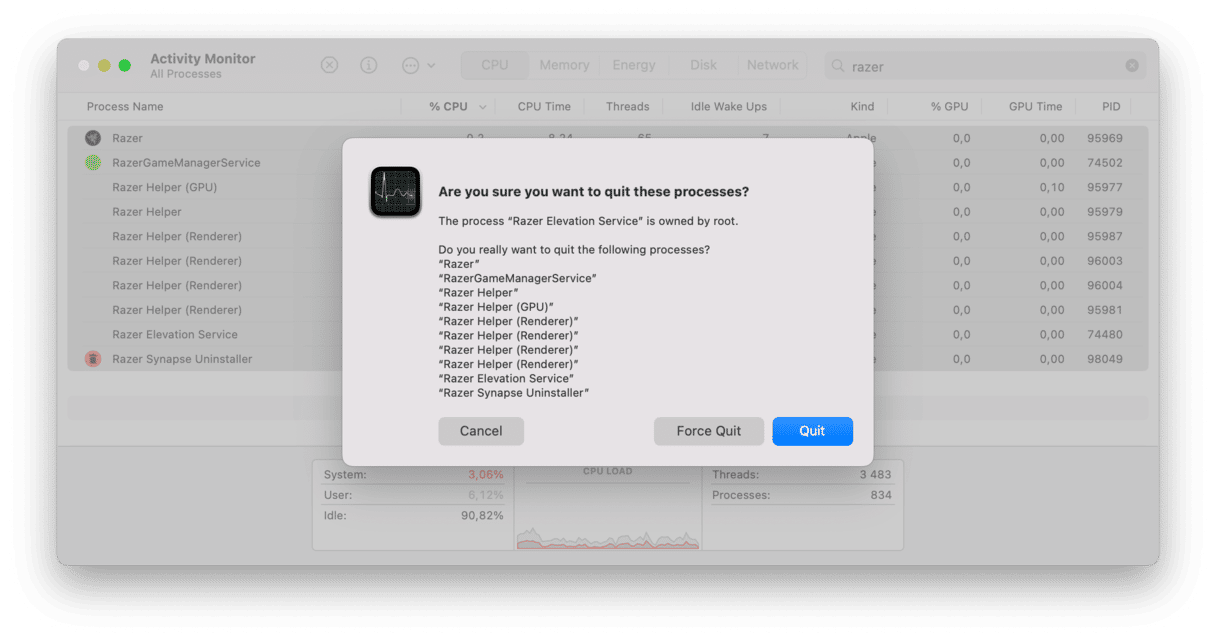
- Quit Activity Monitor.
Once you’ve deleted running processes, you can move to the next stage and delete the application. It also includes the removal of leftover files:
- Go to your Applications folder and look for the Razer Synapse app.
- When you find it, send it to the Trash.
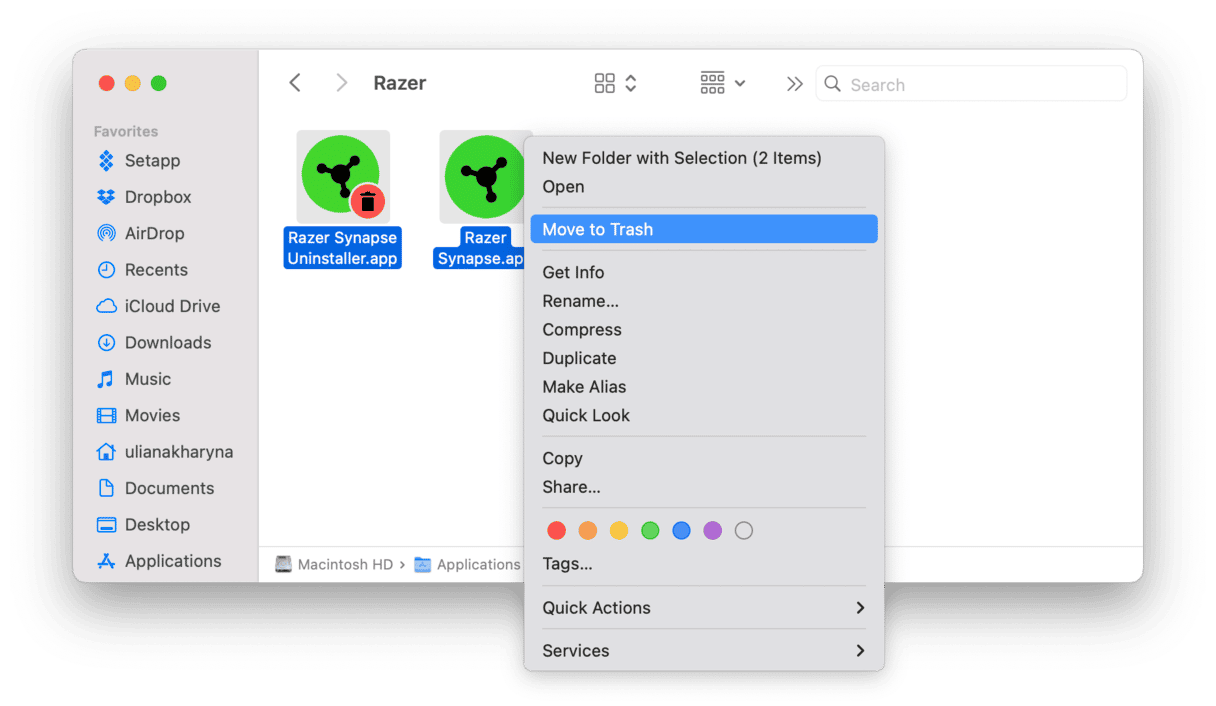
- Click the Finder icon in Dock and choose the Go menu.
- Select Go to Folder and paste this path in the box:
/Library/Application Support/Razer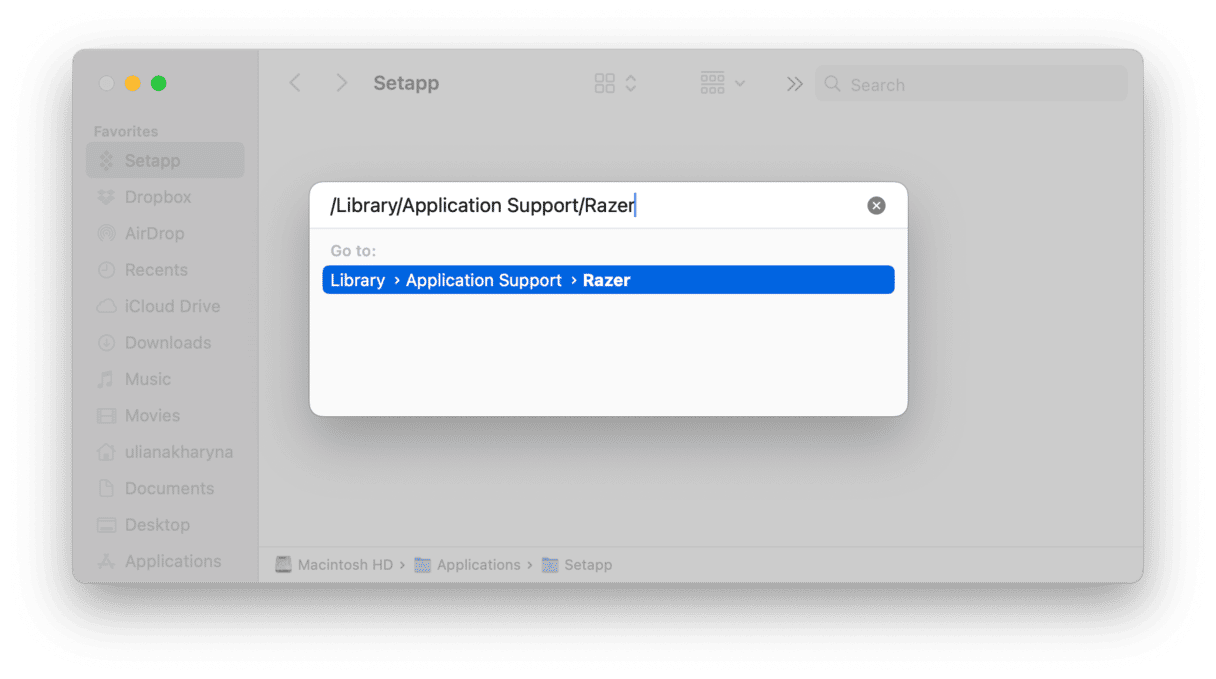
- Drag the Razer folder to the Trash.
- Repeat step 4. This time, paste
~/Library/Caches - Locate the file ‘com.razerzone.RzUpdater’ and drag it to the Trash
- Repeat step 4 again and navigate to
/Library/FrameWorks - Remove the following files:
RzAudioSettings.framework
RzSkinToolkit.framework
RzStorageSDK.framework - Now, navigate to
/Library/Extensions/ - Remove RazerHid.kext
You will also need to remove launch agents that Razer Synapse installs:
- In the Finder, click on the Go menu and choose ‘Go to Folder’.
- Paste the following into the text box:
/Library/Launch Agents - Look for the two files listed below and drag them to the Trash
com.razer.rzupdater.plist file
com.razerzone.rzdeviceengine.plist - Empty the Trash.
The last step is to remove the certificate Razer Synapse leaves in your Keychain.
- Open Keychain Access — use Spotlight to find it.
- Choose My Certificates.
- Look for anything with ‘Razer’ in its name.
- Press the Delete key.
- Quit Keychain Access.
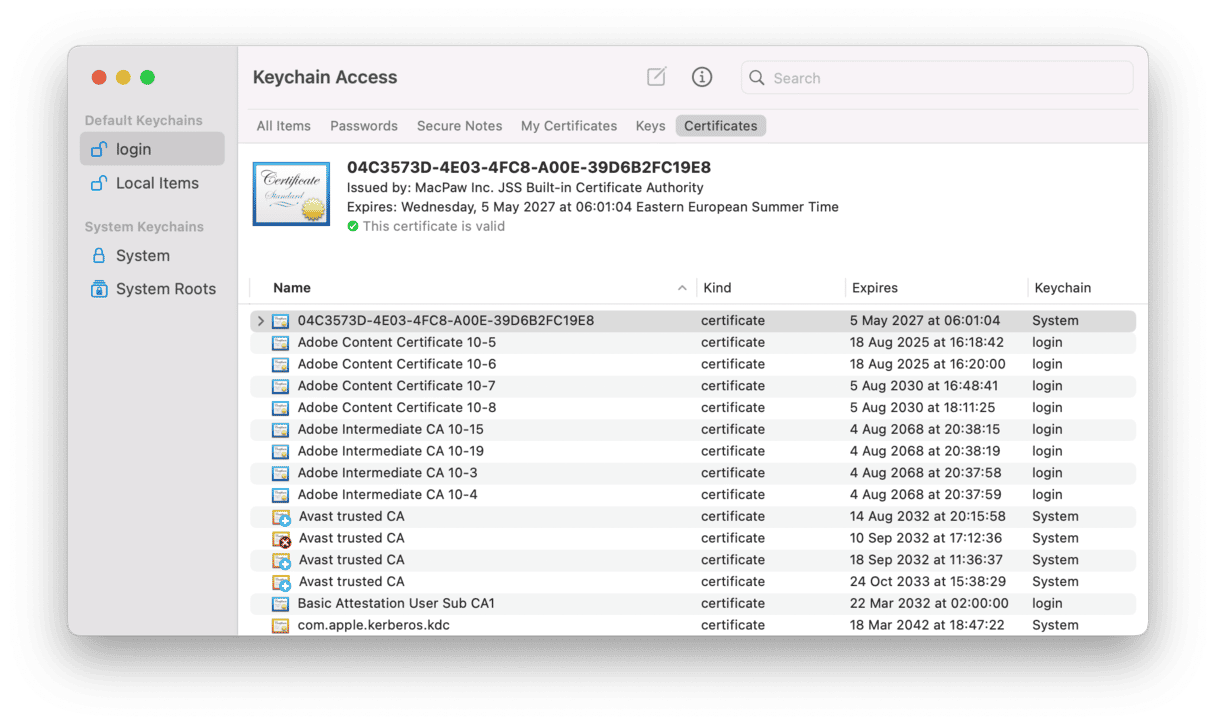
If you prefer to be really hardcore and use the Terminal to uninstall apps, you can do that, too. However, as with doing anything with Terminal, you should only do it if you know how to use Terminal commands and know what each one does. Use these commands:
- Go to Applications > Utilities and open Terminal.
- Type the following commands to remove Synapse launch agents. Press Return at the end of each line:
launchctl remove com.razer.rzupdaterlaunchctl remove com.razerzone.rzdeviceenginesudo rm /Library/LaunchAgents/com.razer.rzupdater.plistsudo rm /Library/LaunchAgents/com.razerzone.rzdeviceengine.plist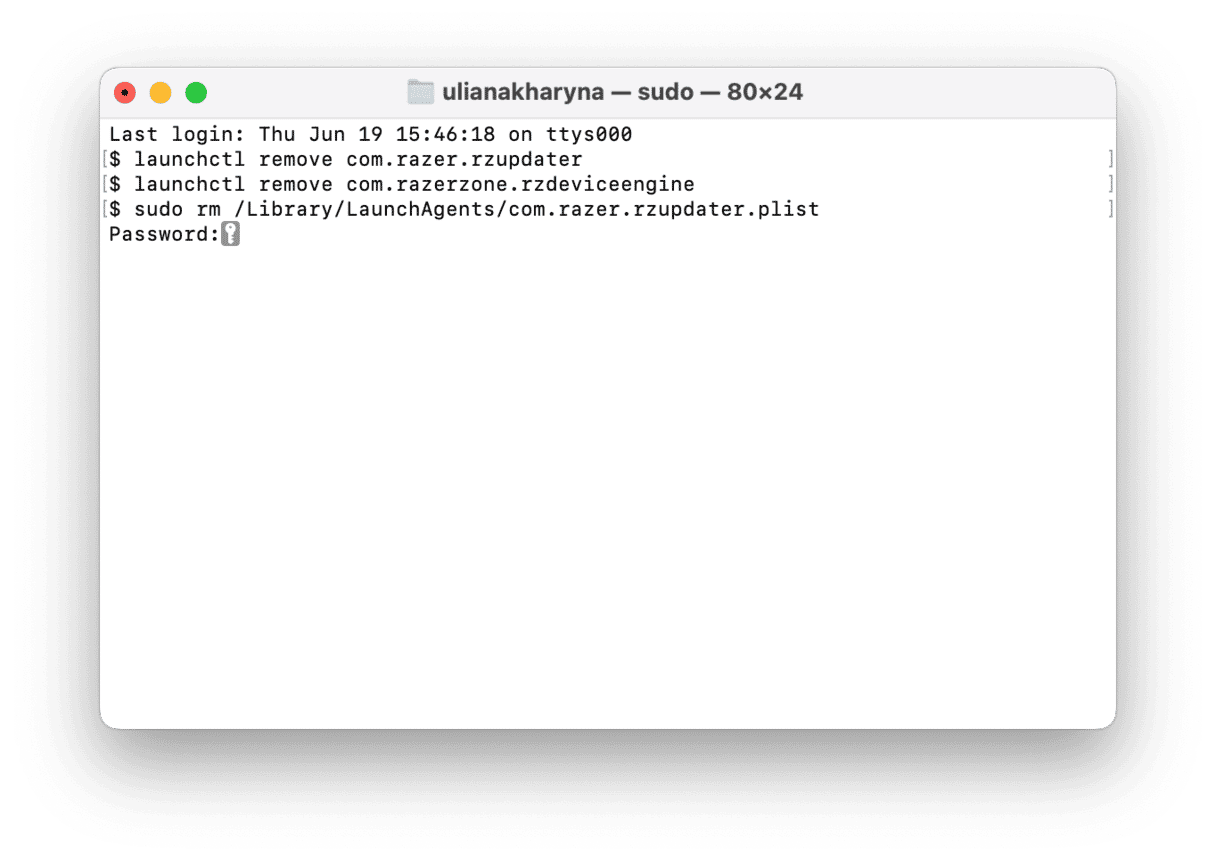
- Remove the kernel extensions with this command:
sudo rm -rf /Library/Extensions/RazerHid.kext - Drag the Razer Synapse app from the Applications folder to the Trash.
- Remove files from the Application Support with the following commands:
sudo rm -rf /Library/Application\ Support/Razer/rm -rf ~/Library/Application\ Support/Razer/ - Remove files from the Library Frameworks folder with these commands:
sudo rm -rf /Library/Frameworks/RzAudioSettings.framework/sudo rm -rf /Library/Frameworks/RzSkinToolkit.framework/sudo rm -rf /Library/Frameworks/RzStorageSDK.framework/ - Restart your Mac.
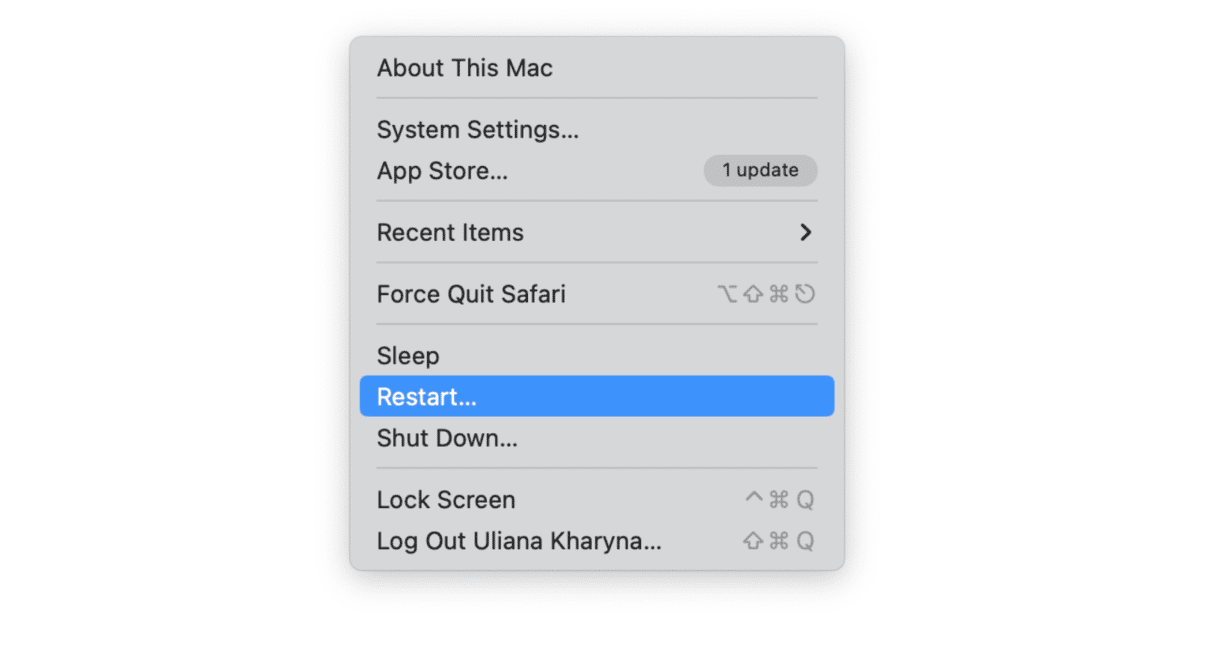
Razer Synapse is a utility application for Razer’s range of gaming peripherals, including mice and keyboards, and allows them to be configured on your Mac. However, Mac support lags behind that on Windows, and you may decide you want to uninstall it, especially if you no longer use it. There are several ways to uninstall Razer Synapse on a Mac, but the easiest is to use CleanMyMac.