If you’ve ever used a Logitech mouse, keyboard, headset, or webcam with your Mac, chances are you’ve come across Logitech G Hub — the app that lets you customize settings and profiles for your gear. But what happens when you stop using those devices? Many users forget about it until it starts slowing things down or causing glitches.
In this guide, we’ll walk you through the quickest and safest ways to uninstall Logitech G Hub from your Mac. Let’s dive in!

What is Logitech G Hub?
Logitech is one of the biggest manufacturers of accessories, particularly gaming accessories for both Mac and PC. It makes keyboards, mice, headsets, speakers, and webcams. Logitech G Hub is the name of the application that is used to configure these accessories. It allows you to use one application to configure all your Logitech gear, whether it’s to change the settings for buttons or tracking on a mouse, set up the lights on your gaming keyboard, or create profiles for all your accessories for different games.
Before you uninstall Logitech G Hub
Do you still use Logitech accessories that are configured using G Hub? Some of them, like mice and keyboards, may not need G Hub installed in order to work. Others might. Make sure that if you plan to continue using the accessories, they will work without G Hub.
If the reason you want to uninstall it is that it is not working properly, or is causing problems on your Mac, check to see if there is an update available on Logitech’s website. You could also try resetting it — read the instructions at the bottom of the page for an easy way to do that.
How to uninstall Logitech G Hub the easy way
There are a couple of different ways to uninstall Logitech G Hub. One is very easy, and the other is longer and more difficult. The easy way is to use a specialized uninstaller app. That will remove the Logitech G Hub app file and all the files it has installed on your Mac, such as settings and cache files. We recommend the Applications feature in CleanMyMac. It’s very quick and easy to use. Get your free CleanMyMac trial. Now, follow these steps:
- Open CleanMyMac.
- Click Applications from the sidebar and run a scan.
- Click Manage My Applications.
- Find Logitech G Hub and Logitech G Hub Installer on the list of all apps.
- Select them and click Uninstall.
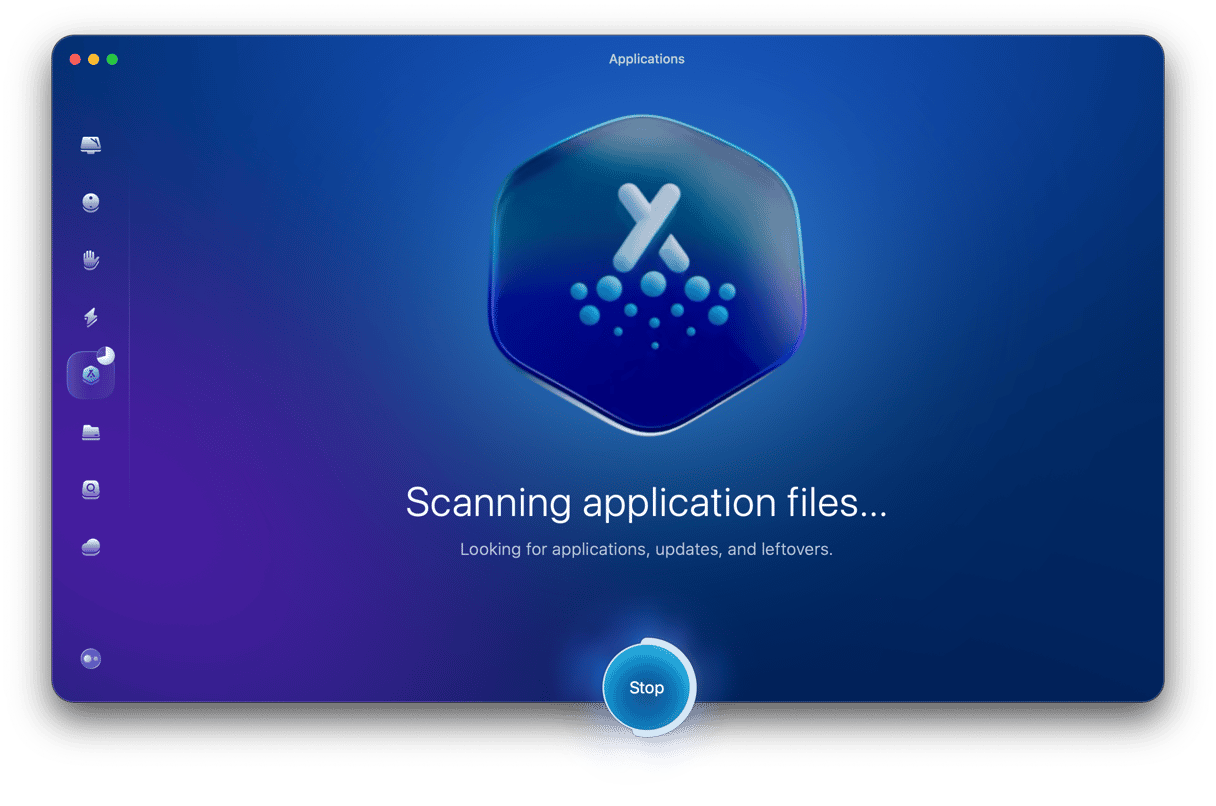

The other easy way to uninstall G Hub is to use the official Logitech uninstaller if you have it on your Mac. Use Spotlight to search for it, then double-click to uninstall G Hub and follow the on-screen instructions to do it.
How to uninstall Logitech G Hub manually
The more difficult and time-consuming method of uninstalling Logitech G Hub involves tracking down all the files G Hub has installed on your Mac and dragging them to the Trash.
- Quit G Hub.
- Go to your Applications folder and drag the Logitech G Hub app to the Trash.
- Click on the Finder in the Dock, then click the Go menu and choose Go to Folder.
- In the text box, paste each of the directory paths below, one at a time. At each location, look for files with Logitech or G Hub in their name and drag them to the Trash.
- ~/Library/Application Support/
- ~/Library/Containers/
- ~/Library/Caches/
- ~/Library/Preferences/
- ~/Library/Cookies/
- ~/Library/Logs/
- ~/Library/LaunchAgents/
- When you have dragged all the files to the Trash, empty it.
Once all the files associated with G Hub have been put in the Trash, it will be completely uninstalled.
How to reset Logitech G Hub if it’s misbehaving
If your reason for uninstalling G Hub is that it’s not working properly and you plan to reinstall it, you could try resetting it first. Resetting an application returns it to the state it was in when you first installed it. It removes settings files and cache, as well as other temporary files.
You can reset any app using CleanMyMac:
- Open CleanMyMac and choose Applications in the sidebar.
- Run a scan and click Manage My Applications.
- Find Logitech G Hub and click the “>” sign.
- Select all the app’s files, except for Binaries.
- Click Remove.
- Quit CleanMyMac and open G Hub.
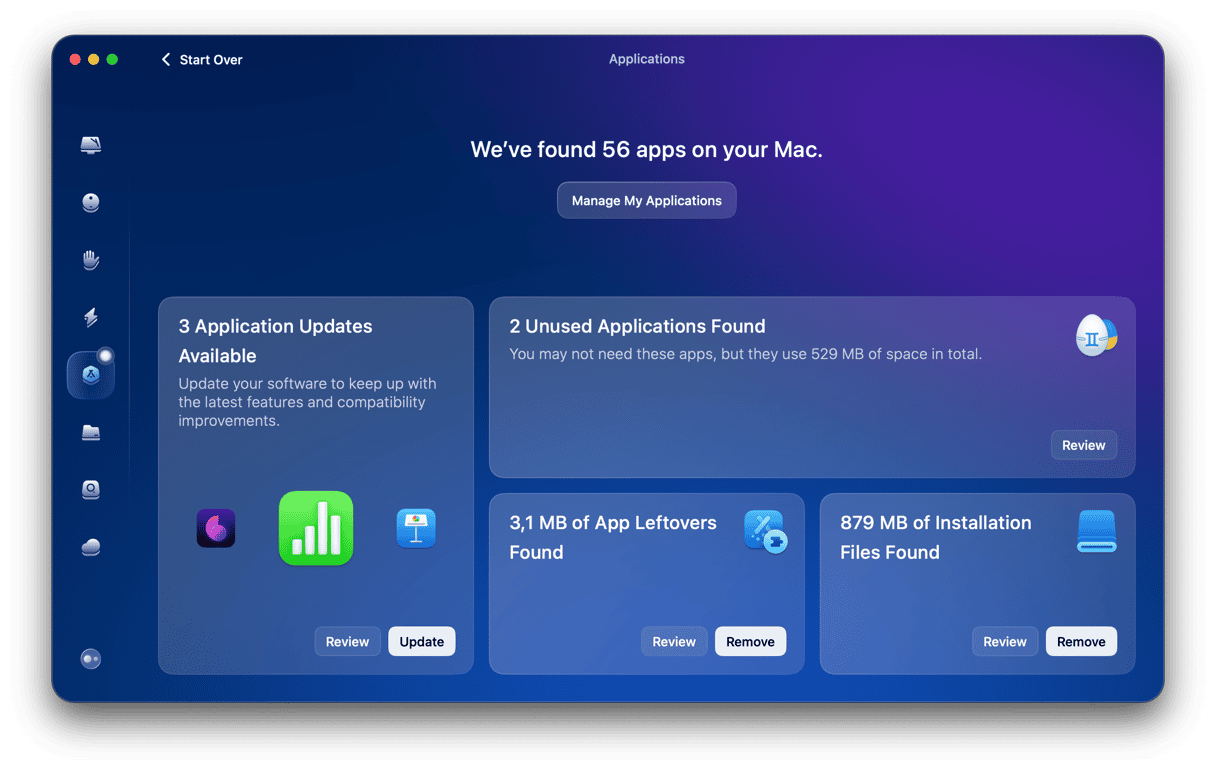
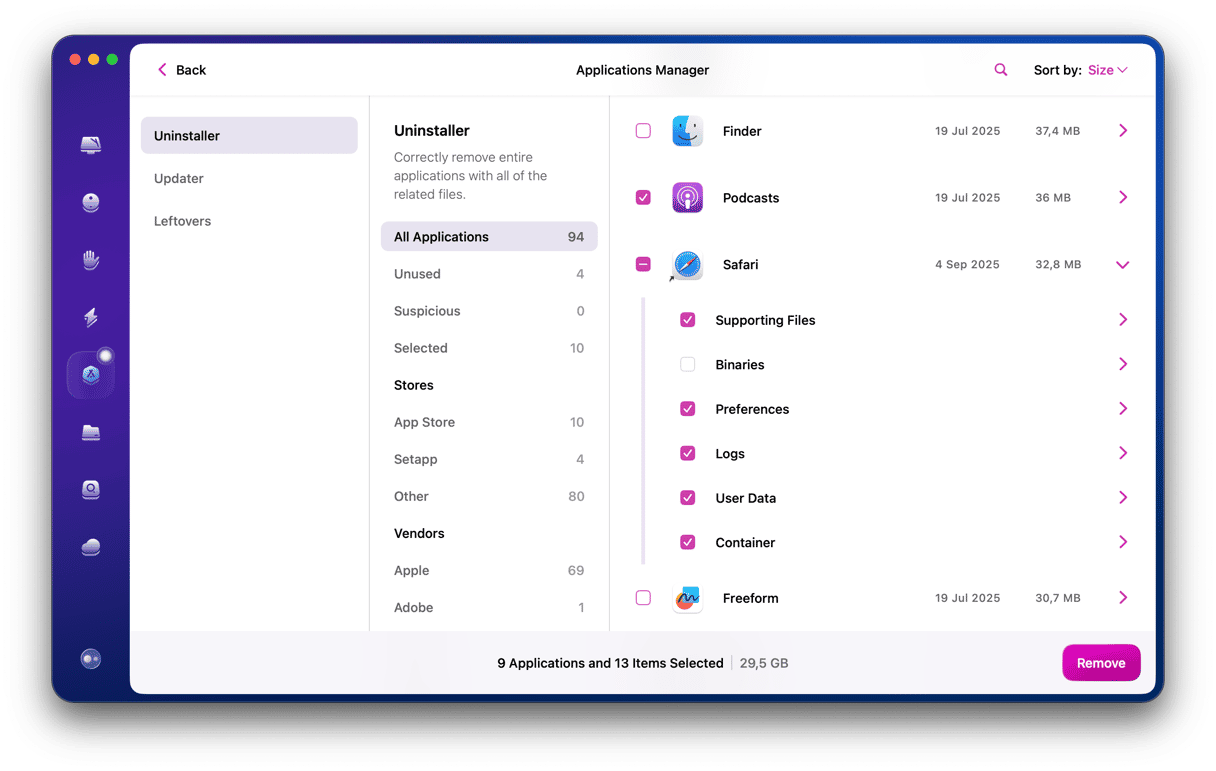
Why uninstall Logitech G Hub?
The main reason for uninstalling Logitech G Hub is that you no longer use Logitech accessories with your Mac. Perhaps you inherited the Mac, and G Hub was installed, or you used to play lots of games with a Logitech mouse and keyboard and now don’t. If that’s the case, uninstalling G Hub is a good idea to free up space on your Mac and prevent conflicts with other software later on. Leaving applications you don’t use on your Mac not only takes up space but also could cause compatibility issues later on or even conflict with other applications on your Mac if they are not updated regularly.
Logitech G Hub is an application that is used to configure Logitech accessories like keyboards, mice, headsets, speakers, and webcams. It allows you to create profiles for different games and set everything up just the way you want it. However, if you no longer use the accessories you configured with it, you should uninstall it to free up space and prevent possible future conflicts. Follow the instructions above to do that. If you do still use it but it’s not working properly, you could try resetting it, which will clear out settings files and other temporary files and may fix problems. CleanMyMac can uninstall or reset it, whichever works for you.






