If you’ve installed the Honey browser extension on your Mac and no longer want or need it, it’s a good idea to uninstall it. Browser extensions that you forget about and don’t update but that remain installed on your computer can present a security threat at a later date. So, it’s better to uninstall them before you forget. In this article, we’ll show you how to remove Honey completely from your Mac.
What is Honey?
It’s a browser extension for Safari, Chrome, and Firefox that helps you save money when you shop online by searching the web for coupons for products you buy or sites at which you shop. It then automatically applies the coupon to your basket if it finds one. Honey also tracks prices for items, so you can make sure you are buying them for the lowest price, including on Amazon, where different listings for the same product can have different prices.

Is Honey safe?
Yes. Honey is now owned by PayPal, and so it is backed by one of the biggest names in online finance. There was some controversy in 2020 when Amazon warned its users that Honey collected personal data about them. But Honey pointed out that the only data it collected was about coupons and which sites they work on. It doesn’t, for example, track searches or browsing data on non-shopping sites. Nor does it sell the data it collects.
How to uninstall Honey
Honey is a browser extension, so the process for uninstalling it depends on which browser you have installed it on. We’ll show you how to uninstall it in Safari, Chrome, and Firefox.
How to delete Honey in Safari
- Open Safari.
- Click the Safari menu and choose Settings.
- Choose Extensions in the toolbar.
- Select Honey in the sidebar.
- Click Uninstall next to Honey in the main window.
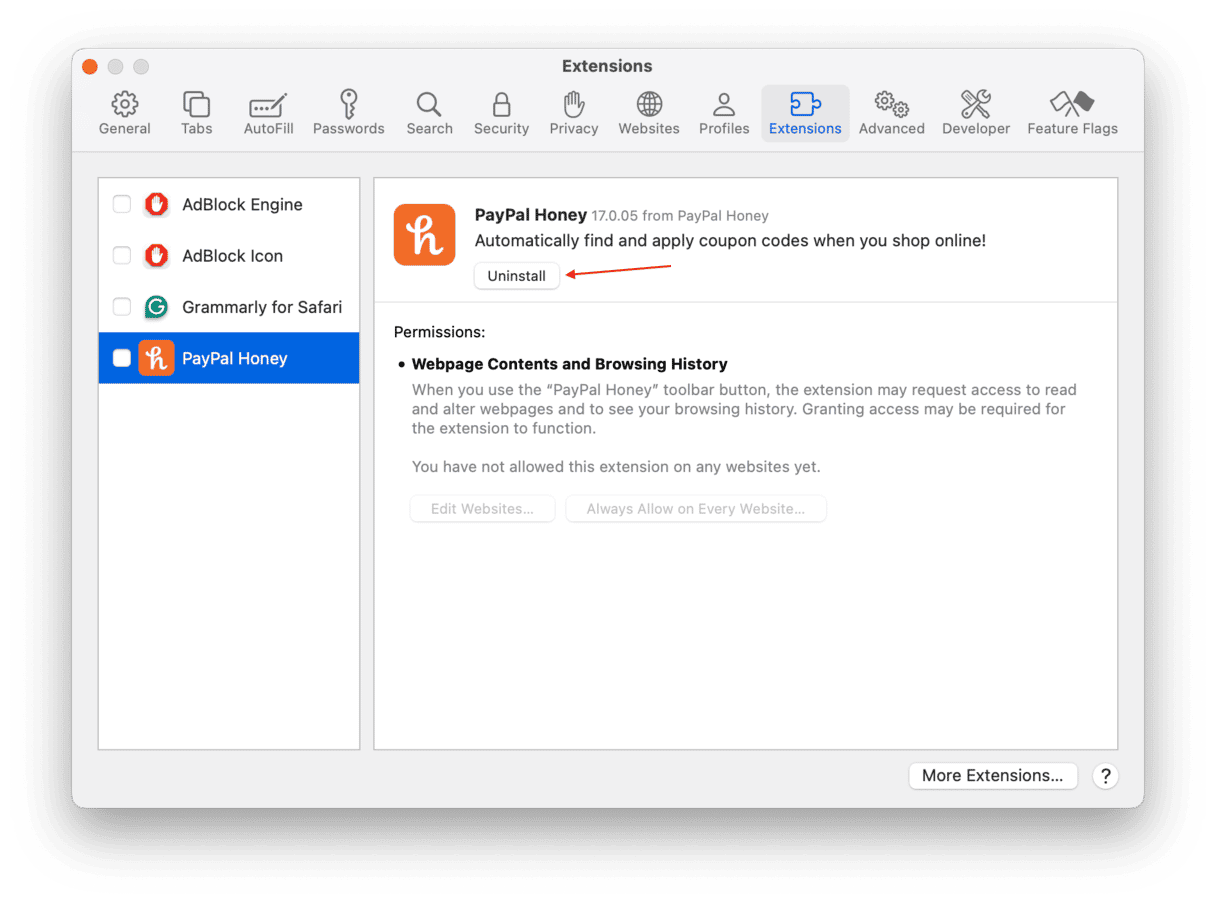
How to remove Honey from Chrome
- Open Chrome.
- Click the Extensions (puzzle) icon on the right of the toolbar > Manage Extensions.
- Locate the Honey extension and hit Remove next to it.

How to uninstall Honey in Firefox
- Open Firefox.
- Click the three horizontal lines on the right side of the toolbar.
- Choose Add-ons and themes > Extensions.
- Locate Honey in the list, click the three dots to the right of its name, and choose Remove.
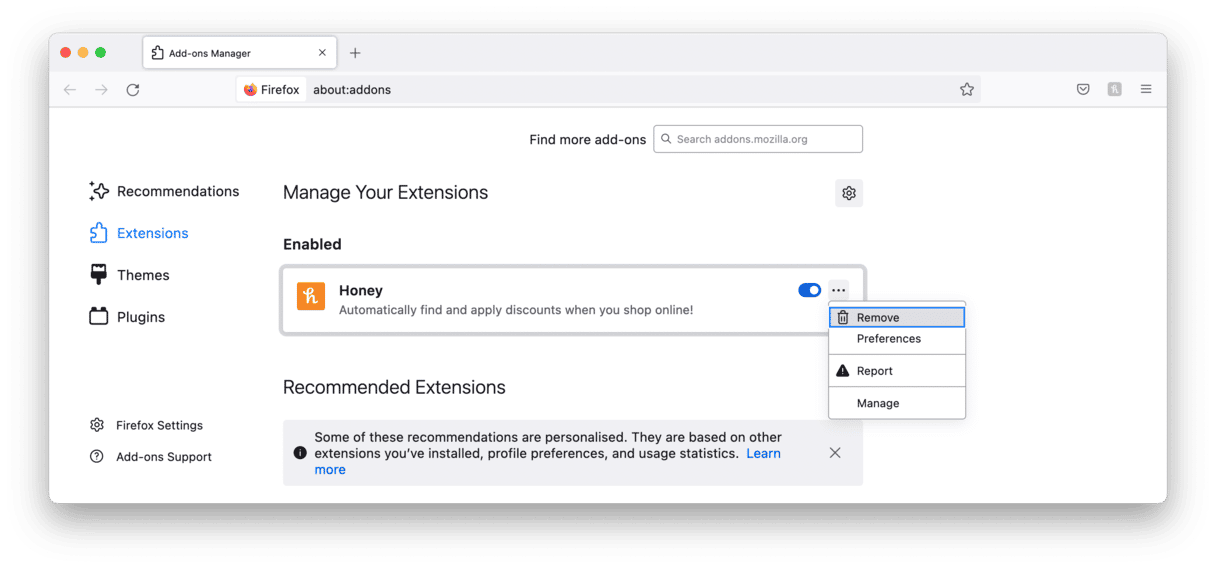
How to improve your privacy
Not all extensions are as safe as Honey; some are malicious and should be removed immediately. But how do you know that your Mac is infected with malware? We recommend scanning it with a specialist tool that can detect and delete all sorts of threats — CleanMyMac and its Protection feature.
- Get started with a free CleanMyMac trial.
- Open the app and click Protection > Scan.
- If malware has been detected, click Remove.
- You can also click Review Found Threats / Manage Privacy Items to delete browser data like autofill values, cookies, and downloads history to bring your privacy to a whole new level.

Honey can be a very useful browser extension, especially if you do a lot of shopping online. But if you no longer use it, follow the steps above to uninstall it and avoid potential problems in the future.

Frequently asked questions
What is Honey?
Honey is a browser extension that searches for coupons for things you want to buy online.
Is it safe?
Yes. Honey is now owned by PayPal, and so it is backed by a huge financial services company.
Why should I uninstall it?
While the Honey extension is safe, if you don’t use it and therefore don’t update it, you might run into problems later. So it’s safer to uninstall it.






