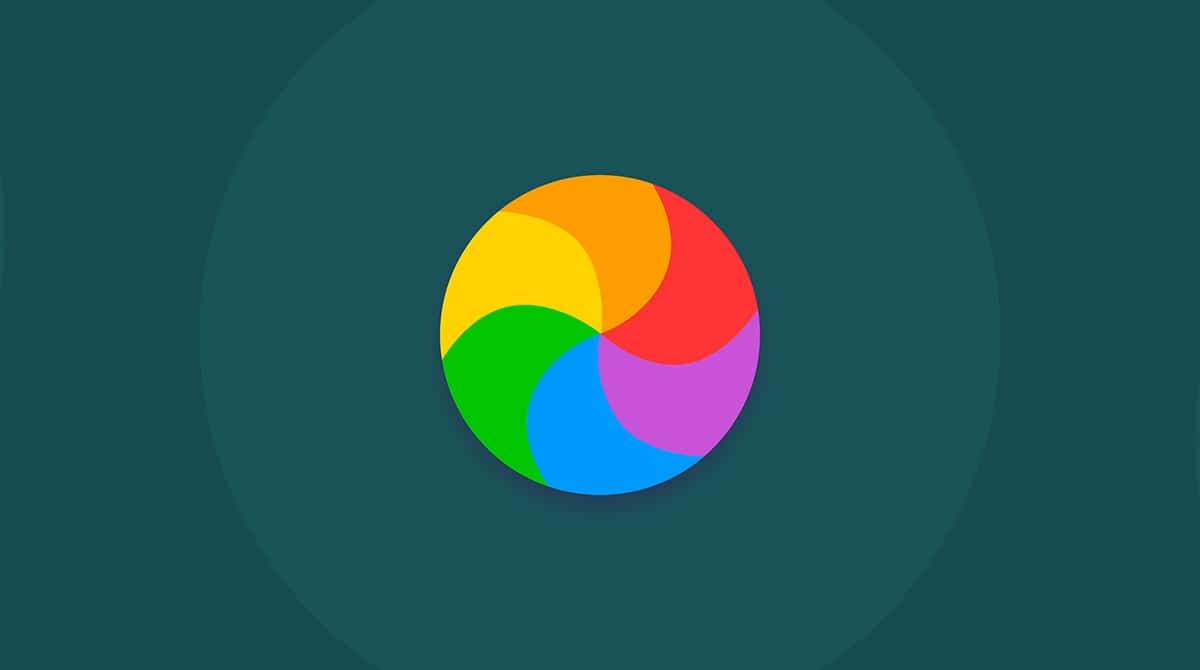Ads are inescapable on the internet. Just about every website you go to will have at least one ad on it. But it gets really annoying when there are pop-ups galore, and you’re not able to surf the web because your browser keeps showing you more ads.
If you’re experiencing this issue with ads from RevContent, don’t worry. You’re not alone. Unfortunately, this is a fairly common problem. In this article, we’ll explain what RevContent is then and show you how to get rid of the RevContent virus on your Mac.
| Name | RevContent |
| Category | Potentially unwanted app |
| Symptoms | Numerous pop-ups and slow performance |
| Infection method | Software bundling |
System damage | Poor computer performance, aggressive pop-up ads, Mac vulnerable to other malware |
| Removal |
What is RevContent?
The quick answer here is that RevContent is a legitimate ad network used by some of the top publications like Forbes, NBC News, and CBS. But, if you’re starting to see an excessive number of popups that say “Sponsored by RevContent,” then it’s possible you have adware redirecting you to these ads.
Hackers and bad actors will place ads on the platform to trick people into visiting sketchy websites or downloading non-legitimate apps. So, they’ll use a PUA or adware to redirect people to another ad for whatever nefarious activity the bad actors want you to do.
How can it harm your Mac?
The good news here is that the RevContent ads themselves can’t do any damage to your computer. Except for being overly annoying to you as you try to surf the web. These inundating ads can trick you into downloading other PUA or malware that can harm your Mac. Don’t download anything from an unknown source online as a good rule of thumb.
How to get rid of RevContent manually
To manually remove RevContent for your Mac is fairly easy and straightforward. All you have to do is follow these instructions for all browsers you have installed. And not just the ones you prefer to use.
Safari
Once you have Safari open, all you need to do is:
- Click Safari > Preferences.
- Open the Extensions tab.
- If you see anything suspicious, click Uninstall.
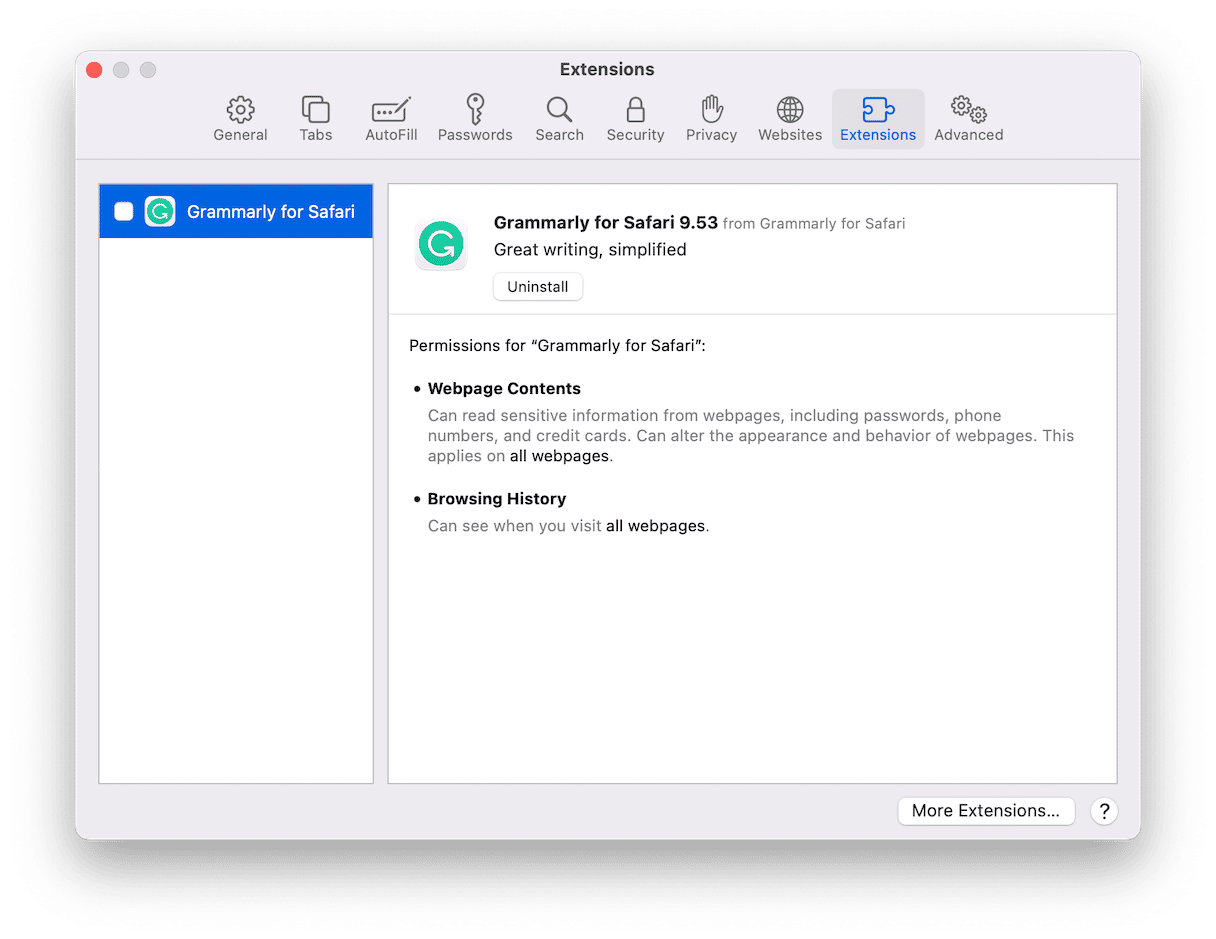
Chrome
- Open Chrome.
- In the top-right corner click the three dots > Settings > Extensions.
- Then, when you find something questionable installed, click Remove.
Firefox
- Open Firefox and click the three lines in the top-right corner.
- Click Settings > Extensions & Themes.
- Find something related to RevContent and click … > Remove.
How to avoid installing other malware
Even though you may have just manually uninstalled RevContent for your Mac, it’s still a good idea to scan it for any adware that might be lurking in the background of your hard drive. Plus, it’s a good idea to get in the habit of regularly scanning your Mac.
Fortunately, CleanMyMac does all of that for you. It’s an Apple-notarized app designed to tidy up and optimize your Mac’s performance. And part of that is safeguarding your computer against malware or adware. To start scanning your Mac, just follow these steps.
- Download CleanMyMac for free and open it.
- Click Malware Removal in the sidebar.
- Now, click Scan. That’s it!

Remember to always reboot your Mac after deleting sizable files like this. It’s a chance for the software on your computer to start fresh.
Adware or malware of any kind can always be scary when it’s on your Mac. But hopefully, after reading this article, you’re feeling a little more confident and ready to take on this project. Between the tips mentioned above and scanning it with CleanMyMac, your Mac should be back and running in peak performance in no time.