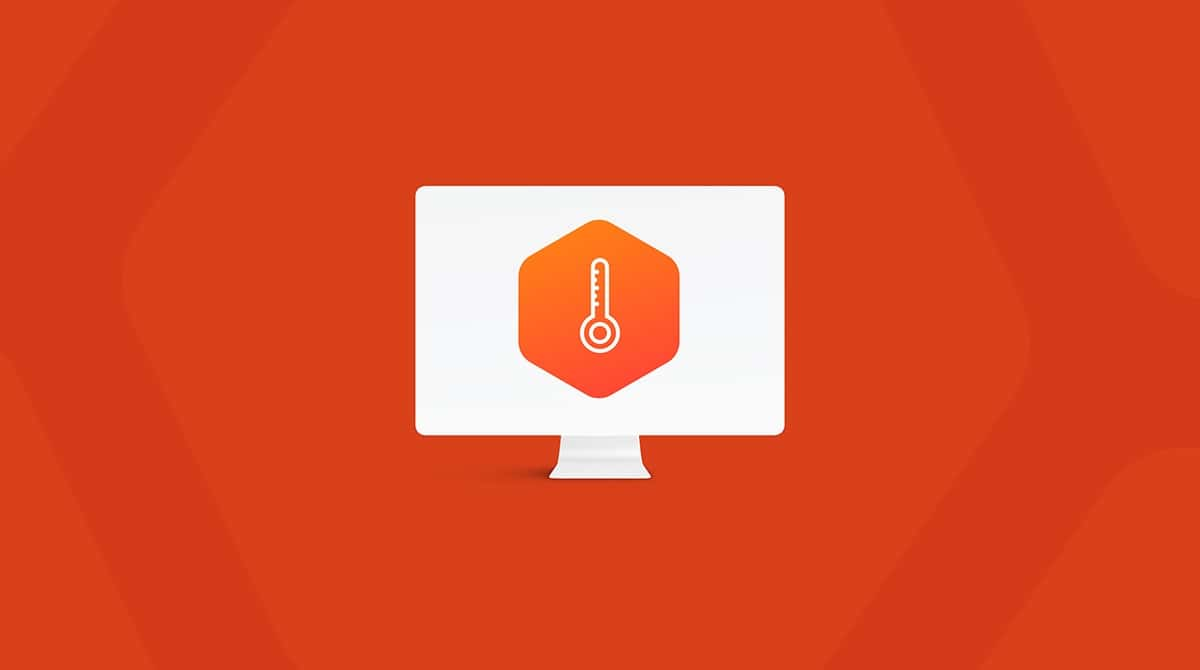PUPs are potentially unwanted programs that, trust me, you do not want on your Mac. So often, you agree to download PUPs on the promise that this new program will make your Mac run faster. Or give your browser stunning and handy new features. Exaggerated and crazy promises are always that: crazy and full of lies.
Although PUP isn’t malicious, that doesn’t stop them from causing problems or acting as a gateway for other more severe malware or adware into your Mac. This article will shed some light on potentially unwanted programs and how to keep them away from your Mac for good.
What is PUP malware?
The definition of PUP malware is broad but usually referred to as undesirable programs that the user downloaded deliberately. These can be browser toolbars, bundled software, and other utilities that claim to benefit the user but are not that helpful in real life. For example, browser toolbars usually display adverts that generate revenue for their creators with no value for the user whatsoever.
And because these programs aren’t malicious and don’t arrive on your computer without your permission, antimalware tools steer clear of describing them as malware. So what is PUP malware in real life? Here’re some examples:
- Branding and advertising that is deceptive or misleading
- Lots of pop-ups, pop-unders, or overlays that are intrusive and difficult to get rid of
- Mass distribution through bundling on download sites as well as affiliate offers and promotions
Is PUP a Malware?
Officially no. But both are very similar. PUP is not recognized as malware because it cannot be downloaded without users’ consent. That’s why the term PUP was introduced instead of calling it malware.
How can PUPs harm your Mac?
After all, PUP is a virus, and most anti-virus systems will classify them as viruses to save users from unwanted stress. A recent example of a PUP virus is PUP.Optional.Mindspark. Produced by IAC/InterActiveCorp, an online media company that generates revenue from advertising, it claims to provide a web browser toolbar and browser start pages that allow users to win money through sweepstakes or online games.
If you've installed something like that — then some of the following might sound familiar:
- More offers of games and advertising than you would typically see on a web browser
- Adverts and popups that take over web pages prevent you from accessing content
- Popups advertising free games or software to try, along with high-stakes and low-risk gambling offers
- Adverts suddenly appear when you fill out forms or enter a passwords
Collecting user data without consent, eating up your system resources, or slowing down your computer is among other damages that PUP can cause.
Now, this is all pretty annoying, but is PUP really that dangerous?
Well yes! PUP is putting your Mac at risk. If you are experiencing any of the above, your browser has been hijacked. Even if it is not doing any harm, it could cause the aftermath later.
PUP acts as a backdoor into your Mac, allowing cybercriminals to steal sensitive details. It can also hijack the CPU and GPU (the processing power your Mac needs) to use your computer as part of an illegal cryptocurrency mining operation. PUP.Optional.Mindspark, which I've mentioned a couple of times already, is just one example of dozens of similar PUPs or potentially dangerous online viruses.
How PUPs sneak into your device
There are multiple methods of entry for PUP malware. Read the list below to ensure that you don’t fall into any of the common traps:
- Bundled with free software — this is a PUP’s favorite method of getting onto your MacBook. You’re offered a fantastic free program that promises to make your Mac even better than before. It could be a faster downloading app, a Mac optimization tool, etc. But while installing it, you neglect to look properly, and the nasty stuff also gets installed. It can even be installed as part of anti-malware software.
- Ads disguised as download links — this is a nasty trick. You end up on a download page, and you naturally click the button labeled Download. But it isn’t a download link. It’s a malicious ad designed to look like one, which leads to PUP adware.
- Malicious browser extensions — some extensions promise extra features, but instead, they hijack your browser by changing the homepage and default search engine, disable your security settings, and more.
- App updates — we’ve all encountered the “Adobe Flash Player needs to be updated” message. By clicking on the box, you can get that download. The trouble is, it isn’t an update. It’s often a PUP virus.
- Phishing links and infected email attachments — have you ever received an email with a link from someone you don’t know? Or an email attachment with a PDF? They could contain PUP malware.
- Websites with online tools — a classic example are the sites that promise to download YouTube videos to your computer. Instead, they download and install PUP software.
Types of PUPs
It’s good to be aware of some of the most widespread PUPs (such as scareware) that may harm your Mac.
The following are several potentially unwanted programs to watch out for. Note, however, that PUPs can often morph and evolve into new versions with new names:
- Mac Auto Fixer
- Advanced Mac Cleaner
- Mac Cleaner Pro
- ZipCloud
- SurfBuyer
How can you detect PUP malware on your Mac?
If you think you may have a PUP on your Mac, here’s how to detect it.
Run an anti-malware scan to check for signs of infection
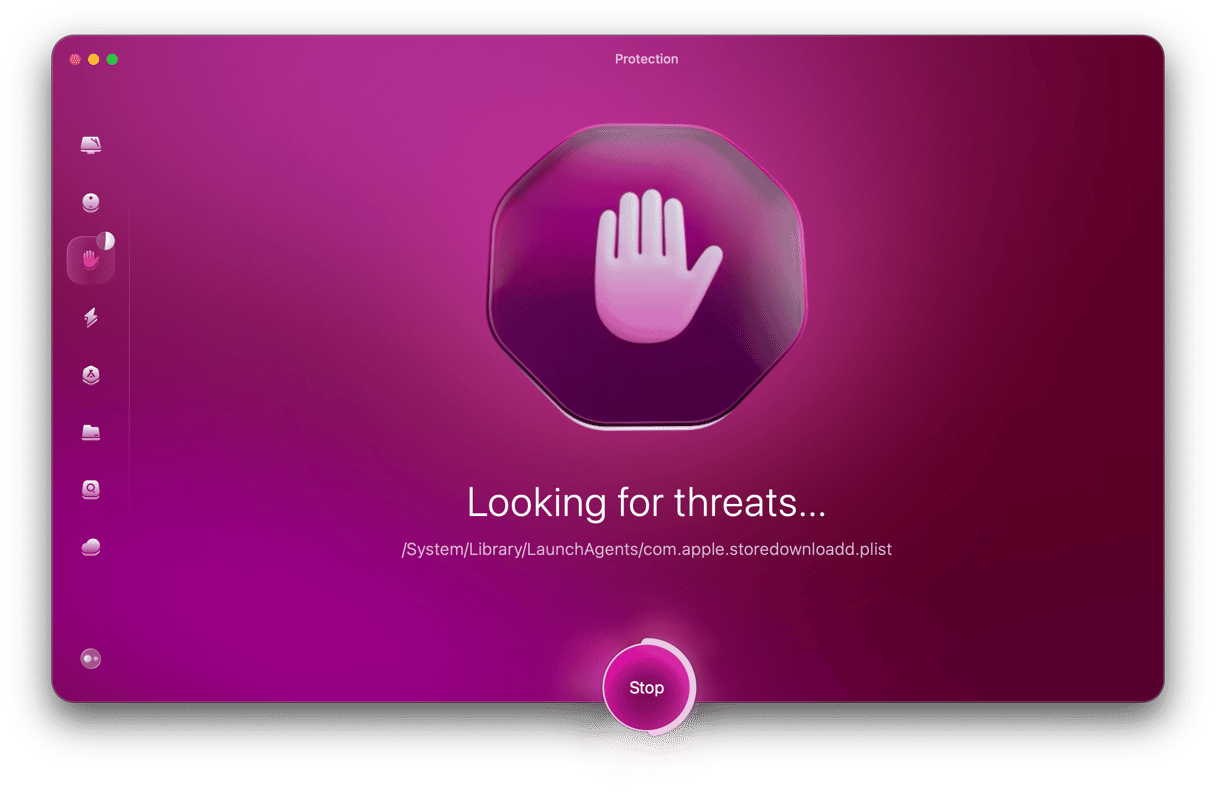
The first thing you should do, and the fastest way to find a PUP, is to run an anti-malware scan. The best tool for that is CleanMyMac, powered by Moonlock Engine.
We’ll be going into more detail later in the article about how to use CleanMyMac. For now, suffice it to say that CleanMyMac will find the PUPs on your machine and destroy them.
PUPs are CPU-hungry programs
All kinds of malware — including PUPs — like to consume your CPU and battery. This will slow down your machine considerably, to the point where even normal web activities are extremely difficult to do. It will also cause your Mac to overheat, which brings its own problems.
If your device starts to become sluggish, this needs to be looked at immediately.
Your browser starts acting up
As we said previously, PUPs also like to take over your browser. They will change things like your search engine, your homepage, new tabs, and security settings. If you’re being redirected from Google to a weird-looking search engine or being redirected to clearly suspect websites, you definitely have a PUP on your hands.
Ads are appearing everywhere
Ads are a usual part of web browsing, but if you get an excessive number of them popping up on your screen and hindering your web browsing, malware could be to blame.
How to remove PUP malware from Mac?
There are two ways to remove PUP malware, such as PUP.Optional.Mindspark on a Mac: manually or with a bit of help. Below are two options for you to consider.
Option 1: The quick way
The fastest and most effective PUP virus removal method is to use a specialized tool for the job, such as CleanMyMac powered by Moonlock Engine.

We offer a free trial of the program so you can see for yourself how powerful it is. Once you’ve signed up for the free trial and installed the program, follow this easy process to rid your machine of PUPs:
- When you’ve opened CleanMyMac, look at the left sidebar. Select the Protection feature. This is the malware removal tool.
- Click the Configure Scan button to select and save your scan settings. Tick all the boxes — there’s no such thing as too much protection.
- Exit the Configure Scan screen and go back to the main interface. Now, click the Scan button. CleanMyMac will start the PUP malware removal process by looking for all traces of it.
- When everything has been found, CleanMyMac will show you the PUPs that have been detected so you can select them and click the Remove button.
- Since PUPs have a nasty habit of leaving junk behind, we recommend that you use the Cleanup option to detect and delete any unwanted files on your system.
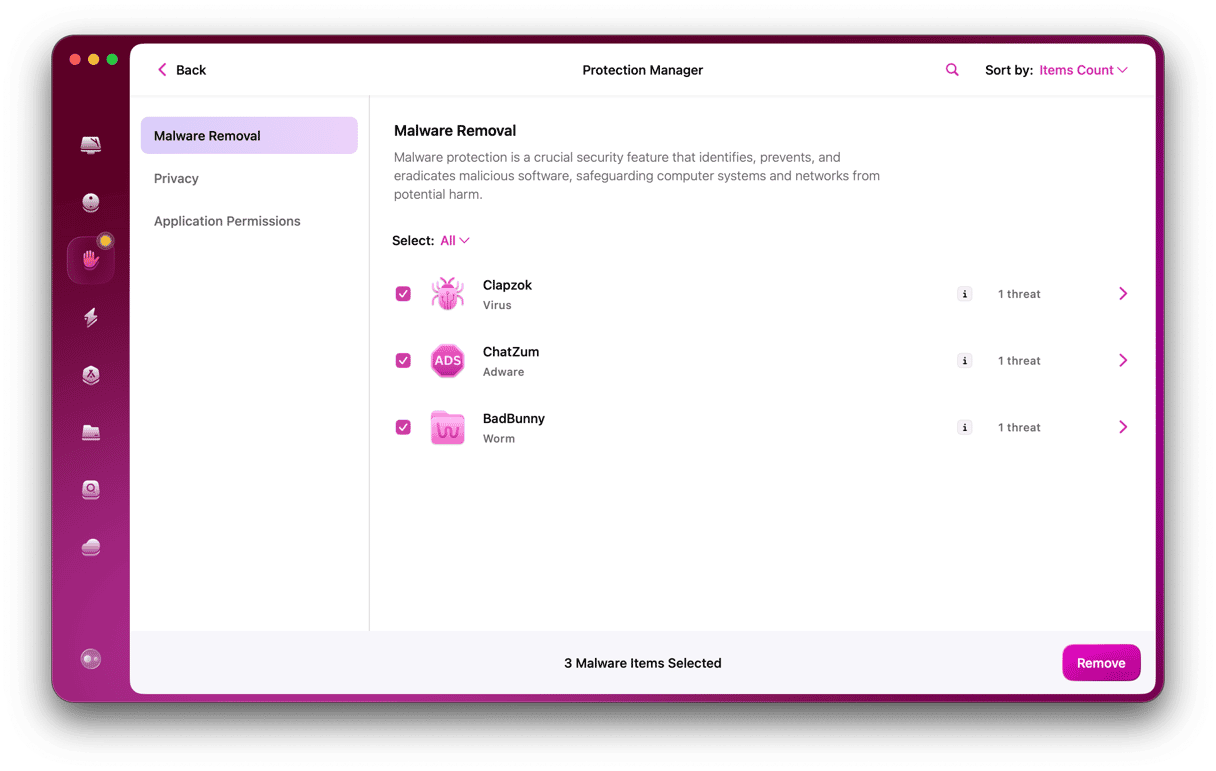
Option 2: Manually
PUPs are usually found within the plugins section creating new toolbars for themselves and taking over browsers. So here’s a PUP malware removal guide you can use for your specific browser.
Uninstall PUP from Safari
- Go to Safari > Settings.
- Click on Extensions.
- Pick any Extensions that you don't recognize.
- Click Uninstall. Confirm that you want to Uninstall the extension
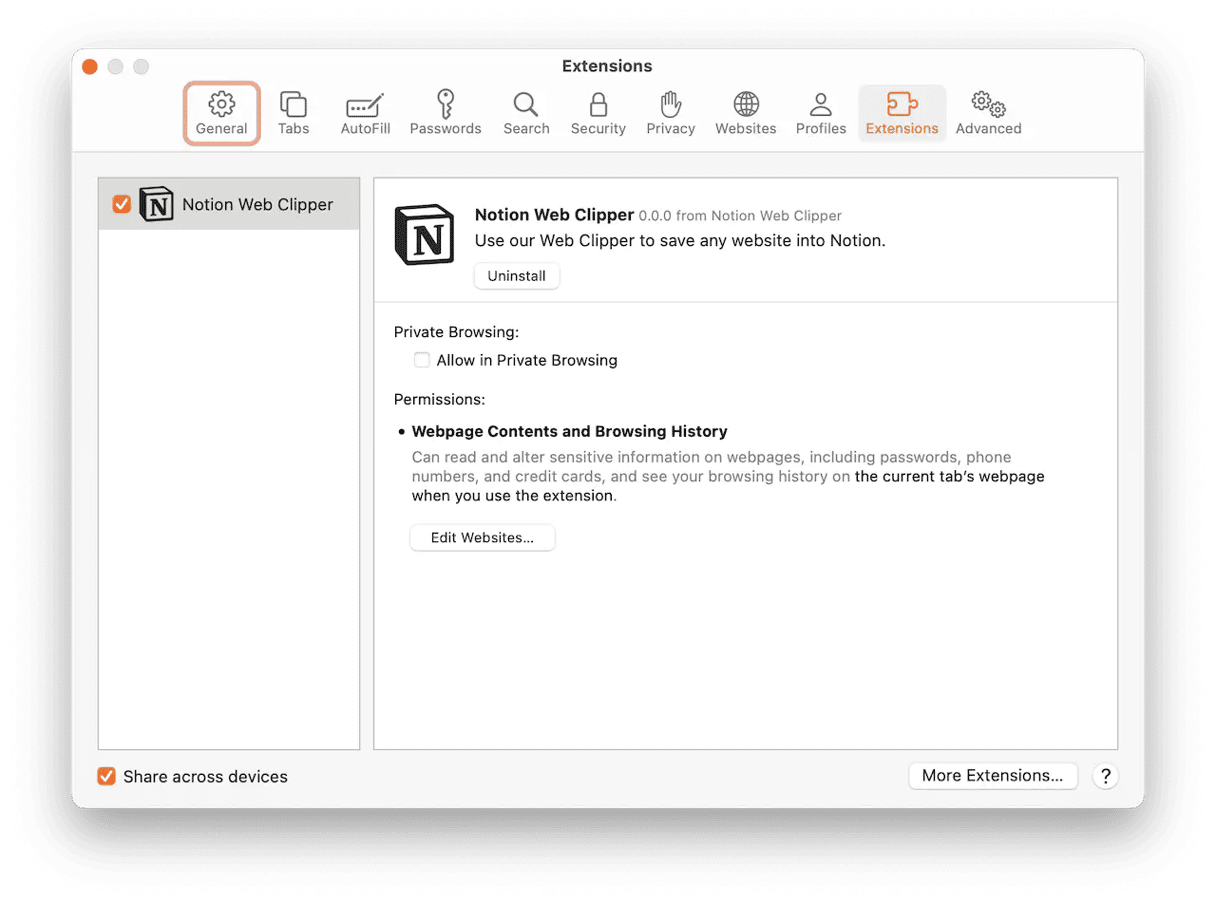
Remove PUP from Chrome
- Open Chrome
- Go to the Menu in your browser > Settings > Extensions
- Pick the Extension that you don't recognize to delete
- Click Remove. Confirm that you want to remove the extension
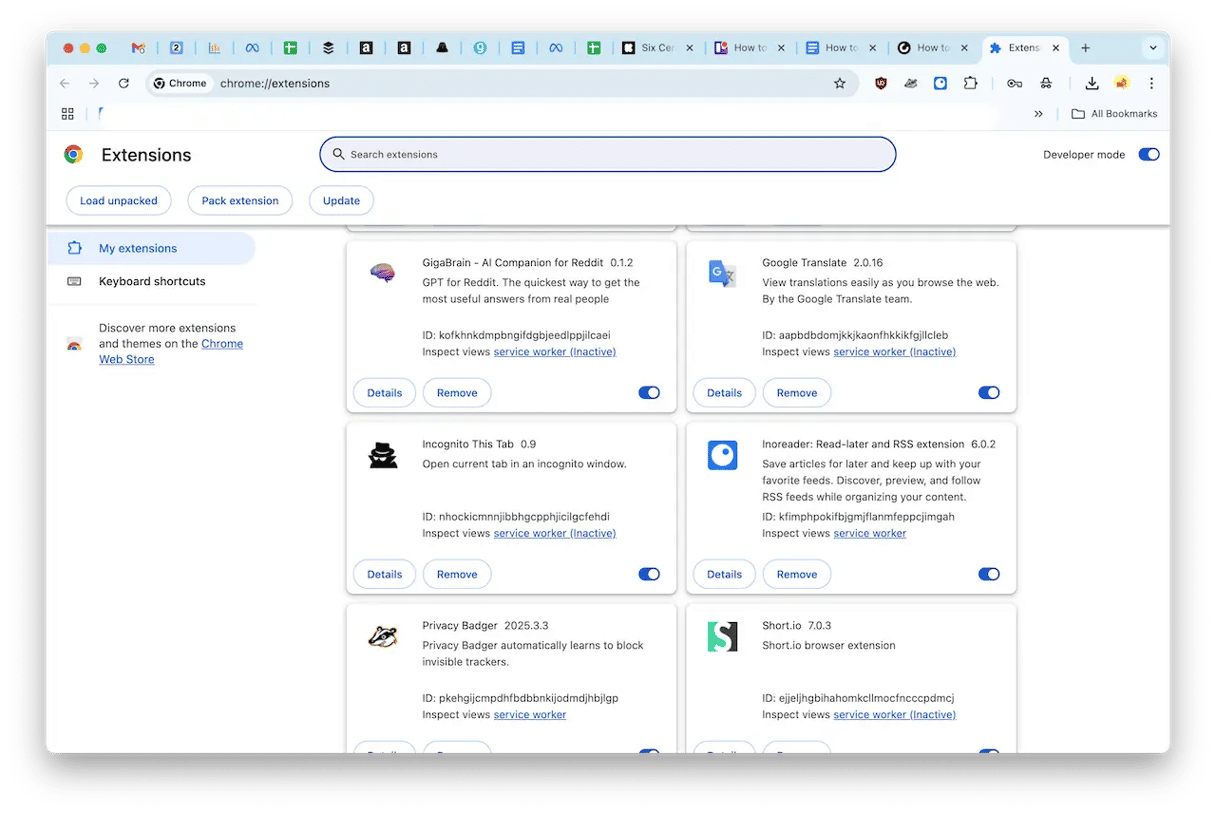
Remove PUP from Firefox
- Open Firefox
- Go to the Menu in your browser
- Click on the Add-ons and themes > Extensions. Select the Extension you want to remove.
- Click Remove. Confirm that you want to delete it.
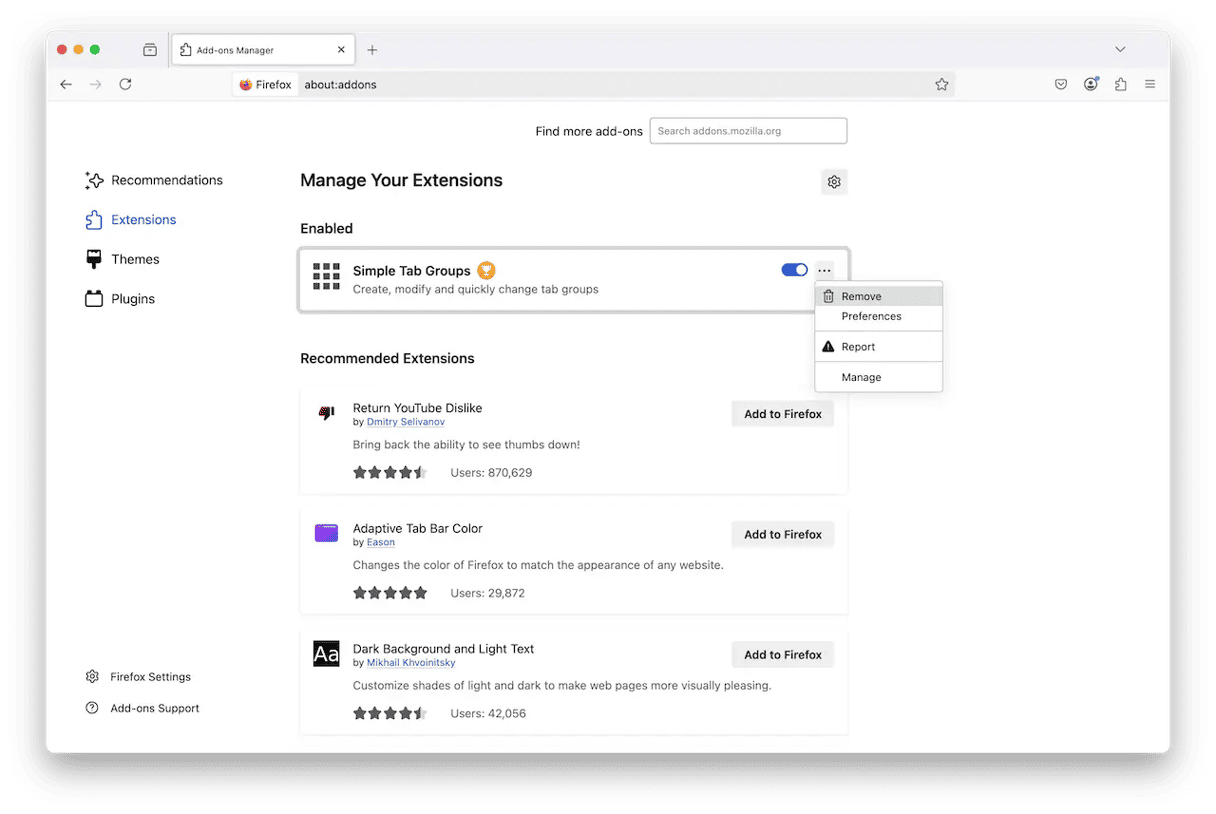
Now that you’ve removed the extension from your browsers, you need to search through several files to clear out any trace of it.
- Open Finder and choose Go > Go to Folder.
- Now you can paste in the following locations on your Mac:
/Applications/Library/Internet Plug-Ins/Library/LaunchAgents//Library/ScriptingAdditions/
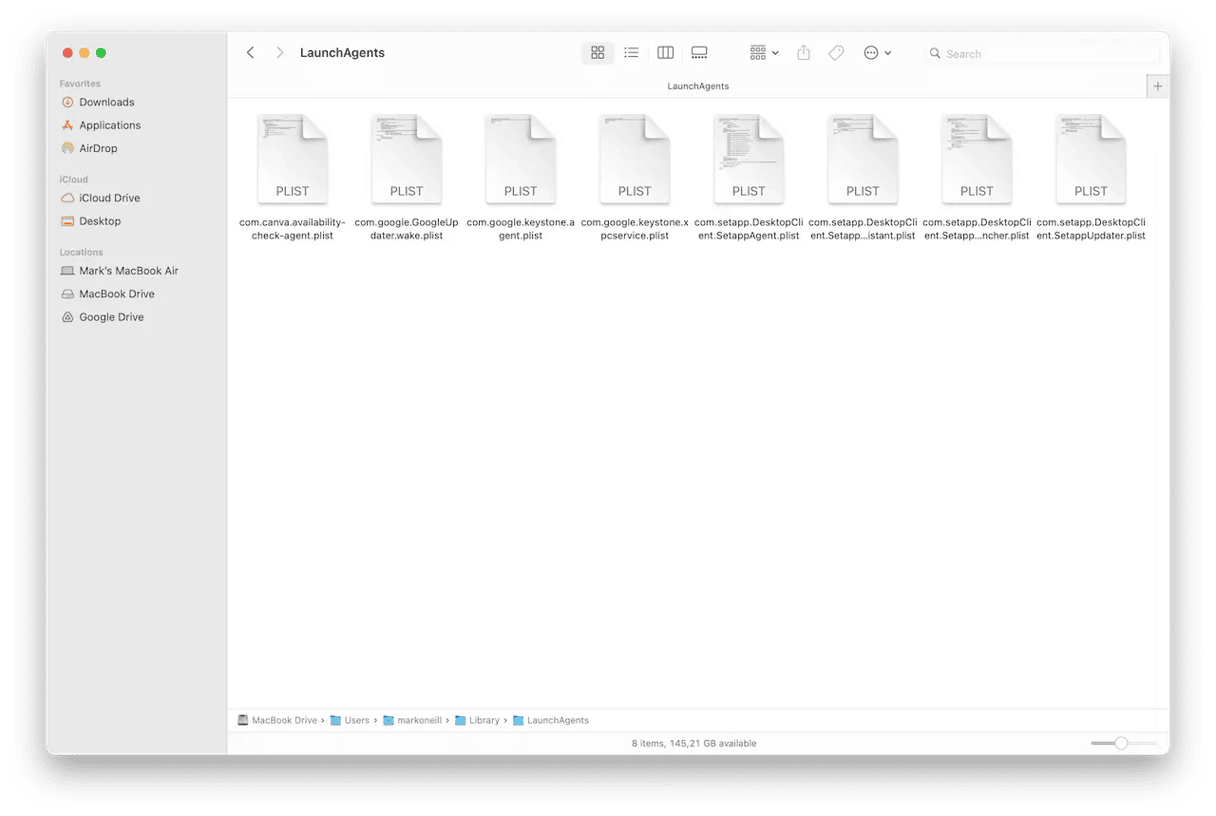
Always be careful when looking for plugins and PUPs. How they're labeled in one folder might sometimes be different in another. Be careful not to delete anything important by mistake.
Whether you go the manual route or download an app to help, the good news is that PUPs are relatively easy to remove, unlike other evil viruses. Users' biggest mistake is leaving PUP on their Mac for too long. Why? Because then more dangerous viruses can crawl in. So removing it sooner rather than later is in your interest.
Do you even need to remove PUPs?
Many people may view PUPs as nothing more than minor irritants and ignore them. But this is a big mistake. PUP files are dangerous.
While they may appear to be harmless on the surface, the long-term problems are very serious. For a start, PUPs will likely bring more malware with them — malware that will be more dangerous. Let in one menace, and it tries to bring in more.
PUPs can quietly work in the background, scooping up your personal info, such as your credit card numbers, social security number, and banking details. They can also steal browsing data, such as your IP address, search queries, browsing history, and interests.
Stolen personal data can then be used to impersonate you for financial gain, and browsing data will be sold to third-party marketing companies so they can also serve you ads. It’s a vicious circle.
How to avoid PUPs?
The simplest way to avoid downloading PUP is to stay away from sites that force you to use their proprietary download manager. If you do need to download software from a specific site, here are a few things to watch out for:
Prepopulated checkboxes. It can be a sign that the vendor is trying to trick you into downloading something you otherwise wouldn’t.
Misdirection. If a download site hides the location of the software vendor’s site to prevent you from downloading an app, it’s trying to push crapware onto your Mac.
Grayed out the Skip button. Again, the site is trying to push you down a particular path by making it more difficult for you to take a different route.
Brightly-colored Next button. Another technique used to misdirect you.
In addition to looking out for the tricks listed above, you should also read the small print carefully. That includes download instructions, terms and conditions, and end-user license agreements. If you don’t want to read the whole thing, at least read the headline to ensure that what you agree to relates only to the app you downloaded and not bundled apps. If you’re trying to download an app, read the “5 signs an app is a virus” article first.
And please, don’t ignore warnings from your browser! If your web browser flags a site as untrustworthy, consider whether you really want to download anything from it. Also, use an ad-blocker as well as an antimalware tool. Next, let’s talk about how to remove PUP malware.
There are many apps out there to help you fight potentially unwanted programs (PUPs). You may try CleanMyMac. it has an excellent PUP database. Here you can sign up for 7 free days with CleanMyMac with a handy Malware Removal tool. Stay tuned for more Mac tips & hacks!