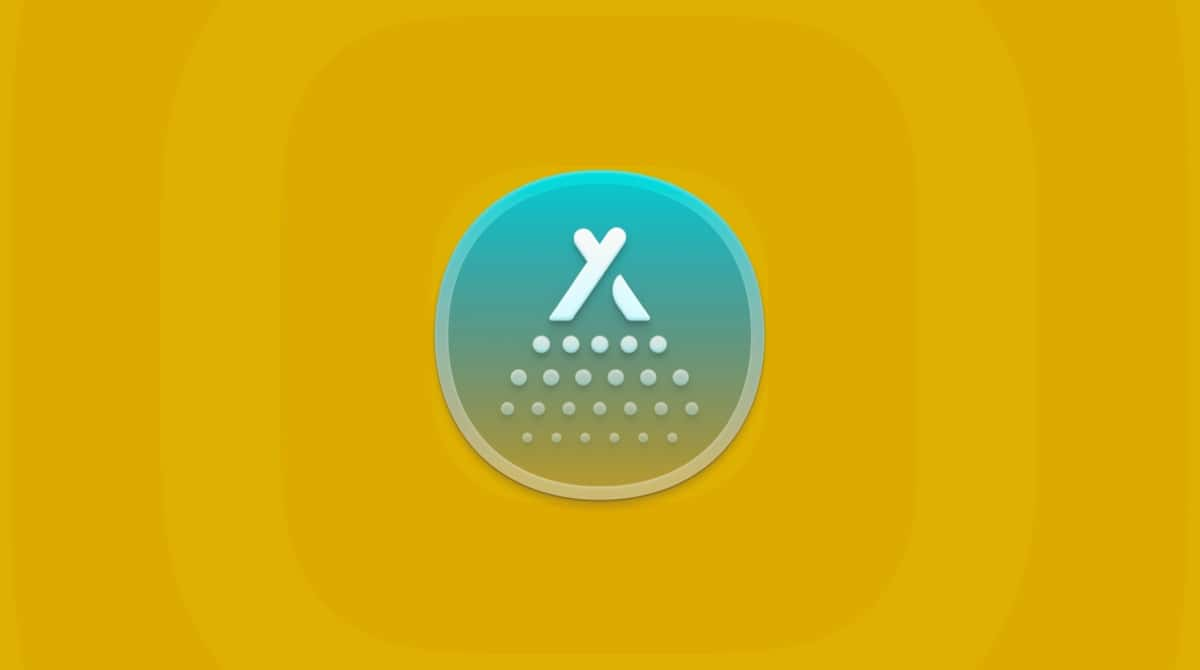MacReviver is an all-in-one Mac optimization tool that claims to boost system performance and make your Mac run faster. Once installed, MacReviver scans your computer and reports a bunch of problems. But is MacReviver as safe as it pretends?
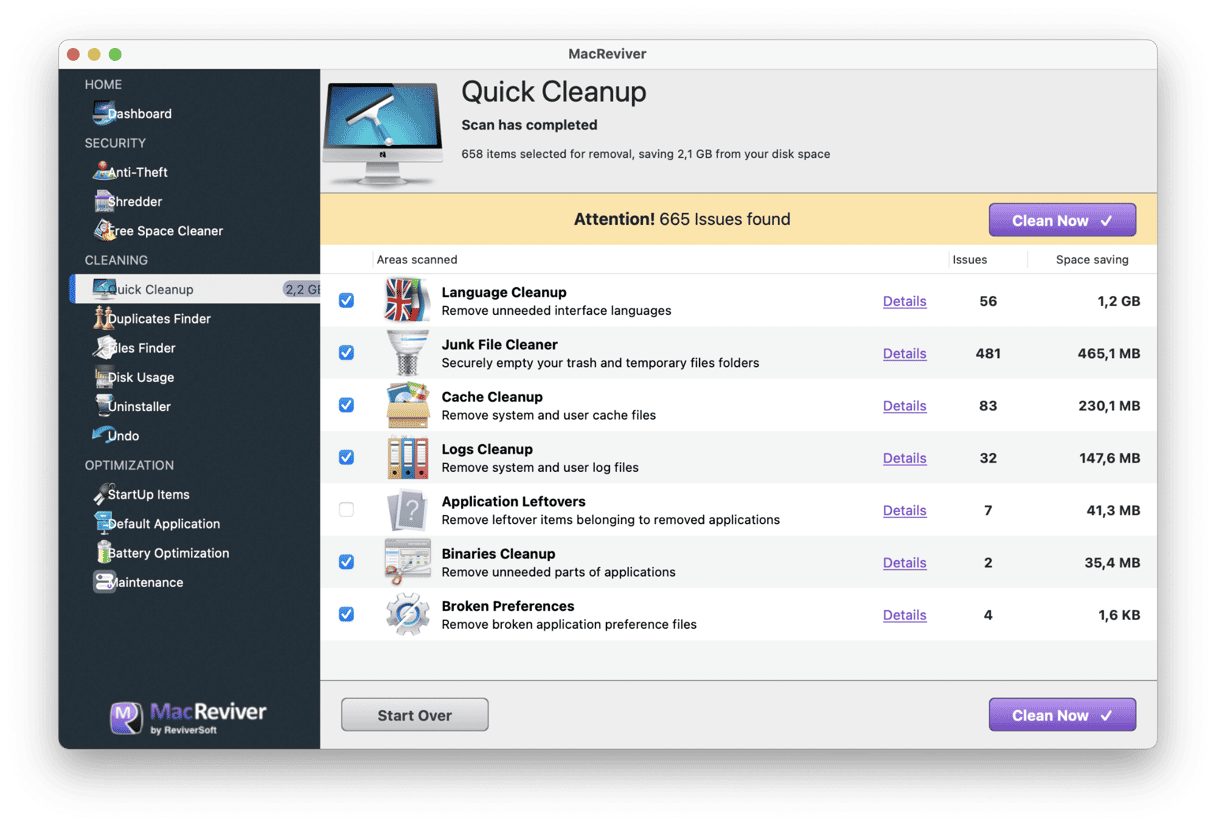
Technically, it's a potentially unwanted program (PUP) that has no value. The fake optimizer bombards you with alerts so that you think your device needs immediate attention. However, you must first buy a full version to fix all issues. Since the app can't be useful in any way, it is not worth paying for.
How do I uninstall MacReviver?
So, what should you do to remove MacReviver quickly and safely?
Remove MacReviver automatically with CleanMyMac
The best way to get rid of suspicious software is to use a dedicated uninstaller. CleanMyMac has an Uninstaller module that shows all your apps and allows you to remove programs in bulk. It also deletes all the supporting files that are usually left on your Mac even after deleting the app. CleanMyMac scans your Mac and traces out all unwanted elements without touching anything important.
To remove MacReviver with CleanMyMac:
- Download CleanMyMac, install, and open the app.
- Select Uninstaller from the left sidebar.
- Find MacReviver in the list of apps and select it.
- Click the Uninstall button, and the app and all its files will be removed for good.

As you see on the screen, CleanMyMac lists all the MacReviver files and even shows how much each folder takes.
There is no risk of using CleanMyMac as Apple notarized it. Also, you can download CleanMyMac for free and try it out before purchasing.
Uninstall MacReviver manually
Step 1. Delete MacReviver from Applications
- Launch Activity Monitor from the Applications folder > Utilities.
Alternatively, you can open Spotlight Search by holding the Command-Space shortcut key and quickly find and launch Activity Monitor with its help.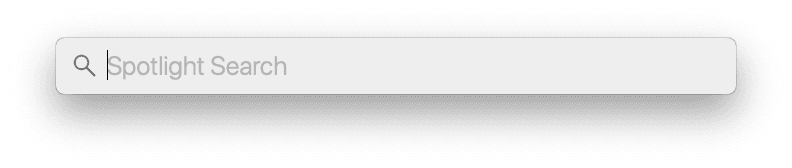
- When Activity Monitor is on, search for MacReviver in the list and quit the process using the Force Quit button.
- Go back to Applications. Hunt for the app and move it to the Trash.
- Next, navigate to the Apple menu. Select System Settings > General. Remove MacReviver entries from Login Items by clicking the '–' icon.
Step 2. Remove app components from other locations
MacReviver stores its files in different locations on your Mac. Even after you sent the actual app to the Trash, the MacReviver helper is still on your Mac and acts as if the app itself wasn't deleted. To completely remove the application, you need to sweep away these supporting files left on your computer. Here's how to do that:
- In the Finder, click the Go menu > Go to Folder or Shift-Command-G shortcut keys.
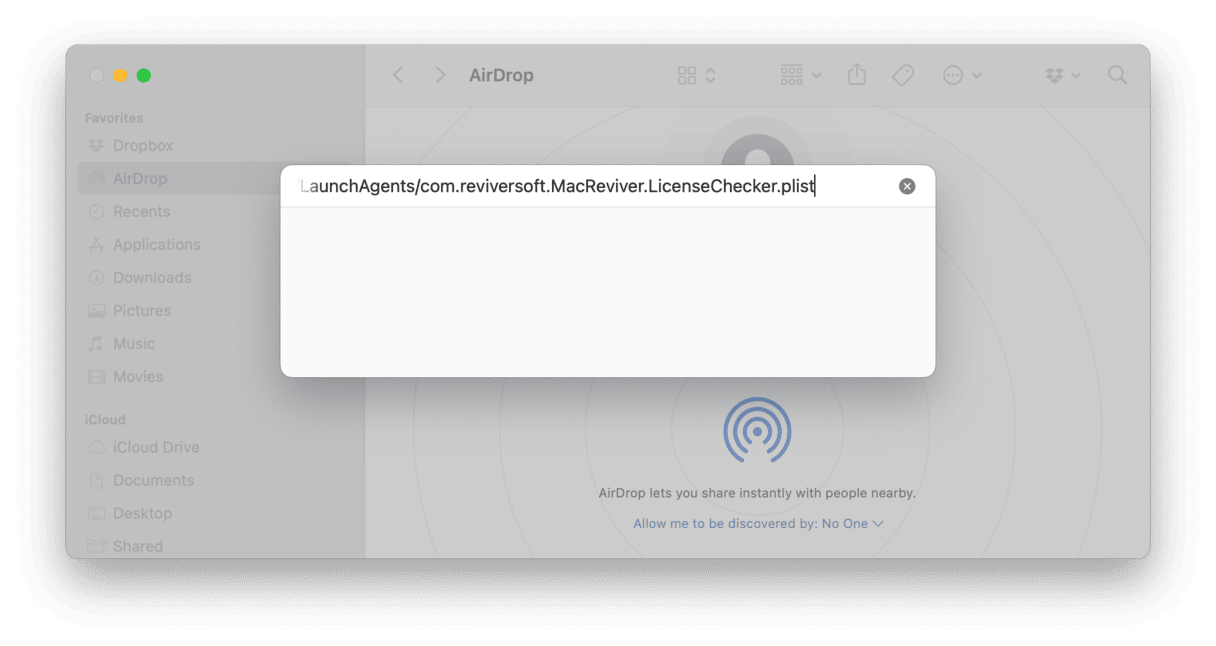
- Type the following pathnames, press Return, and delete them:
~/Library/LaunchAgents/com.reviversoft.MacReviver.LicenseChecker.plist~/Library/Application Support/MacReviver~/Library/Application Support/MacReviverLoginHelper~/Library/Application Support/com.reviversoft.MacReviver~/Library/Application Support/MacReviver Installer~/Library/Caches/com.reviversoft.MacReviver~/Library/Caches/com.reviversoft.MacReviver-Installer
- Then, go to this location:
/private/var/folders/c3/j60tgfr93md546sl53zq_1zm0000gn/C
Here, delete all the files that have com.reviversoft.MacReviver in their name. - Empty the Trash and restart your computer.
Has my data been compromised?
The changes made by MacReviver won't damage the system. But having the bogus program on your Mac may lead to serious security issues. Privacy violation is a significant problem that occurs after your Mac gets infected.
MacReviver adds suspicious extensions and activates different tracking technologies to collect private data, including:
- IP address and location
- Browsing history
- Cookies and search queries
- macOS preferences, etc.
Collected details can be misused to set up shady ad campaigns. So if you don't want your personal information to get into the wrong hands, remove the culprit as soon as you notice it.
How to check if MacReviver is uninstalled completely?
Check the following locations for any MacReviver-related elements to ensure it's gone from your Mac:
- Applications folder
- Login Items
Still, some components of the app may have deep roots in your system. To be safe, install CleanMyMac to scan your Mac folder by folder and remove anything that doesn't belong there. The app can also run in the background and protect you from all kinds of threats that are lurking on the internet.