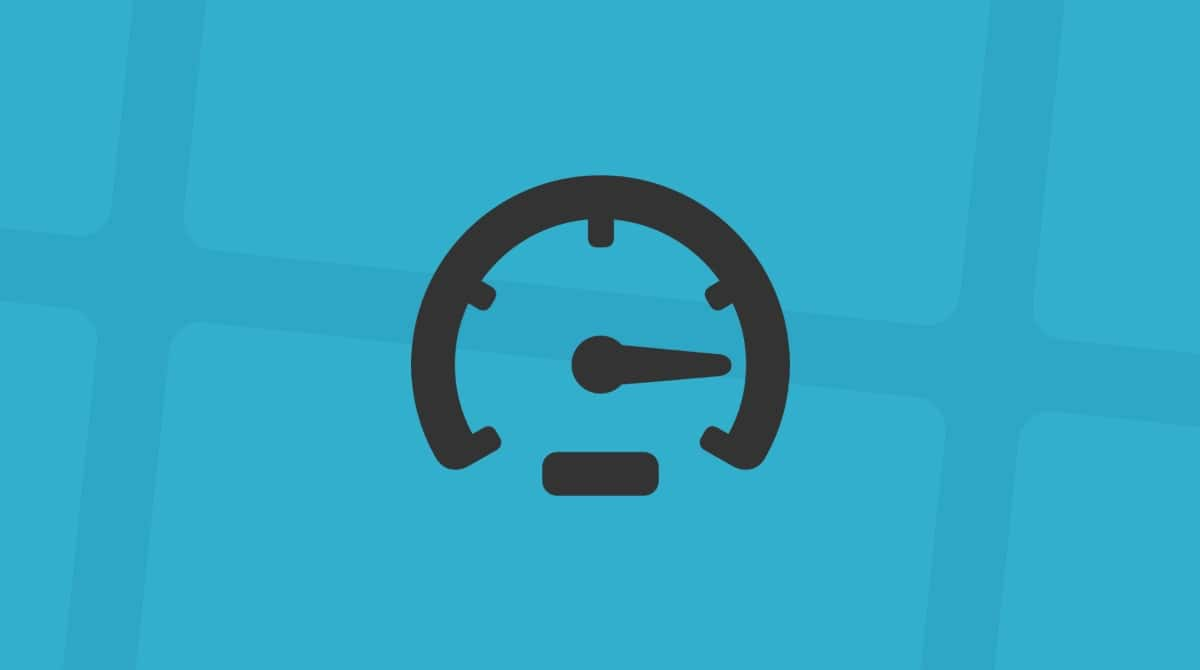Minecraft is one of the most popular games on any platform, including Mac. And that popularity has only increased with the release of the Minecraft movie earlier this year. However, if you have installed Minecraft on your Mac and no longer play it, you should remove it to free up space and prevent possible future conflicts. We’ll show you how to uninstall Minecraft on your Mac.
Why uninstall Minecraft?
Except for freeing up space and preventing conflicts with other apps, you may also need to uninstall Minecraft if it’s running very slowly or crashing, so that you can reinstall it from scratch. In either case, it’s important to remove every file Minecraft has placed on your Mac; it’s not enough to just drag the application binary to the Trash.
Before uninstalling the app: Delete your Minecraft account
Before we show you how to uninstall Minecraft, if you don’t plan to reinstall it, you should also delete your account on Mojang’s website. Here’s how to do that:
- Go to account.mojang.com and log in to your account.
- Go to Settings.
- Scroll down to the Delete your Account section.
- Click Learn How > Request Account Deletion.
- You should receive an email with a link. Click the link.
- Answer the security question and enter your password.
- Click Deactivate my Account.
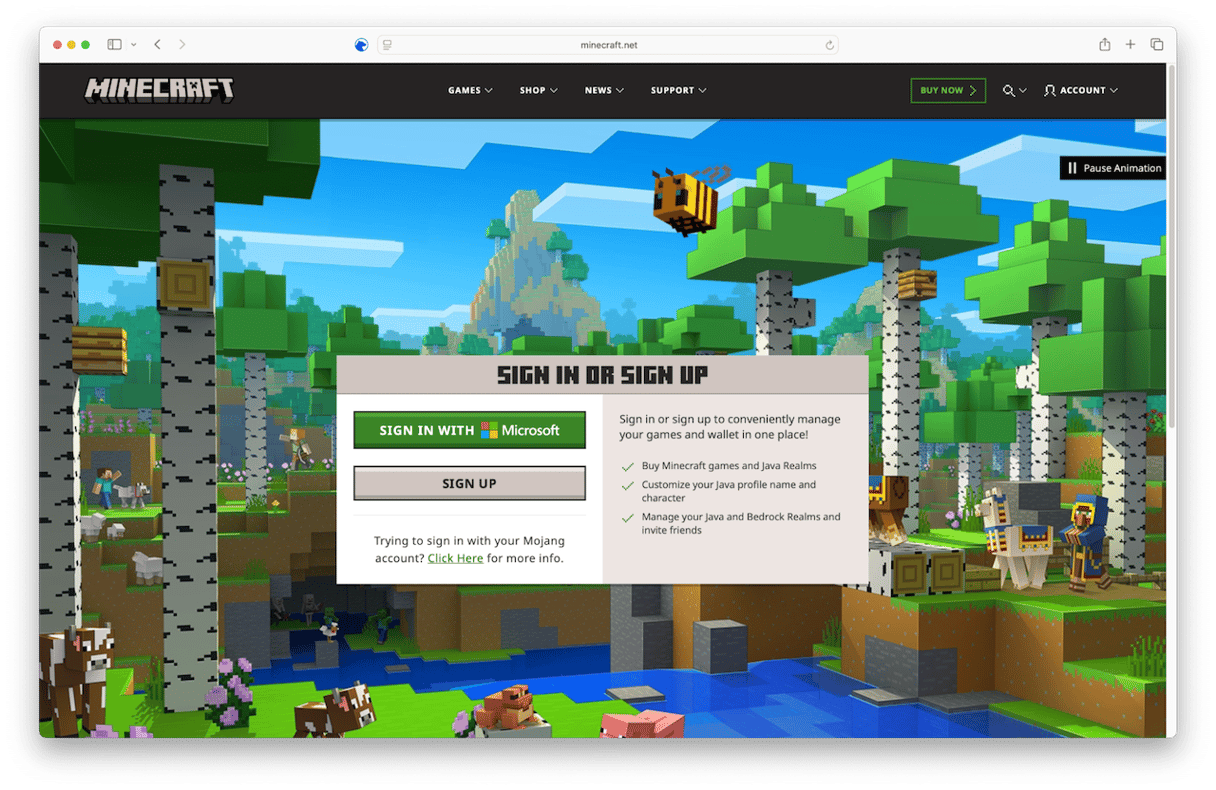
Once you’ve deactivated your account, you will no longer be able to access it, redeem Minecoins, or use any of the packs you have bought on the marketplace.
How to uninstall Minecraft on your Mac
Once you’ve deactivated your account (remember, only do that if you’re not planning on reinstalling Minecraft), you can go ahead and uninstall it. There are a few different ways to do that. One is quick and easy, the other two — not so much. We’ll start by showing the quick and easy method and then the other two, and you can decide which you want to use.
Automatic removal: use an app uninstaller
The easiest way to uninstall Minecraft on your Mac is to use a dedicated uninstaller. It will hunt down all the app-related files and remove them for you. We recommend the Applications feature in CleanMyMac. As well as uninstalling any non-system app on your Mac, it can clean up leftover files from applications that were not properly uninstalled, remove installers that you forgot to delete, and check for updates for all your apps and install them.
Here’s how to remove Minecraft from Mac with a few clicks:
- Start your free CleanMyMac trial — you can test it for 7 days at zero cost.
- Open CleanMyMac and choose Applications in the sidebar.
- Click scan, and when it’s finished, choose Manage My Applications.
- Locate Minecraft in the list of apps or search for it and select it.
- Click Uninstall.

Manual removal: browse the Finder
If you don’t want to uninstall Minecraft the easy way, you can do it manually.
- Drag Minecraft from your Applications folder to the Trash.
- Click on the Finder icon in the Dock and then on the Go menu.
- Choose Go to Folder.
- Paste each of the file paths below into the text box, one at a time. At each location, look for files or folders with Mojang or Minecraft in their name and drag them to the Trash.
~/Library/Application Support/
~/Library/Caches/
~/Library/Saved Application State/ - When you’ve dragged the files or folders to the Trash, empty it.
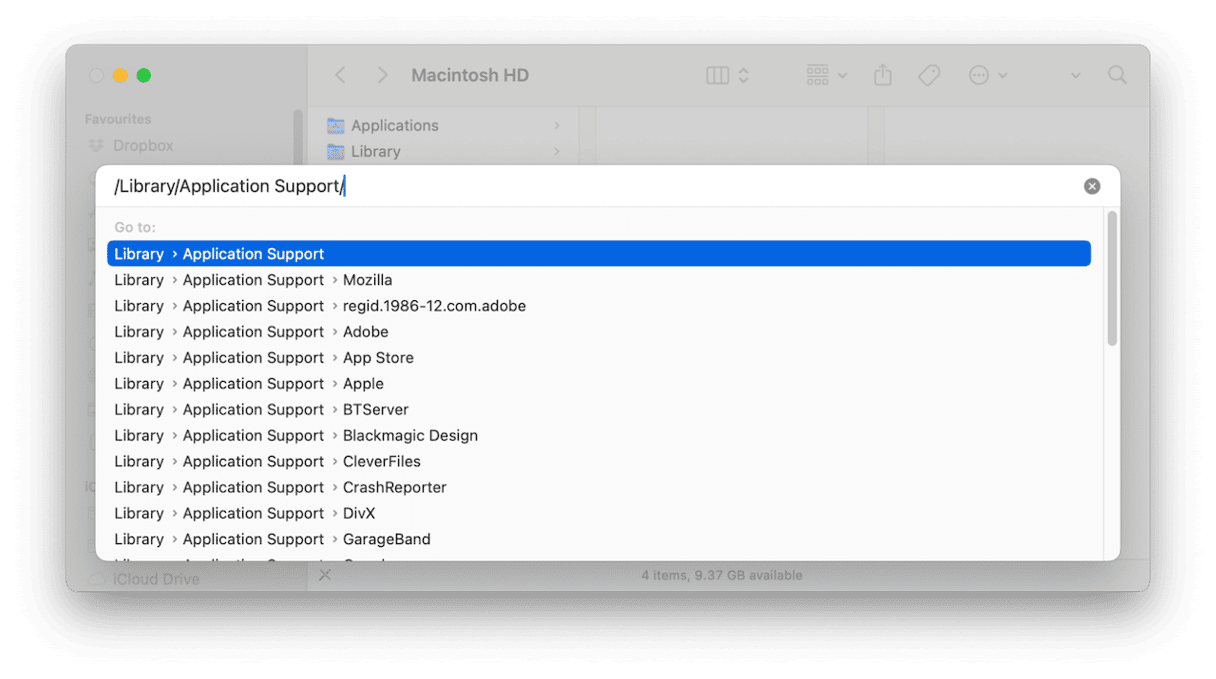
Steps for advanced users: run Terminal commands
If you prefer to use the command line in Terminal to carry out tasks, you can use it to uninstall Minecraft. However, you should only use this method if you’re comfortable using Terminal and understand what the commands do.
- Go to Applications > Utilities and open Terminal.
- Type each of the commands below, followed by Return after each command. If you’re prompted to enter your password, type in your admin password and press Return.
sudo rm -rf /Applications/Minecraft.app
rm -rf ~/Library/Application\ Support/minecraft
sudo rm -rf /Applications/Minecraft\ Launcher.app
rm -rf ~/Library/Caches/com.mojang.minecraft
rm -rf ~/Library/Preferences/com.mojang.minecraft.plist - Quit Terminal.
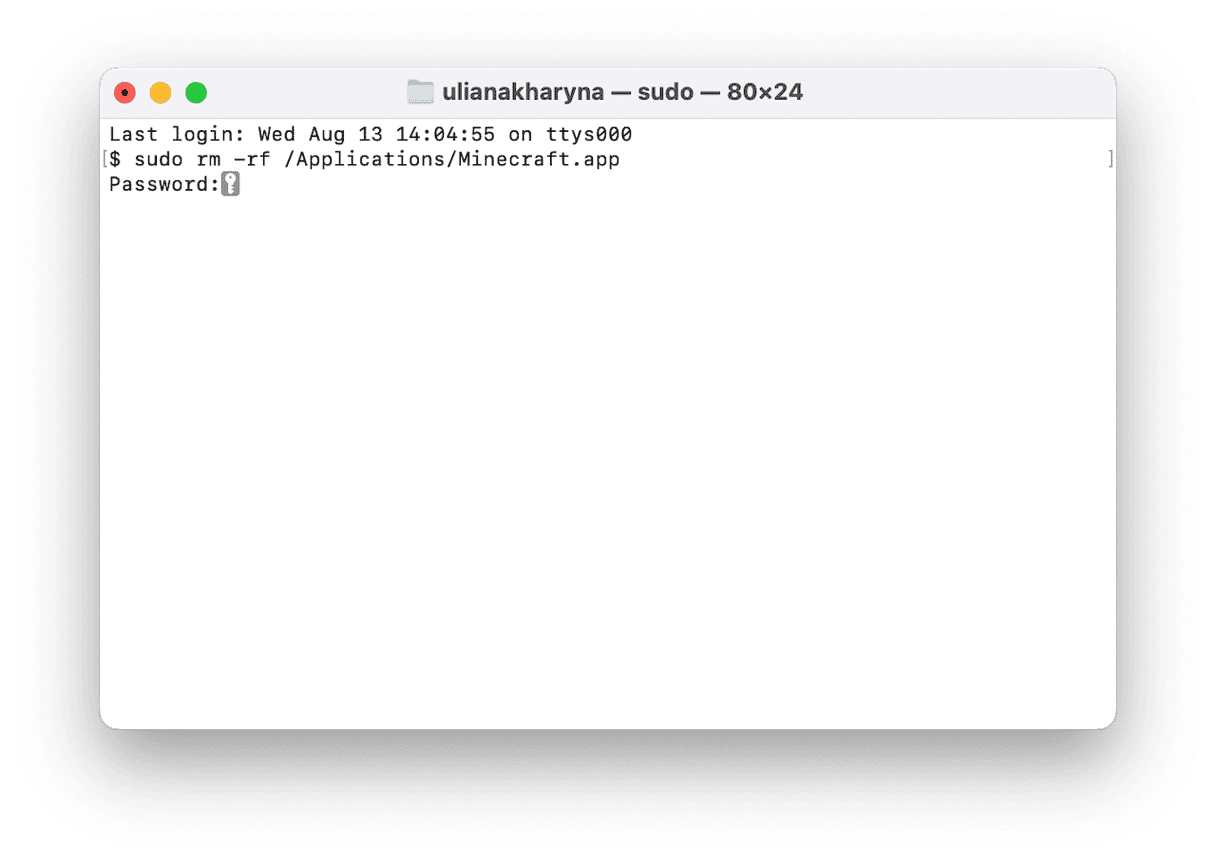
Minecraft is still a hugely popular game on every platform on which it’s available. But if you have installed it on your Mac and no longer play it, you should uninstall it to free up space, prevent future conflicts, and keep your Mac secure. Follow the steps above to uninstall Minecraft on your Mac.