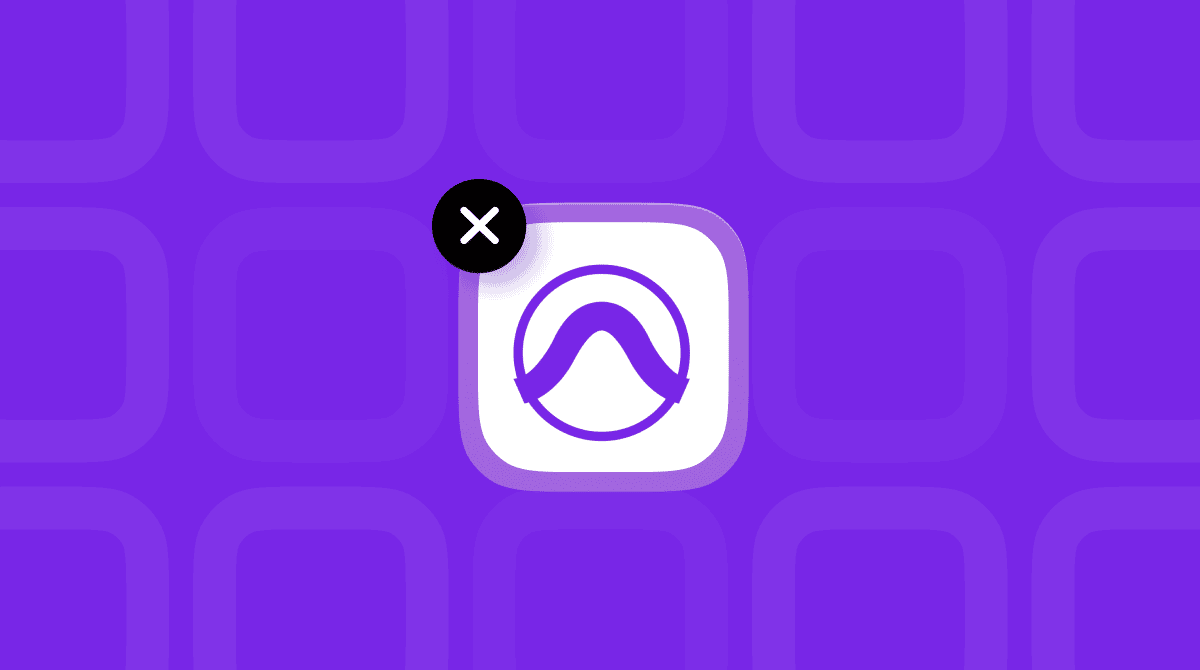Many Mac users acquire their Macs from organizations they have worked for in the past or buy used Macs that were once owned and managed by large organizations. If everything has been done as it should, such Mac computer should have been completely wiped and had its OS reinstalled so that when the new owner opens it for the first time, it launches into the setup screen as if it were a new Mac. However, that often doesn’t happen, and users find themselves with a Mac that still has management software or cyber security tools on it that were installed by the organization and that need to be removed in order to use Mac properly. In this article, we’ll show you how to remove one of those cyber security tools as we explain how to uninstall SentinelOne on Mac.
What is SentinelOne?
SentinelOne is the name of a cybersecurity firm that provides a range of tools and services to protect computers managed by large organizations from cybersecurity threats. In addition to endpoint protection (devices like a MacBook or smartphone), it provides protection for cloud storage, data centers and other devices used by organizations. SentinelOne says its tools use machine learning to identify threats and combat them.
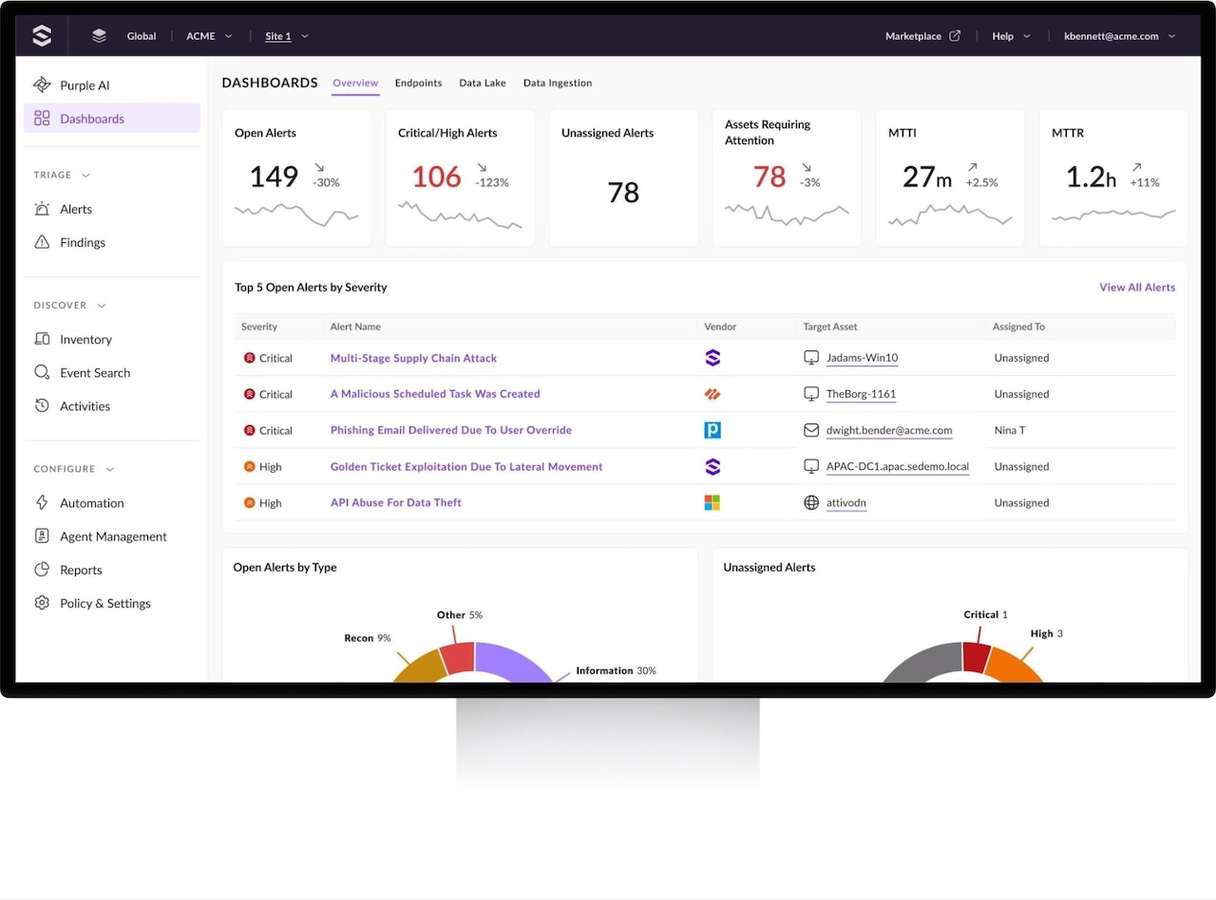
Why uninstall SentinelOne from a Mac?
The main reason for uninstalling SentinelOne is that the software was installed by an organization that previously owned and managed a Mac but no longer does. The new owner will likely want to remove it to free up space and prevent possible future conflicts with other software on the Mac.
How to uninstall SentinelOne from your Mac
There are two ways to remove SentinelOne from Mac — automatic and manual. We’ll show you both.
How to uninstall any app on your Mac easily
As you will see, uninstalling SentinelOne manually is not easy. And it’s the same for any app on your Mac. While most don’t require you to obtain a passphrase, you will need to hunt down and delete all the files the app has installed on your Mac either in the Finder or using Terminal. Imagine having to do that for lots of apps on your Mac.
Well, the good news is that you don’t have to. There is a tool that can uninstall multiple apps at the same time, as well as remove the files left over by other apps that weren’t uninstalled properly. CleanMyMac’s Applications feature and the Uninstaller tool found within it can uninstall any app not preinstalled with macOS. All you need to do is select the apps you want to uninstall and click a button.
Here’s how to delete SentinelOne or any other app with ease using CleanMyMac:
- Get started with a free CleanMyMac trial — you will get a free 7-day plan and can test all the app’s tool.
- Open CleanMyMac and choose Applications in the sidebar.
- Click Scan > Manage My Applications.
- Locate the applications you want to uninstall and select them.
- Click Uninstall.

Once CleanMyMac has finished, all the apps selected will be completely uninstalled. To remove files left over by previous applications, choose Applications and click Remove on the Leftovers panel. The other panels on that screen allow you to remove installers and unused applications and to update all the applications on your Mac for which updates are available.
Manual SentinelOne removal
To uninstall SentinelOne from your Mac, you will need a passphrase from the organization that installed it originally. If you still work for the organization, the simplest method is to ask an IT administrator to remove your Mac from its list of devices using the steps below.
Here’s what to do for manual removal:
- Log into the SentinelOne management portal.
- Go to the Sentinels tab.
- Select your Mac.
- Choose actions and select “Uninstall”.
If that’s not possible, the next option is to obtain a passphrase and use Terminal on your Mac to uninstall SentinelOne. Here’s what to do:
- Go to Applications > Utilities and open Terminal.
- Type:
sudo sentinelctl unprotect --passphrase [passphrase]where [passphrase] is the passphrase for your computer. - Press Return. You should see a message saying Sentinel protection has been disabled.
- Type:
sudo sentinelctl uninstall --local - Press Return.
If you are unable to get a passphrase, you will have to use the ‘Transfer or Reset tool’ (System Settings > General > Transfer or Reset > Erase all Content and Settings) to wipe your Mac and start again. Remember to back up any data you need first.
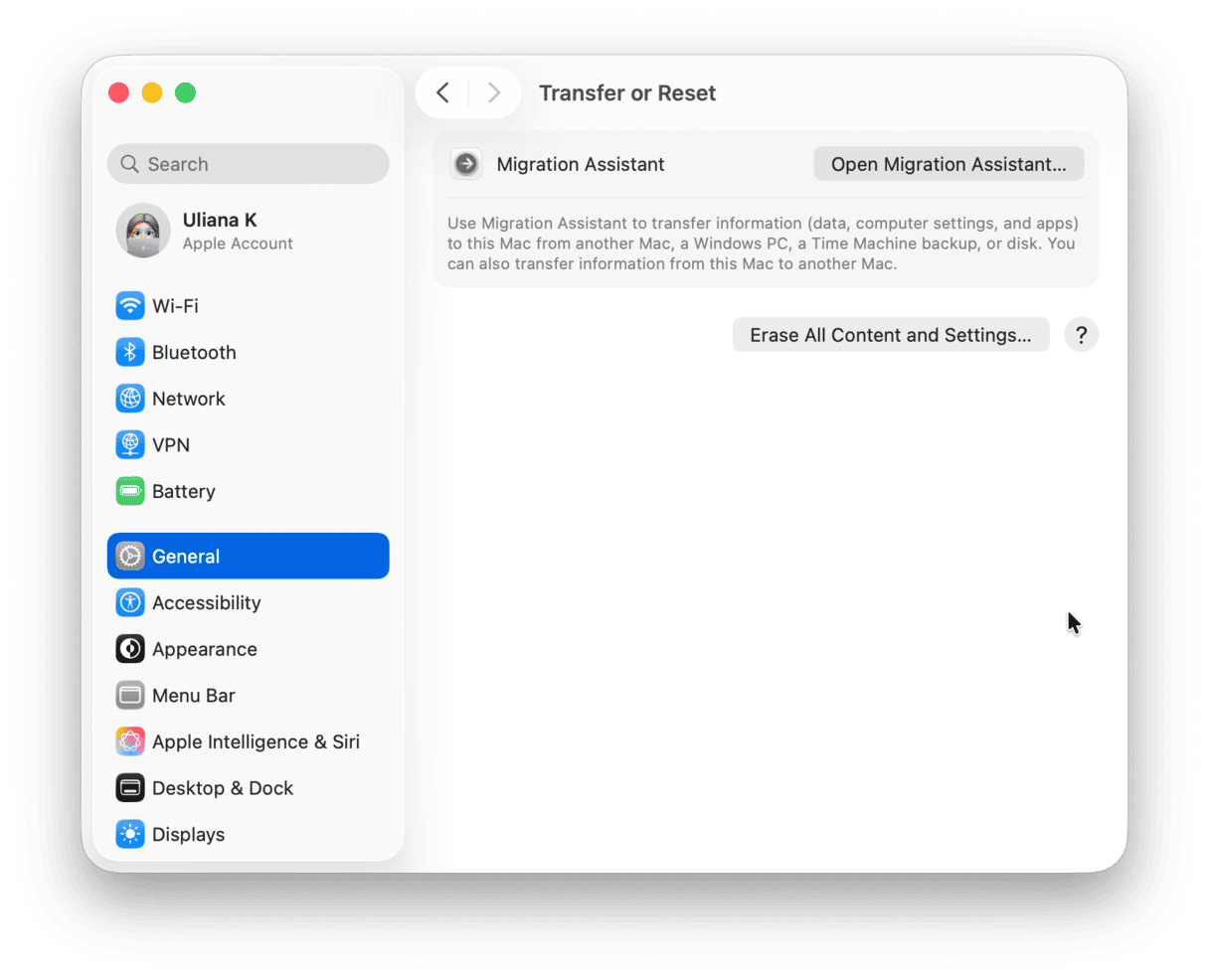
SentinelOne provides security software that is used to protect Macs from cyber security threats and is often installed on Macs owned and managed by large organizations. If you have inherited a Mac with its security software on it, you should remove it to free up space and prevent potential conflicts with other files in the future. Follow the steps above to uninstall SentinelOne on your Mac.