If you’ve ever inherited a Mac from work (or if your company has switched to different security software), you might find Symantec Endpoint Protection still lingering on your system. This enterprise-level security tool is designed for Macs managed by organizations to protect networks against threats. But if you no longer need it, keeping it installed can waste space or even cause software conflicts.
In this guide, we’ll show you how to completely uninstall Symantec Endpoint Protection from your Mac.
What is Symantec Endpoint Protection?
Symantec Endpoint Protection is designed to protect Macs from malware. The ‘endpoint’ in its name refers to the fact that it protects networks and servers from attack via an endpoint — a computer connected to the network. To do that, Symantec Endpoint Protection scans the Mac on which it is installed for malware. Scans can be initiated manually or according to a schedule. It also runs in the background and monitors files that are downloaded, checking to make sure they are safe. And it includes a firewall. Administrators can use Symantec Endpoint to manage security on remote Macs according to the organization’s policies.
How to uninstall Symantec Endpoint Protection
There are a few different ways to remove Symantec Endpoint Protection. We’ll show you them all: automatic removal with a dedicated uninstaller and manual removal.
How to uninstall Symantec Endpoint Protection the easy way
As you’ll soon see, uninstalling Symantec Endpoint Protection is time-consuming and complicated. So, you’ll be pleased to know there is a much easier way. You can use a dedicated uninstaller app. We recommend CleanMyMac. It can uninstall any app with just a few clicks and can even uninstall multiple apps simultaneously. You can also use it to reset misbehaving apps or to remove leftover files from apps that were not uninstalled properly. Start your free trial here — you can test it for 7 days. Once you’ve grabbed your copy of the app, follow the instructions below to uninstall Symantec Endpoint Protection.
- Open CleanMyMac.
- Choose Applications in the sidebar.
- Click Scan > Manage My Applications.
- In the Uninstaller tab, search for Symantec Endpoint Protection.
- Select it and click Uninstall.
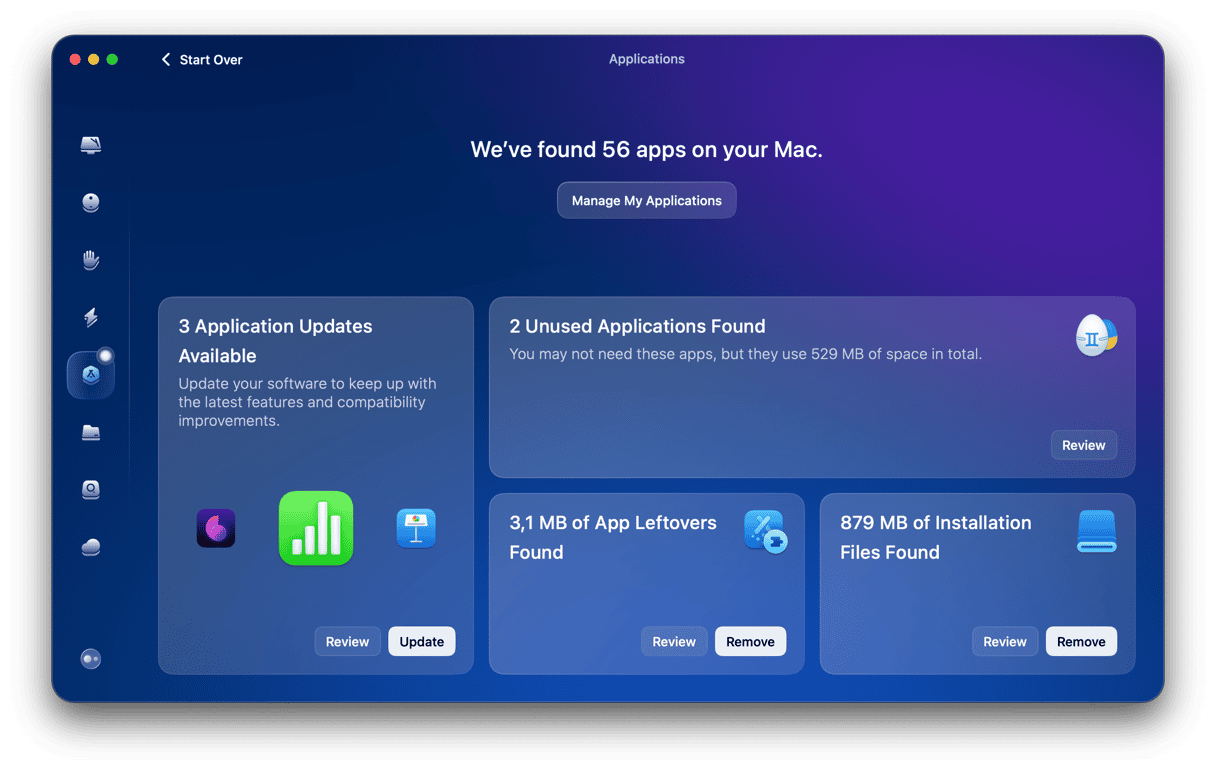
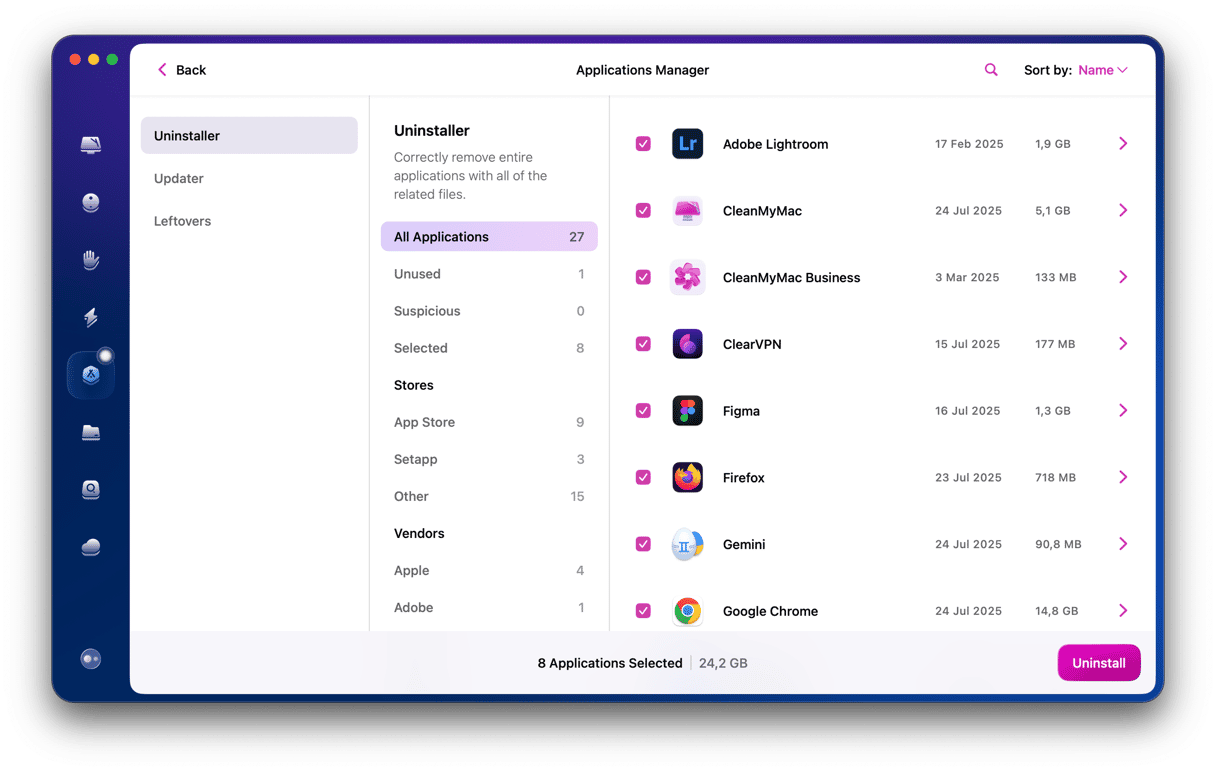
How to uninstall Symantec Endpoint Protection manually
The first thing to try is its own uninstaller:
- Open the Symantec Endpoint Protection client.
- Click Symantec Endpoint Protection in the menu bar and choose Uninstall Symantec Endpoint Protection.
- Click Uninstall.
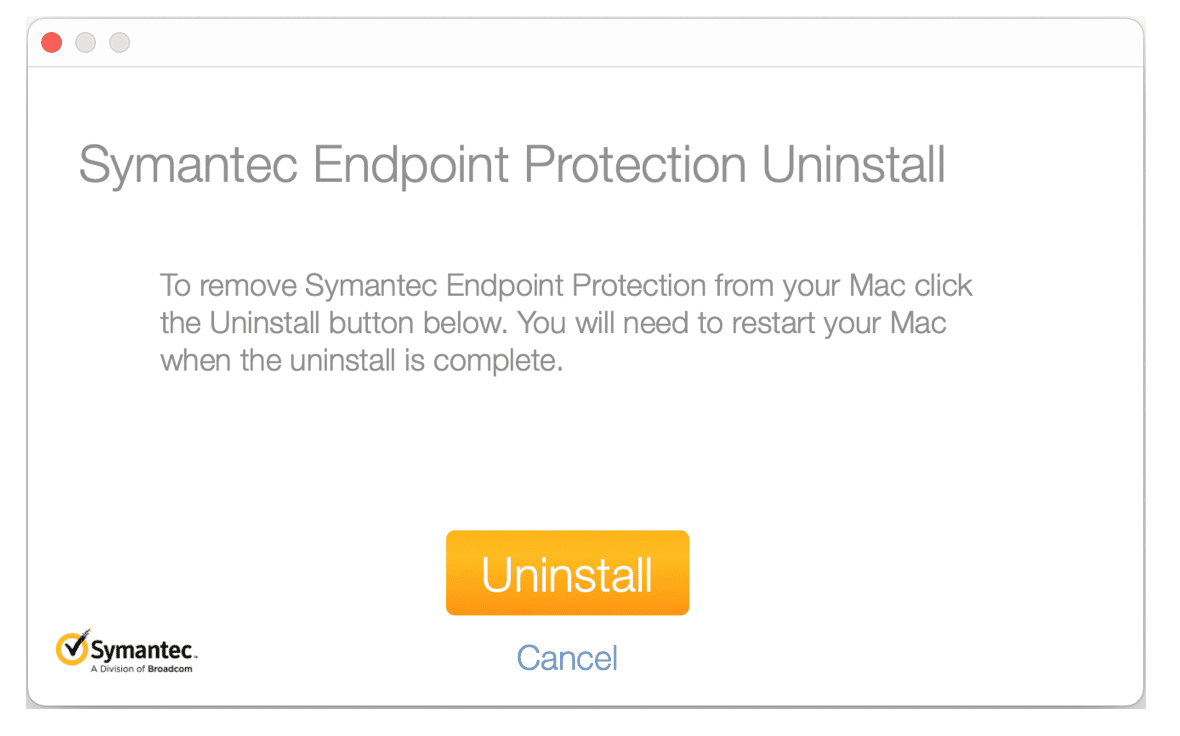
- You will be asked for your Mac admin username and password to install a helper. Type them in and then click Install Helper.
- You will now see a message that says, ‘Symantec Endpoint Protection is trying to modify a System Extension’. Type in your username and password and click Ok.
- You may also be asked for a password to uninstall the client. If so, type it in.
- When the uninstallation is complete, click Restart Now.
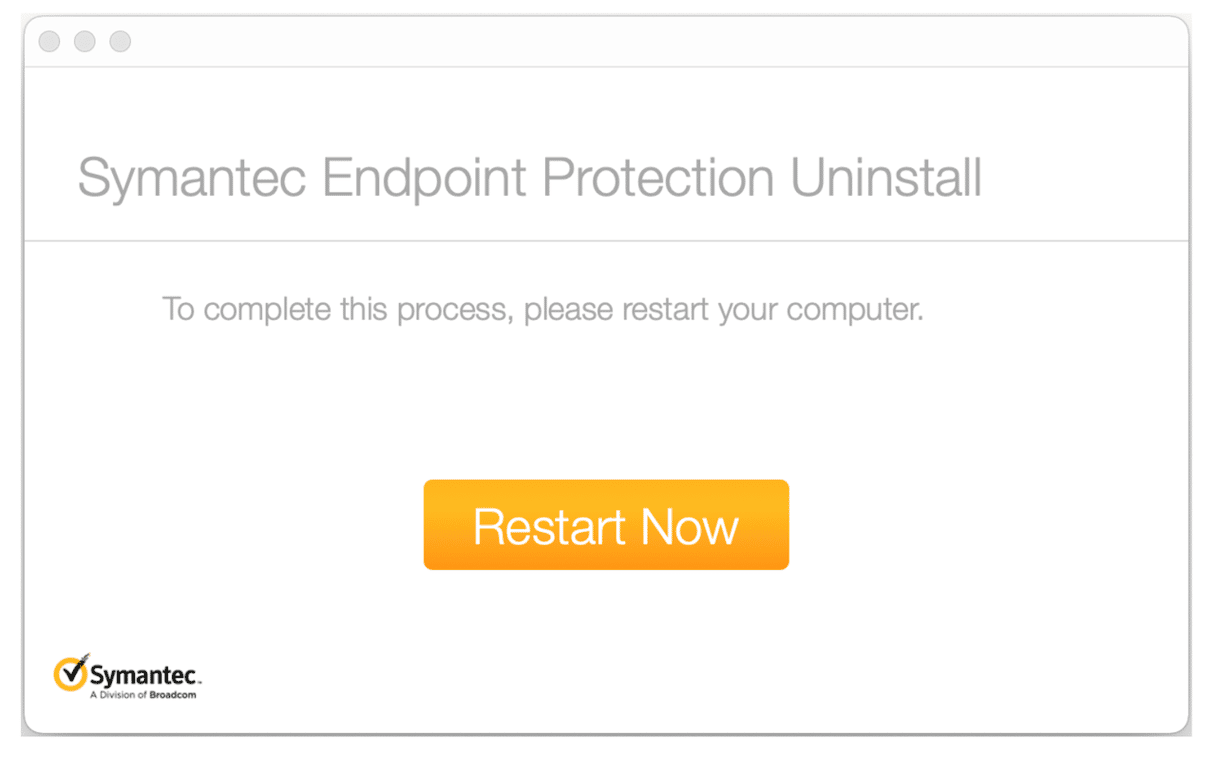
Another way to uninstall Symantec Endpoint Protection
If the uninstaller doesn’t work or you don’t know the password for the helper, you can uninstall manually.
- Download the RemoveSymantecFiles zip archive from here.
- When it has downloaded, double-click it to open the zip archive with Archive Utility.
- Open the RemoveSymantecMacFiles folder.
- Inside the folder, double-click RemoveSymantecMacFiles.
- A Terminal window will open. If you see a prompt telling you the file is from an unidentified developer, right-click or Control-click on the file and choose open, or go to System Settings > Security & Privacy > Security and choose Open Anyway.
- Type in your admin password.
- Type 1 and press Return.
- When the command has finished executing, quit Terminal.
Why remove Symantec Endpoint Protection?
The main reason for uninstalling Symantec Endpoint Protection is that you don’t use it anymore. That could be because the organization has switched to different security software or because the Mac on which it’s installed is no longer owned or managed by the organization and it’s not needed. For example, if you’ve bought or been given a Mac by a company that used it, it may still be installed. Any software installed on a Mac that is no longer used should be uninstalled to free up space and prevent possible conflicts with other apps in the future.
Symantec Endpoint Protection is security software typically installed by organizations that manage lots of Macs and PCs on a network and remotely. It’s designed to prevent the device and the network from being attacked by malware and other malicious attempts to gain access. If it’s on your Mac and you don’t need it anymore, follow the steps above to remove Symantec Endpoint Protection.






