If you share your photos on the internet for any purpose, you have likely thought about watermarking your photos. Watermarking offers some protection from theft and is especially useful as a marketing tool if you are trying to promote your work.
Watermarking your photos is easy to do, whether you choose a simple text overlay or a more sophisticated logo. Here are our favorite techniques for adding watermarks, as well as some tips and FAQs to help you decide if it’s worth it.
Keep your iPhone photos organized
When you create watermarked photos, you’re automatically adding duplicates to your iPhone that take up valuable space. Keep things organized with CleanMy®Phone. The app will easily detect and delete duplicate and similar photos.
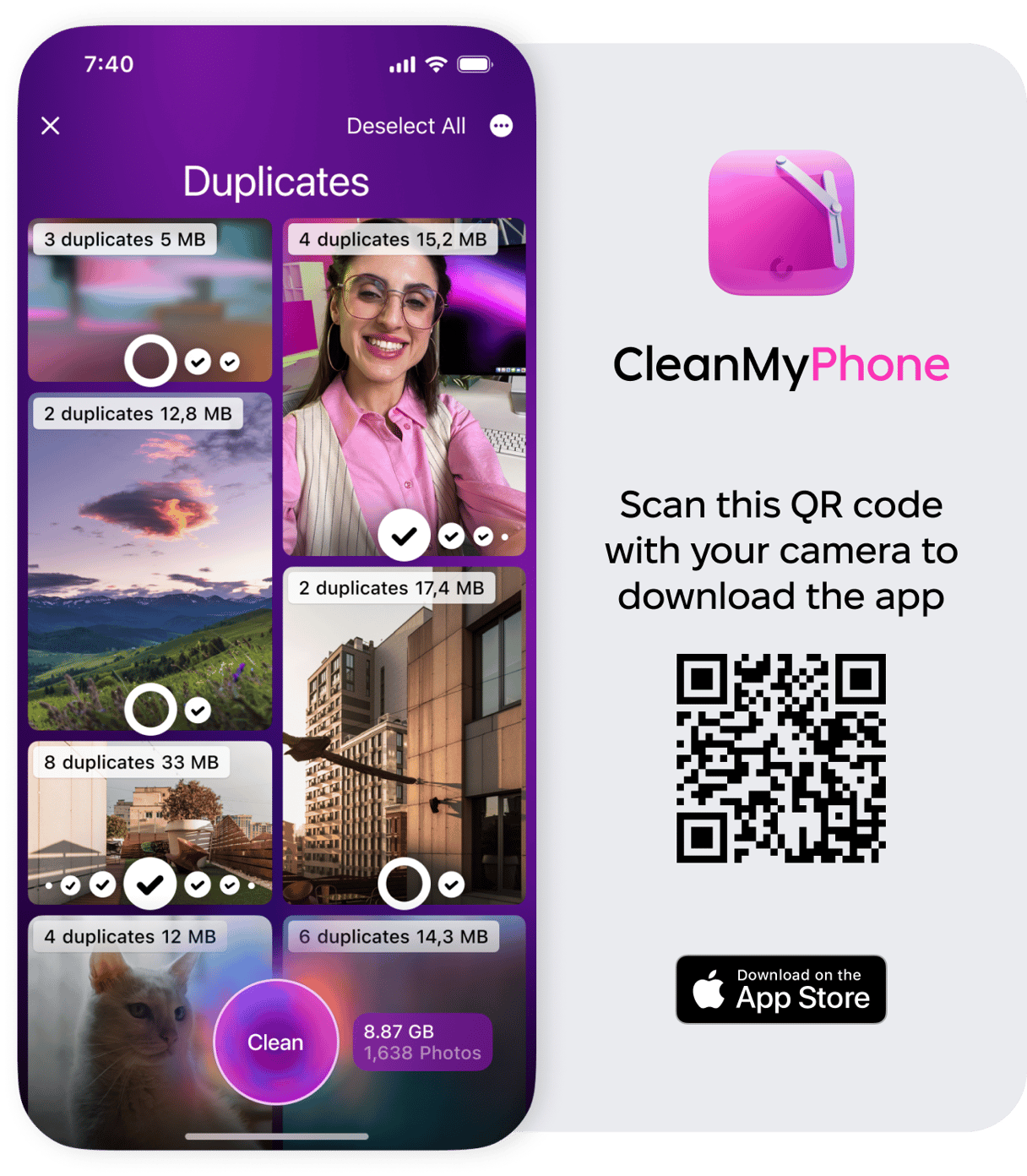
How to add a watermark to a photo using Photos
The easiest way to add a watermark to your photos is right within the Photos app on your iPhone using Markup. This works best for simple watermarks like your Instagram handle on one or two photos. Anything more complicated, and Markup becomes too cumbersome. Here’s how to add a simple text watermark or a drawing to your iPhone pictures.
- Open Photos and choose a photo you want to watermark.
- Tap Edit.
- Tap the three dots in the upper right corner of your screen and choose Markup.
- From the bottom menu, choose how you want to add your watermark. You can use simulated writing utensils to doodle or draw, or choose the + icon and Text to type out a watermark. There is also an option to add a signature in the menu box.
- If you choose Text, a menu will appear at the bottom of the screen that allows you to change the font and color of your text.
- When you are finished adding text, use your finger to drag the text into position.
- Tap Done and then the upload icon (a box with an arrow) to save your watermarked photo to your Camera Roll.
How to watermark photos with a third-party app
For more complicated watermarks — or to watermark several photos at a time — you’ll want a more robust app. In this case, you often get what you pay for. Free watermark photo apps exist, but they are limited in scope. Here are a couple of apps that will do the job. Both are free, but if you want to make watermarking a painless process, we recommend upgrading to the premium versions of the apps.
Add your logo to a photo using Watermark Photo
Watermark Photo has some unique tools to help you create a snazzy watermark you can use on your photos again and again. The app is free to download and use, and you can upgrade to get premium features for $39.99 a year. If you do use the free option, be aware that Watermark Photo will include their own watermark on all of your photos. Here’s how to use Watermark Photos to create your own watermark.
- Download and open Watermark Photos.
- From the menu, choose Watermark Your Photo.
- Give the app permission to access your photos and choose the one you want to watermark.
- Your photo will open above a menu. Choose Stickers and Text to create a watermark within the app, or choose Import to use a logo that is ready to go.
- Once you’ve added your logo or your combination of stickers and text, you can move your watermark with your finger to wherever you want it in your photo.
- The “Made with Watermark” logo will appear in the lower right corner of your photo. To remove it, you will have to upgrade to premium or crop it out in Photos.
- When you are satisfied with the results, tap the checkmark, and your photo will be saved to your Camera Roll.
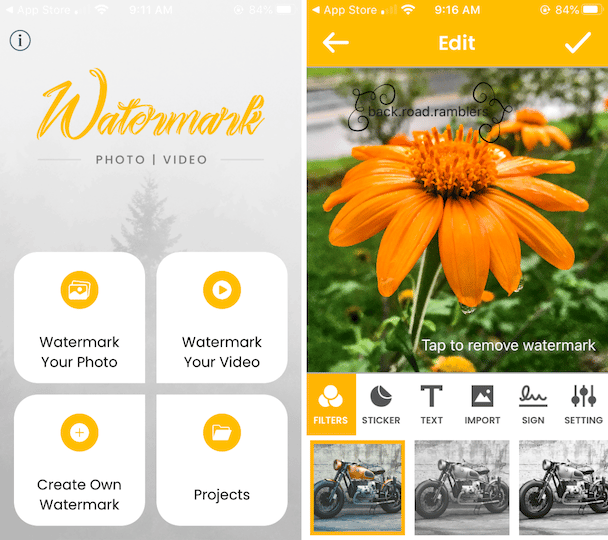
Watermark images using Watermark Studio X
Not only is Watermark Studio X a fabulous way to create professional-looking logos as your watermark, but the premium version allows you to add bulk watermarks to up to five photos at a time on your iPhone. Here’s how to create a beautiful watermark using Watermark Studio X.
- Download and open Watermark X on your iPhone.
- Tap the photo icon and allow the app to access your photos.
- Choose a photo that you want to add a watermark to.
- Pick your watermark from the wide selection offered. If you want to design your own watermark, you will have to pay for a premium subscription.
- After you have chosen your watermark, you can customize the text, colors, and opacity using the edit screen.
- When you are finished, tap Save. Your watermarked photo will be added to your Camera Roll. You can also choose to share it on a variety of social media platforms.
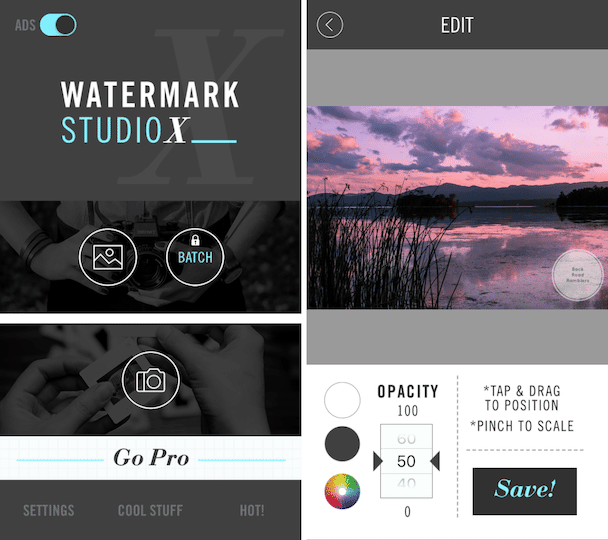
Watermarks in photography: Frequently asked questions
Third-party apps make it super simple to add watermarks to your photos, but is it even necessary or worth the effort? And where should your watermark go, anyway? If you have questions about watermarks, we’ve got answers!
Where should watermark go on photos?
The best location for your watermark depends on a couple of factors. First, what are your intentions? If you are trying to prevent theft, then you want your watermark to be positioned closer to the center of your photo so it can’t be cropped out by unscrupulous users. If your primary goal is to create a cohesive marketing plan, then you should worry less about cropping and place your watermark where it will be visible without being intrusive.
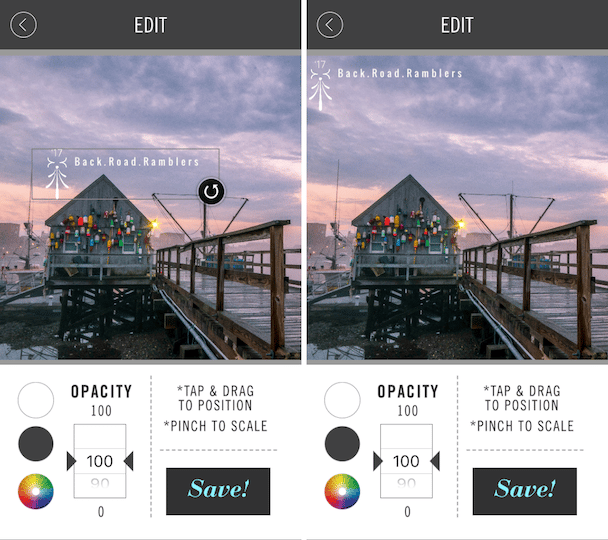
Does a watermark copyright-protect my photos?
Guess what? The moment you create a photo and put it up on the internet, it is copyright protected. A watermark is a great deterrent against theft, but it is not in itself copyright protection. If you want to remind others of the fact that your photo does indeed belong to you, by all means, use a watermark. But from a legal standpoint, it doesn’t change anything.
How can you remove watermarks from photos?
So, what if you want to remove a watermark from a photo? If you are trying to remove and use a watermark from a photo that doesn’t belong to you, be advised that it is copyright infringement to remove a watermark from a photo and use it as your own.
However, you can certainly do this with your own photos. If you lost or deleted the original photo, you can remove the watermark using TouchRetouch. Here are our step-by-step instructions for removing unwanted objects, including watermarks, from a photo.
- Download and open the TouchRetouch app on your iPhone, which costs $1.99.
- Allow access to your photos and choose one with a watermark to edit out.
- At the bottom of the screen, tap Object Removal.
- Zoom in on the photo and use the lasso tool to surround the watermark. The lasso tool allows you to draw a continuous line around your photo with your finger.
- Tap Go. The app will erase the object and fill it in with pixels from the surrounding area.
- Tap Export to save the edited photo to your camera roll.
Whether or not you should watermark photos is a purely personal decision. The good news is that if you choose to add a watermark, it’s as simple as downloading an app and pressing a few buttons on the screen.







