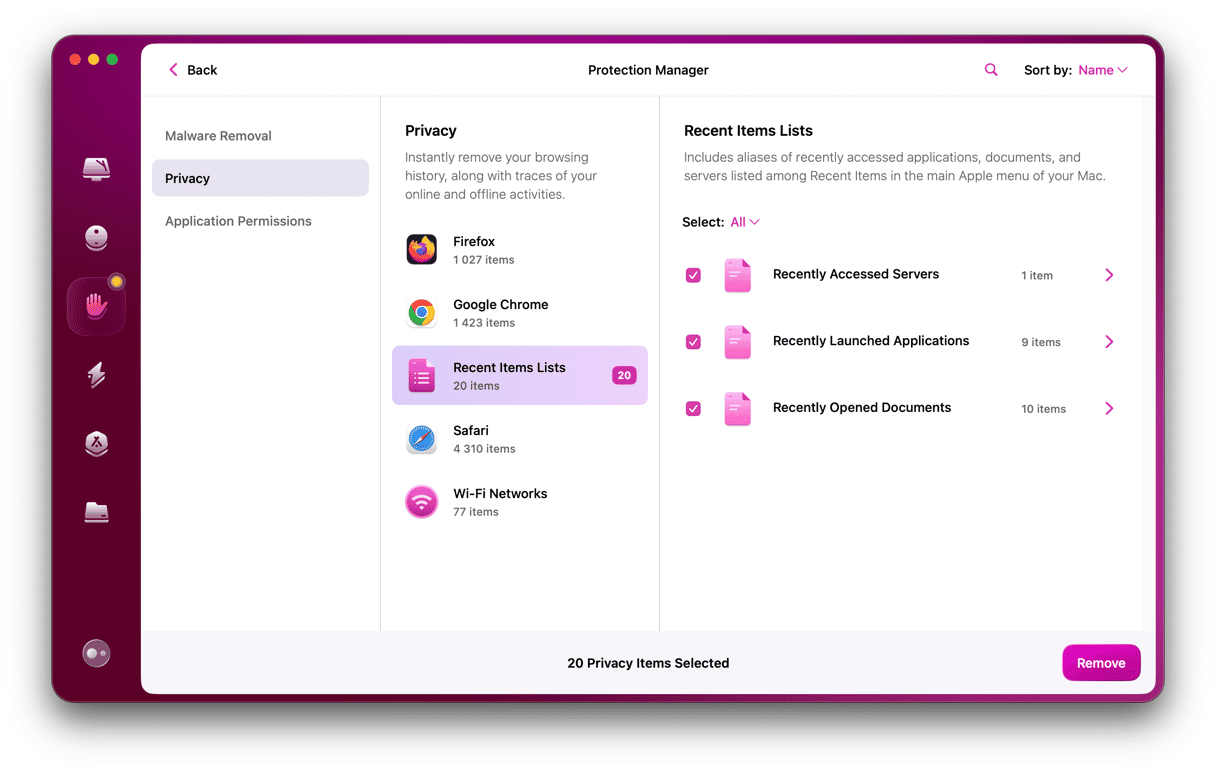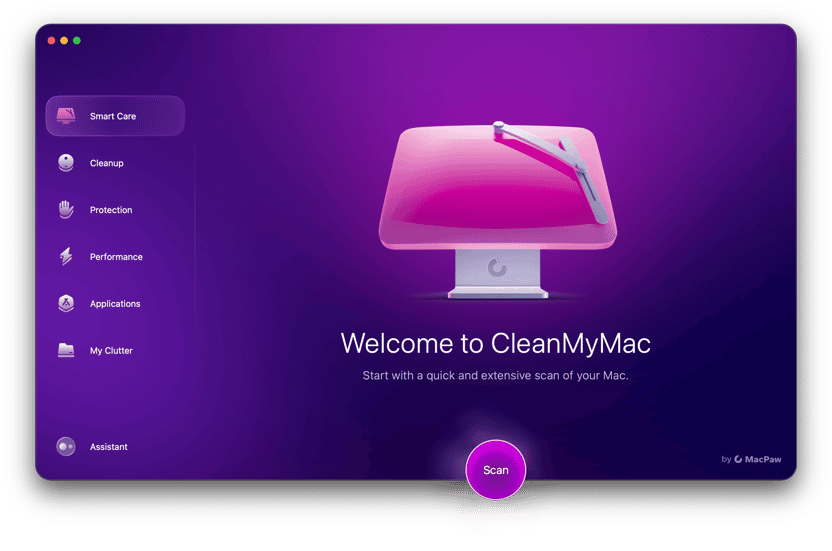Online scams are everywhere. From malware that infects your computer or locks you out and demands a ransom to links in emails and text messages that try to lead you to a suspicious website, it seems that never a day goes by without someone trying to catch you out. Phishing is one of the most common forms of scam and relies on you clicking a link sent to you by a scammer. Many of us can spot suspicious links — or think we can — but it’s not always that easy. So, what to do if you click on a suspicious link on Facebook Messenger, text message, or email? We’ll explain everything here.
What is phishing?
Phishing is a tool scammers use to try and direct you to a website so they can steal your data or persuade you to part with money. Usually, links arrive in emails or text messages and are designed to look legitimate. For example, you might get a message from a courier company saying that your delivery has been delayed and that you should click the link for more information or to arrange a re-delivery. Most of the time, these phishing emails or messages are easy to spot. They may pretend to come from a large company but have very poor grammar or spelling, for example. And if you’re not waiting for a delivery, then it’s very easy to ignore. However, if you’re waiting for an important delivery from the company being impersonated in the link, and the email or message is well-written, it’s all too easy to click the link.
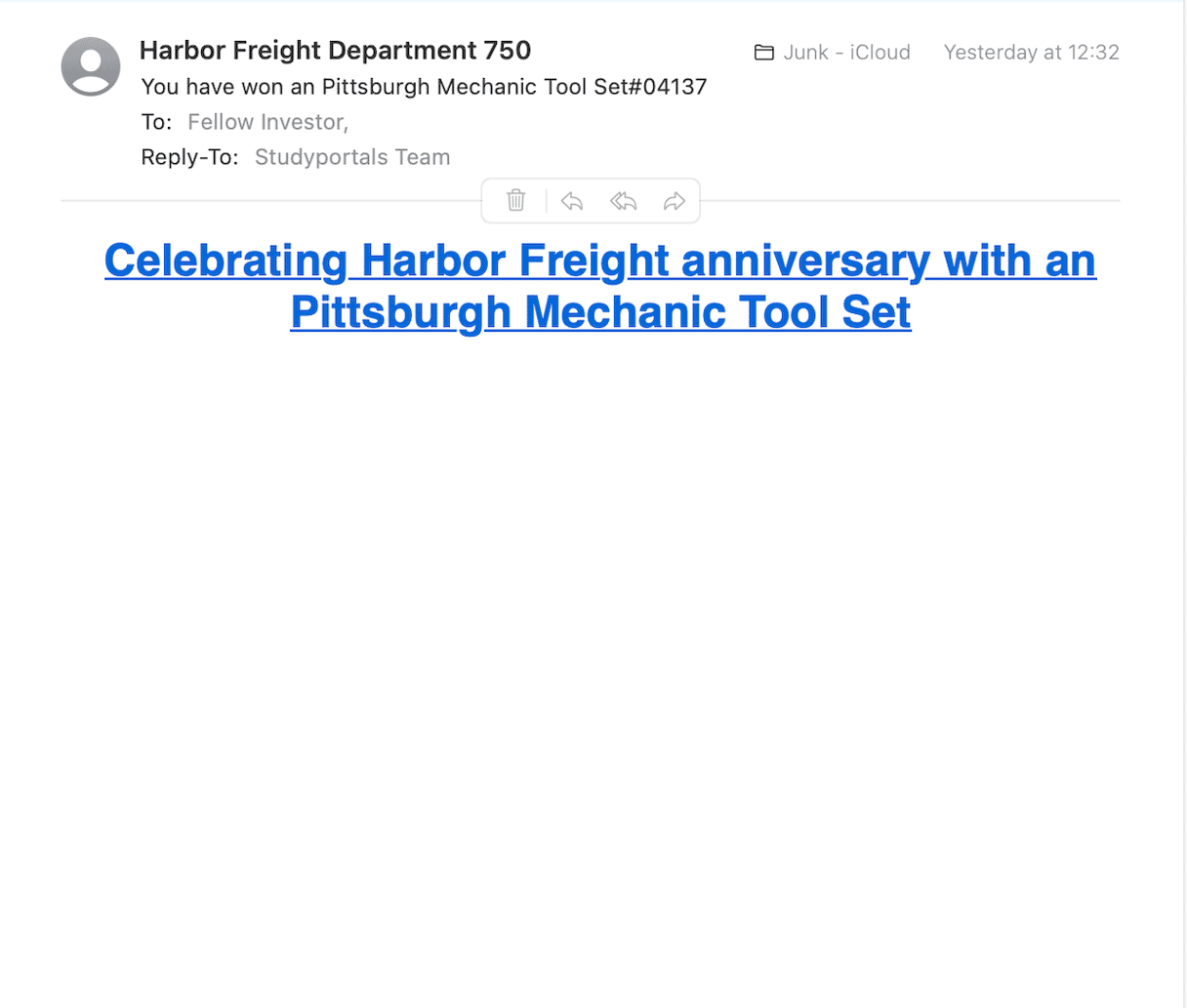
How do I know if I’ve been phished?
That’s a very tricky question to answer. You may realize as soon as you arrive at a website after you click a link. If the website is poorly designed, has bad grammar or spelling mistakes, or just doesn’t ‘feel’ like the website of the company it’s pretending to be, those are all clues that you have been phished. You may also suddenly see lots of pop-ups when you surf the web, which could be another indication.
Some phishing emails are designed to determine whether there is anyone using the email address or phone number to which the message was sent and then your details are sold on to spammers. So you may notice you suddenly get a lot of spam emails, phone calls, or text messages. And if the phishing email was designed to persuade you to download malware, you may notice your Mac behaving strangely.
What if I accidentally clicked on a suspicious link
- The first thing to do is to close the browser window that opens, and certainly don’t click on any links on the page or provide any personal information.
- If the Mac you’re using when you click the link belongs to a company, school, or organization, you should inform the IT security department immediately. Likewise, if you’re using a company, school, or organization network to access the internet, you should inform the security department.
- If you logged into any secure websites after clicking on the link, such as an online bank or any other organization with which you have an account, change your password immediately.
- Be extra vigilant. Now that scammers know that the email address or phone number to which they sent the phishing link is active and that you may click links, they are more likely to try again. And they will pass your details on to other scammers. So, be hyper-vigilant about emails or text messages you receive in the future.
- Scan your Mac for malware. The phishing link may have been designed to push malware onto your Mac, so you should scan it immediately. Protection in CleanMyMac runs deep malware scans and compares what it finds with a database of known malware. If it finds anything, it will neutralize it on the spot.
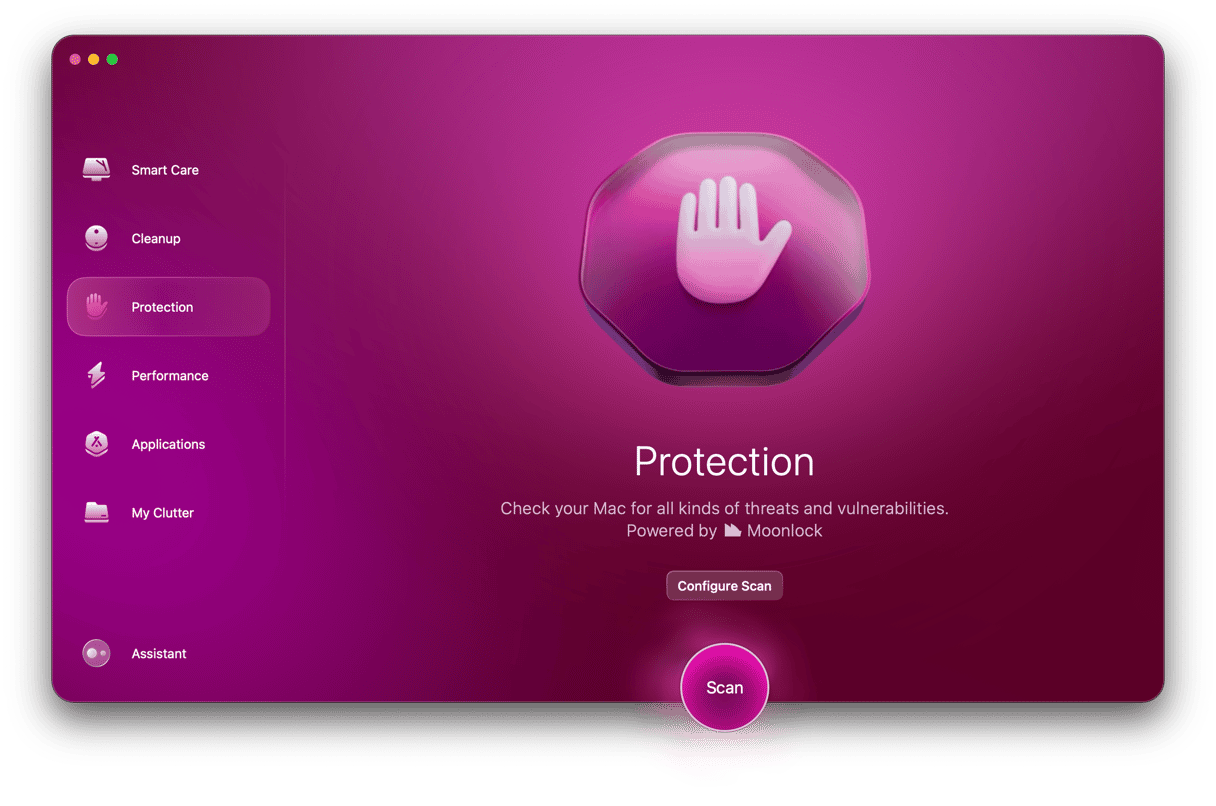
How to avoid clicking on suspicious links
The simplest way to avoid clicking suspicious links is to not click any link in an email or text message unless you are absolutely certain who sent it and where it leads to. You can check the email address of a sender in Mail by hovering over it and clicking on the down arrow. That should provide a big clue as to whether it came from where it claims to have come from. Also, double-check the link — for example, in Chrome or the Mail app, hover over it and see where it leads, and in Safari, right-click to copy it and paste it somewhere to check it.
Phishing is a form of scam in which the scammer sends you a link in an email or text message that is designed to look like a legitimate link. But clicking on it could result in your personal data being compromised, losing money, or downloading malware. If you think you’ve clicked on something suspicious, follow the steps above.
And if you ask yourself, ‘what if I accidentally clicked on a suspicious link on my phone,’ steps 1-4 will work well.