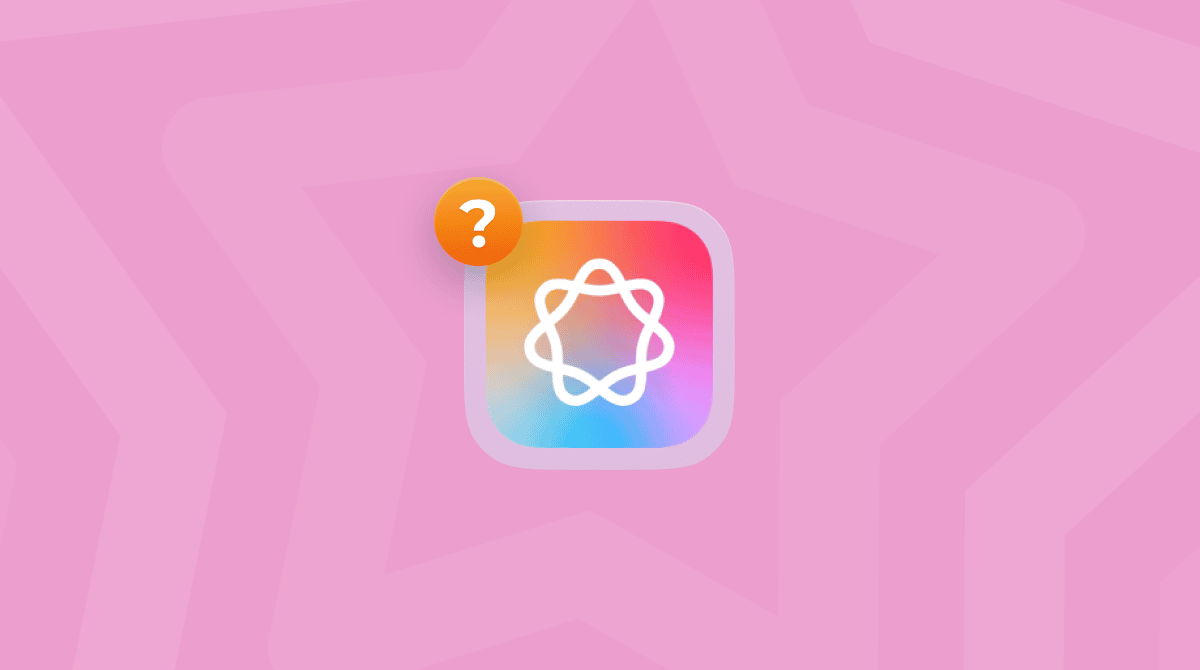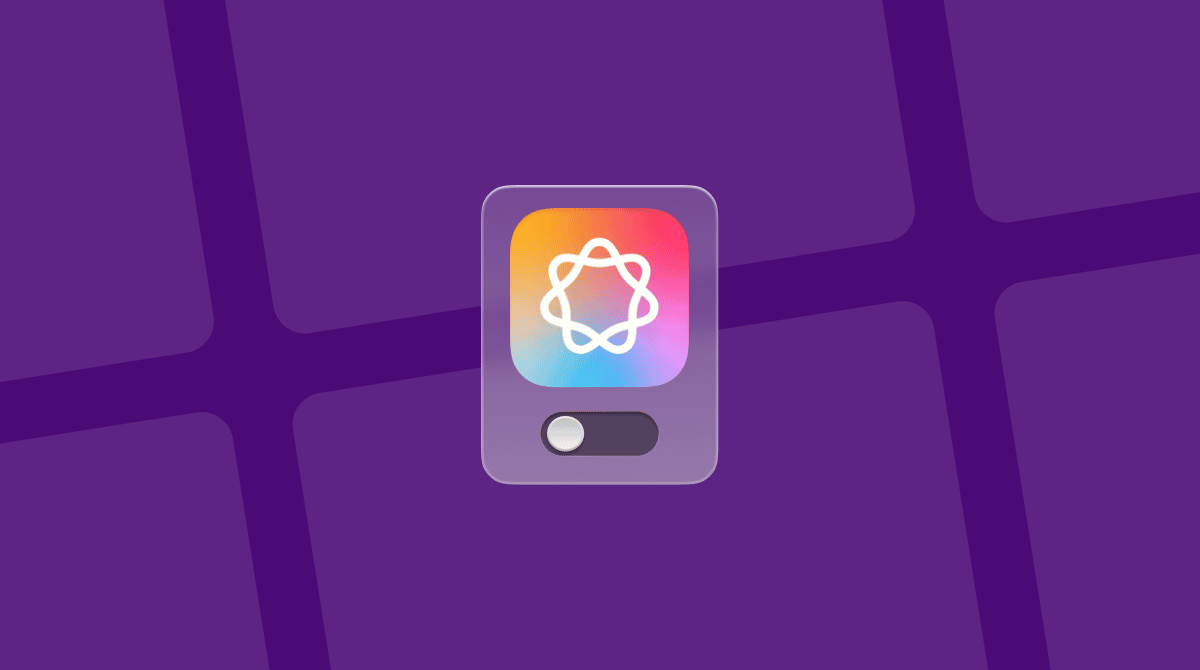So you want to know what the best AI for Mac apps are? AI seems to be the word on everyone's lips right now; you simply can't escape it.
There are so many new emerging tools, it's hard to keep up, and the ones people are promoting don't always end up being the best ones. I learned that the hard way this year. After testing countless tools, I hit a point where I realized I was spending more time switching between tools than actually working. AI is supposed to help, right? But a lot of the apps I tried either ate up memory, felt disconnected from macOS, or just didn't improve my workflow at all.
This is the article I wish had existed when I started testing. I've put together a comprehensive list of the tools that actually work and are worth installing on your Mac, so let's get started.
Why AI tools for Mac are helpful
AI is integrated into so much of the software we use daily, whether you realize it or not. It's becoming so embedded that it won't be long until we look back at this article and think, wow, crazy how people even considered not using it.
AI goes way beyond writing assistants. Some tools help clean up your system, some learn from your documents, and others give you powerful automation that saves time. For me, it's about finding tools that feel like extensions of macOS, not layers added on top of it. So let's take a deeper look at the best AI apps for Mac.
Best AI apps for MacBooks
Here's the full list of AI tools that deserve the spotlight. I've focused on tools that actually helped me work smarter, not just ones with flashy features.
1. ChatGPT (desktop app with Mac integration)
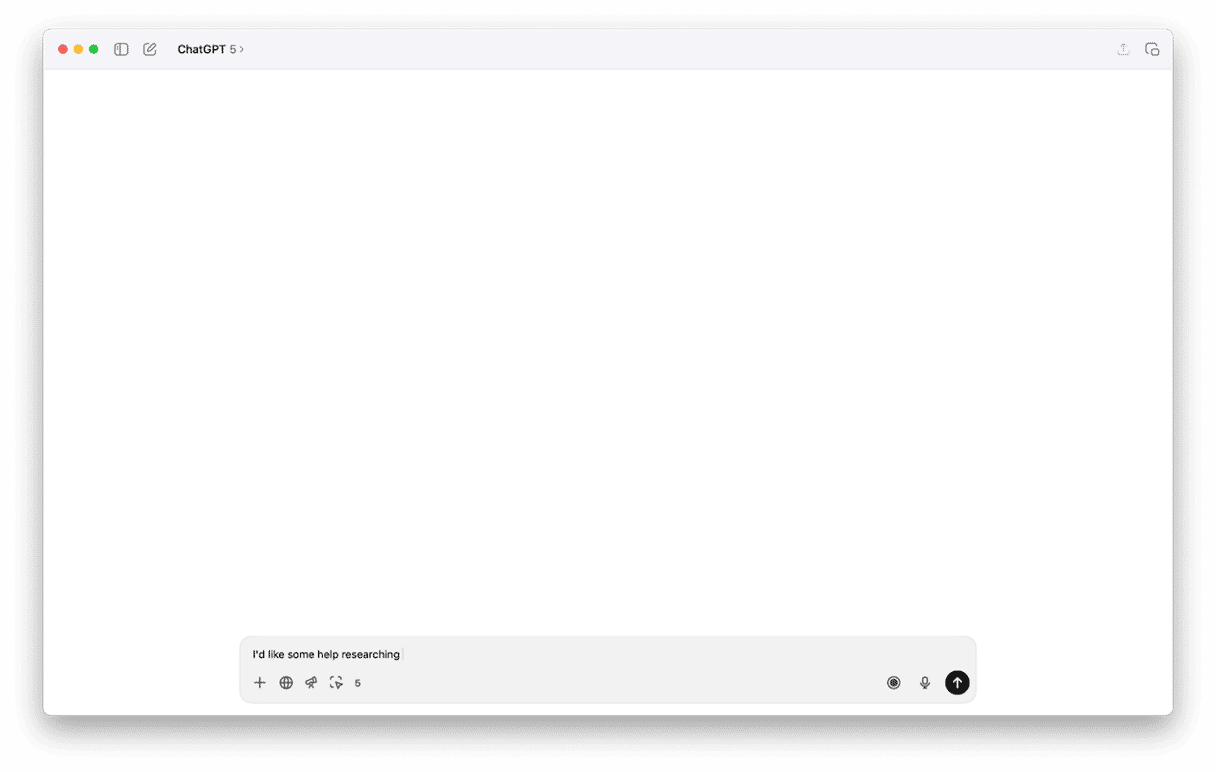
There isn't any list out there right now that mentions this AI Giant, and it's here for a very good reason; it's simply the best AI app or Mac right now. OpenAI is a clear leader when it comes to boosting productivity from Mac users.
Best for: Writing research and review, summarizing PDFs, fast ideation, brainstorming, comparison, content plans, and so much more.
I use this one every day. Not through the browser, I'm using the actual macOS app version, which feels more stable and smoother than ever. I haven't run into memory spikes like I did in earlier builds.
Pricing: There's a free tier, but the paid models, which start at $20 a month, open the door to more opportunities and features.
2. Elephas
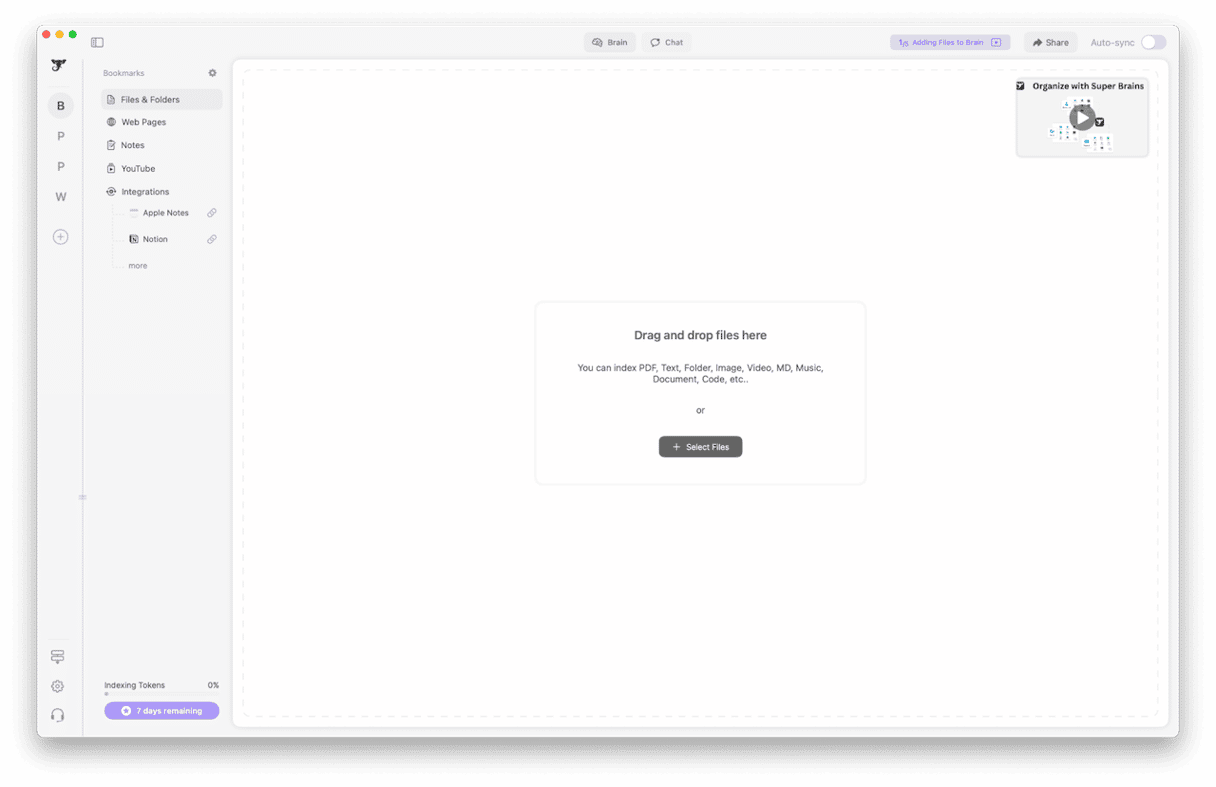
There aren't many tools that let me pull insights from my own files, notes, and PDFs as smoothly as Elephas. It's more than a writer; it feels like a second brain that lives on my Mac.
Best for: Working with local documents, summarizing long reports, creating project notes, having context over things I already wrote or stored.
I use Elephas when I've got a pile of research PDFs or past project documents. I drop them in, then I can query them. What impressed me was how fast it identifies key points, how well it keeps track of what I've already reviewed, and how it doesn't feel laggy even when dealing with large files on my Mac.
Pricing: Elephas has a free version with usage limits. The paid version starts at about $4.99/month, or around $49.99/year, depending on the license.
3. Raycast
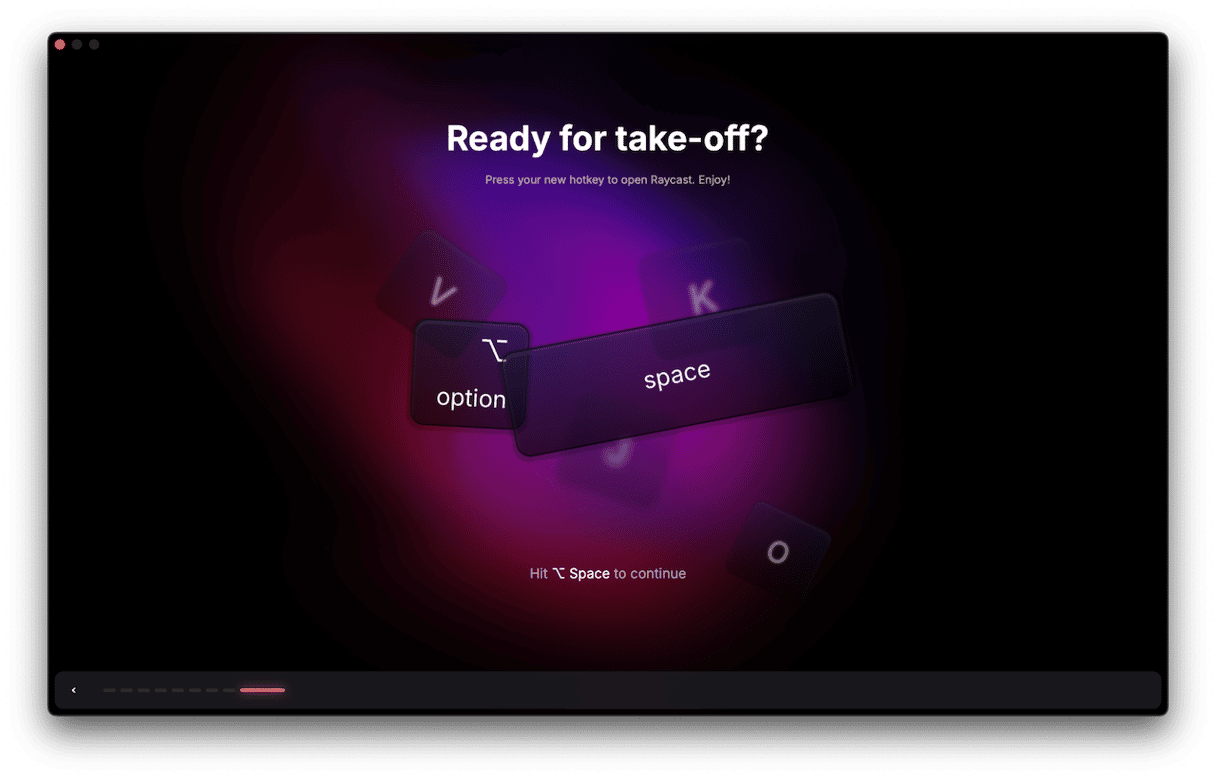
I've actually been using Raycast for a while now, and when they introduced AI features, I was quite excited. Needless to say, the whole thing leveled up. It's fast and useful, especially if you're someone who likes to stay in the flow.
Best for: Running AI commands straight from your keyboard, summarizing text, automating small tasks, managing snippets, clipboard history, and navigating your Mac without breaking stride.
There's something about not having to leave what you're doing that makes a difference. I use Raycast to summarize copied content and generate quick replies; it just quietly boosts whatever you're already doing. I must say, it does take a little getting used to, but once you start, you'll find it hard to work without.
Pricing: The core launcher is free. Raycast Pro (which includes AI features, cloud sync, themes, and more) starts at $8/ 8/month, or $96/year if paid annually. Worth it if you're using it daily.
4. Apple writing tools (macOS native AI features)
Apple added system-level AI with Apple Intelligence, and one of the best early features is simply called Writing Tools. It first showed up in macOS Sequoia back in late 2024, and it's been baked into Notes, Mail, and a few other native apps ever since.
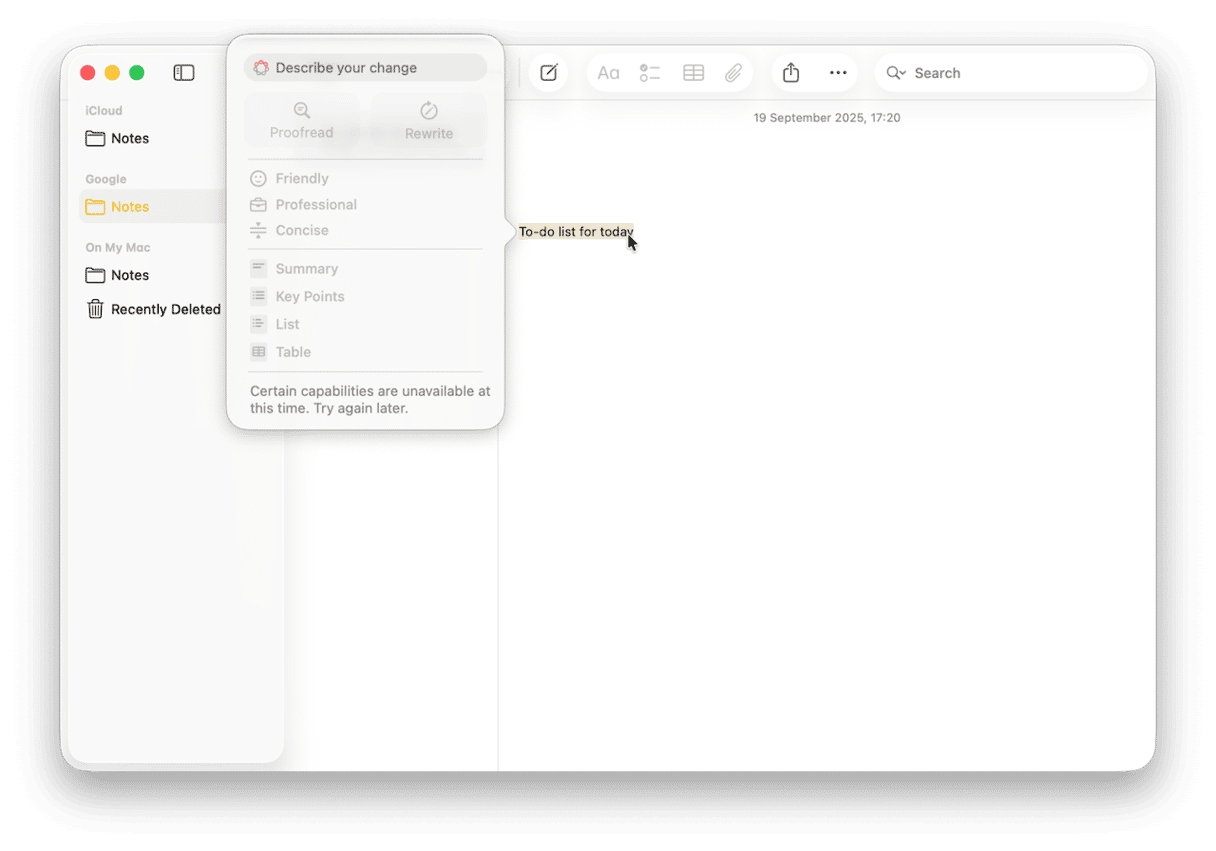
No installation is needed; it just shows up when you right-click on text.
- First, make sure you have Apple Intelligence switched on.
- Go to System Settings > Apple Intelligence & Siri.
- Toggle it on if needed.
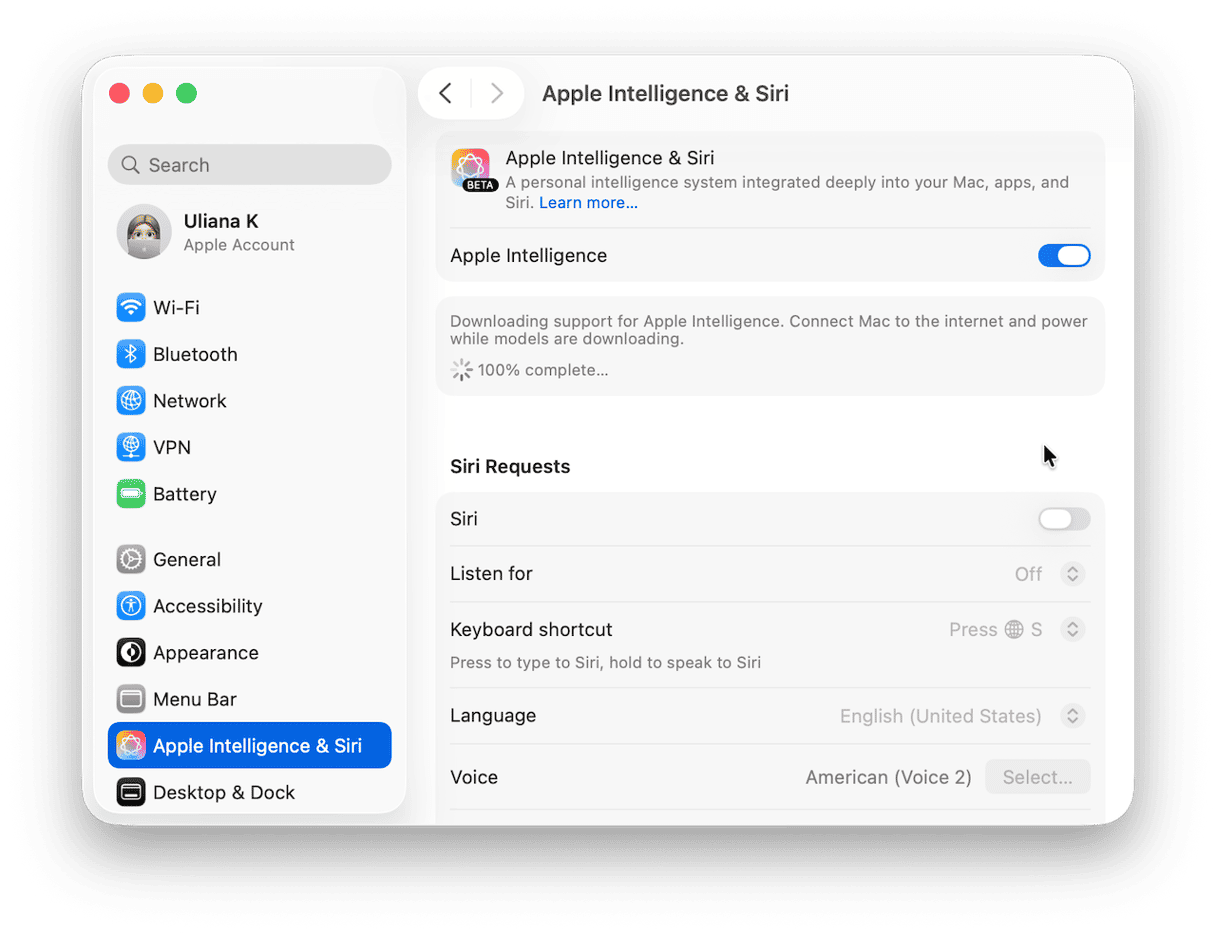
Best for: Rewriting paragraphs, summarizing notes, changing tone (formal, casual, concise), and light proofreading inside Apple's own apps.
I didn't expect to use this much, but once I noticed it in Notes, I started using it more and more. I'll rough out an idea, highlight it, right-click, and get suggestions in a tone that actually fits. It's clean and fast. It doesn't try to be ChatGPT, and for now, that's kind of the point.
Pricing: Free and built into macOS 15.1 and later. No subscription, no separate install.
5. Perplexity
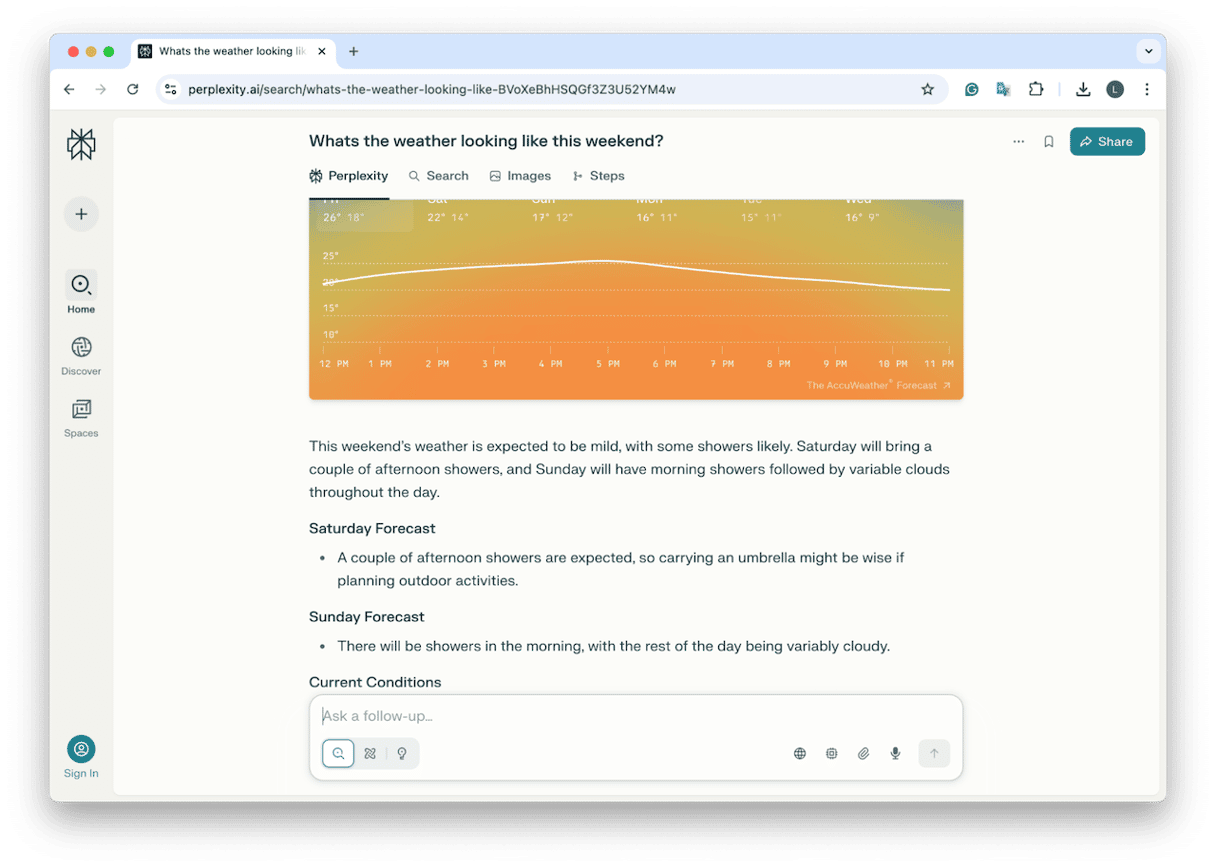
OK, so this one isn't an app because I'm talking specifically about the web browser version here, but I do think it deserves a spot on the list. Perplexity isn't just a browser replacement; it's more like an AI-powered researcher that gives you clear, sourced answers without the usual click-hunting. When I'm writing or researching, it saves me from opening 10 tabs just to figure out what's accurate.
Best for: Fast fact-checking, getting context, summarizing topics, and finding sourced information quickly without distractions.
Pricing: Free to use with generous limits. A Pro plan is available (starting at $20/month), which unlocks GPT-4 access, file uploads, and deeper search capabilities.
So, that's my round-up on the best AI tools for Mac right now in 2025. At this point, I've tested more AI tools than I care to count; some were clever, most were forgettable, but these are the ones that made my Mac feel like it was working with me, not against me.