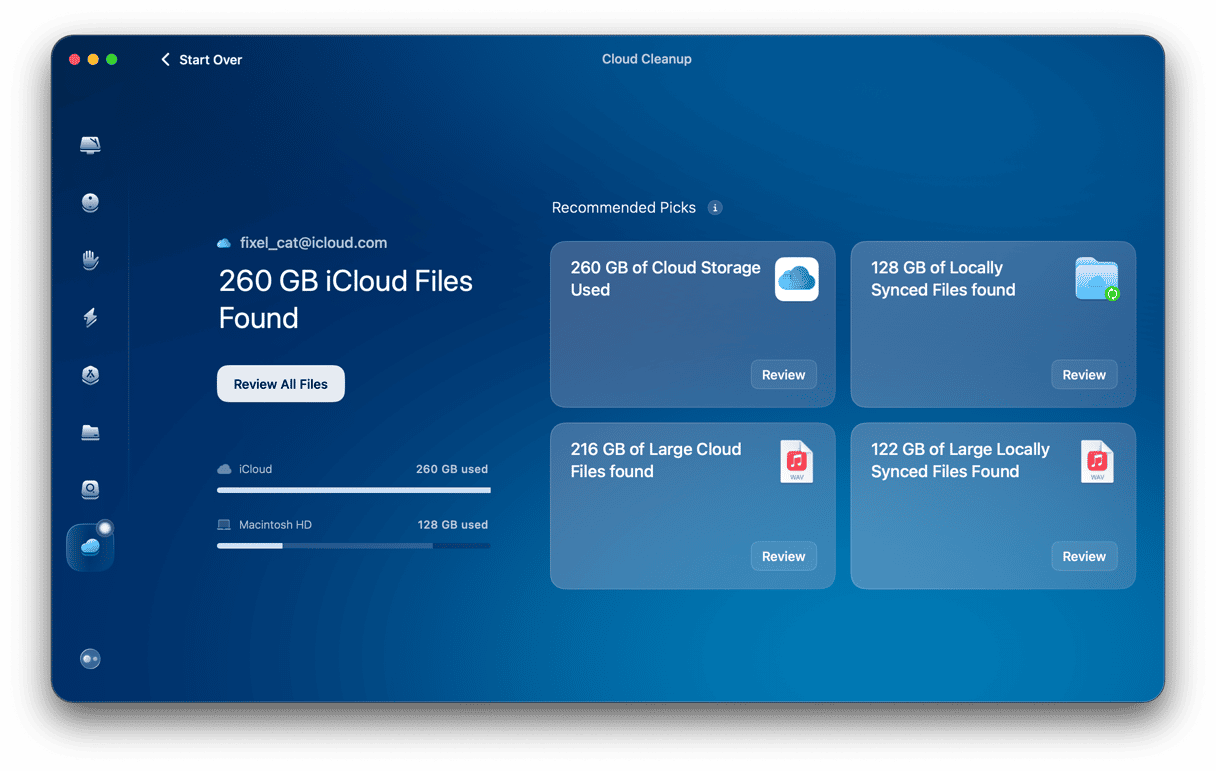Today, you can’t imagine a company or even an individual who doesn’t use cloud storage services. Yet it’s only been about a decade since the cloud has become a thing. Before, we all had to rely on large external hard drives for backups and carry around USB flash drives as a means to sharing files.
Why has the cloud become so popular? Exactly because we can use it to back up all our important information, but also because it gives our data unprecedented accessibility from any of our devices, be it a laptop, desktop, phone, tablet, and even smartwatch.
Since switching cloud storages once you’ve uploaded everything and have a history of backups is a real drag, let’s look more closely at how you should go about picking the service you can stay at for years.
What are the top cloud services today?
When we say top cloud services, we usually mean they are absolutely secure, private, fast, easy to use, have good syncing features, and generally give us the best bang for our buck.
Today, there are four contenders that would roughly qualify in each of these categories and could be considered the best cloud storage for Apple users: iCloud, Google One, OneDrive, and Dropbox.
Enjoy complete Apple integration with iCloud
When it comes to picking the best cloud storage for Mac users, Apple naturally has one of its own — iCloud. If you own any Apple devices, you already know what iCloud is and even have an account as well.
On Mac, you can find your iCloud settings in System Preferences. On iPhones, it’s in Settings. By default, iCloud gives you 5 GB of storage, which counts against all of your photos, backups, mail, and other files, and usually runs out within a few months.
Luckily, iCloud’s storage plans are well-tiered, with the lowest starting at just $0.99 for 50 GB and then $3.99 for 200 GB and $9.99 for 1 TB.
The integration with native apps on macOS and iOS is outstanding. The downside is having virtually none of the collaborative features present in Google One or Dropbox. At the moment, you can’t even share a folder in your iCloud with someone else, although Apple has promised to release this feature in early 2020.
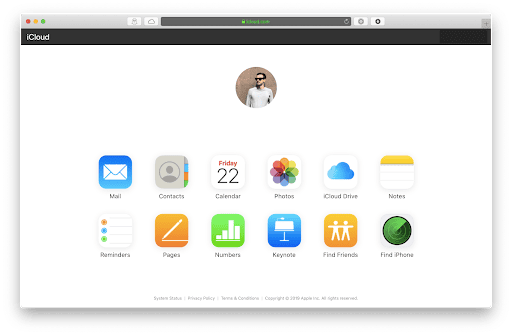
Get the fastest sync with Dropbox
Launched in 2007, Dropbox was truly a pioneer of the cloud storage age. Since then, the app has been known and praised for its lightning-fast sync capabilities, intuitive interface, and tight integration with both macOS and iOS.
Sadly, Dropbox has recently picked up a few drawbacks too. While the company has focused on its cloud storage offering, it missed the opportunity to offer something more, like the collaborative features of Google One, for example. At the same time, Dropbox is by far the most expensive service and has recently raised its rates to $12 per month for 2 TB of space, while the free Dropbox account is downright dismal nowadays, offering only 2 GB. Other options?
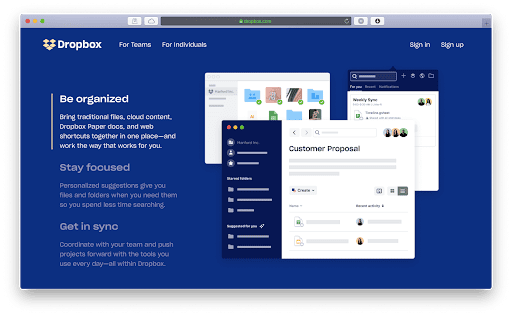
Collaborate with anyone using Google One
While Google is changing its lineup of services faster than anyone in the industry, the company seems to have recently found a surprisingly good combination of offering Google Drive storage along with Gmail, Google Docs, and some other personal services — all under the umbrella of Google One.
Where Google One really shines is in its ability to make collaboration easy, whether it’s editing a presentation together with Google Slides or attaching a file right from Gmail.
Prices are competitive too and have more increments than Dropbox. You pay just $1.99 for 100 GB, $2.99 for 200 GB, or $9.99 for 2 TB of space. Some might argue that Google’s syncing is inferior to Dropbox, but it’s definitely at the good-enough level.
Additional benefits also include infinite Google Photos storage if you’re willing to save your pictures as HD JPGs rather than RAW files and, unexpectedly, discounts on hotels as a Google One member when you book your trip through Google. Why not, I guess.
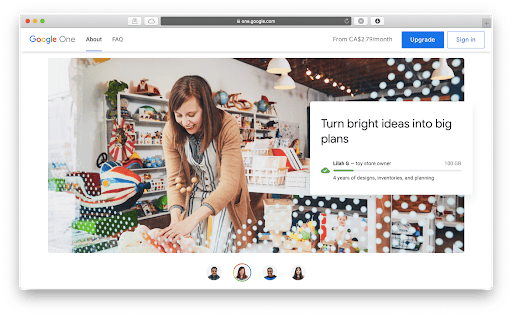
Give enough space to everyone with OneDrive
A seemingly unlikely player in the quest for the best cloud storage for Apple users is OneDrive, a service from Microsoft.
Specifically, what you need to look at is Office 365 Home edition, which starts at just $9.99 and gives up to six family members 1 TB of space each (that’s 6 TB per family), in addition to online and desktop versions of Word, Excel, PowerPoint, Outlook, and OneNote.

So what’s the best cloud storage solution for you? To each its own, in a way. If you frequently use Microsoft software, its 6 TB deal is hard to beat. Non-stop collaborators would be happy with Google One. Fast-sync dependent users will have great relief relying on Dropbox. And Apple ecosystem aficionados might as well stay with Apple’s iCloud. But all of us would like to know how we can lower our cloud storage bills. Here’s the secret.
How to pay less for cloud storage
What do you look at when thinking about which storage plan to get? Naturally, how much Mac storage is occupied at this moment. If you’d like to check:
- Click the Apple icon in the menu bar ➙ About This Mac.
- Navigate to the Storage tab.
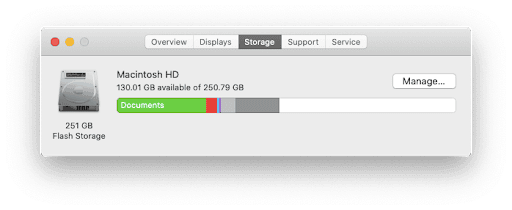
The secret is that if you’re able to free up more space, you can select a lower tier at a lower price. So how do you get rid of stuff? Sure, you might delete a few files here and there, but you mainly need everything you’ve got, that’s why you’re backing it up in the first place!
Find your hidden folders and system junk
The thing you might not realize is how much junk your Mac has been gathering since the moment you bought it. Everywhere you go as well as everything you install or delete leaves a trace in the form of cache files, cookies, system or user logs, login items, and much more.
You can quickly check your Mac for dusty folders you don’t need. I’ll show you how to do it with CleanMyMac by MacPaw. Not to be confused with some other Mac cleaning app — this particular one, CleanMyMac, is notarized by Apple.
- Get your free CleanMyMac trial — you can use all app’s tools for free for 7 days.
- Open the app, navigate to Cleanup, and run a scan.
- Click Review All Junk.
- Check all the files you don’t need and hit Clean.
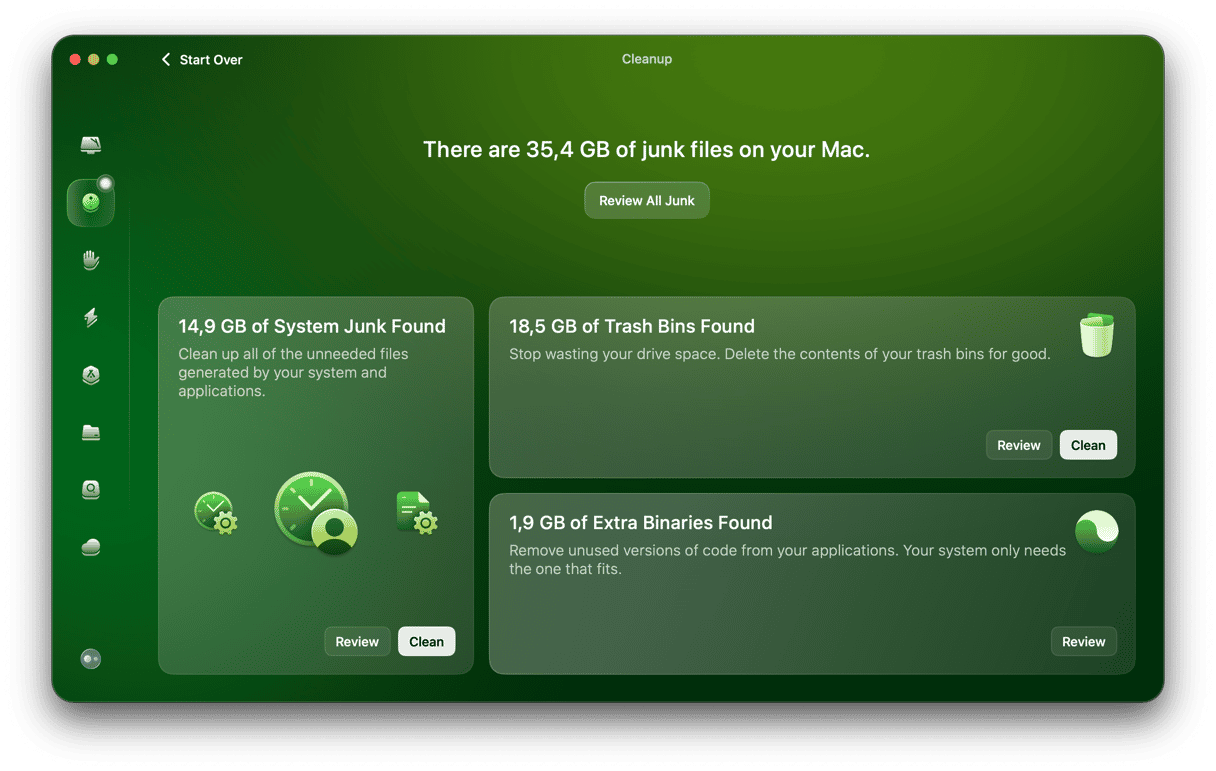
Just this single simple scan on CleanMyMac has found over 60 GB worth of useless data on my laptop — a number significant enough to bring me under the 100 GB of cloud storage space required.
How to detect hidden folders on Mac
There’s an extra tool that comes with this app that is called Space Lens. It’s basically a visualizer for your entire drive. You can see how much space each folder has and explore the contents of your disk to find large folders that have slipped through the cracks.
If you have installed CleanMyMac (see previous step), click the tab named Space Lens.
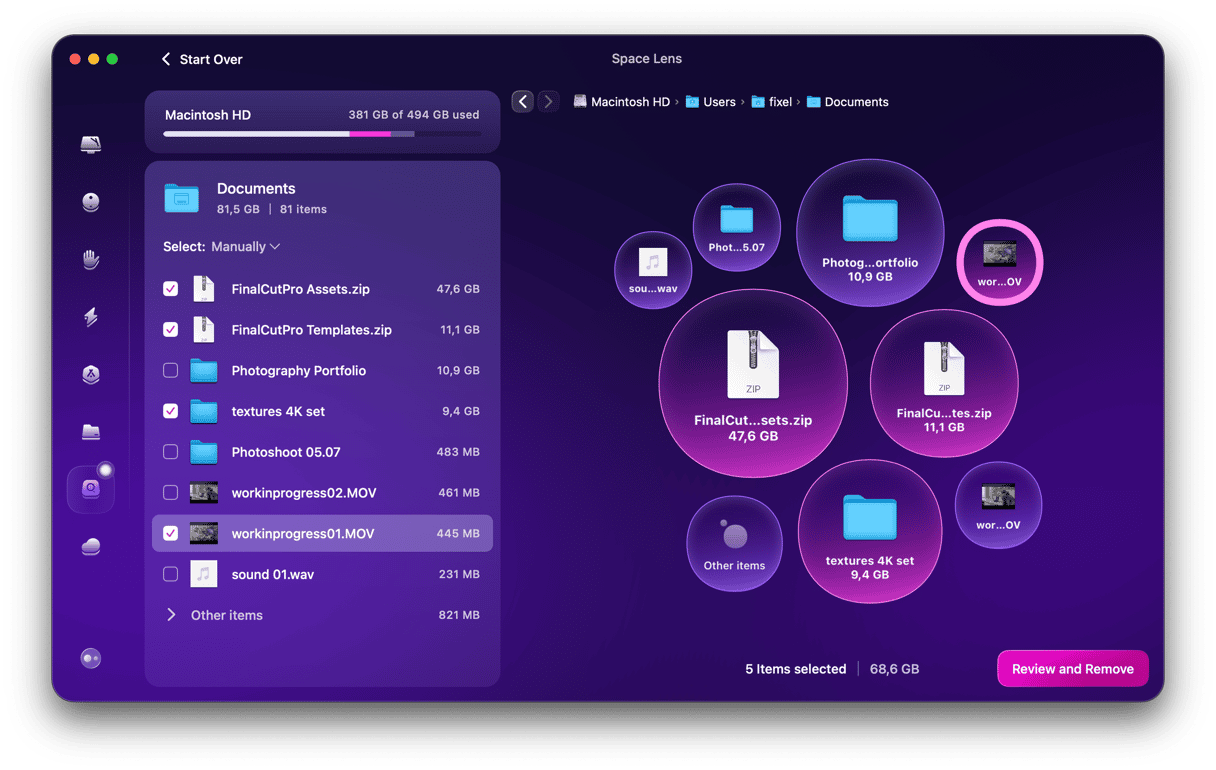
Just run another scan, and you’ll see what’s been eating your disk space so you, hopefully, can save on your storage bill. Or evade subscribing to cloud storage altogether.
More tips to save disk space:
- Invest in an external hard drive
- Remove apps and games you don’t play
- Empty your Trash
- Delete duplicate files using software
Stay tuned for more Mac & productivity tips.