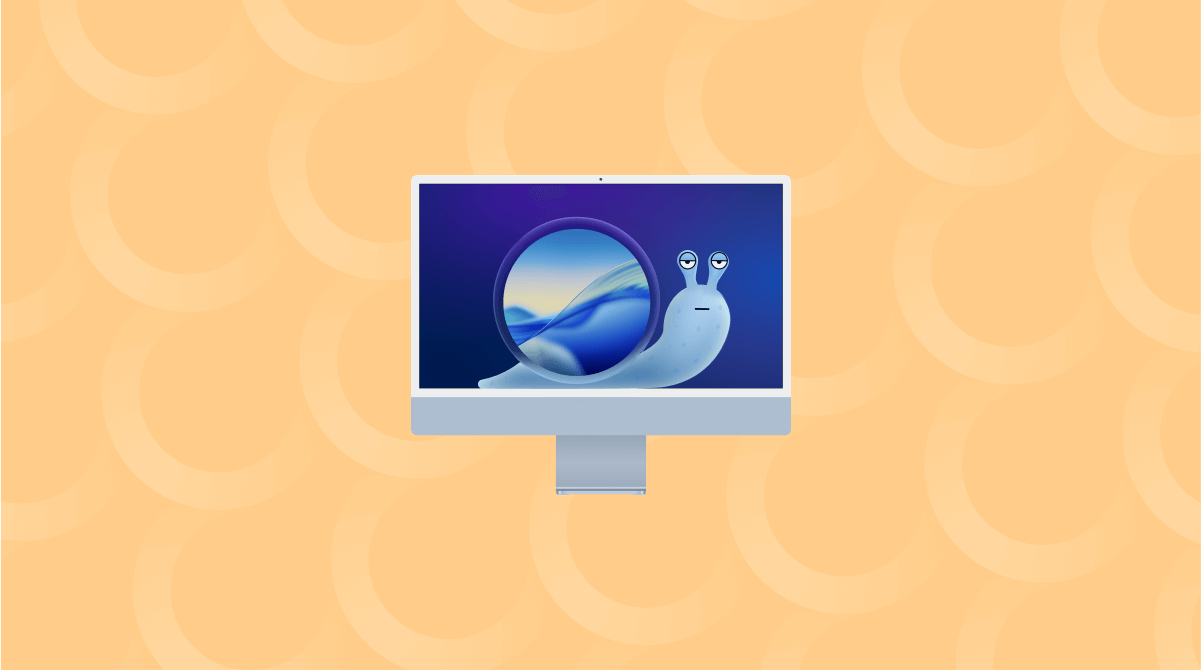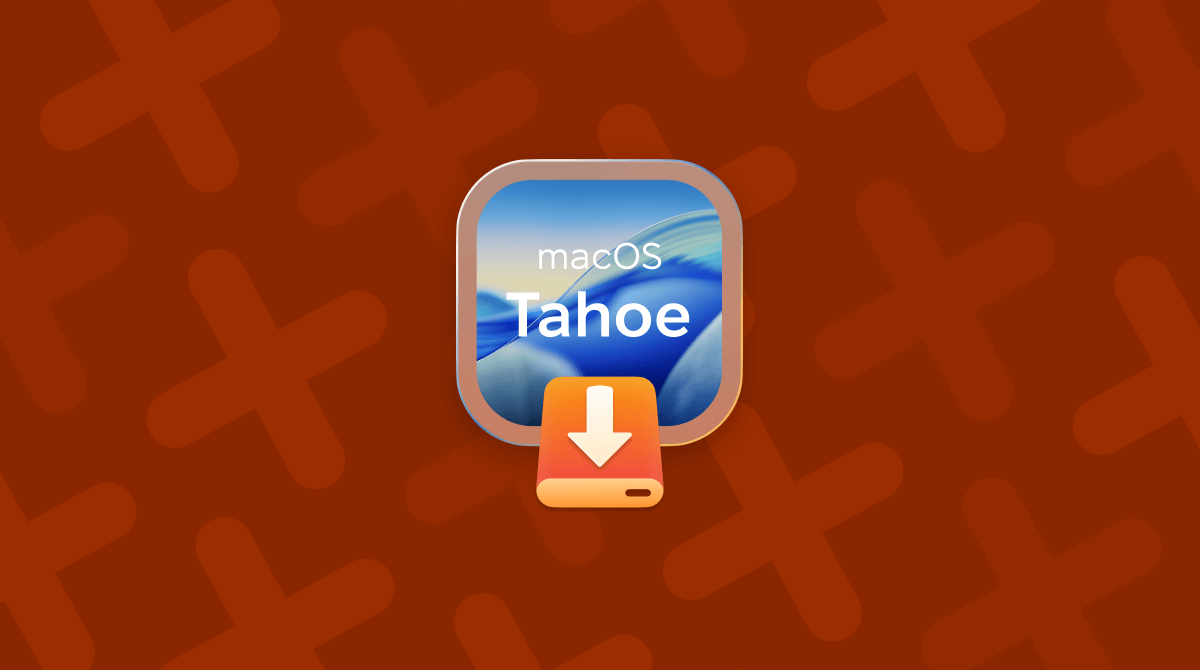It’s the question on everyone’s mind whenever Apple launches a new version of macOS: is it faster than the one I’m already running on my Mac? Or, to put it another way: is macOS Tahoe faster than Sequoia? It’s not an easy question to answer because there are so many different variables, but in this article, we’ll do our best.
What is macOS Tahoe?
macOS Tahoe — or to give it its full name, macOS Tahoe 26 — is the latest version of macOS. It was announced at WWDC in June 2026 and launched in September. It’s the first version of macOS to adopt Apple’s new naming format for macOS; by adding the last two digits to the end of the name, it brings it into line with iOS and iPadOS and ends the sequential naming that was getting very confusing.
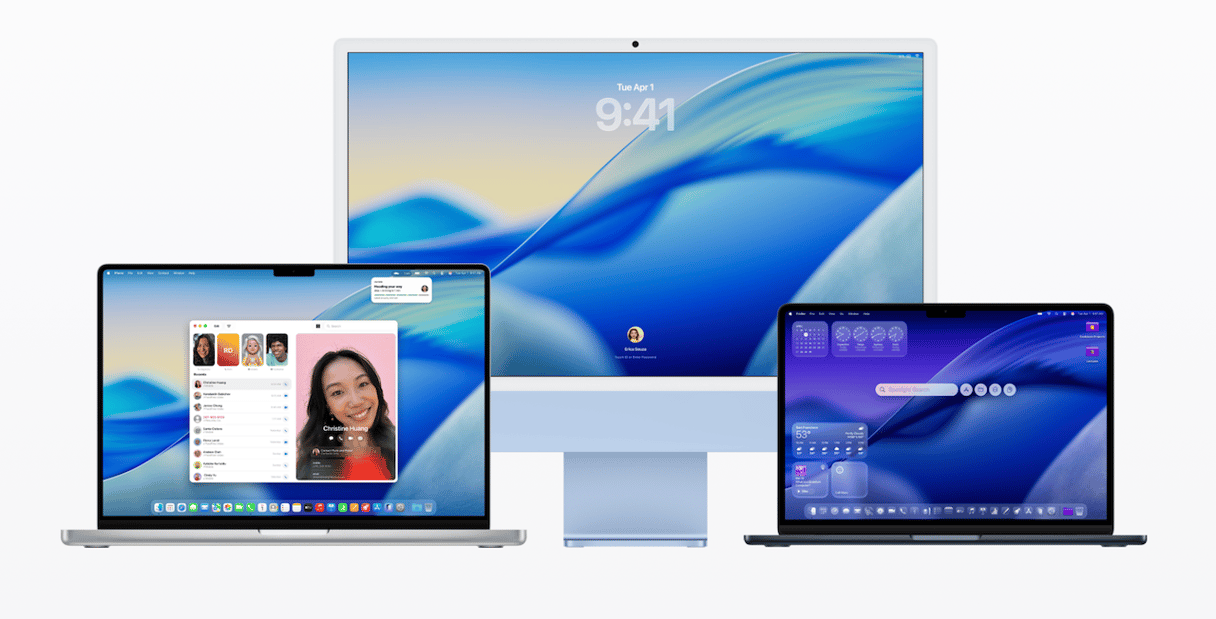
What’s the difference between macOS Tahoe and Sequoia?
There are lots of new features in macOS Tahoe, including a new interface style, Liquid Glass, a new phone app and more widespread adoption of Apple Intelligence. Spotlight has been beefed up, Shortcuts improved, and live translation comes to several apps. The Phone app also gets call screening.
Is macOS Tahoe faster than Sequoia?
The answer to that all-important question depends on a number of things, including the Mac you have and what you mean by ‘faster.’ There are no changes in Tahoe that will make it run faster than Sequoia. In fact, as with most new versions of macOS, the new features and improvements are likely to place greater demands on your Mac’s GPU, CPU, and memory, and so it may even feel slower in some circumstances. That said, Apple optimizes its hardware for the latest version of its operating systems, so if you have an M4 Mac, Tahoe may feel faster than Sequoia.
Another important factor that will affect whether macOS Tahoe is faster than Sequoia on your Mac is the application you use. If the apps you run on your Mac have been optimized for macOS Tahoe and take advantage of the improvements in the new OS, they may be faster at some tasks. However, if they haven’t been updated or optimized then they will likely be slower.
The speed at which an operating system runs isn’t the only thing that allows it to make using your Mac faster. The really important question is: does it allow you to complete tasks and accomplish things more quickly than its predecessor? And that’s one area where Tahoe could be faster than Sequoia.
- The improved Spotlight means that you can do a lot more without having to resort to other apps or at least eliminate a couple of steps when you do launch an app.
- Expanded and improved Apple Intelligence features may also allow you to get more done more quickly and so make your Mac ‘faster’ under Tahoe.
For example, in Apple’s demo at WWDC, it showed a student taking notes in the Notes app at a lecture while also making an audio recording. Apple Intelligence was able to review the transcript of the audio, compare it with the notes, and highlight anything important the student had missed. That kind of feature, if you have a Mac that can use it, could make Tahoe ‘faster’ than Sequoia because it automates a lot of steps you would previously have had to do manually.
How to improve your Mac’s performance in macOS Tahoe
If your Mac isn’t running as quickly in Tahoe as it was with macOS Sequoia installed, there are a number of things you can do to improve performance.
1. Clear out the junk and clutter
As you use your Mac, it accumulates files like cache, settings files, temporary data, browser cookies, and more. Over time, these files build up and can take up a great deal of space on your startup disk. They can also conflict with other files and cause your Mac to slow down.
In addition to those files, you probably also have application binaries you don’t need, language files you don’t use, and Mail attachments that could be deleted and redownloaded if you need them. Getting rid of all those files manually is time-consuming and difficult. But there is another way — CleanMyMac can get rid of them for you with just a couple of clicks. Here’s how:
- Get your free CleanMyMac trial — you can use it free for seven days.
- Open CleanMyMac and choose Cleanup in the sidebar.
- Click Scan.
- When it’s finished scanning, click Clean to get rid of the junk or Review to see what it has found and decide for yourself what to get rid of and what to keep.

2. Update your apps
Updates to applications are especially important immediately after a new version of macOS ships because they often contain optimizations for the new OS and fixes for problems or incompatibilities that may arise. So, it’s a good idea to make sure all the applications you use are up-to-date.
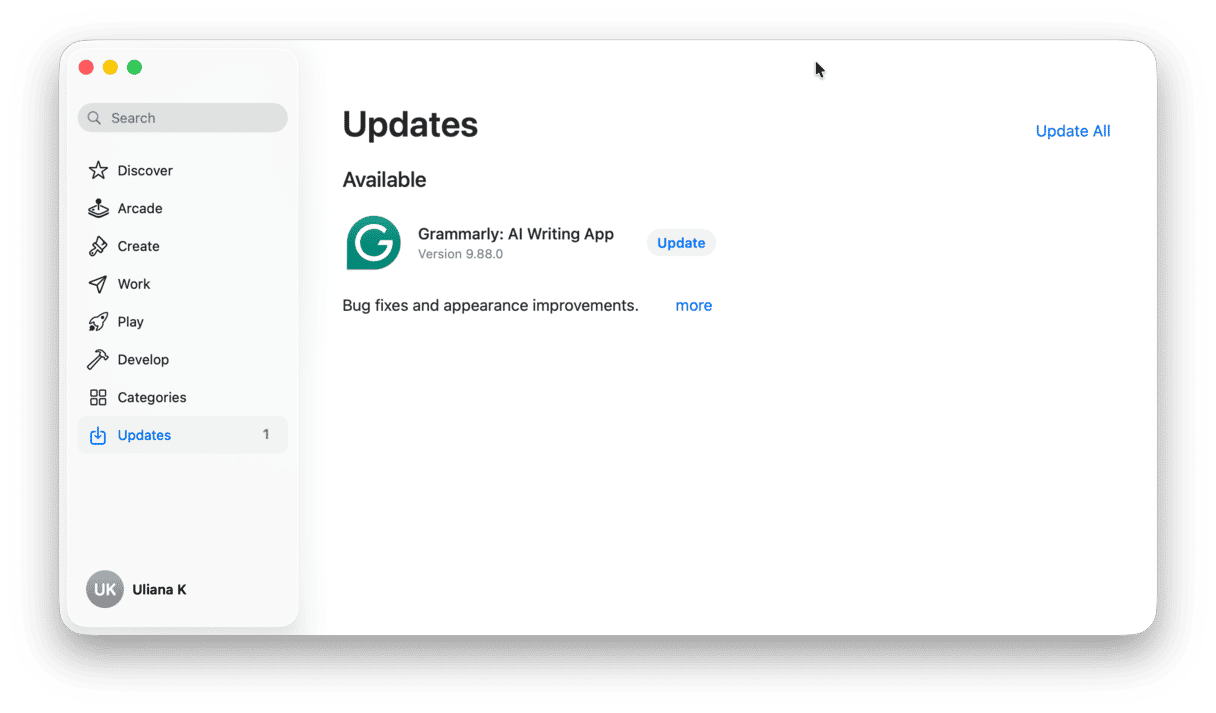
3. Turn off visual effects
The new interface in macOS Tahoe may look lovely, but that, plus some of the visual effects, can use up lots of system resources, meaning your Mac slows down. There’s nothing you can do about the Glass interface, but you can turn off visual effects. Here’s how to do it:
- Click the Apple menu and choose System Settings.
- Go to Desktop & Dock.
- Set the Magnification slider to the far left and set ‘Minimize windows using’ to Scale Effect.
- Next, go to Accessibility.
- Choose Display and set Reduce Motion to on.
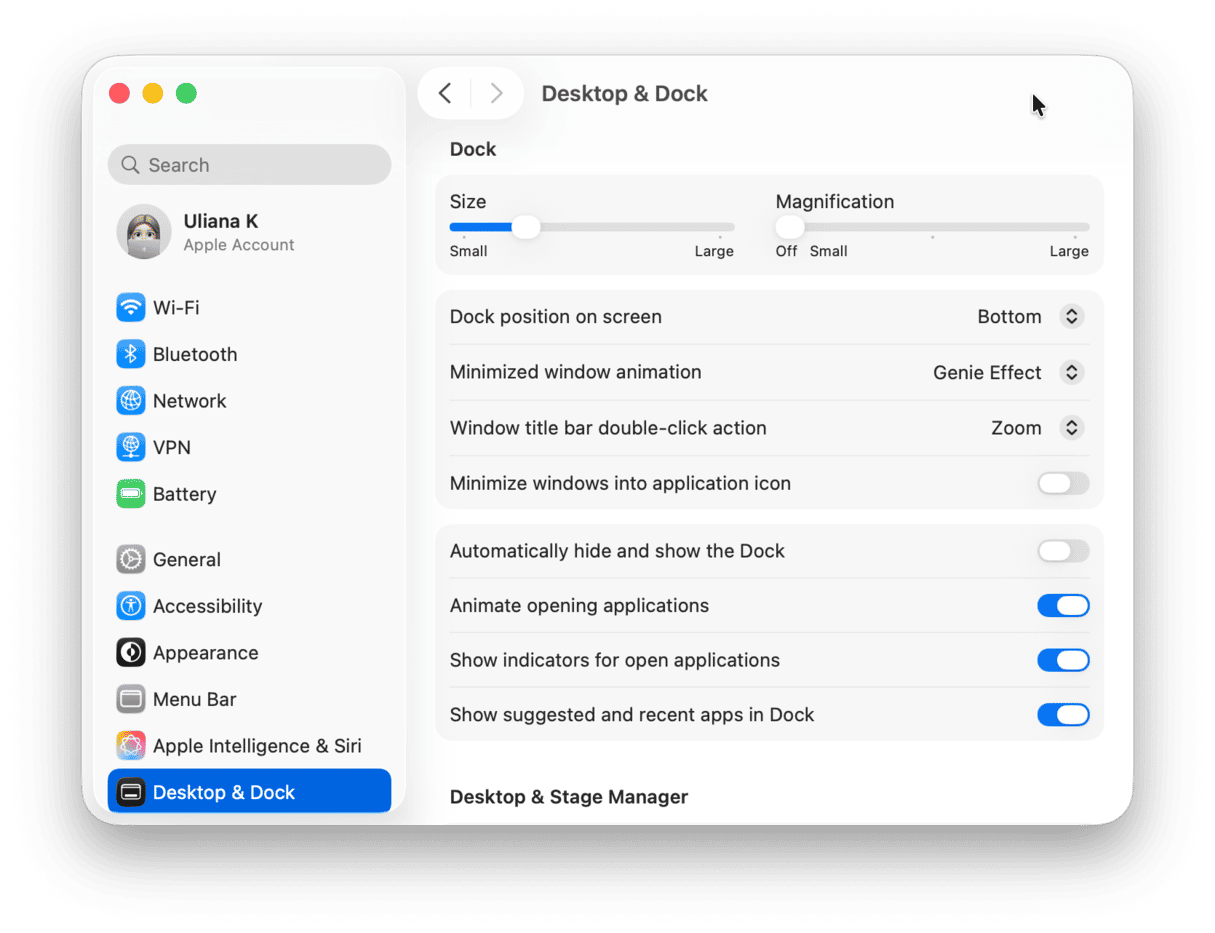
4. Close browser tabs you’re not using
Many of us have lots of browser tabs open at the same time, sometimes dozens. Each tab refreshes in the background and that uses up precious resources. So, to speed up your Mac, close tabs you’re not using and bookmark them if you think you’ll need to visit the page again.
5. Quit processes hogging resources
If you notice your Mac slowing down significantly, it’s likely that a process — either related to an application or part of the system — is hogging CPU or GPU cycles and/or RAM.
To find out which processes are using the most resources, go to Applications > Utilities and open Activity Monitor. There, you’ll see a list of all the processes running on your Mac. You can order them by, for example, RAM or CPU usage, and see how much of each individual processes are using. If you don’t know what a process does, google it. You can also quit processes by selecting them and clicking the ‘x’ in the toolbar.
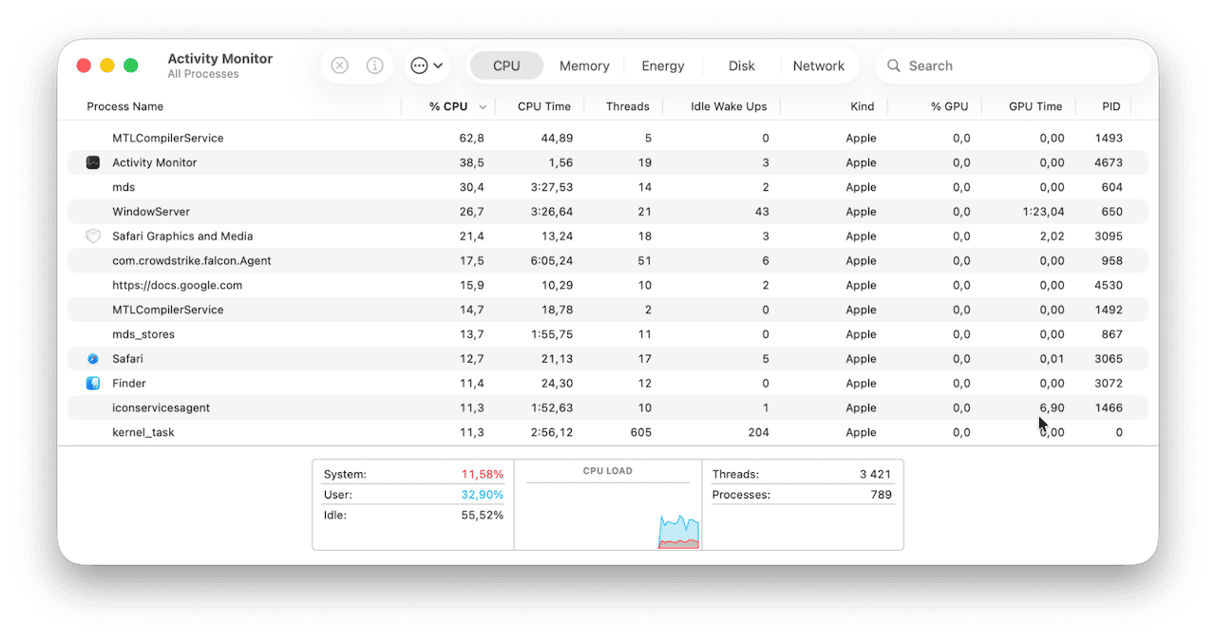
Is macOS Tahoe faster than Sequoia? Maybe. In some ways. Depending on the Mac you’re using and the apps you’re running. It’s certainly not inherently faster and may even be slower in some circumstances because of the additional strain it puts on your Mac’s resources. On the other hand, new features, particularly those enabled by Apple Intelligence, could mean that you get through tasks more quickly and are able to be more productive.