If you’re an iPhone user, you may be wondering about the latest iOS version, whether you should upgrade, and if your iPhone is even compatible. Apple’s newest operating system — iOS 18 — is full of great new features and upgrades that will improve your communication, productivity, and leisure time on your iPhone.
Below, we’ll break down the new features of the latest iOS version, go over which iPhone models are compatible, and give you a few tips on what to do before you update to iOS 18.
What to do before updating to the latest iOS version
Before updating to iOS 18, be sure your iPhone is compatible and has enough storage space to handle the update. CleanMy®Phone’s Declutter module uses an advanced AI model to analyze and sort your media files, selecting those you may not want to keep any longer.
Here’s how to use it:
- Open CleanMy®Phone.
- Tap Declutter > Scan.
- Browse through the categories (Duplicates, Blur, Screenshots, etc.).
- Select what to delete and tap Clean.
- Now, go to your Photos app and empty the Recently Deleted album.
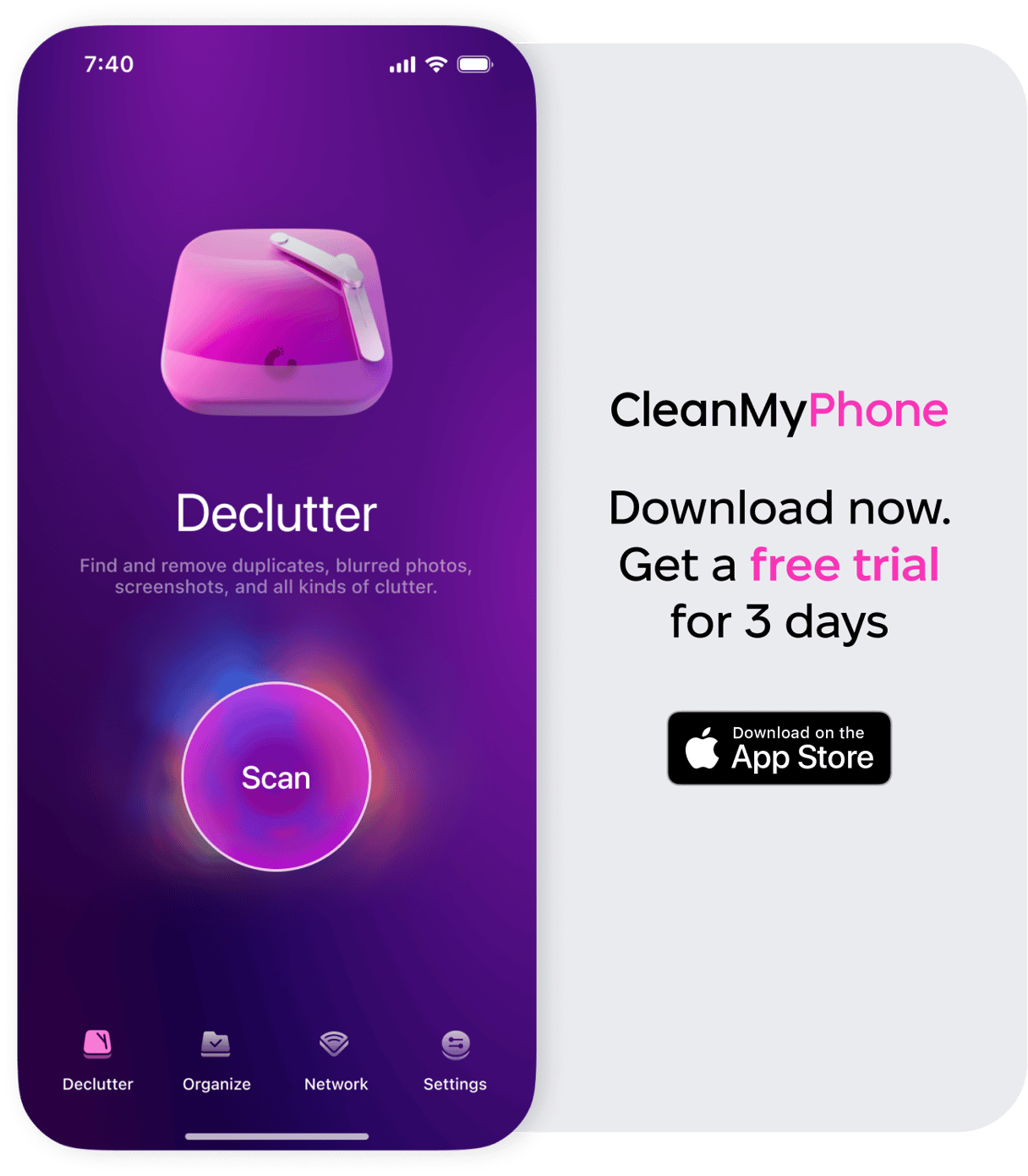
To free up even more space, check out the Organize tool — it finds similar shots. Using CleanMy®Phone is such an easy way to get rid of iPhone clutter and discard unwanted photos, so you have the room you need to update to the latest iOS version while keeping your photo library organized.
What is the latest iOS version and what are the stand-out features?
Apple releases a new iOS version each year alongside its new iPhone models. Most new iOS versions are released in the fall, and newer iPhone models are currently running on iOS 18.
While I enjoy experimenting with new features as they come out, I generally wait a couple of months before updating to the latest iOS version in case Apple has to work out additional glitches. I waited a month before updating my iPhone 14 Pro to iOS 18, and have been enjoying the new features ever since.
Numerous small and large features have been added to this year’s update, but here are the ones I’m most excited about.
Photos 18
The redesigned Photos app makes accessing your photo library easier than ever, so you can spend less time searching and more time reliving your memories. Your photos are automatically organized into categories like Recent Days, Trips, People & Pets, and more. With Pinned Collections, you can quickly access your most important albums and collections. Plus, the app offers customization options to make your Photos experience even more personal and convenient.
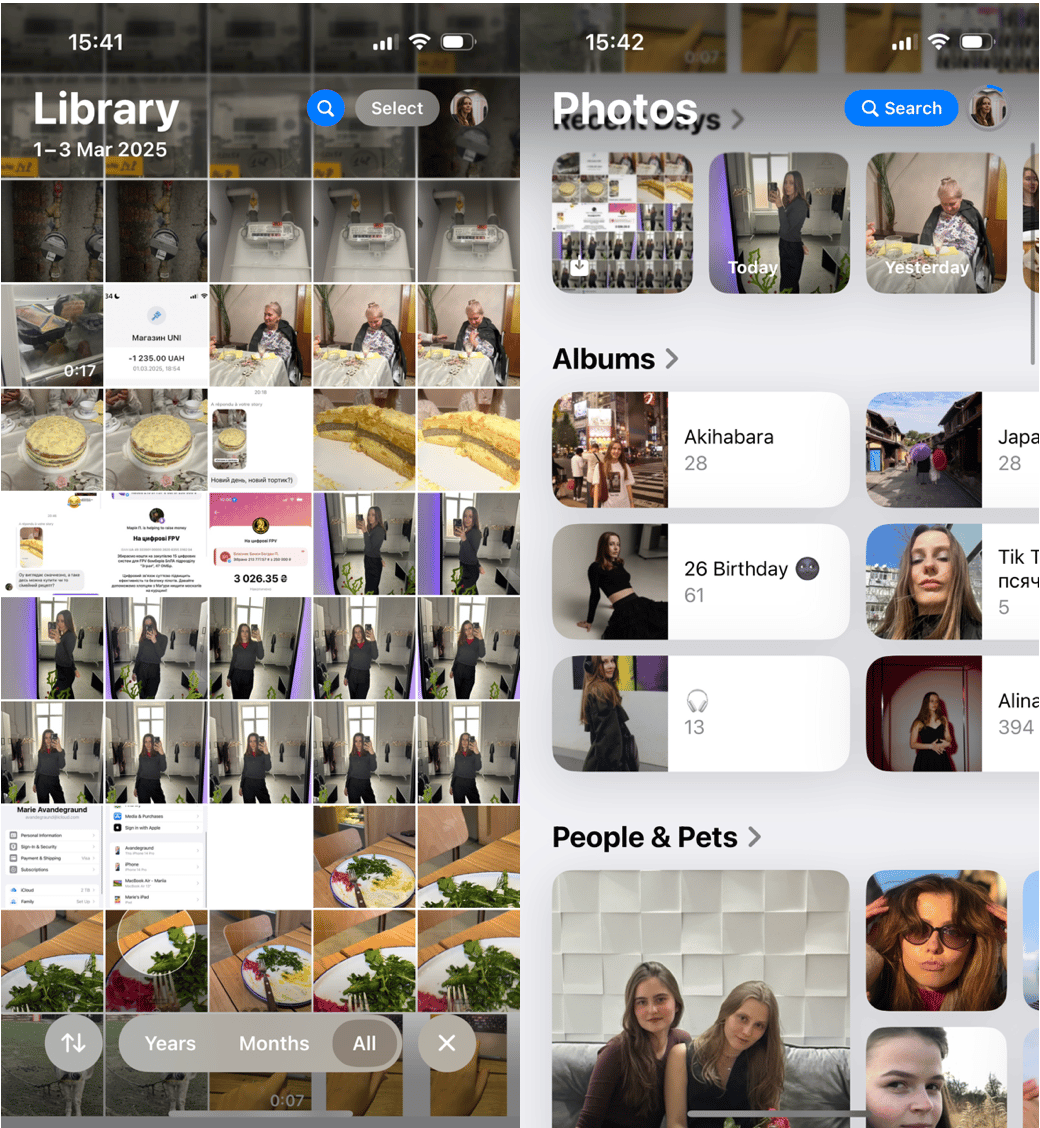
StandBy for iOS18
Another throwback to an earlier era, Standby for iOS allows you to turn your iPhone into a bedside clock with useful information that you can glance at without opening your iPhone. You choose what you want to display, but options include time, date, battery level, weather, emails, and more.
Turn on StanBy by going to Settings > StandBy and toggling it on. StandBy will automatically turn on when the iPhone is charging and placed on its side.
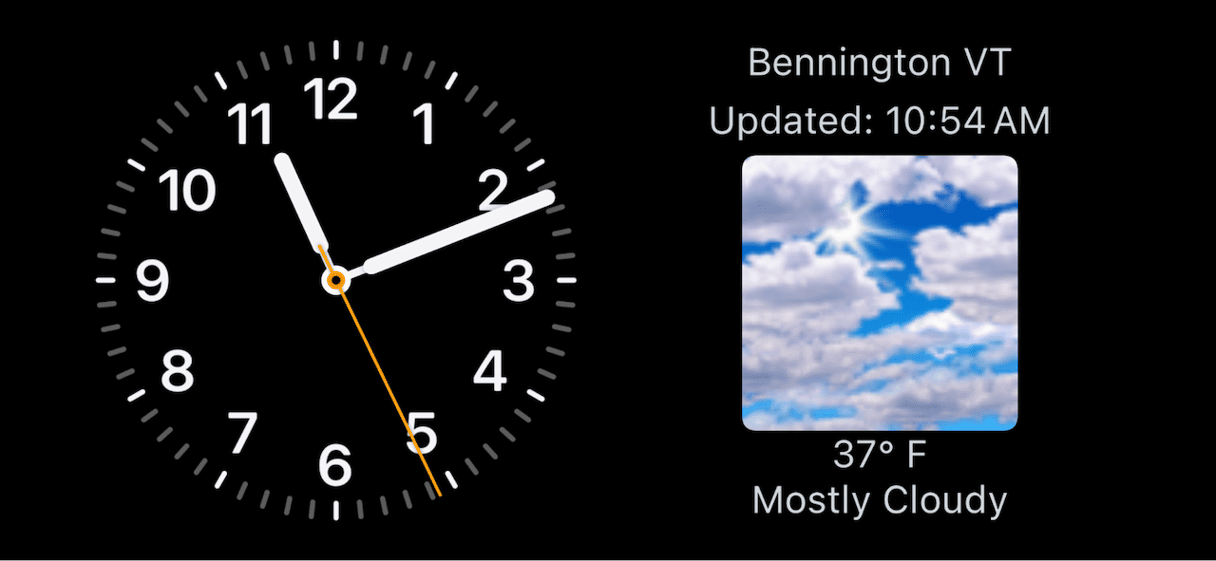
Standby can only be viewed when your iPhone is charging and only while the screen is locked. The default view on StandBy is a classic analog clock and an abbreviated weather report, but you can change the view by pressing and holding on the widget.
If you keep your iPhone by your bed to use as an alarm, StandBy will be a huge improvement. All you have to do is tap the screen to check the time, date, and weather before getting out of bed.
Apple Intelligence
Apple Intelligence brings the power of generative models together with a deep understanding of your personal context to deliver smarter, more relevant experiences. With iOS 18, it can help prioritize and summarize your notifications, emails, and messages, making it easier to stay on top of important updates. Siri becomes even more intuitive, enabling more natural interactions. Additionally, you can search your photo library by simply describing what you're looking for. Apple Intelligence uses information from your iPhone to streamline everyday tasks, making your experience more efficient and personalized.
Which iPhone models are compatible with the latest iOS version?
Not all iPhones are compatible with iOS 18. Here are the iPhone models that can run the latest iOS version:
- iPhone SE (2nd Generation)
- iPhone SE (3rd Generation)
- iPhone XR, XS, XS Max
- iPhone 11, 11 Pro, 11 Pro Max
- iPhone 12, 12 Mini, 12 Pro, and 12 Pro Max
- iPhone 13, 13 Mini, 13 Pro, and 13 Pro Max
- iPhone 14, 14 Plus, 14 Pro, 14 Pro Max
- iPhone 15, 15 Plus, 15 Pro, 15 Pro Max
- iPhone 16, 16 Plus, 16 Pro, 16 Pro Max
How to see which version of iOS your iPhone is running
- Go to Settings on your iPhone.
- Tap ‘General’.
- Tap ‘About’. You will see the current iOS Version near the top of the screen.
Ready to update to the latest iOS version on your iPhone? The new features included in iOS 18 are both useful and fun, and I’m sure you’ll enjoy playing around with them and discovering what’s new.









