Gemini 2 is a new substantially upgraded version of Gemini Classic. The application still finds and removes identical files on your Mac, however the difference between two generations is considerable, both in terms of design and technology.
To make things clearer, we'll compare Gemini Classic and Gemini 2 below and reveal their key differences.
Gemini Classic vs. Gemini 2
Although the main window looks similar, Gemini 2 uses a bit different approach to adding locations and scanning your Mac for duplicates. In particular, after clicking on the Plus button, Gemini 2 offers you to choose from the most popular locations: Home Folder, Pictures Folder, and Music Folder.
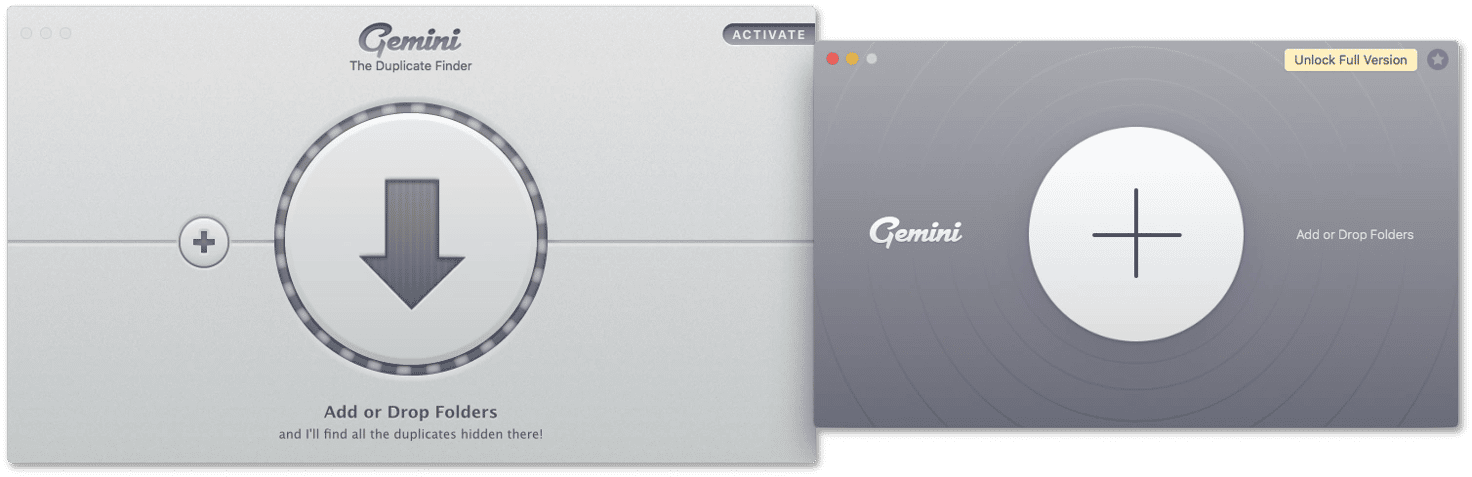
Also, Gemini 2 has a new Smart Selection algorithm that learns the way you make choices and applies this experience to future scannings. Therefore, Gemini becomes smarter and more precise at automatic selection with every session.
To illustrate the difference, we've launched both apps on the same computer. As a result, Gemini Classic found 3.02 GB of duplicates while Gemini 2 detected 4.17 GB, 2.16 GB of which were pre-selected and ready for safe removal.
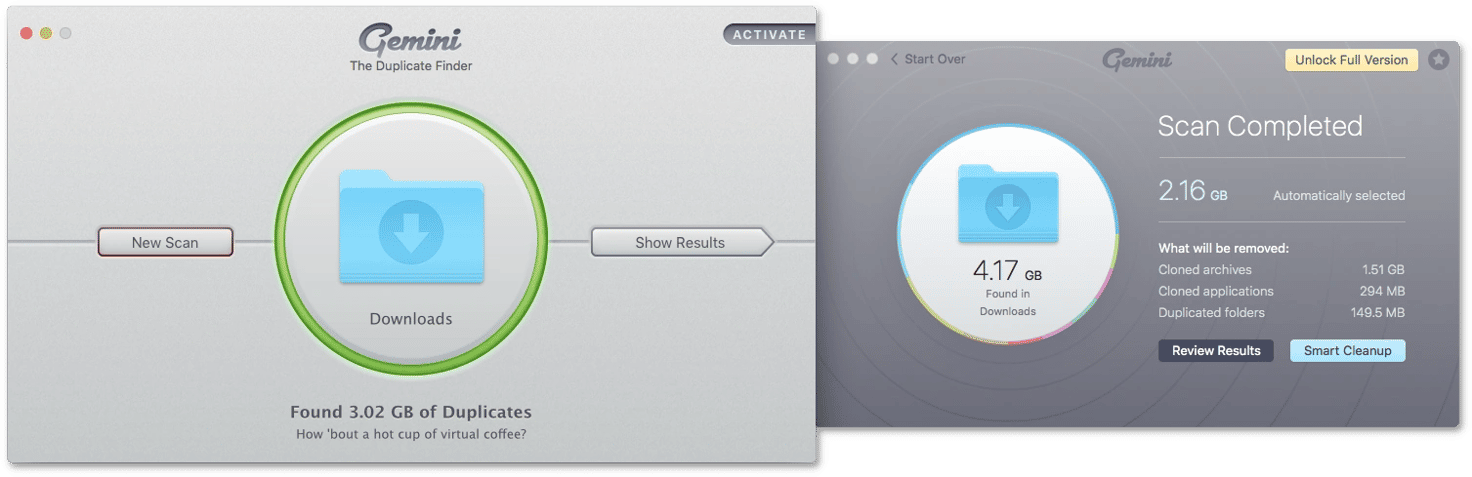
Unlike Gemini Classic, the new version has a more convenient summary screen with a brief results overview and handy chart grouping duplicates by type. When you hover over a section of the chart, it shows you the size of the particular file category.
If you proceed further, both apps reveal detailed summary screen where you can compare files and select them for removal manually. Gemini Classic shows categories of found files, duplicates grouped in sets, a list of files within the highlighted duplicates set, and a preview of the highlighted file:
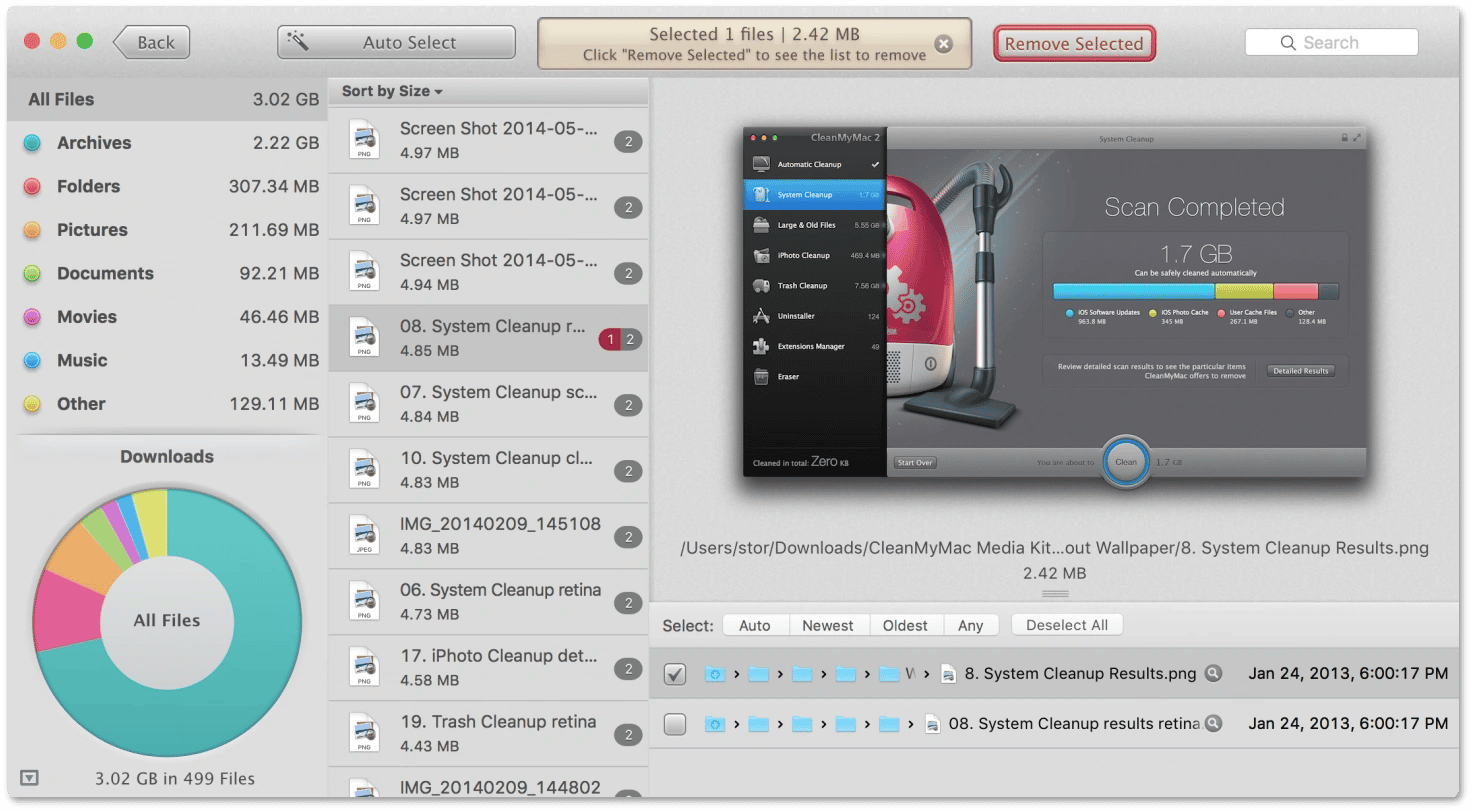
Gemini 2 shows you the same categories. However, we have re-designed the interface and paid more attention to the file preview and selection experience:

For instance, you can review duplicates in the grid view with Gemini 2:
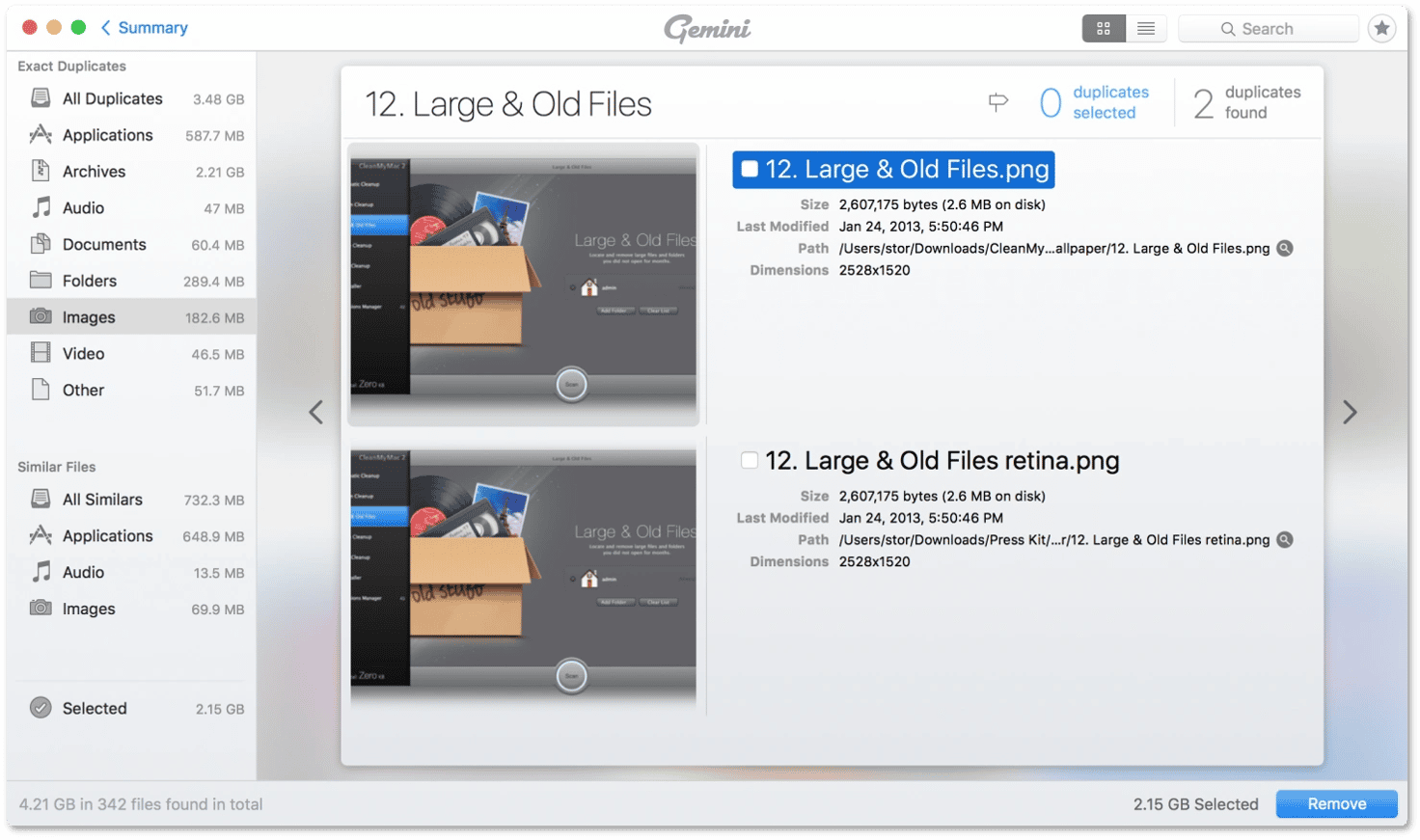
Finally, when you check files selected for removal, Gemini Classic shows only the list of items:
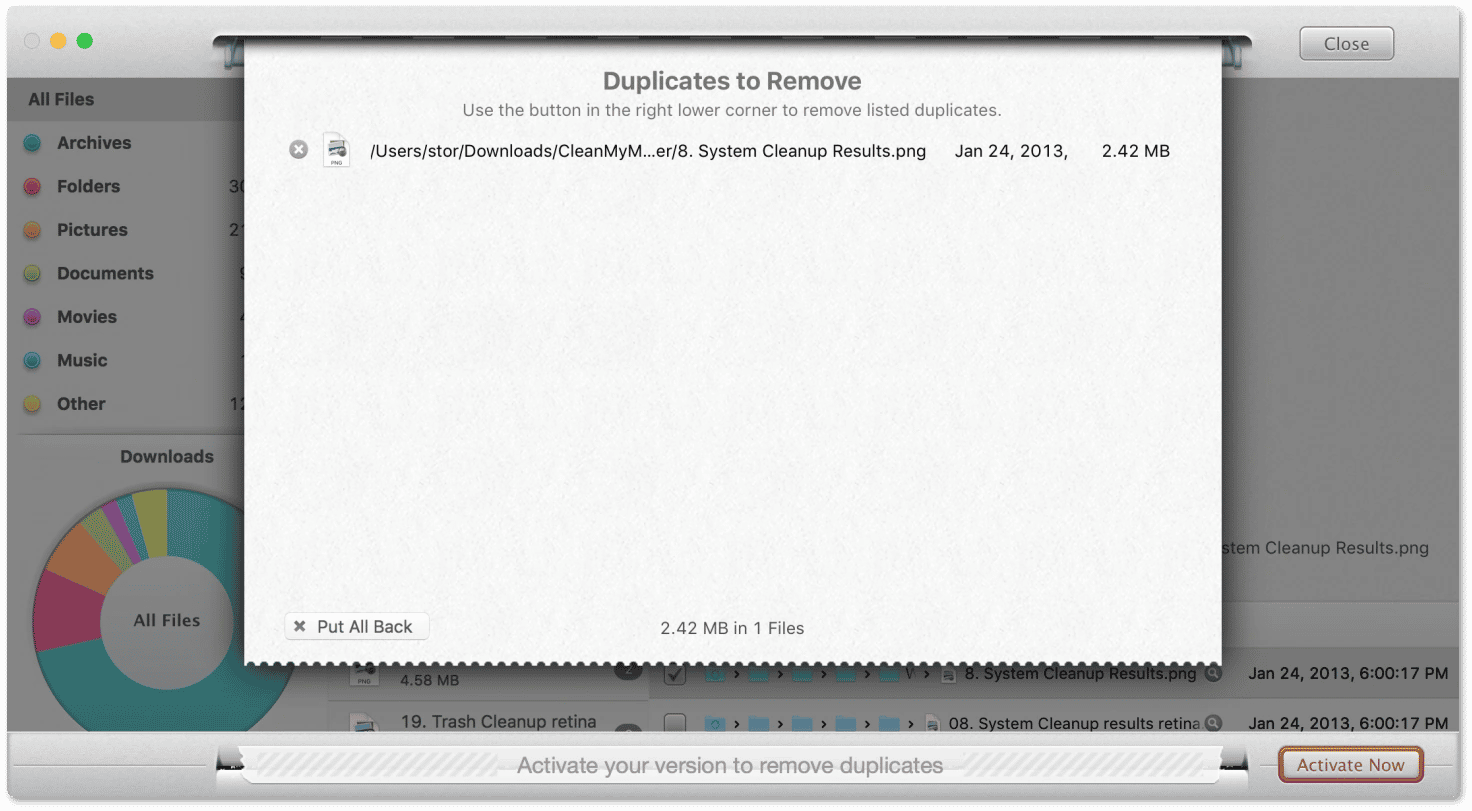
At the same time, Gemini 2 can proceed to deleting files without confirmation. Still, if you'd like to re-check files first, they all are available in the Selected section with the convenient file preview:
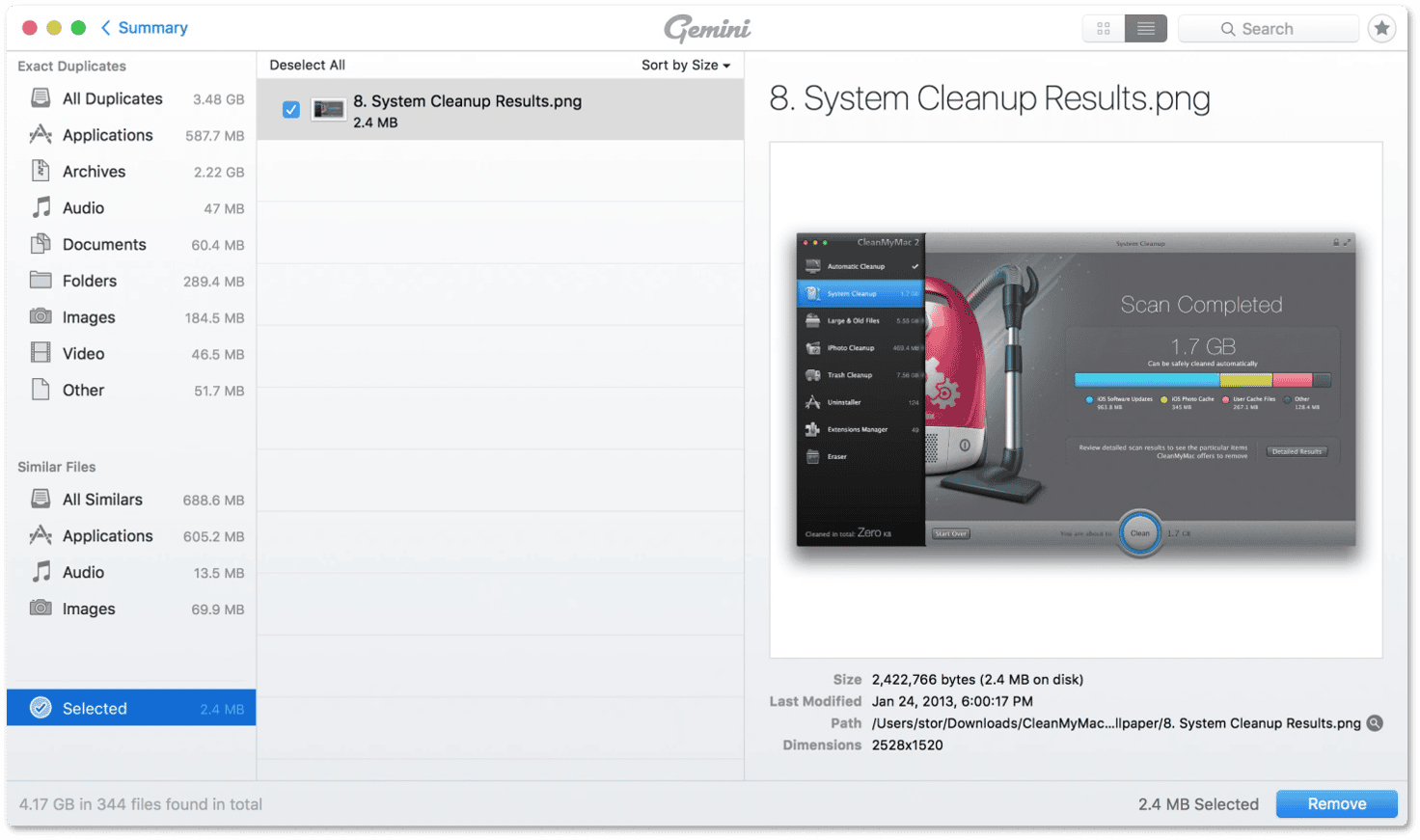
By default, both Gemini Classic and Gemini 2 put files to the Trash, which means that all accidentally removed files can be easily restored. Gemini 2 even has a special Put Back button that returns a selected file from the Trash to its original location.
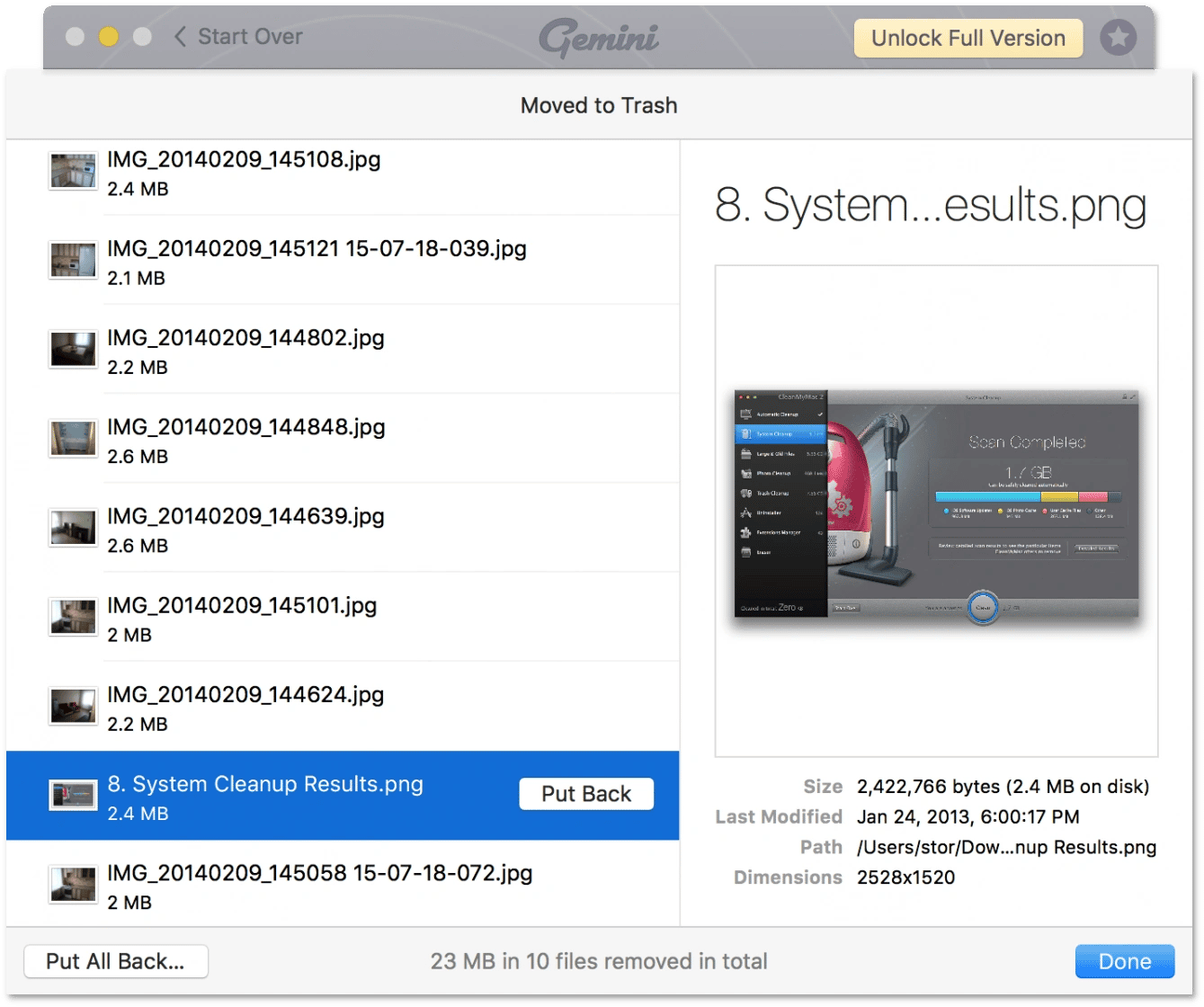
Other useful features of Gemini 2
Gemini is now compatible with the Photos app! Just choose your Photos library, and let Gemini 2 scan it for duplicates and similar files.
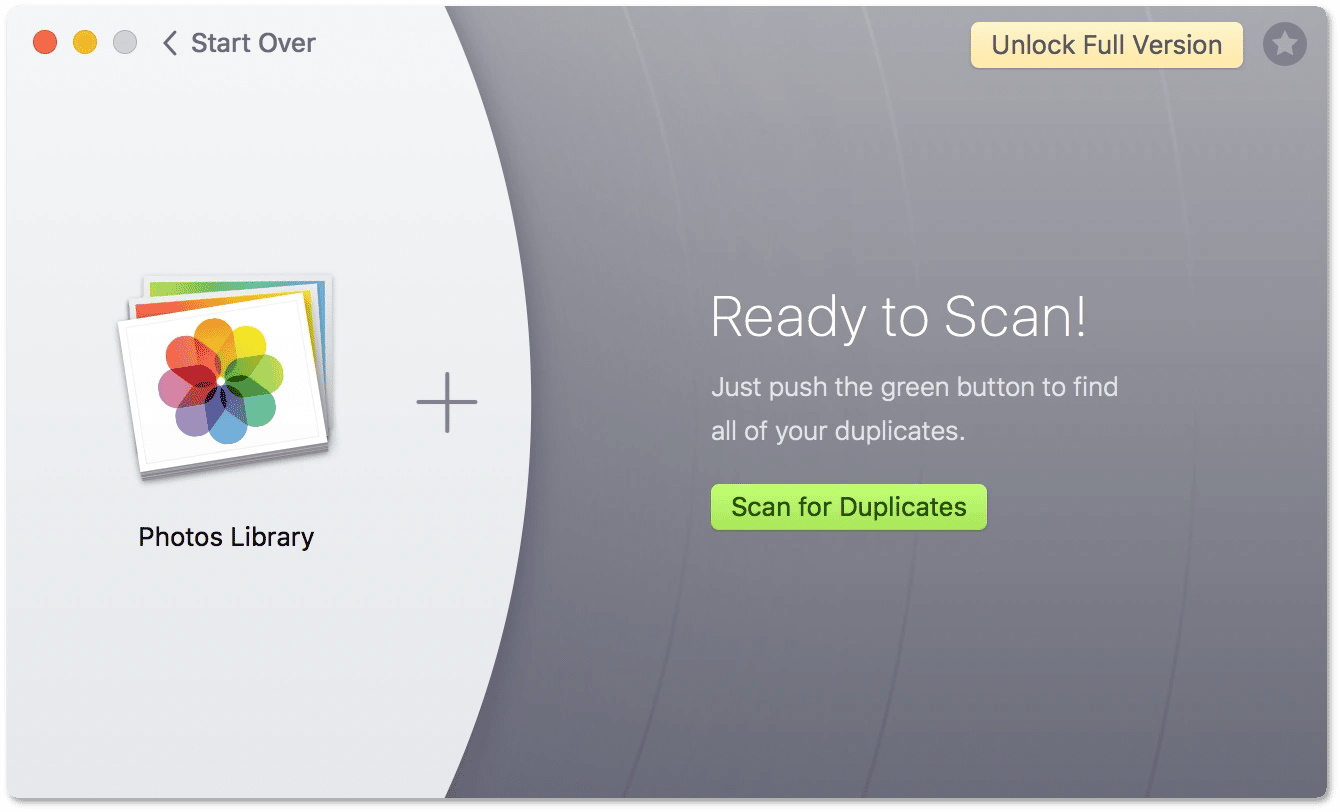
Smart algorithms of the upgraded Gemini version find not only identical files but also similar ones (files with minor changes):
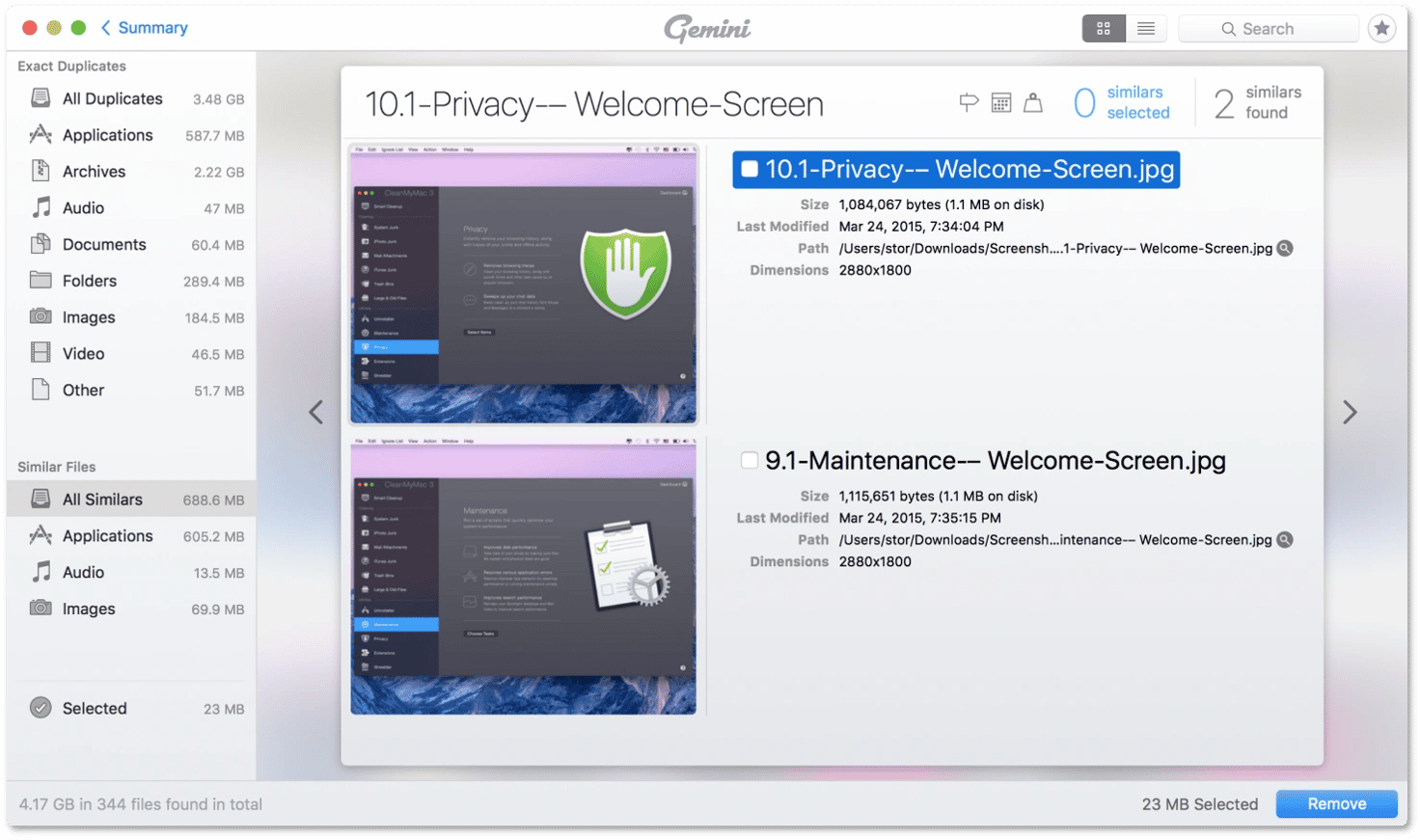
Gemini 2 detects alike images with different sizes, similar songs with various bitrates, numerous versions of the same app, and so on.
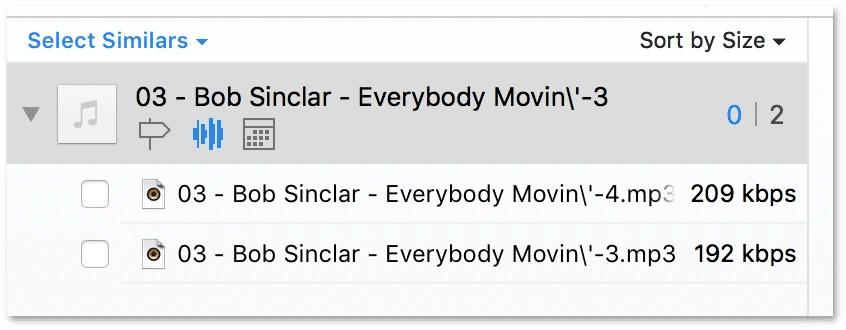
The icing on the cake is a system of achievements in Gemini 2. While scanning, removing duplicates, or taking other actions, you gain some scores and achievements that raise your rank within Gemini. These achievements are both fun and valuable because the bigger progress in Gemini 2 you have the cleaner your Mac is.
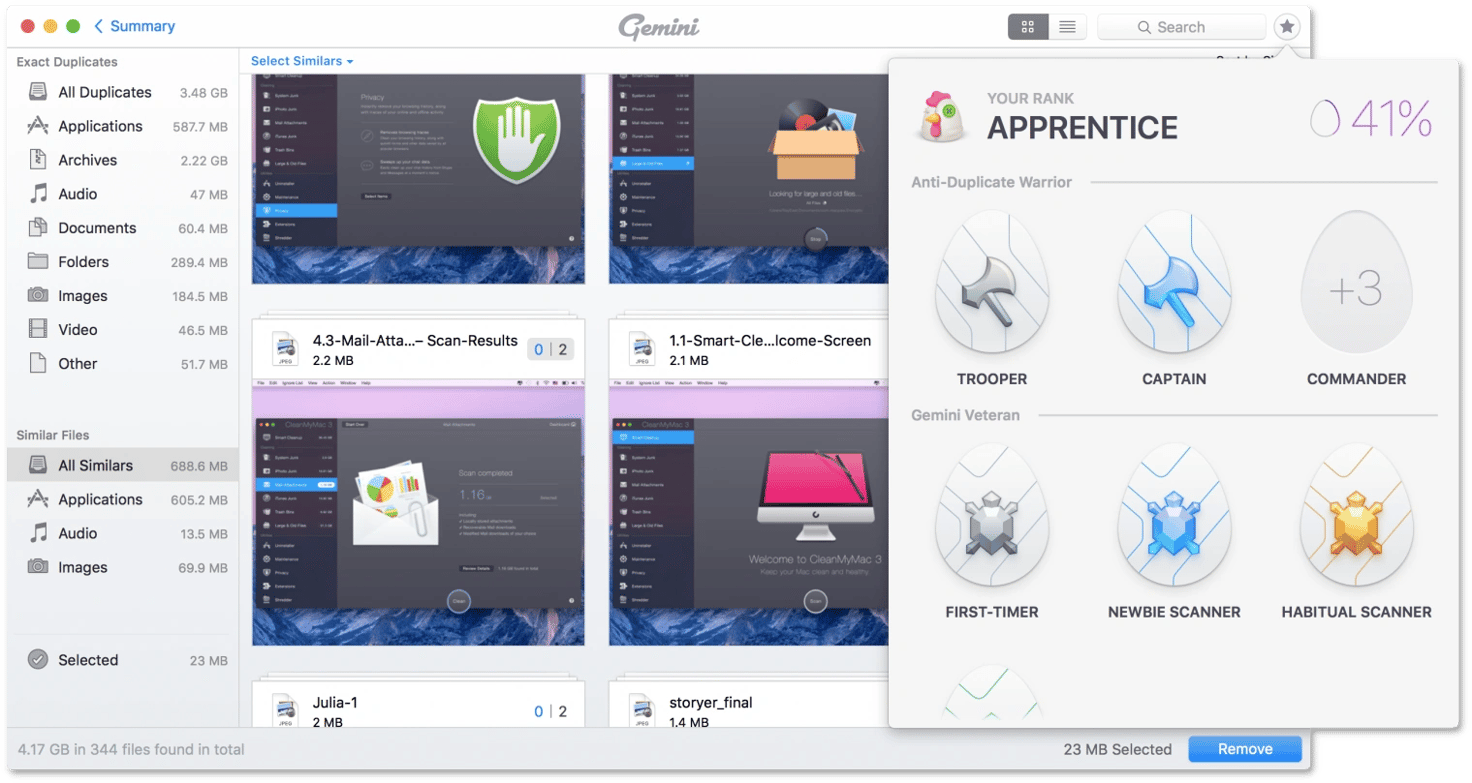
Try Gemini 2 by yourself and discover even more cool features and improvements. Have a great duplicate cleaning experience!