When Duplicates Monitor detects a new copy, it shows you a notification so that you could review the file or remove it immediately.
View a new duplicate in the Finder
- If you just get a pop-up notification, click on the magnifier icon in the lower-right corner of the file icon.
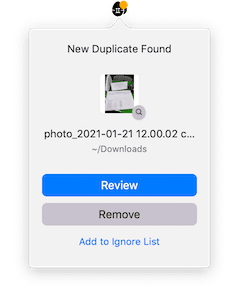
- Alternatively, open Duplicates Monitor, click ⋮ next to the file you want to have a look at, and choose Show in Finder.
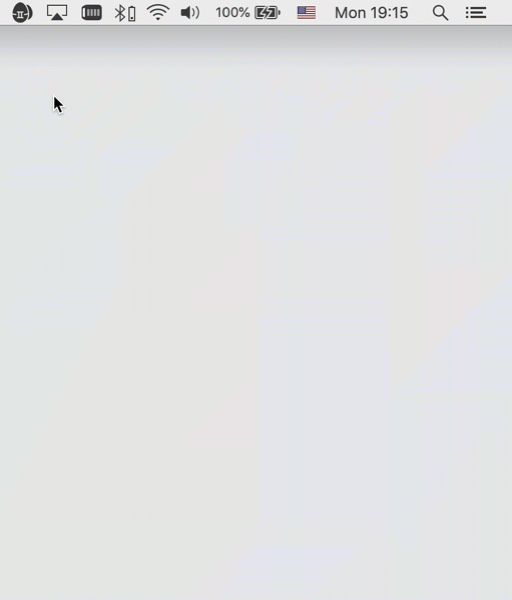
Compare duplicates
- If you just get a pop-up notification, click Review.
- Otherwise, open Duplicates Monitor, click ⋮ next to the file you want to compare with its copies, and choose Review.
Remove a new copy
- If you just get a pop-up notification, click Remove.
- Or, open Duplicates Monitor and click on the trash bin icon next to the unwanted duplicate.
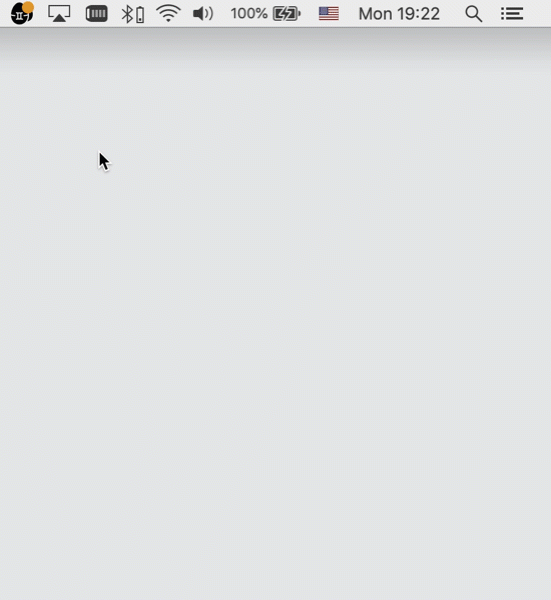
Whichever you choose, the file is placed in your Trash folder, and you can bring it back in case of a mistake.