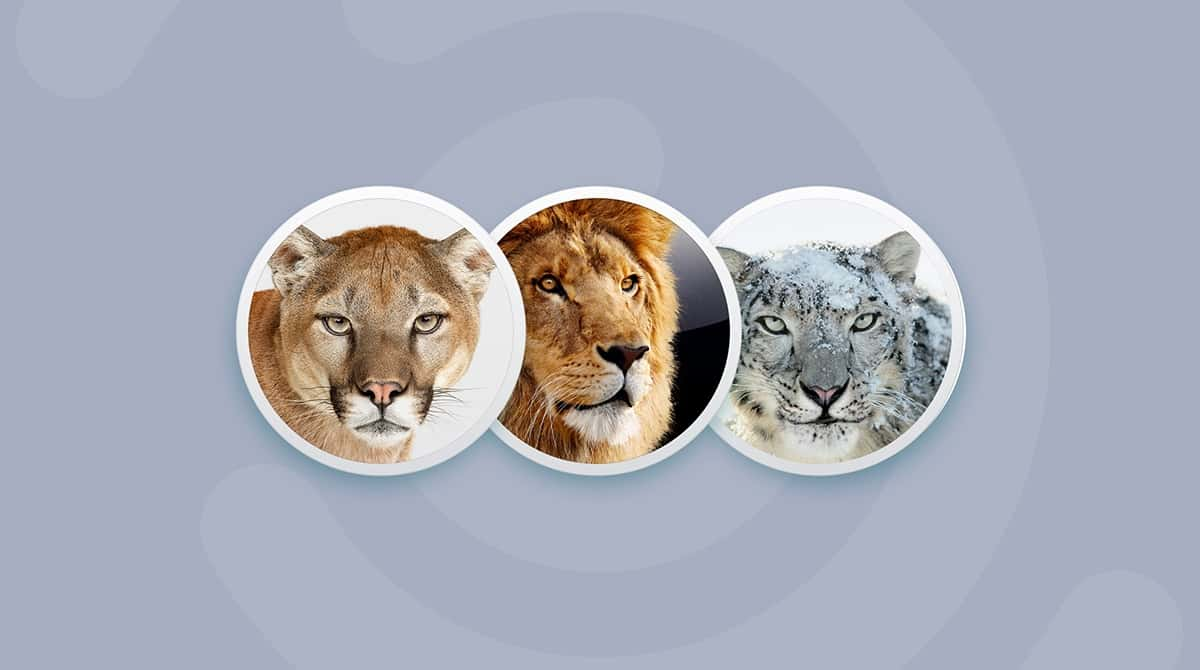When Apple announced in 2017 that macOS High Sierra would be the last version of the Mac operating system to support 32-bit applications without limitations, that seemed to spell the beginning of the end for those apps on the Mac. And when it launched macOS Mojave beta in June 2018, it reinforced that message, saying that Mojave would be the last version to support 32-bit apps in any way. Most 32-bit apps still work, however, while others have been updated. A third group has other problems with Mojave that mean they won’t run properly and have not been updated, their developers preferring to allow them to reach a natural end of life on the Mac.
Will macOS Mojave support 32-bit apps?
If you still run 32-bit apps and are running High Sierra or Mojave, you will probably have seen warnings telling you that the app is not optimized for the version of the OS you’re running. Most 32-bit apps still run fine; others will struggle. So, the answer to the question ‘will macOS Mojave run 32-bit apps’ is that it very much depends on the app. Technically, 32-bit apps in Mojave will run but with some limitations on what they are able to do.
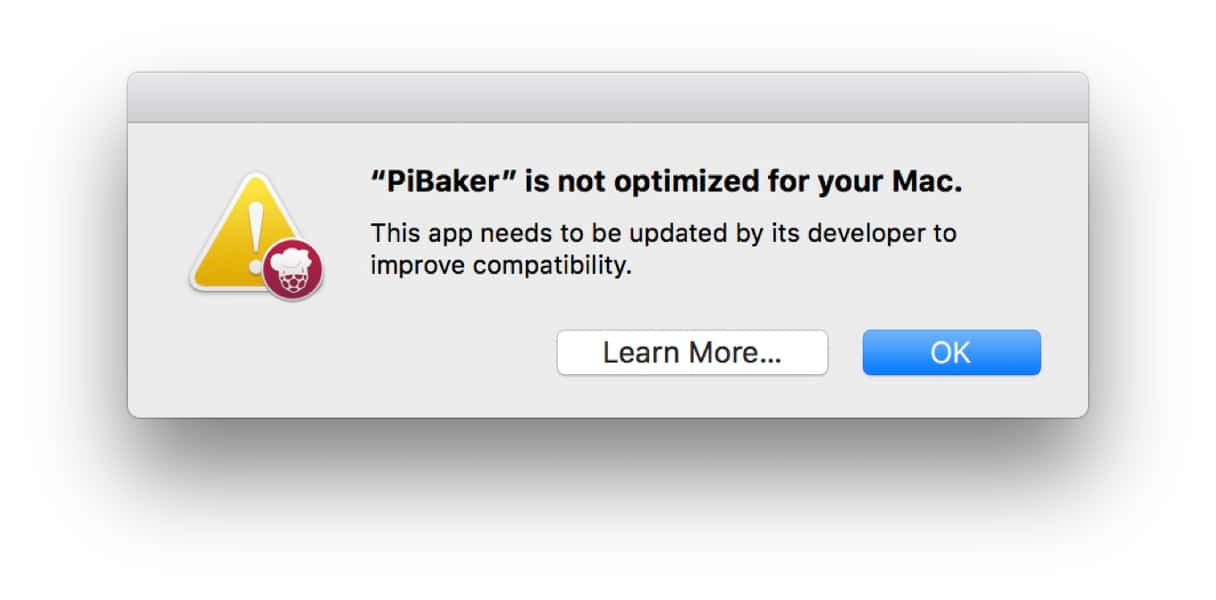
How do I know which apps are 32-bit?
There’s a very simple way to find out which of the apps installed on your Mac are 32-bit:
- Click on the Apple menu and choose About this Mac.
- Press System Report…
- Scroll down to the software section and click on Applications.
- Enlarge the window so you can see all the columns.
- Grab the bar that divides the list of apps and the description text and drag it down, so you can see more of the list.
- Go through the list and look at the ’64-bit’ column.
- If you see any ‘No’s in the column, those apps are 32-bit.
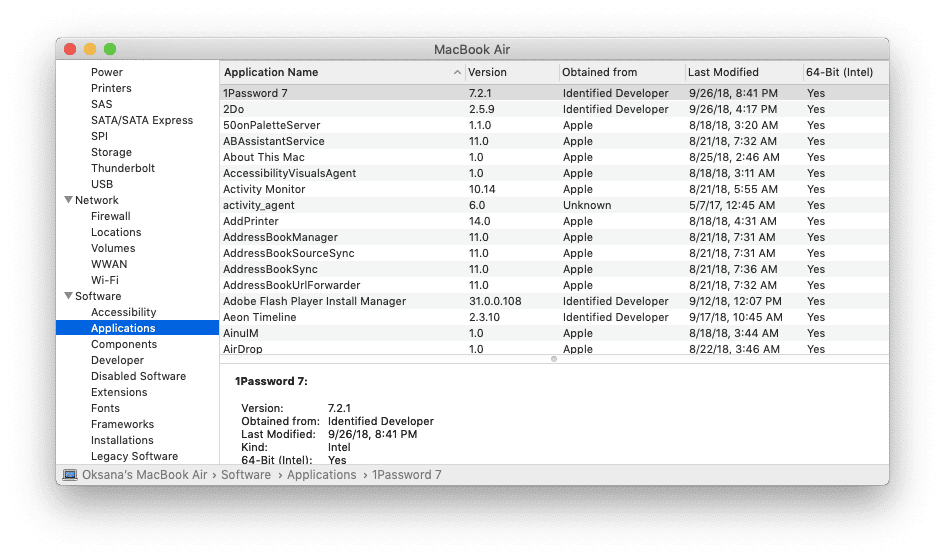
What do I do if I find 32-bit apps in Mojave?
You could do nothing. After all, 32-bit apps will still run in Mojave. Or you could launch each one to see how it runs. But you will need to take action soon, especially if you rely on those apps because they won’t run in future versions of macOS if you choose to upgrade.
The best course of action is to check if there are updates available for any app you find that is 32-bit. There are two ways to do this — the fast way and the slow way.
How to find 32-bit apps in Mojave: the fast way
CleanMyMac can scan all the applications on your Mac and check for updates automatically. It then allows you to view the updates and, with one click, install each one:
- Launch CleanMyMac (free download here).
- Click on the Updater module.
- Press View all updates and view an app.
- Select Update.
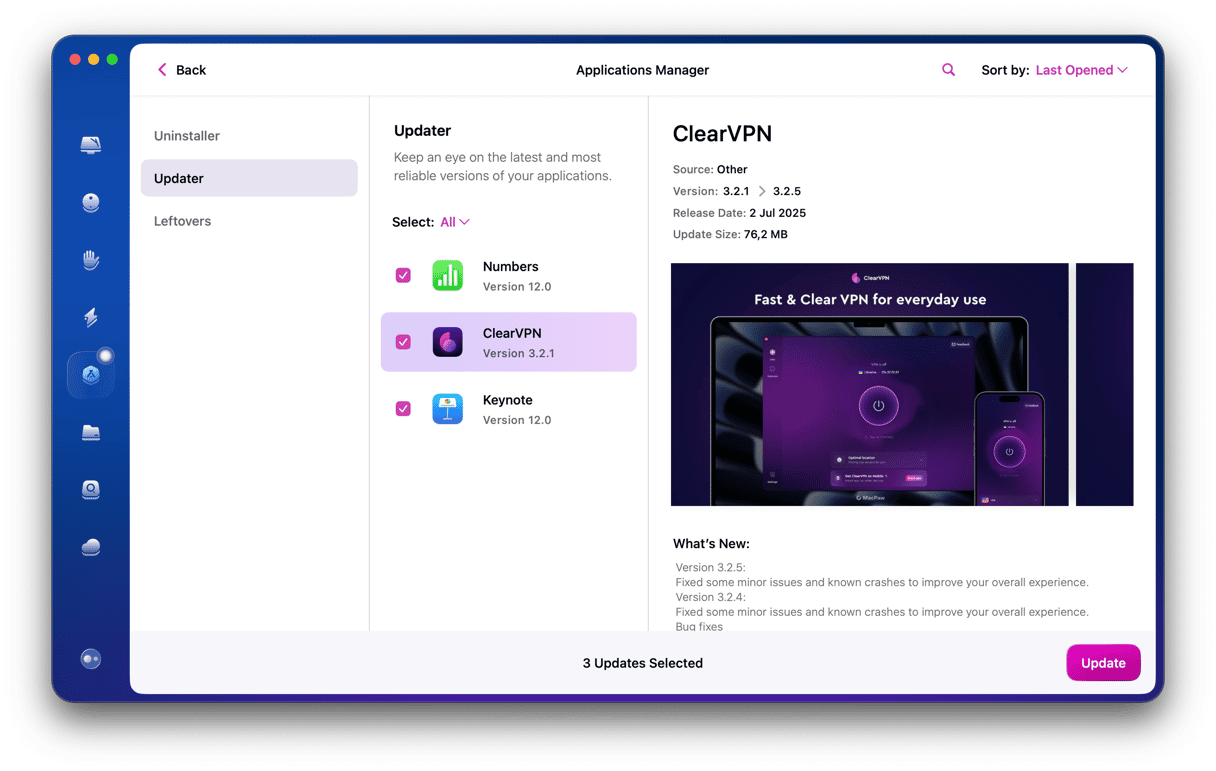
How to find 32-bit apps in Mojave: the slow way
- Open each 32-bit app, one at a time.
- Click its name in the menu bar.
- Choose Check for Updates.
- Install any updates it finds.
- Repeat for the next 32-bit app.
What if there’s no update?
If there’s no 64-bit version of an app you use regularly, check the developer’s website to find out if they have released one or plan to do so. If not, it’s time to find a replacement for the app. In many cases, the developer will have released a completely new version of the app or a replacement for it, and you’ll have to purchase that separately. In other cases, you’ll need to find a completely new app to use.
Once you’ve replaced the app, it’s a good idea to uninstall the 32-bit version from your Mac, and so to free up space and reduce the chance of conflicts. You can do this manually by going through folders in your Mac’s Library and tracking down every file associated with the app. Or you can use the Uninstaller module in CleanMyMac that will remove every trace of an app with one click.
Which well-known apps are affected?
Quite a number of apps from big developers like Apple, Microsoft, and Adobe will stop working when macOS stops running 32-bit apps altogether. Here are a few of them:
Apple
- Aperture
The last version of Aperture, which was replaced with Photos, was released in 2014 and is 64-bit, so it may run without a problem. However, older versions are 32-bit and won’t run at all once macOS stops supporting those apps completely.
- iWork
The first 32-bit version of iWork was iWork 13, so if you’re running an older version, it won’t work. The good news is that the current iWork apps are free to download from the App Store.
- Final Cut Pro and Logic Studio
Apple’s professional video and audio tools were superseded by Final Cut Pro X and Logic Pro X in 2011. If you’re still running the older versions, now is the time to move on. There is one thing to note, however. Many of the apps that used to come bundled with both Final Cut and Logic Studio were never updated. These include DVD Studio Pro, Soundtrack Pro, Cinema Tools, and Color. So, if you’re still running older versions of those apps, you’ll need to find replacements.
Microsoft
Office 2011 is a 32-bit application and won’t run once macOS stops supporting 32-bit apps altogether. Office 2016 was updated to 64-bit in 2016. If you have an Office 365 subscription, you can update Office 2016 through that, if necessary. If you bought the standalone version of 2016 and are still running the 32-bit version, you can download an update from Microsoft’s website or by using CleanMyMac’s Updater module.
- Adobe
All Creative Cloud versions of Adobe apps are 64-bit, so if you have a Creative Cloud subscription, you won’t have any problems with Mojave or future versions of macOS. If you’re still running CS5 or CS6 versions of Adobe applications, compatibility varies on an application-by-application basis.
Photoshop CS5 is 64-bit, but there have been many reported compatibility problems with Mojave. CS6 seems to work fine with the latest version of macOS. Illustrator CS5 is 32-bit, so, at the very least, you should update it to CS 6 if you can. InDesign wasn’t updated to 64-bit until Creative Cloud, so if you’re running CS5 or CS6, you should update to Creative Cloud. Premiere Pro has been 64-bit since CS4 and After Effects since CS5, so as long as you are using those versions or later, you should be ok. Lightroom has been 64-bit since Lightroom 2.
Other notable apps
- Ecamm Call Recorder for FaceTime
This popular app that allows you to record FaceTime calls for, say, interviews or podcasts doesn’t work with Mojave. Ecamm says that Apple has tightened up security and made changes to FaceTime that mean Call Recorder will no longer work.
- Extensis Suitcase Fusion 8
Suitcase Fusion 8 is currently a 32-bit application. The company stated, “Extensis is working to make its applications 64-bit compatible for all future macOS updates and will provide public updates as soon as they are available.” It also said in a support post that if users dismiss the “not optimized” warning, it should work as normal. Obviously, that won’t be the case in future versions of macOS, which will only run 64-bit applications. In fact, thus far, Suitcase Fusion 8 is not compatible with macOS Mojave and newer versions.
- Propellerhead Reason 9.5.4 and earlier
The company advises users running earlier versions of its audio creation tool to update to version 10.2, which is fully compatible with newer macOS versions.
While macOS Mojave will run 32-bit applications, it does so with limitations. Those limitations depend on the application you’re trying to run. Most developers have already released 64-bit versions of their apps, and it’s a good idea to upgrade to them now. When you do, you can use CleanMyMac to quickly identify which apps on your Macs have updates available and to uninstall the 32-bit versions you no longer need.