Let’s be honest — most of us don’t pay much attention to app updates until something goes wrong. On a Mac, you expect your apps to just open and work, without getting stuck or throwing errors. But when an update suddenly freezes, it can quickly become a headache. In this article, we’ll show you how to troubleshoot that kind of issue — as we break down how to fix it when Discord gets stuck downloading update 1 of 1 on your Mac.
What is Discord?
Discord is a tool for communicating with other people online. Originally created as a way for gamers to chat with each other and share files while playing games, it’s now hugely popular as a way to chat by text, voice, or video. Discord is based around servers, which anyone can set up and which can be private or public. It can be used as a means for broadcasting, where the server owner publishes text, image, video, audio, or even live streams. And it can also be a forum or a way to chat one-on-one with other people. On Mac, you can access Discord either in a web browser or by downloading the Discord app.
Why is Discord stuck on downloading update 1 of 1 on Mac?
There are several possible causes for Discord not updating on Mac. It could be a problem with Discord’s update servers, an issue with your Wi-Fi or broadband, or a software problem on your Mac.
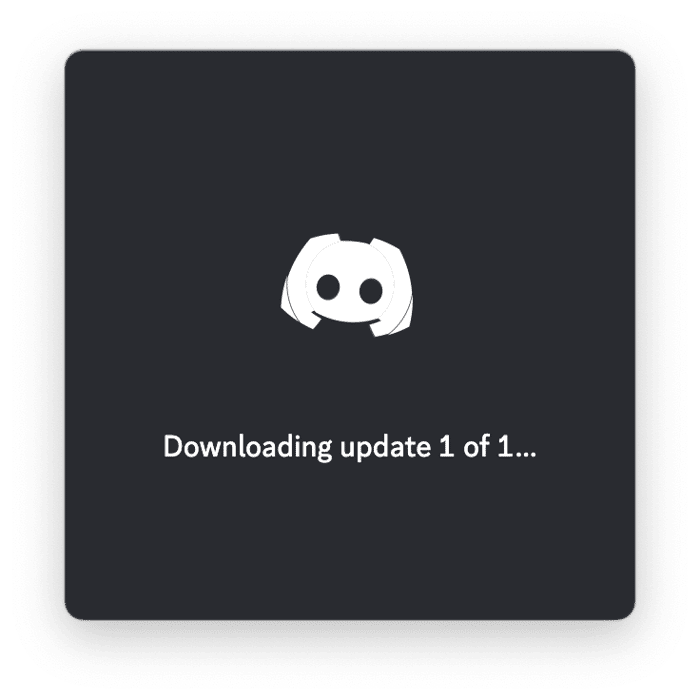
What to do when Discord gets stuck downloading an update
The first thing you should do when you encounter any problem like this on your Mac is to rule out the most obvious causes first. Here are the first steps:
- Go to Discord’s status page and check if anyone else is reporting problems.
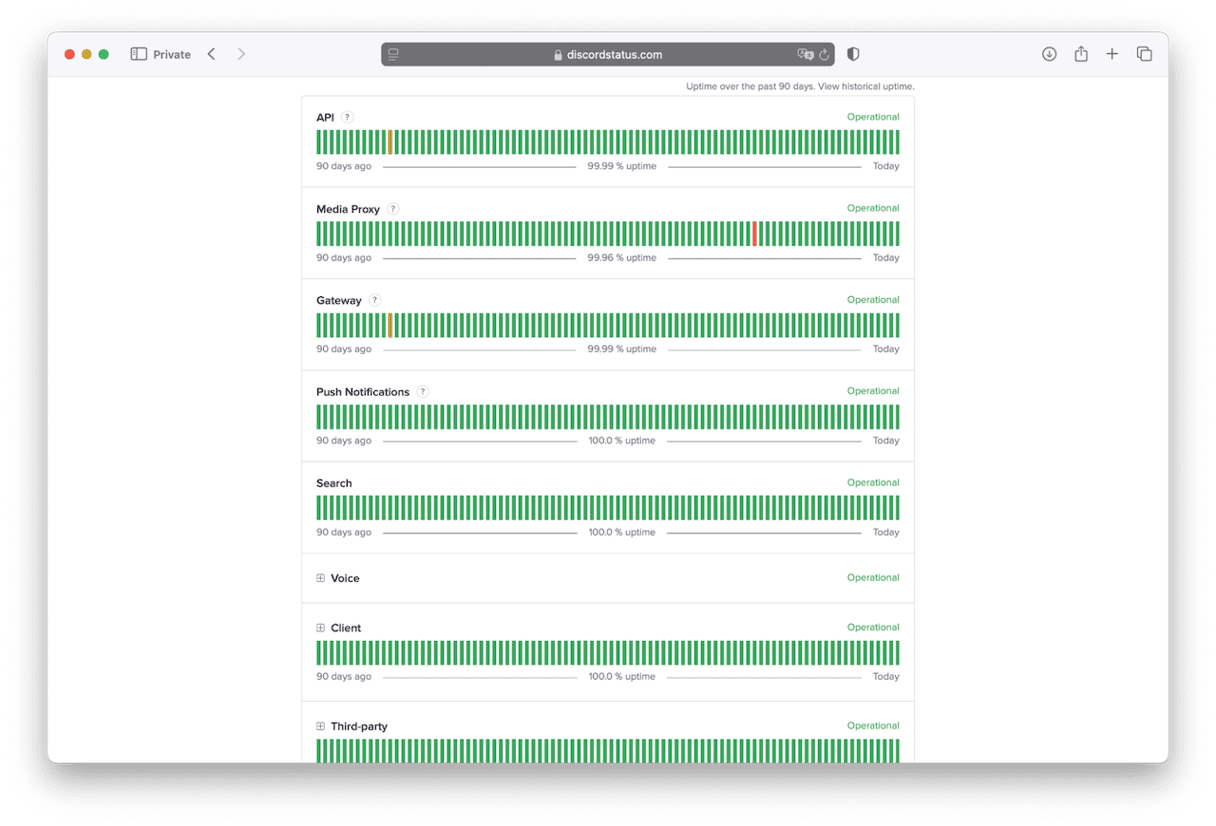
- Check your Mac’s internet connection. Can you access the web in a web browser? If not, turn Wi-Fi off and then on again. If you still can’t get online, restart your Mac. Still not working? Try a different device on your Wi-Fi network. If that doesn’t work, restart your router. If still no luck, contact your broadband provider.
Now that you’ve ruled out the obvious causes and established that Discord’s servers and your internet connection are working, it’s time to take a deeper dive. If you haven’t already restarted your Mac, do it now, and then try Discord again. If it doesn’t work, follow the steps below.
1. Update your Mac
Go to System Settings > General Software Update and wait for it to check for updates. If there is an update available, follow the instructions on the screen to install it. If there was a software glitch preventing Discord from downloading the update, it should be fixed after you install the latest macOS version available.

2. Clear Discord’s cache
Next, try clearing Discord’s cache and see if it helps:
- Click the Finder in the Dock, then the Go menu, and choose Go to Folder.
- Paste the following path into the text box and press Return:
~/Library/Application Support/Discord - Drag the Cache, GPUCache, and Code Cache folders to the Trash. Relaunch Discord and try the update again.
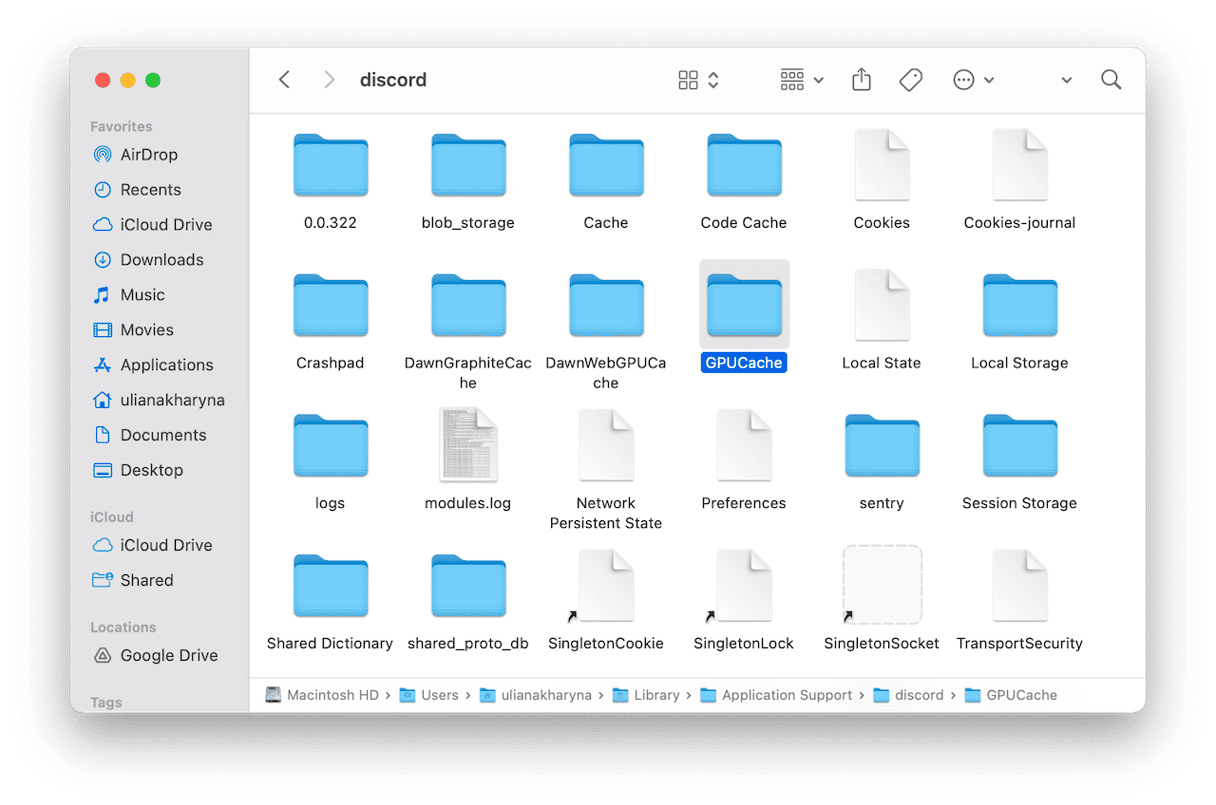
3. Use a different method to update Discord
If clearing the cache doesn’t work, the next step is to use a different method to update Discord. We recommend the Applications tool in CleanMyMac. It makes managing applications on your Mac very easy by carrying out tasks like installing multiple updates simultaneously. You can also use it to uninstall or reset apps, remove leftover files from apps that weren’t uninstalled properly, get rid of installer packages, and check which apps you haven’t opened in a long time.
Here’s how to update Discord with CleanMyMac:
- Get your free CleanMyMac trial — check out how it works for 7 days at zero cost.
- Open CleanMyMac and choose Applications in the sidebar.
- Click Scan.
- In the ‘x Application Updates Available’ pane, click Review.
- Find Discord, select it, and click Update.
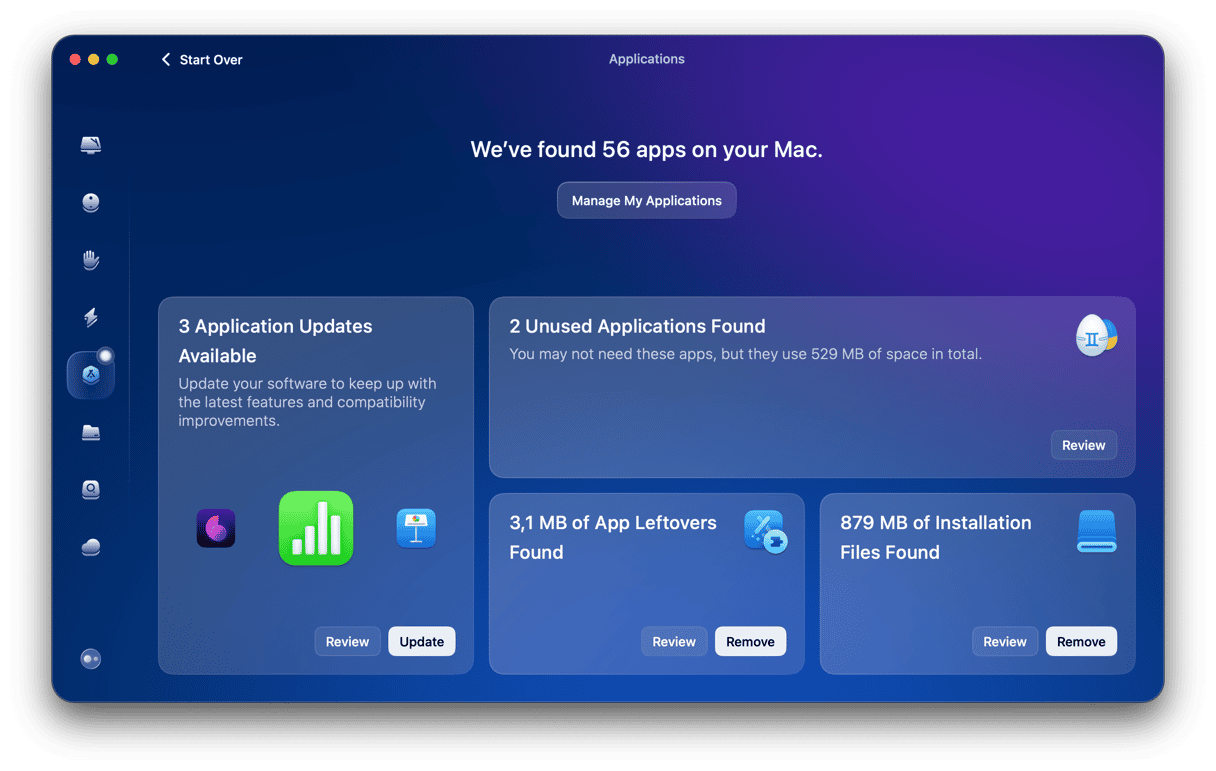
Discord is an awesome communications tool, but updates can sometimes get stuck. If that happens on your Mac, just follow the steps above to fix it and get back to chatting. Keeping your apps updated doesn’t have to be a pain — tools like CleanMyMac make it way easier and save you a lot of hassle.







