AirPods, Apple’s Bluetooth earphones, and their counterparts, AirPods Pro and AirPods Max, are brilliant for listening to music and making FaceTime and phone calls. One of their best features is the way they switch seamlessly from one device to another, say, from your iPhone to your Mac when you sit down at your desk. However, occasionally, they have problems, and one of those is that the Airpods’ volume is too low. In this article, we’ll show you how to fix that.
Why are my AirPods so quiet?
There are a number of possible reasons for your AirPods being quiet, depending on which device you’re using them with. It could be, for example, that the battery is nearly out of power or accessibility settings on your Mac or iPhone are limiting the volume. Also, if you’re close to the edge of their Bluetooth range, performance may be erratic, and that could include your AirPods’ volume being too low.
How to fix quiet AirPods
The first thing to check is whether the problem is with all the devices you use your AirPods with or just one. So, if you notice the problem on your Mac, try them with your iPhone or iPad, and vice versa. That way, you can establish whether the problem is with your AirPods or your Mac or iPhone.
If the problem is with your AirPods, there are a couple of possibilities. Here’s what to do.
1. Clean your AirPods
You don’t need us to tell you that AirPods can get pretty grubby sometimes. So, the first thing to do is clean them with a damp, soft, lint-free cloth. Make sure the cloth is only a little damp — you don’t want your AirPods getting wet. Clean the case and the charging port in the same way. If you have AirPods Pro, you can remove the silicone ear tips and rinse them under cold water. Be sure to dry them before you reattach them.
2. Recharge and reset your AirPods
Once you’ve cleaned them, the next step is to recharge your AirPods and their case. Even if they seem to have a good amount of charge, it could be that there is an issue with the battery indicator. So, it makes sense to rule that out as a possibility. Once you’ve recharged them, try using them again.
If your AirPods’ volume is too low on one device but not on others, the problem is either the device or the Bluetooth connection. In such case, try resetting them by following these steps:
- With your AirPods in their case, click the Apple menu and choose System Settings, then Bluetooth
- Right-click or Control-click on AirPods, choose Forget, and confirm the action.
- Open the lid of the AirPods case and press and hold the setup button until it starts to flash.
- In System Settings > Bluetooth, select AirPods when it appears.
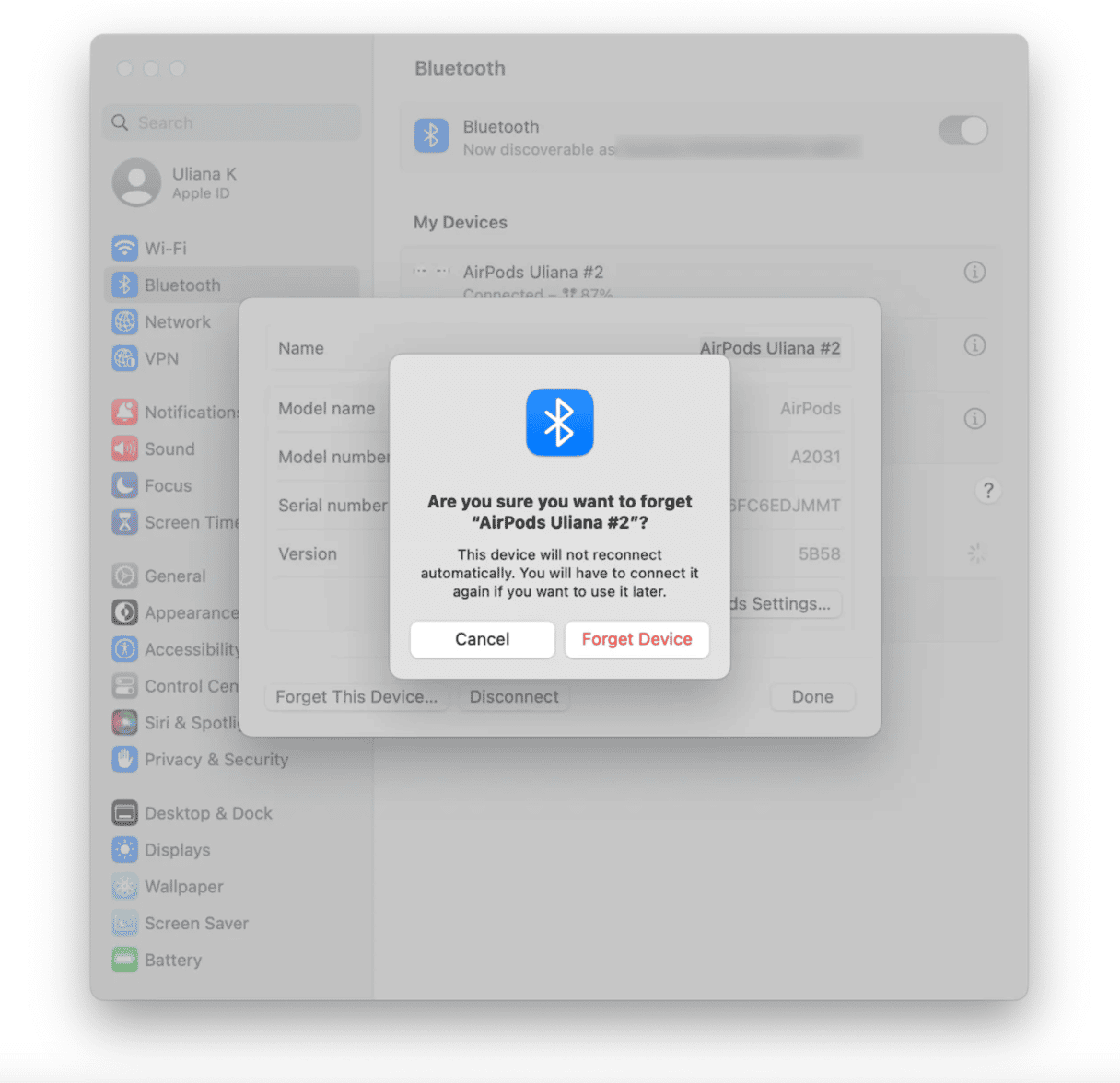
3. Check the volume
It sounds obvious, but before you try anything else, make sure the volume on the affected device is turned up. If that’s your Mac, click on Control Center and drag the slider to the right. Make sure that the volume on whatever app you’re using is also turned up and that the app isn’t on mute.
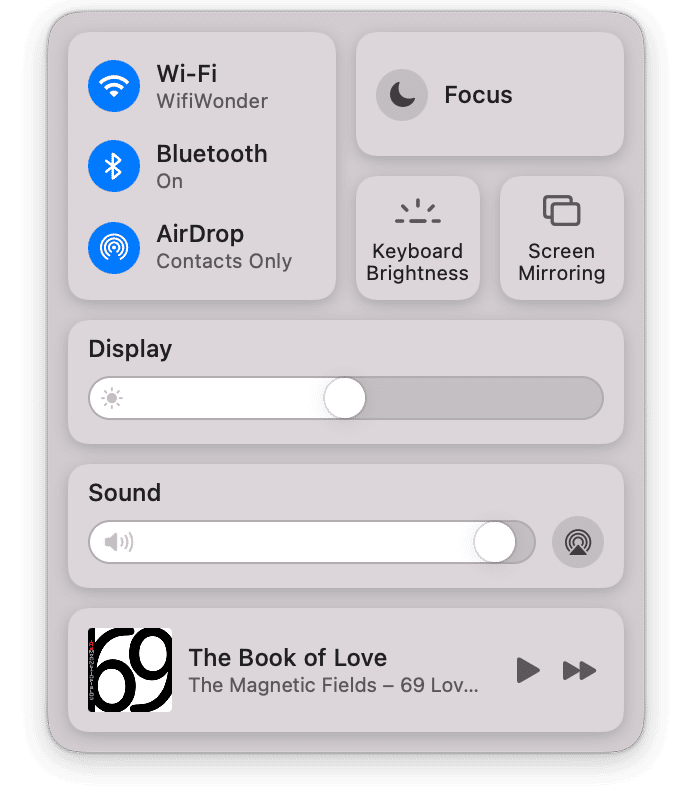
4. Run maintenance scripts
If the device that’s playing quietly through your AirPods is your Mac, there are a number of possible causes. The quickest way to tackle several of them at once is to run maintenance scripts. And the fastest way to do that is to use an app designed for the purpose. We think CleanMyMac is the best for the job. In addition to running maintenance scripts, it can carry out lots of other maintenance routines like freeing up RAM, thinning out Time Machine snapshots, and reindexing Spotlight. You can download it for free here.
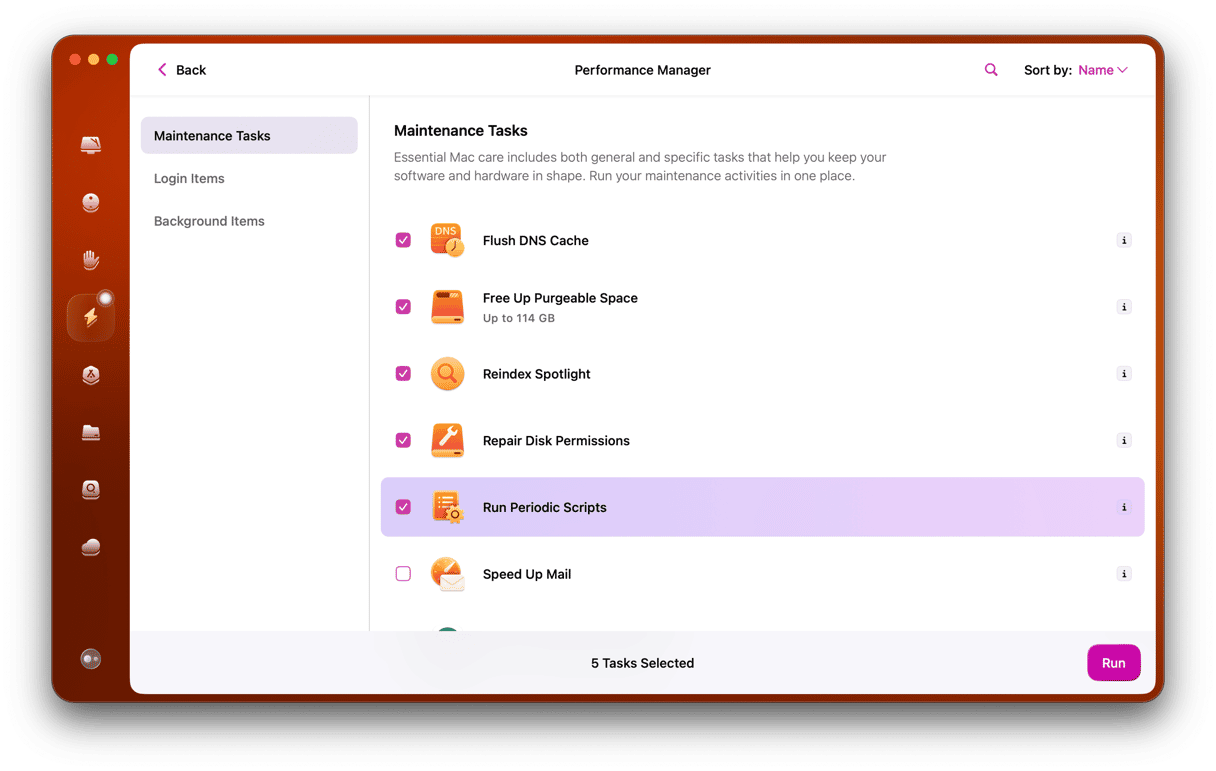
5. Check your Mac’s Sound Settings
Go to System Settings > Sound and make sure your AirPods are selected in Output. Make sure that the volume slider is all the way up. The Balance slider should be in the middle — if it’s not, that would explain why one AirPod is quieter than the other.
If the problem occurs with a specific app, say Music or FaceTime, check that the volume control in those apps is near the maximum.

6. Check your iPhone Settings
If your AirPods volume is too low only when you use them with your iPhone, check your iPhone’s Settings.
Tap the Settings app, then Sound & Haptics > Headphone Safety. Make sure the Reduce Loud Sounds toggle switch is set to off. If the problem occurs with the ringer and alert sounds, make sure the Ringtone and Alert Volume slider is near the right-hand side.
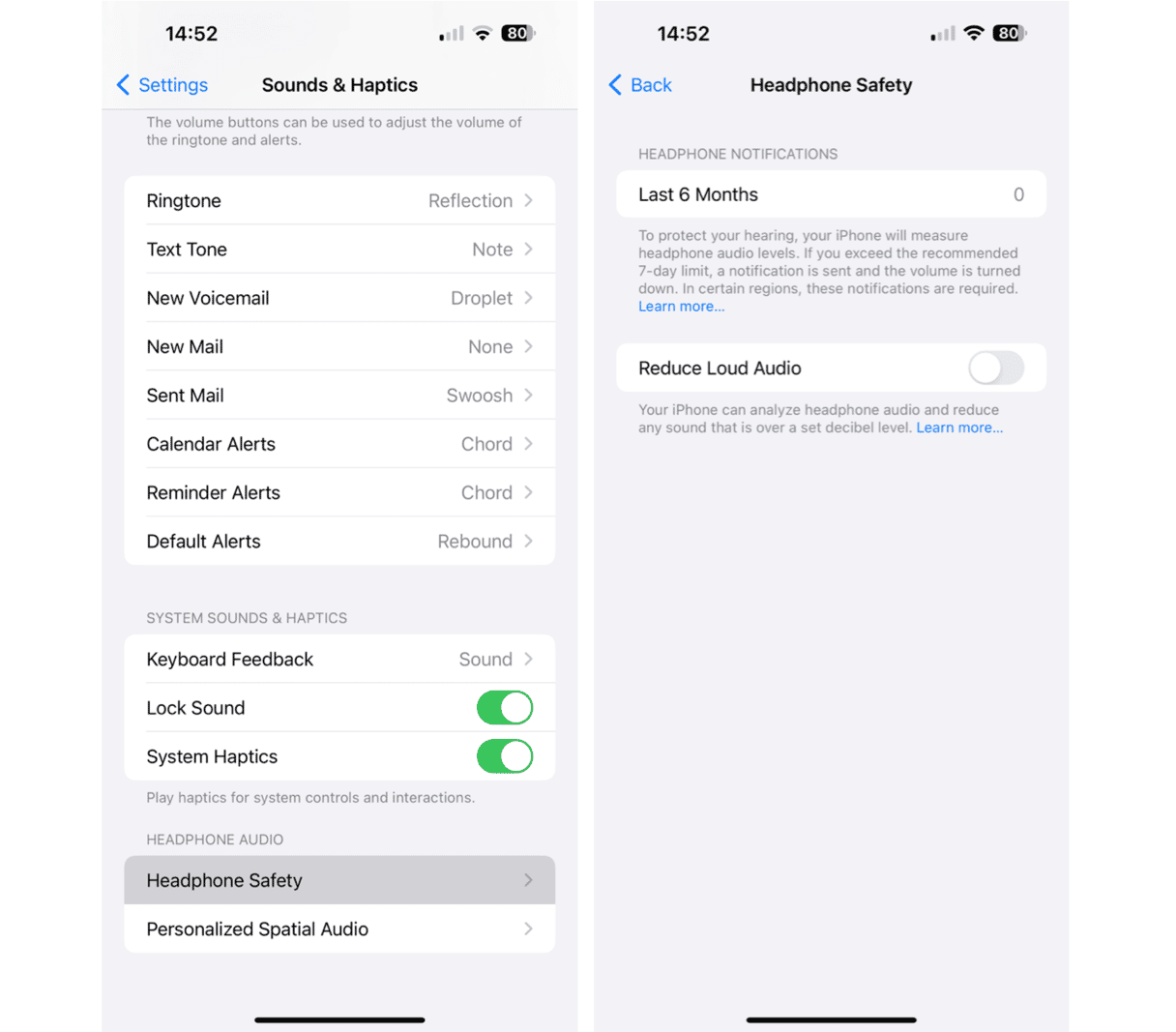
You should also check Accessibility settings, as sometimes these can be configured in a way that may make your AirPods too quiet. Go to Settings, then tap Accessibility, followed by Audio & Visual. Make sure the slider is in the middle between L and R. Tap Headphone Accommodations. If the toggle switch is set to on, switch them off and then on again.
7. Check Music Settings
On Mac, click the Music menu in Music and choose Settings > Playback. Make sure Sound Enhance and Sound Check are not enabled. On iPhone, tap Settings, then Music, toggle Sound Check to off, then tap EQ, and choose Off.
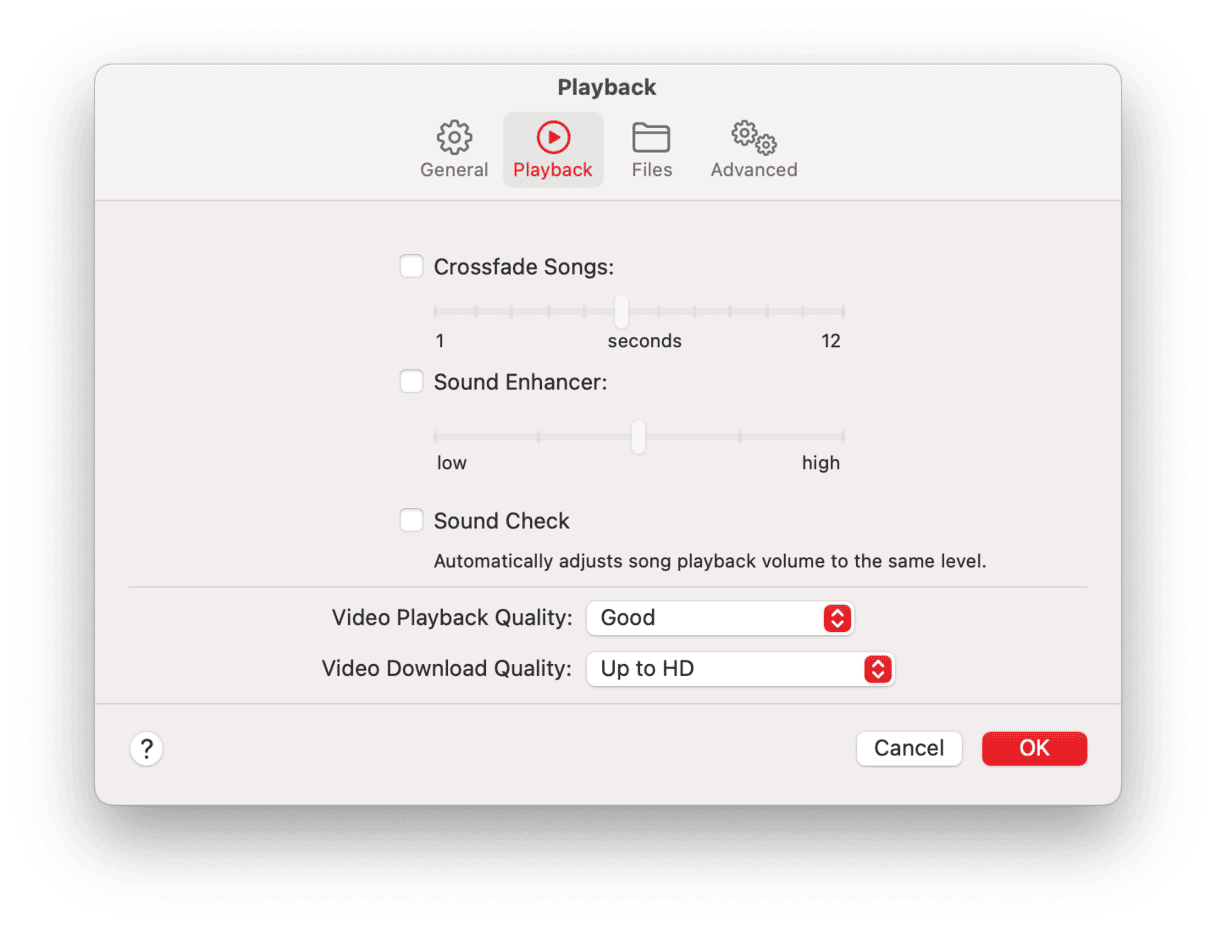
There are a number of reasons why your AirPods may be too quiet. The first task is to identify whether the problem is with the AirPods themselves, the device you’re using them with, or the connection to that device. If it’s the AirPods themselves, cleaning them will often fix it. If not, unpairing and then pairing them again should work. In any case, follow the steps above to identify why your AirPods are so quiet and cope with the issue.






